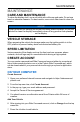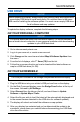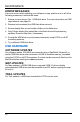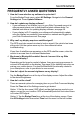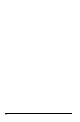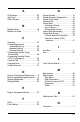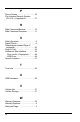User's Guide
Table Of Contents
FREQUENTLY ASKED QUESTIONS
1. How do I know whether my software is up-to-date?
From the Badge Panel menu, select All Settings. Navigate to the General
Settings tab. Press Update Software.
2. How do I update my display software?
• If your software is out-of-date, log in to your Ride Command account at
ridecommand.polaris.com to download the latest software data. For
detailed instructions for updating display software, see page 49.
• If your display is Wi-Fi capable your software will automatically update
once the display is successfully connected to a network and logged into
your Ride Command account. See page .
3. Why can’t my display acquire a satellite signal?
The GPS may take several minutes to lock on signal if the vehicle has been
sitting cold. Let the system warm up for a few moments before
troubleshooting.
If less than 4 satellites are appearing on the GPS satellite screen, drive the
vehicle to an area free of overhead obstructions.
4. My phone is Bluetooth®-enabled. How do I connect it to my Ride
Command display?
Depending on the brand or model of phone, there are varying processes to
connect to Bluetooth® on the display. See page 29 for detailed instruction on
pairing your mobile device. For specific Bluetooth® functionality related to
your smartphone, refer to your device’s user manual.
5. How do I adjust the screen brightness on my display?
Tap the Badge Panel icon at the top of the display screen. Adjust the slider
to the desired brightness.
6. How do I set the clock?
There are several options for managing time on your Ride Command display.
Press the Time tab of the Settings menu to get started.
Option 1: Set the time zone (GMT offset) and daylight savings mode to your
region. correct for your location. GPS automatically sets the clock when there
is a locked GPS signal.
Option 2: Tap the Badge Panel icon at the top of the display screen. Press
the All Settings button then select Time from the menu on the left toolbar.
51
MAINTENANCE