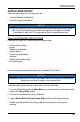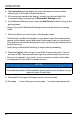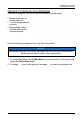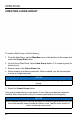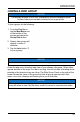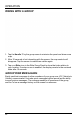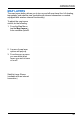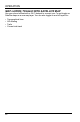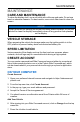User's Guide
Table Of Contents
8. Type in your vehicle’s VIN number.
9. Add a vehicle nickname, such as “My Snowmobile”.
10.Press the Add My Vehicle button.
ON YOUR DEVICE
Create Account
1. Download and install the Polaris Ride Command app from your phone’s
application store.
2. You may receive a prompt that “Ride Command” wants to access to location
information. Click Continue.
3. Tap the menu button and select Log In or Sign Up from the dropdown
menu.
4. Select the Sign Up tab.
5. Type your email address and password.
6. Accept the Terms of Service agreement.
7. You should receive a confirmation email from Polaris within 24 hours of
creation.
Add Your Vehicle
8. Press the More button on the home screen.
9. Select Garage from the options menu.
10.Press the + button.
11. Connect your phone to your vehicle via Bluetooth or press the Enter Your
VIN button.
12.Add a vehicle nickname, such as “My Snowmobile”. This is optional.
13.Type in your vehicle’s VIN number.
14.Press Next from the top ribbon.
SOFTWARE & MAP UPDATES
OVER-THE-AIR (IF EQUIPPED)
Displays equipped with Wi-Fi connectivity will check for updates automatically
once the display is successfully connected to a network. When a software
update is available, a notification will be shown on the display. The notification
will prompt you to download and install the update.
48
MAINTENANCE