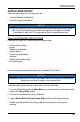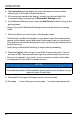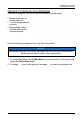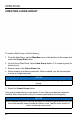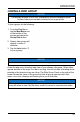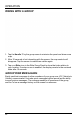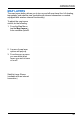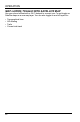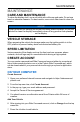User's Guide
Table Of Contents
4. Tap Instructions on the display for more information of how to enable
tethering on an iPhone® or Android® phone.
5. If not previously paired to the display, connect your phone to the Ride
Command display by pressing the Bluetooth® Settings button.
6. In the Bluetooth® device menu, press the Add Device button to bring up the
pairing prompt.
• Open your phone’s Bluetooth® settings and ensure the device is in pairing
mode.
7. Select the device you wish to pair on the display screen.
• Verify that the numbers that appear on your phone match the numbers that
appear on the display screen and accept the prompt to pair on your phone.If
your mobile phone and the display fail to pair, cycle the ignition switch and re-
peat this process.
• Verify that your Bluetooth® tethering is active before proceeding.
8. Press the Log In button to login to your Ride Command account. If you do
not have a Ride Command account, sign up at ridecommand.polaris.com.
• Once you've logged in, if you wish, you can choose to upload vehicle rides
and waypoints to your Ride Command account.
NOTICE
After successfully logging in the first time the display will store your Ride
Command information unless manually cleared, and you will not have to log in
again for future Group Rides.
9. Press the X in the upper left-hand corner to close the menu.
10.See page to join a ride group or see page to create a new group ride.
40
OPERATION