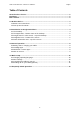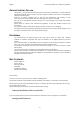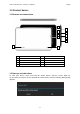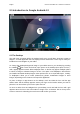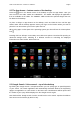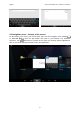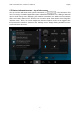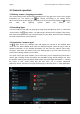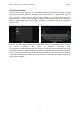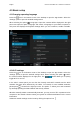Instruction Manual
English Point of View Mobii 925 - Android 4.2 Tablet PC
8
3.0 General operation
3.1 Battery status / charging your tablet
The current battery status will be always displayed in the top right of the screen in the system
information bar. The battery icon will change accordingly to the battery status.
When connected to the DC charger, the status area on the top bar will display the charging
icon. Note the lightning symbol inside the battery icon.
3.2 Installing Apps
You can install your own Apps by opening the Apps shop (Google Play Store™). This button
can be found in the ‘App drawer’. The Apps shop is located on the top right of the screen.
Note that not all applications may function properly for your tablet. Some are made especially
for small screen devices such as phones.
3.3 Administer / remove apps
The ‘Apps’ item in the ‘Settings’ menu will display an overview of the installed apps.
There are four tabs available which filter the displayed app list. Select an app to view its
detailed information. In the detailed information you also have the options ‘Force Stop’,
‘Uninstall’, ‘Clear data’ and ‘Move to SD card’. Moving apps to your SD card can save you
some internal storage memory on the tablet.
The ‘Clear cache’ and ‘Clear defaults’ can be used when you are experiencing issues with a
specific app. Clearing cached information and (possible wrong) default settings may solve
the problem. Clearing this information will also wipe any stored login information. i.e. clearing
the cache of your social media app will also force you to re-login afterwards.
Apps may also be removed in the apps content page of the Play Store™ / shop application.