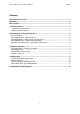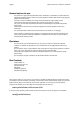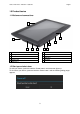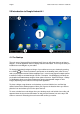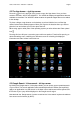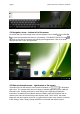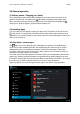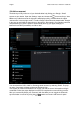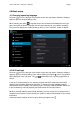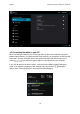Operating Instructions
English Point of View P703 - Android 4.1 Tablet PC
6
2.4 Navigation icons – bottom left of the screen
On the left side you will find three icons: use the navigation icons ‘HOME’ or ‘RETURN’
to close the App drawer and return to your desktop. The ‘RECENT ACTIVITY’ icon
will show an overview of the active and recently opened applications. Click on the small
displayed preview to open that application.
Recent activity preview
2.5 Status information area – right bottom of the screen
The bottom icon bar will show the some system information (i.e. ) in the bottom
right corner. The contents of this area can change if installed applications place additional
information here. Pressing it will open a small overlay menu displaying the date/time
information, the tablet’s current network status, the battery status and a shortcut icon to
another quick menu where some things like ‘Airplane mode’, ‘Wi-Fi On/Off’, the screen
brightness and other options can be set or toggled. Also this quick menu contains a shortcut
to the ‘Settings’ menu. Simply clicking elsewhere on the screen will close this menu.