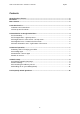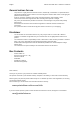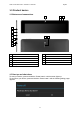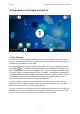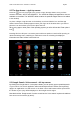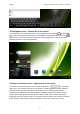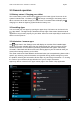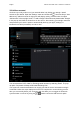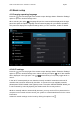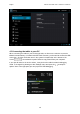User's Manual
Point of View Mobii 1045 - Android 4.1 Tablet PC English
5
2.2 The App drawer – right top corner
Press the icon in the top right of the screen to open the App drawer. Here you have
access to two tabs; ‘APPS’ and ‘WIDGETS’. The ‘APPS’ tab displays all applications that are
available on the tablet. The ‘WIDGET’ tablet contains the optional widgets that can be added
to the desktop.
To place a widget or app shortcut on the desktop, touch and hold the icon until the App
drawer fades and the desktop appears. Move your finger to the location where you want to
place the icon and release your touch to place the icon.
When using apps or other parts of the operating system you often will see the ‘Extra options’
icon .
Pressing this icon will open a secondary menu with more options. Functions like opening an
advanced settings menu, switching to a different account or refreshing the displayed
information are often ‘hidden’ behind this icon.
2.3 Google Search / Voice search – left top corner
By clicking the ‘Google search’ / microphone button you can quickly type or speak keywords
of your search. The search application will automatically determine whether the keyword(s)
apply to an application or a web search. In the latter case a web browser will be opened and
the results of your query will be displayed on the Google search engine.
Note that both the ‘Google search’ function as well as the ‘Voice search’ requires the tablet to
have access to the internet (by Wi-Fi).