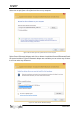Data Sheet
biosignalsplux
User Manual
!
!
!
142!of!159!
!
Figure 122: Wait for Windows to install your Bluetooth dongle.
Make sure you wait until your Bluetooth Dongle is installed. Windows will issue a
notification and you’ll be ready to configure the correct Bluetooth stack following the
next step.
Step 3: Changing Bluetooth Stack to Microsoft’s native Bluetooth stack
To configure the Bluetooth stack of the Bluetooth dongle, you have to connect your
Bluetooth dongle to your computer and access the Device Manager on your computer. The
device manager can be found following these steps:
Start Button > Control Panel > System and Maintenance > Device Manager
In the device manager, the Bluetooth dongle should be listed as Generic Bluetooth Adapter
(see Figure 123). If your machine already has an internal Bluetooth Adapter and you have
just plugged in the PLUX-proven Bluetooth Dongle, keep in mind that the last one will
be automatically disabled by Windows. This is why one of your Bluetooth adapters under
Bluetooth in the device manager shows a yellow warning icon ( ) stating: Code 10 -
This device cannot start.
Figure 123: Bluetooth dongle listed in the device manager.
If your Bluetooth dongle is the one disabled, you can manually disable your internal
Bluetooth adapter by right-clicking on it in the device manager and selecting Disable.
This action will enable your Bluetooth dongle by default.
If, after this action, your Bluetooth Dongle continues to display a yellow warning icon