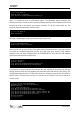Data Sheet
biosignalsplux
User Manual
!
!
!
137!of!159!
!
Check if the MAC address that is listed in the dialog matches the MAC address of the
biosignalsplux device you want to update or upgrade. The MAC address of the device is
placed on its back. Click on the Check button.
The firmware update software will check the current version of the biosignalsplux and
display it in the dialog field.
8.2 Updating or Upgrading Firmware
If your device is running on an older firmware
9
it is recommended to update or upgrade
the firmware for compatibility reasons with new features and to ensure that your device
works properly with the newest version of the OpenSignals (r)evolution software.
To do so, make sure that your device is charged and turned on (LED must blink green). If
you haven’t connected your device to your computer via Bluetooth before, connect your
device following the instructions in Bluetooth Setup before following the next steps.
Open the Updater.exe you’ve downloaded and extracted. A new window will appear. Click
on the Find Devices button and wait for your MAC address to appear in the dialog bellows.
Check if the MAC address that is listed in the dialog matches the MAC address of the
biosignalsplux device you want to update or upgrade. The MAC address of the device is
placed on its back.
Click on Browse and browse the folder where the firmware .ENC file from the downloaded
package is placed and select the .ENC file. The firmware updater should now be similar
to the firmware updater in and click the Update button.
Figure 120: Firmware update tool is ready to update the firmware.
biosignalsplux will turn itself off two times during the firmware update or upgrade. Wait
for the biosignalsplux to turn itself on again after the first time (this may take some
seconds). The biosignalsplux firmware will now be installed on the biosignalsplux and the
device will automatically turn itself off for the second time after the installation is
finished. This time, check for the indications of the update software, and, if no different
indications are given, turn your device back on and confirm the dialog of the update
software by clicking on the OK button.
9
or if you need to upload another firmware to run with specific sensors (e.g. beta versions
of new sensors)