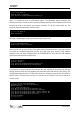Data Sheet
biosignalsplux
User Manual
!
!
!
136!of!159!
!
8 Firmware Updates & Upgrades
biosignalsplux firmware updates are not done automatically. We recommend to frequently
check if newer firmware versions are available and to upgrade or update the firmware on
your device when newer versions are available to ensure full functionality and
compatibility with all biosignalsplux sensors and accessories.
Updating the biosignalsplux firmware lets you also take advantage of all the newest
recording resolutions and offline scheduling features.
Check the following website to see if newer firmware versions are available, and
download and extract all the required tools to update or upgrade your firmware:
http://biosignalsplux.com/index.php/en/software/utilities
NOTE
biosignalsplux devices can be used on Windows, Linux and Mac OSX operating systems.
However, at the time being, the firmware update software does only run on Windows
operating system.
For Mac OS X and Linux users, the firmware update software can be used in virtual
machines running a compatible Windows version (Windows 7 or newer).
8.1 Checking Firmware Version
Before updating the firmware of your biosignalsplux device, it is recommended to check
the current device’s firmware version to see whether a firmware update is required or not.
To do so, make sure that your device is charged and turned on (LED must blink green). If
you haven’t connected your device to your computer via Bluetooth before, connect your
device following the instructions in Bluetooth Setup before following the next steps.
Open the Updater.exe you’ve just downloaded and extracted. A new window will appear.
Click on the Find Devices button and wait for your MAC address to appear in the Device
Mac Address Field.
Figure 119: PLUX firmware update tool has found one biosignalsplux.