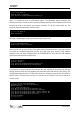Data Sheet
biosignalsplux
User Manual
!
!
!
131!of!159!
!
[bluetooth]# power on
Changing power on succeeded
[CHG] Controller AA:BB:CC:DD:EE:FF Powered: yes
Next, it is needed to turn on a Bluetooth agent. The Bluetooth agents manages the
transmission of pin codes (or pairing codes) between devices and is needed here to send
the pairing code to the device you want to connect. To do this, enter agent on. The
terminal response should be similar to this:
[bluetooth]# agent on
Agent registered
Set up the default-agent to proceed with the pairing process.
[bluetooth]# default-agent
Default agent request successful
At this point, turn on your device (if not done before) and enter scan on into the terminal
to search for available Bluetooth devices and wait until your device’s MAC address
appears in the list (here: biosignalsplux, 00:07:80:B3:84:01). Your device’s MAC address
can be found at the back of the device.
[bluetooth]# scan on
Discovery started
[CHG] Controller AA:BB:CC:DD:EE:FF Powered: yes
[NEW] Device 00:07:80:B3:84:01 biosignalsplux
If your device is listed, enter pair followed by the MAC address of your device to start the
pairing process which will be respond with requesting the PIN code of your device. For
biosignalsplux devices enter 123 and click on Next to connect to your device. For BITalino
devices enter 1234 and click on Next to connect to your device. The result should be
similar to this:
[bluetooth]# pair 00:07:80:B3:84:01
Attempting to pair with 00:07:80:B3:84:01
Request PIN code
[agent] Enter PIN code: 123
[CHG] Device 00:07:80:B3:84:01 Connected: yes
[CHG] Device 00:07:80:B3:84:01 Modalias: bluetooth
[CHG] Device 00:07:80:B3:84:01 UUIDs: (device specific ID)
[CHG] Device 00:07:80:B3:84:01 UUIDs: (device specific ID)
[CHG] Device 00:07:80:B3:84:01 Paired: yes
Pairing successful
[biosignalsplux]