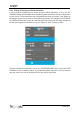Data Sheet
biosignalsplux
User Manual
!
!
!
115!of!159!
!
6.2 Downloading Offline Acquired Data
After your offline acquisition has finished, you can download the recording by clicking on
the download data button in the OpenSignals (r)evolution main screen:
The offline can be downloaded from your device’s internal memory within OpenSignals
(r)evolution via Bluetooth or via the fast USB data transfer cable (additional accessory). The
following sections provide the instructions on how to download data using both methods.
6.2.1 Download via Bluetooth
Make sure your biosignalsplux is turned on and click on the download button in the
OpenSignals (r)evolution main screen to access the download panel. In this panel, all the
available offline acquisitions which are available for download from your device’s internal
memory are listed.
Each offline acquisition creates its own file where the acquired data is stored. In the
download panel, the files are listed with their file name (FILE) their start time (START) ant
their entire duration (DURATION). Click on the indicated arrow in a file’s row to download
the selected file (see Figure 94) or click on the arrow in the top row of the downloading
panel to download all available files. The downloaded files will be stored on your
desktop.
Figure 94: Downloading offline acquired data via Bluetooth.
NOTE
The time needed to download an acquisition file depends on the size of the file and,
therefore, on the duration of your scheduled acquisition. The download process might
need several minutes to end. Do not use nor turn off your device when OpenSignals
(r)evolution is downloading data, as doing so might make the downloaded file
unreadable.
Download an acquisition from the memory card