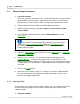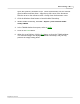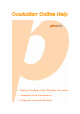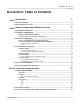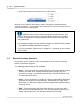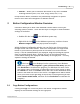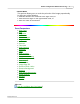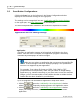User Manual
DocAction Help4
All Rights Reserved.
·
Scan from DocAction's Execute menu on the screen
Buttons on the scanner panel will be used in this guide to demonstrate the
scanner operations. You may also use DocAction's on-screen Execute menu to
perform the same scanning tasks.
In addition to the two fast scanning methods described above, this
scanner offers you other ways to scan your paper documents or images.
Choose an appropriate scanning method that meets your scanning need
and preferences.
·
By acquiring images from the scanner through our TWAIN interface within
any TWAIN-compliant application programs
For more information, please refer to "Chapter II. Scanning" of the Scanner
User's Guide.
1.2
Button Functions Overview
Each button on the scanner's panel corresponds to an
on-screen scanning
button in DocAction program.
The following button functions are available:
·
Copy
-- Scans
documents or images directly to the printer without saving
them to your hard drive, making it ideal for getting a quick copy of a
document or image. DocAction t
ransforms your scanner and printer into
a convenient office copier.
·
Scan
-- Scans documents or images to a linked image-editing application
programs for viewing or post processing. Alternatively you may set up
this button as a hot key to simply launch any application program without
scanning action.
·
PDF
--
Scans documents and recognizes letters on a page, then write
them into a text-searchable pdf file.
You may determine where they are
saved and how their files are named to best meet your needs.