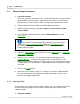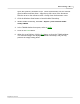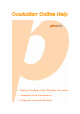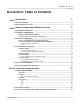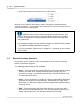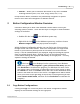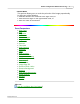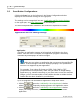User Manual
Introduction 3
All Rights Reserved.
1
Introduction
The DocAction program,
seamlessly integrat
ing
the operation of your scanner
with your
computer and other peripherals, provides a quick and convenient way
to perform various scanning functions.
With DocAction, you don't need to adjust settings every time you scan. Simply
press any button on the scanner's panel or click any scanning menu item of
DocAction on the screen. The scanner starts to scan your paper documents
and transfer them to your assigned destination. The destination can be a
printer, your Email program, files on your disk drives, an image-editing program,
etc.
When DocAction is on, you will see the icon
in your Windows system tray.
Right-click on this icon will open a pop-up menu
and allow you to:
·
Configure button settings
.
The settings for each single-touch button on the
scanner's panel are configured through DocAction.
·
Perform predefined scanning tasks in the same way as you press a button on
the scanner panel.
·
Access Scanner Utility where you may set up the standby mode and adjust
the initial scanning position
.
·
View information about this program.
We will guide you through
how to configure button settings and how to use
scanner buttons to carry out your different scanning tasks.
As for the
Scanner
Utility, please r
efer to "Chapter III. Care And Maintenance" of the Scanner
User's Guide
for more information
.
1.1
Operate the Scanner
DocAction offers you quick access to the most frequently-used scanning
functions in two ways. They are especially useful when you need to repeatedly
scan with the same settings and send images to the same destination.
·
Scan from the buttons on the
scanner panel