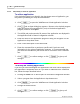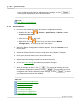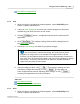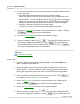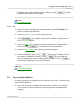User Manual
MacAction Help52
All rights are reserved.
Place only
text documents
for OCR purposes. Do not scan a
photo using the OCR button.
2.
Do one of the following to start scanning:
·
P
ress the button from the scanner's panel
.
·
Right-click
the icon
in
the Dock
, and then choose
Execute
in the
pop-up menu that opens
.
Click the desired button function item in the
pop-up menu.
The scanner starts to scan immediately and carry out the corresponding action
according to settings you have set up in the Button Configuration window.
Also see:
Configure Button Settings
3.3
How to create searchable PDF documents by MacAction
program?
Scan from the PDF Button
1.
Do one of the following to open the Button Configuration window:
·
Double-click the icon
in
Finder
>
Applications
>
Plustek
>
Your
scanner model name
.
·
Click the icon
in the Dock.
·
Right-click
the icon
in the Dock, and then choose
Button
Configuration...
in the pop-up menu that opens.
2.
When the Button Configuration window appears, click
the P
DF
button o
n the
left pane.
Enter your personal memo in the Description field.
3.
Select Searchable PDF from the drop-down list of File Format (Color,
Grayscale, B/W).