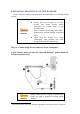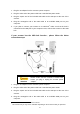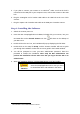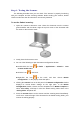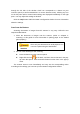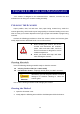User Manual
13
S
S
c
c
a
a
n
n
n
n
i
i
n
n
g
g
f
f
r
r
o
o
m
m
t
t
h
h
e
e
S
S
c
c
a
a
n
n
n
n
e
e
r
r
’
’
s
s
P
P
a
a
n
n
e
e
l
l
o
o
r
r
O
O
n
n
-
-
s
s
c
c
r
r
e
e
e
e
n
n
M
M
a
a
c
c
A
A
c
c
t
t
i
i
o
o
n
n
'
'
s
s
E
E
x
x
e
e
c
c
u
u
t
t
e
e
M
M
e
e
n
n
u
u
The settings for each button on the scanner's panel are configured through
MacAction. MacAction offers you quick access to the most frequently-used scanning
functions. They are especially useful when you need to repeatedly scan with the same
settings and send images to the same destination.
Buttons on the scanner panel will be used in this guide to demonstrate the scanner
operations. You may also use MacAction's on-screen Execute menu to perform the
same scanning tasks.
Configure Button Settings
Before performing your first scan via scanner buttons, you are recommended to
configure the button settings to your needs and preferences first. There are three ways
to configure or view the button settings of MacAction:
Double-click the icon
in Finder > Applications > Plustek > Your
scanner model name.
Click the icon
in the Dock.
Right-click the icon
in the Dock, and then choose Button
Configuration in the pop-up menu that opens.
Within the “Button Configuration” window, you can find a row of icons running