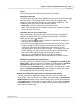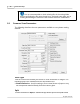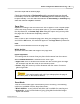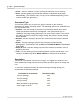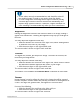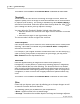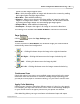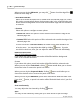User Manual
Button Configuration Window Overview 47
All Rights Reserved.
function will work for the document with single background color.
Remove Background
Tick this check box to remove the colored background of the scanned
documents.
Denoise
Tick this check box to remove noises from the scanned images.
Character Enhancement
Tick this check box to enhance text characters in the scanned documents. This
feature is not available when
Black & White
is selected as Scan Mode.
Global Settings
Click the
Global settings
button to configure settings of
Image Enhancement
,
Image Edge Fill
,
Remove Punch Holes
,
Scan continuously
and
Split
.
Image Enhancement
You may set the conditions to enhance the scanned images in this page.
Remove Background
This feature is used to adjust the remove condition of colored background. The
higher the value, the greater the effect will be. Slide the thumb of the scroll bar
to the right or left, and the current value is shown above the scroll bar.
Denoise
This feature is used to adjust the reduce condition of noises. The higher the
value, the more noises will be reduced. Slide the thumb of the scroll bar to the
right or left, and the current value is shown to right of the scroll bar.
Character Enhancement
This feature is used to adjust the enhancement value of text characters. The
higher the value, the sharper the text character will be. Slide the thumb of the
scroll bar to the right or left, and the current value is shown to right of the scroll
bar.
Image Edge Fill
When you scan by the
Color Mode
, clicking
button would allow you to choose
the color you prefer for edge fill.
When you scan by the
Grayscale Mode
, clicking
button would allow you to
adjust the color you prefer for edge fill.