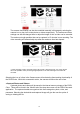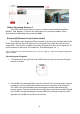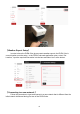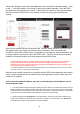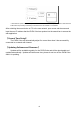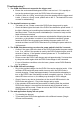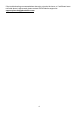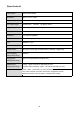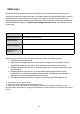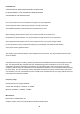Instruction Manual
Choose the “Settings” option in the web application menu and select “Network settings”. Click
on the “+” icon at the bottom of the screen to add a new network manually. Enter the SSID
and password of the desired new network. Ensure this new network is running and available,
and ensure that the PLEN Cube is in a location to receive a strong signal from the new
network.
After the new network has been entered and the “Connect” button pressed, the PLEN Cube
will speak out the name of the new network it has connected to if the connection was
successful. Now that the PLEN Cube is connected to a new network, the web application will
no longer update nor be able to control the PLEN Cube. The PC or smart device must also
change its connected network to the new network with the PLEN Cube.
※ If the PLEN Cube speaks out “Hotspot” instead of the new network name, the connection has failed.
Please ensure that the desired new network is running and available, that the SSID and password
information are correct, or that the signal is strong enough for the PLEN Cube to receive, and then restart
this “Connecting to a new network” process.
※ It will not be possible to connect the PLEN Cube to networks with 2-step verification that may be used in certain
companies, schools, or other protected organizations.
When the new network connection is successful and the PLEN Cube speaks the new network
name, it will also speak the new IP address for the web application access. Please take note
of this new IP address.
In the event the spoken IP address was lost or misunderstood, the IP address can be
retrieved by two ways:
1. Turn off the PLEN Cube by pressing and holding the power switch for 5 full seconds and then turn the
PLEN Cube back on by holding the power switch for 3 full seconds. During this new start-up, the PLEN
Cube will again voice the network name and IP address to which it is currently connected. It is important
to take note of this voiced network and IP address to connect to the PLEN Cube.
2. Speak the trigger word “ Hirakegoma ” to the PLEN Cube in a slow and clear voice and wait for the
PLEN Cube to finish moving and ring the “pong” sound. Speak in a slow and clear voice “ IP address. ”
The PLEN Cube will then nod and speak its current IP address
14