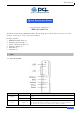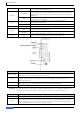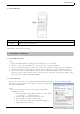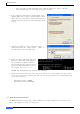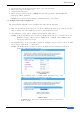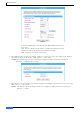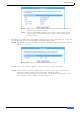User's Manual
Table Of Contents
MZK-WG300FF14
PPPoE
Select the PPPoE Type and change the Multi-PPPoE Provider, if
necessary.
Type the User Name (Login Name or Login Account), Password,
and Service Name (optional) provided by your ISP.
Click “Connect” to enable connection.
4. The LAN Interface Setup page will be displayed. If needed, setup the LAN port IP Address
and Subnet Mask of the router. Click “Next>>” when done.
NOTE: The LAN Interface Setup can also be configured with customized settings in
Network -> LAN Interface Setup.
5. The Wireless Basic Settings page will be displayed. Configure the parameters as necessary.
Click “Next>>” when done.
NOTE: The Wireless Basic Settings can also be configured with customized settings in
Wireless -> Basic.
6
Quick Installation Guide