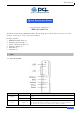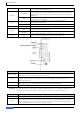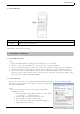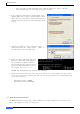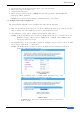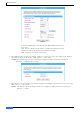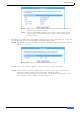User's Manual
Table Of Contents
MZK-WG300FF14
1. To login to the web management interface, open a web browser.
2. Enter “mf.setup”
in the address bar.
3. A
login window will appear.
4. Enter the user name (default is admin) and password (default is password). The
homepage will be displayed.
NOTE: The password can be changed in Administration -> Password.
2.4 Configuration Using Setup Wizard
The Setup Wizard will guide you to configure the router for the first time.
1. Click “Setup Wizard” on the left pane. In “Detect WAN Connection” page, click “Start Auto
Detect” button. The router will start to detect your WAN access type.
2. The WAN Access Type will be shown in Detect Result. Click “Next>>”.
NOTE: If the Setup Wizard does not detect a WAN connection type, you must select one
WAN Access Type, either Static IP, DHCP Client, or PPPoE, in the WAN Interface
Setup page (the next step).
3. The WAN Interface Setup page will be displayed. Configure the necessary settings of WAN
Access Type. Click “Next>>” when done.
NOTE: The WAN Interface Setup can also be configured with customized settings in
Network -> Internet Service Setup.
Static IP
Enter a WAN IP address, Subnet Mask, Default Gateway, and
DNS Server IP address provided by your ISP.
DHCP Client
In DHCP Client, the router will automatically get a dynamic IP
from your ISP.
Quick Installation Guide
5