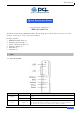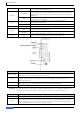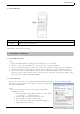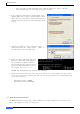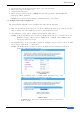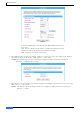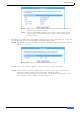User's Manual
Table Of Contents
MZK-WG300FF14
e. The “Local Area Connection Properties” window will appear. Select “Internet
Protocol (TCP/IP), and then click “Properties” button.
2. Select “Obtain an IP address automatically” and
“Obtain DNS server address automatically”. Click
“OK”. Close the “Local Area Connection Properties”
window, and then close the “Network Connections”
screen.
3. After the IP address setup is complete, open
command prompt (i.e., click “Start” -> “Run…”),
and then type ‘cmd’ and click “OK”.
4. Input “ipconfig” command and press
Enter key. The value of IP Address is
the IP address assigned to this PC.
The Default Gateway value is the IP
address of
MZK-WG300FF14 router. In
this example, it is 192.168.111.1.
NOTE: The Default Gateway value may be different.
5. Open web browser and enter “mf.setup”
in the address bar. A login window will appear. Enter
user name and password, and then click “OK”. The web management interface of MZK-WG300FF14
router will be displayed.
Default user name: admin
Default password: password
2.3 Web Management Interface
The MZK-WG300FF14 router has a built-in HTTP server. This enables you to connect to the
router and configure it using a web browser.
4
Quick Installation Guide