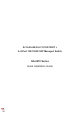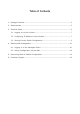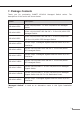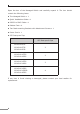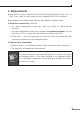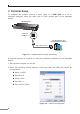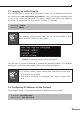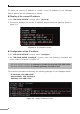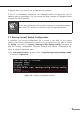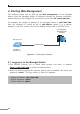Installation Guide
7
3.1 Logging on to the Console
Once the terminal is connected to the device, power on the Managed Switch and
the terminal will run self testing procedures. Then, the following message asks
to log in user name and password. The factory default user name and password
areshownasfollowsandtheloginscreeninFigure3-3appears.
Username:admin
Password:admin
Note
The following console screen based on the GS-4210-24T4S is the
sameasthoseofotherGS-4210series.
Figure 3-3: Managed Switch Console Login Screen
The user can now enter commands to manage the Managed Switch. Fora detailed
descriptionofthecommands,pleaserefertothefollowingchapters.
Note
1.For security reason, please change and memorize the new pass-
wordafterthisfirstsetup.
2.Only accept command in lowercase letter under console inter-
face.
3.2 ConguringIPAddressviatheConsole
TheManagedSwitchisshippedwithdefaultIPaddressasshownbelow:
IPAddress:192.168.0.100
SubnetMask:255.255.255.0