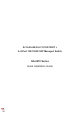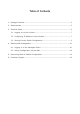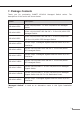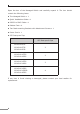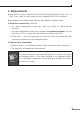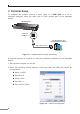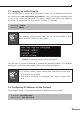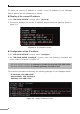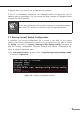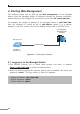Installation Guide
10
4. Starting Web Management
The following shows how to start up the Web Management of the Managed
Switch. Note the Managed Switch is congured through an Ethernet connection.
Please make sure the manager PC must be set to the same IP subnet address.
For example, the default IP address of the Managed Switch is 192.168.0.100;
then the manager PC should be set to 192.168.0.x (where x is a number
between1and254,except100)andthedefaultsubnetmaskis255.255.255.0.
PC / Workstation
with Web Browser
192.168.0.x
Managed Switch
RJ45/UTP Cable
IP Address:
192.168.0.100
Figure 4-1: IP Management Diagram
4.1 Logging in to the Managed Switch
1.Use Internet Explorer 8.0 or above Web browser and enter IP address
https://192.168.0.100toaccesstheWebinterface.
2.When the following dialog box appears, please enter the default user name and
password“admin”.TheloginscreeninFigure4-2appears.
DefaultIPaddress:192.168.0.100
DefaultUsername:admin
DefaultPassword:admin