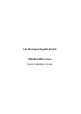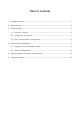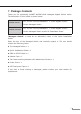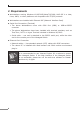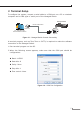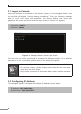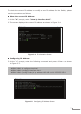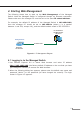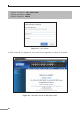Quick Guide
6
3.1 Logon to Console
Once the terminal is connected to the device, power on the Managed Switch, and
the terminal will display “running testing procedures”. Then, the following message
asks to log-in user name and password. The factory default user name and
passwordareshownasfollowsandtheloginscreeninFigure3-3appears.
Username:admin
Password:admin
Figure 3-3: Managed Switch Console Login Screen
The usercan nowenter commands tomanage the ManagedSwitch. For adetailed
descriptionofthecommands,pleaserefertothefollowingchapters.
Note
1.For security reason, please change and memorize the new pass-
wordafterthisfirstsetup.
2.Onlyacceptcommandinlowercaseletterunderconsoleinterface.
3.2 ConguringIPAddress
TheManagedSwitchisshippedwithdefaultIPaddressshownbelow.
IPAddress:192.168.0.100
SubnetMask:255.255.255.0