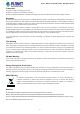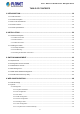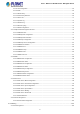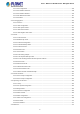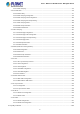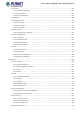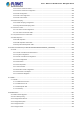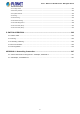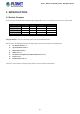User’s Manual of WGSW Series Managed Switch L2+ Gigabit Ethernet Managed Switch WGSW-20160HP/WGSW-24040 Series 1
User’s Manual of WGSW Series Managed Switch Trademarks Copyright © PLANET Technology Corp. 2021. Contents are subject to revision without prior notice. PLANET is a registered trademark of PLANET Technology Corp. All other trademarks belong to their respective owners.
User’s Manual of WGSW Series Managed Switch TABLE OF CONTENTS 1. INTRODUCTION .................................................................................................................. 10 1.1 Packet Contents ........................................................................................................................................... 10 1.2 Product Description ................................................................................................................................
User’s Manual of WGSW Series Managed Switch 4.2.1.8 Time Configuration .................................................................................................................................... 65 4.2.1.9 UPnP ......................................................................................................................................................... 66 4.2.1.10 DHCP Relay ...................................................................................................................
User’s Manual of WGSW Series Managed Switch 4.3.1.1 Port Configuration ................................................................................................................................... 106 4.3.1.2 Port Statistics Overview........................................................................................................................... 108 4.3.1.3 Port Statistics Detailed ................................................................................................................
User’s Manual of WGSW Series Managed Switch 4.3.6.1 IGMP Snooping ....................................................................................................................................... 172 4.3.6.2 Profile Table .................................................................................................................................................... 176 4.3.6.3 Address Entry .............................................................................................................
User’s Manual of WGSW Series Managed Switch 4.4.1 General .............................................................................................................................................................. 230 4.4.1.1 QOS Port Classification ........................................................................................................................... 231 4.4.1.2 Queue Policing ............................................................................................................
User’s Manual of WGSW Series Managed Switch 4.5.5.1 Access Control List Status ....................................................................................................................... 297 4.5.5.2 Access Control List Configuration............................................................................................................ 299 4.5.5.3 ACE Configuration .................................................................................................................................
User’s Manual of WGSW Series Managed Switch 4.8.7 Image Select...................................................................................................................................................... 351 4.8.8 Factory Default .................................................................................................................................................. 352 4.8.9 System Reboot ......................................................................................................
User’s Manual of WGSW Series Managed Switch 1. INTRODUCTION 1.1 Packet Contents Thank you for purchasing PLANET WGSW Managed Gigabit Switch series. The descriptions of the series are shown below: Model TP Port Fiber Port Combo Port PoE Budget WGSW-20160HP WGSW-24040 16 24 - 4 4 230W - WGSW-24040R WGSW-24040HP 24 24 - 4 4 220W WGSW-24040HP4 24 - 4 440W “Managed Switch” is used as an alternative name in this Quick Installation Guide.
User’s Manual of WGSW Series Managed Switch 1.2 Product Description Perfect Managed Switch with L2+/L4 Switching and Security PLANET WGSW-24040 series is a Layer 2+ managed Gigabit Switch that features 24-Port 10/100/1000BASE-T + 4-Port Shared 100/1000BASE-X SFP and supports static Layer 3 routing for enterprise-level network.
User’s Manual of WGSW Series Managed Switch Network Cybersecurity Network Solution to Minimize Security Risks The new-generation WGSW Managed Switch series comes with enhanced cybersecurity to fend off cyberthreats and cyberattacks, it supports SSHv2, TLS and SSL protocols to provide strong protection against advanced threats.
User’s Manual of WGSW Series Managed Switch Intelligent Powered Device Alive Check The WGSW-20160HP and WGSW-24040HP4 can be configured to monitor a connected PD status in real time via ping action. Once the PD stops working and it is without response, the WGSW-20160HP and WGSW-24040HP4 will resume the PoE port power and bring the PD back to work. It will greatly enhance the network reliability through the PoE port resetting the PD’s power source, thus reducing administrator management burden.
User’s Manual of WGSW Series Managed Switch SMTP/SNMP Trap Event Alert Though most NVR or camera management software offers SMTP email alert function, the WGSW-20160HP and WGSW-24040HP4 further provides event alert function to help to diagnose the abnormal device owing to whether or not there is a break of the network connection, loss of PoE power or the rebooting response by the PD Alive Check process.
User’s Manual of WGSW Series Managed Switch Robust Layer 2 Features The WGSW Managed Switch series can be programmed for advanced switch management function, such as dynamic port link aggregation, Q-in-Q VLAN, Multiple Spanning Tree Protocol (MSTP), Layer 2/4 QoS, bandwidth control and IGMP/MLD snooping. The GS-5220-8P2T2S allows the operation of a high-speed trunk combining multiple ports.
User’s Manual of WGSW Series Managed Switch Redundant AC/DC Power Supply to Ensure Continuous Operation The WGSW-24040R is particularly equipped with one 100~240V AC power supply unit and one 36~60V DC power supply unit to provide an enhanced reliable and scalable redundant power supply. The continuous power system is specifically designed to fulfill the demands of high-tech facilities requiring the highest power integrity.
User’s Manual of WGSW Series Managed Switch 1.3 How to Use This Manual This User’s Manual is structured as follows: Section 2, INSTALLATION The section explains the functions of the Managed Switch and how to physically install the Managed Switch. Section 3, SWITCH MANAGEMENT The section contains the information about the software function of the Managed Switch. Section 4, WEB CONFIGURATION The section explains how to manage the Managed Switch by Web interface.
User’s Manual of WGSW Series Managed Switch 1.
User’s Manual of WGSW Series Managed Switch Multicast Supports IPv4 IGMP Snooping v1, v2 and v3 Supports IPv6 MLD Snooping v1 and v2 Querier mode support IPv4 IGMP Snooping port filtering IPv6 MLD Snooping port filtering Multicast VLAN Registration (MVR) support Security Authentication - IEEE 802.
User’s Manual of WGSW Series Managed Switch - ICMPv6 / ICMPv4 Remote Ping - Cable Diagnostic technology provides the mechanism to detect and report potential cabling issues SMTP / Syslog remote alarm System Log PLANET Smart Discovery Utility for deploy management Redundant Power System ( WGSW-24040R) Redundant 100~240V AC/36-60V DC dual power Active-active redundant power failure protection Backup of catastrophic power failure on one supply Fault tolerance and resilience 20
User’s Manual of WGSW Series Managed Switch WGSW-20160HP/ WGSW-24040HP4 Physical Port 16/24-port 10/100/1000BASE-T RJ45 copper with 802.3at PoE+ injector function 4 10/100/1000Mbps TP and SFP shared combo interfaces, supporting 100/1000Mbps dual mode, shared with Ports 17 to 20 (WGSW-20160HP) 4 100/1000BASE-X mini-GBIC/SFP ports, shared with port-21 to port-24 (WGSW-24040HP4) RS232 RJ45 console interface for switch basic management and setup Power over Ethernet Complies with IEEE 802.
User’s Manual of WGSW Series Managed Switch − Voice VLAN − GVRP ■ Supports Spanning Tree Protocol − IEEE 802.1D Spanning Tree Protocol − IEEE 802.1w Rapid Spanning Tree Protocol − IEEE 802.1s Multiple Spanning Tree Protocol, spanning tree by VLAN − BPDU Filtering/BPDU Guard ■ Supports Link Aggregation − 802.
User’s Manual of WGSW Series Managed Switch Access Control List - IP-based Access Control List (ACL) - MAC-based Access Control List Source MAC/IP address binding DHCP Snooping to filter un-trusted DHCP messages Dynamic ARP Inspection discards ARP packets with invalid MAC address to IP address binding IP Source Guard prevents IP spoofing attacks IP address access management to prevent unauthorized intruder Management IPv4 and IPv6 dual stack management Switch Management Interfaces -
User’s Manual of WGSW Series Managed Switch 1.
User’s Manual of WGSW Series Managed Switch MAC-based VLAN Protocol-based VLAN Voice VLAN MVR (Multicast VLAN Registration) Up to 4K VLAN groups, out of 4094 VLAN IDs Link Aggregation IEEE 802.3ad LACP / static trunk Supports 10 trunks groups with 16 ports per trunk group Traffic classification based, strict priority and WRR 8-Level priority for switching QoS - Port Number - 802.1p priority - 802.
User’s Manual of WGSW Series Managed Switch IEEE 802.3 10BASE-T IEEE 802.3u 100BASE-TX/100BASE-FX IEEE 802.3z 1000BASE-SX/LX IEEE 802.3ab 1000BASE-T IEEE 802.3x flow control and back pressure IEEE 802.3ad port trunk with LACP IEEE 802.1D Spanning Tree protocol IEEE 802.1w Rapid Spanning Tree protocol IEEE 802.1s Multiple Spanning Tree protocol IEEE 802.1p Class of service IEEE 802.1Q VLAN tagging Standards Compliance IEEE 802.1x Port Authentication Network Control IEEE 802.
User’s Manual of WGSW Series Managed Switch Product WGSW-20160HP WGSW-24040HP WGSW-24040HP4 Hardware Specifications Hardware Version 2 16 10/ 100/1000BASE-T 20 10/ 100/1000BASE-T RJ45 auto-MDI/MDI-X Copper Ports RJ45 auto-MDI/MDI-X ports ports 10/100/1000Mbps / SFP Combo Interfaces 4 10/100/1000Mbps TP and SFP shared combo interfaces, SFP (Mini-GBIC) supports 100/1000Mbps dual mode DDM Console 1 x RJ45 serial port (115200, 8, N, 1) < 5 sec: System reboot Reset Button > 5 sec: Factory Default
User’s Manual of WGSW Series Managed Switch Auto-negotiation 10/100/1000Mbps full and half duplex mode selection Flow Control disable / enable Port Status Port Mirroring Display each port’s speed duplex mode, link status, flow control status, auto negotiation status, trunk status TX / RX / Both Many-to-1 monitor 802.
User’s Manual of WGSW Series Managed Switch Standards Conformance Regulatory Compliance FCC Part 15 Class A, CE IEEE 802.3 10BASE-T IEEE 802.3u 100BASE-TX/100BASE-FX IEEE 802.3z 1000BASE-SX/LX IEEE 802.3ab 1000BASE-T IEEE 802.3x flow control and back pressure IEEE 802.3ad port trunk with LACP IEEE 802.1D Spanning Tree protocol IEEE 802.1w Rapid Spanning Tree protocol IEEE 802.1s Multiple Spanning Tree protocol IEEE 802.1p Class of service IEEE 802.1Q VLAN tagging IEEE 802.
User’s Manual of WGSW Series Managed Switch 2. INSTALLATION This section describes the hardware features and installation of the Managed Switch on the desktop or rack mount. For easier management and control of the Managed Switch, familiarize yourself with its display indicators, and ports. Front panel illustrations in this chapter display the unit LED indicators. Before connecting any network device to the Managed Switch, please read this chapter completely. 2.1 Hardware Description 2.1.
User’s Manual of WGSW Series Managed Switch WGSW-20160HP Front Panel Figure 2-1-5: Front Panel of WGSW-20160HP ■ Gigabit TP interface 10/100/1000BASE-T copper, RJ45 twisted-pair: Up to 100 meters. ■ SFP ports 100/1000BASE-X mini-GBIC port, SFP (Small Factor Pluggable) transceiver module: From 550 meters (Multi-mode fiber), up to 10/20/40/60/80/120 kilometers (Single-mode fiber).
User’s Manual of WGSW Series Managed Switch 2.1.2 LED Indications The front panel LEDs indicate instant status of power and system status, fan status, port links / PoE-in-use and data activity; they help monitor and troubleshoot when needed. Figures 2-1-6 to 2-1-8 show the LED indications of the Managed Switches. WGSW-24040/WGSW-24040R LED indication Figure 2-1-6 LED Panel of WGSW-24040/WGSW-24040R LED Definition ■ System LED Color PWR Green Function Lights to indicate that the switch has power.
User’s Manual of WGSW Series Managed Switch WGSW-24040HP/WGSW-24040HP4 LED indication Figure 2-1-7 LED Panel of WGSW-24040HP/ WGSW-24040HP4 LED Definition ■ ■ System/Alert LED Color PWR Green Lights to indicate that the Switch has power. FAN 3 Red Lights to indicate that FAN 3 is down. FAN 2 Red Lights to indicate that FAN 2 is down. FAN 1 Red Lights to indicate that FAN 1is down. PoE PWR Red Lights to indicate that the PoE power is down. 802.
User’s Manual of WGSW Series Managed Switch WGSW-20160HP LED Indication Table Figure 2-1-8 LED Panel of WGSW-20160HP LED Definition ■ System LED Color Function PWR Green Lights to indicate that the Switch has power. SYS Green Lights to indicate the system is working. ■ Alert LED Color Function FAN 1 Red Lights to indicate that FAN 1 has failed. FAN 2 Red Lights to indicate that FAN 2 has failed. FAN 3 Red Lights to indicate that FAN 3 has failed.
User’s Manual of WGSW Series Managed Switch 2.1.3 Switch Rear Panel The rear panel of the Managed Switch consists of the AC/DC inlet power socket. Figures 2-1-9 to 2-1-13 show the rear panels of the Managed Switches.
User’s Manual of WGSW Series Managed Switch The device is a power-required device, which means it will not work till it is powered. If your networks should be active all the time, please consider using UPS (Uninterrupted Power Supply) for your device. Power Notice: It will prevent you from network data loss or network downtime.
User’s Manual of WGSW Series Managed Switch 2.2 Installing the Switch This section describes how to install your Managed Switch and make connections to the Managed Switch. Please read the following topics and perform the procedures in the order being presented. To install your Managed Switch on a desktop or shelf, simply complete the following steps. 2.2.
User’s Manual of WGSW Series Managed Switch 2.2.2 Rack Mounting To install the Managed Switch in a 19-inch standard rack, please follow the instructions described below. Step 1: Place the Managed Switch on a hard flat surface, with the front panel positioned towards the front side. Step 2: Attach the rack-mount bracket to each side of the Managed Switch with supplied screws attached to the package. Figure 2-2-2 shows how to attach brackets to one side of the Managed Switch.
User’s Manual of WGSW Series Managed Switch 2.2.3 Installing the SFP/SFP+ Transceiver The sections describe how to insert an SFP/SFP+ transceiver into an SFP/SFP+ slot. The SFP/SFP+ transceivers are hot-pluggable and hot-swappable. You can plug in and out the transceiver to/from any SFP/SFP+ port without having to power down the Managed Switch, as the Figure 2-2-4 shows.
User’s Manual of WGSW Series Managed Switch Gigabit Ethernet Transceiver (1000BASE-X SFP) Operating Model DDM Speed (Mbps) Connector Interface Fiber Mode Distance Wavelength (nm) MGB-GT -- 1000 Copper -- 100m -- 0 ~ 60 ℃ MGB-SX(V2) YES 1000 LC Multi Mode 550m 850nm 0 ~ 60 ℃ MGB-SX2(V2) YES 1000 LC Multi Mode 2km 1310nm 0 ~ 60 ℃ MGB-LX(V2) YES 1000 LC Single Mode 20km 1310nm 0 ~ 60 ℃ MGB-L40 YES 1000 LC Single Mode 40km 1310nm 0 ~ 60 ℃ MGB-L80 YES 1000 LC S
User’s Manual of WGSW Series Managed Switch 1. Make sure both sides of the SFP transceiver are with the same media type, for example, 1000BASE-SX to 1000BASE-SX, 1000BASE-LX to 1000BASE-LX. 2. Check whether the fiber-optic cable type matches the SFP transceiver model. To connect to 1000BASE-SX SFP transceiver, use the multi-mode fiber cable -- with one side being male duplex LC connector type.
User’s Manual of WGSW Series Managed Switch 3. SWITCH MANAGEMENT This chapter explains the methods that you can use to configure management access to the Managed Switch. It describes the types of management applications and the communication and management protocols that deliver data between your management device (workstation or personal computer) and the system. It also contains information about port connection options.
User’s Manual of WGSW Series Managed Switch 3.2 Management Access Overview The Managed Switch gives you the flexibility to access and manage it using any or all of the following methods: An administration console Web browser interface An external SNMP-based network management application The administration console and Web browser interface support are embedded in the Managed Switch software and are available for immediate use. Each of these management methods has their own advantages.
User’s Manual of WGSW Series Managed Switch 3.3 Administration Console The administration console is an internal, character-oriented, and command line user interface for performing system administration such as displaying statistics or changing option settings. Using this method, you can view the administration console from a terminal, personal computer, Apple Macintosh, or workstation connected to the Managed Switch's console (serial) port.
User’s Manual of WGSW Series Managed Switch You can change these settings, if desired, after you log on. This management method is often preferred because you can remain connected and monitor the system during system reboots. Also, certain error messages are sent to the serial port, regardless of the interface through which the associated action was initiated. A Macintosh or PC attachment can use any terminal-emulation program for connecting to the terminal serial port.
User’s Manual of WGSW Series Managed Switch 3.5 SNMP-based Network Management You can use an external SNMP-based application to configure and manage the Managed Switch, such as SNMP Network Manager, HP Openview Network Node Management (NNM) or What’s Up Gold. This management method requires the SNMP agent on the switch and the SNMP Network Management Station to use the same community string. This management method, in fact, uses two community strings: the get community string and the set community string.
User’s Manual of WGSW Series Managed Switch 4. Press the “Refresh” button for the currently connected devices in the discovery list as the screen shows below: Figure 3-1-7: Planet Smart Discovery Utility Screen 1. This utility shows all necessary information from the devices, such as MAC address, device name, firmware version, and device IP subnet address. It can also assign new password, IP subnet address and description to the devices. 2.
User’s Manual of WGSW Series Managed Switch 4. WEB CONFIGURATION This section introduces the configuration and functions of the Web-based management from Managed Switch. About Web-based Management The Managed Switch offers management features that allow users to manage the Managed Switch from anywhere on the network through a standard browser such as Microsoft Internet Explorer. The Web-based Management supports Internet Explorer 7.0.
User’s Manual of WGSW Series Managed Switch 2. When the following login screen appears, please enter the default username "admin" with password “admin” (or the username/password you have changed via console) to login the main screen of Managed Switch. The login screen in Figure 4-1-2 appears. Figure 4-1-2: Login Screen Default User name: admin Default Password: admin After entering the username and password, the main screen appears as shown in Figure 4-1-3.
User’s Manual of WGSW Series Managed Switch 1. It is recommended to use Internet Explore 7.0 or above to access Managed Switch. 2. The changed IP address takes effect immediately after clicking on the Save button. You need to use the new IP address to access the Web interface. 3. For security reason, please change and memorize the new password after this first setup. 4. Only accept command in lowercase letter under web interface. 4.
User’s Manual of WGSW Series Managed Switch Figure 4-1-5: Managed Switch Main Functions Menu 51
User’s Manual of WGSW Series Managed Switch 4.2 System Use the System menu items to display and configure basic administrative details of the Managed Switch. Under the System, the following topics are provided to configure and view the system information. This section has the following items: ■ System Information The Managed Switch system information is provided here. ■ IP Configuration Configure the IPv4/IPv6 interface and IP routes of the Managed Switch on this page.
User’s Manual of WGSW Series Managed Switch 4.2.1 Management 4.2.1.1 System Information The System Infomation page provides information for the current device information. System Information page helps a switch administrator to identify the hardware MAC address, software version and system uptime. The screen in Figure 4-2-1 appears.
User’s Manual of WGSW Series Managed Switch 4.2.1.2 IP Configuration The IP Configuration includes the IP Configuration, IP Interface and IP Routes. The configured column is used to view or change the IP configuration. The maximum number of interfaces supported is 128 and the maximum number of routes is 32. The screen in Figure 4-2-2 appears. Figure 4-2-2: IP Configuration Page Screenshot The current column is used to show the active IP configuration.
User’s Manual of WGSW Series Managed Switch client devices on the network. • IP Interface Delete Select this option to delete an existing IP interface. VLAN The VLAN associated with the IP interface. Only ports in this VLAN will be able to access the IP interface. This field is only available for input when creating a new interface. IPv4 Enabled Enable the DHCP client by checking this box. DHCP Fallback The number of seconds for trying to obtain a DHCP lease.
User’s Manual of WGSW Series Managed Switch : Click to add a new IP interface. A maximum of 128 interfaces are supported. : Click to add a new IP route. A maximum of 32 routes are supported. : Click to apply changes. : Click to undo any changes made locally and revert to previously saved values. 4.2.1.3 IP Status IP Status displays the status of the IP protocol layer. The status is defined by the IP interfaces, the IP routes and the neighbor cache (ARP cache) status. The screen in Figure 4-2-3 appears.
User’s Manual of WGSW Series Managed Switch • Neighbor Cache Status The status flags of the route. IP Address The IP address of the entry. Link Address The Link (MAC) address for which a binding to the IP address given exists. Buttons Auto-refresh : Check this box to refresh the page automatically. Automatic refresh occurs every 3 seconds. : Click to refresh the page. 4.2.1.4 ARP Configuration This page provides ARP configuration settings.
User’s Manual of WGSW Series Managed Switch 4.2.1.5 Users Configuration This page provides an overview of the current users. Currently the only way to login as another user on the web server is to close and reopen the browser. After setup is completed, press the “Apply” button to take effect. Please login web interface with new user name and password; the screen in Figure 4-2-5 appears.
User’s Manual of WGSW Series Managed Switch Add/Edit User This page configures a user – add, edit or delete user. Figure 4-2-6: Add / Edit User Configuration Page Screenshot The page includes the following fields: Object Description • Username A string identifying the user name that this entry should belong to. The allowed string length is 1 to 31. The valid user name is a combination of letters, numbers and underscores. • Password The password of the user. The allowed string length is 1 to 31.
User’s Manual of WGSW Series Managed Switch Once the new user is added, the new user entry is shown on the Users Configuration page. Figure 4-2-7: User Configuration Page Screenshot If you forget the new password after changing the default password, please press the “Reset” button on the front panel of the Managed Switch for over 10 seconds and then release it. The current setting including VLAN will be lost and the Managed Switch will restore to the default mode.
User’s Manual of WGSW Series Managed Switch 4.2.1.6 Privilege Levels This page provides an overview of the privilege levels. After setup is completed, please press the “Apply” button to take effect. Please login web interface with new user name and password and the screen in Figure 4-2-8 appears. Figure 4-2-8: Privilege Levels Configuration Page Screenshot The page includes the following fields: Object Description • Group Name The name identifying the privilege group.
User’s Manual of WGSW Series Managed Switch port, MAC based and the MAC Address Limit), ACL, HTTPS, SSH, ARP Inspection and IP source guard. IP: Everything except 'ping'. Port: Everything except 'VeriPHY'. Diagnostics: 'ping' and 'VeriPHY'. Maintenance: CLI- System Reboot, System Restore Default, System Password, Configuration Save, Configuration Load and Firmware Load. Web- Users, Privilege Levels and everything in Maintenance. Debug: Only present in CLI.
User’s Manual of WGSW Series Managed Switch clients and the server when they are not on the same subnet domain. Disabled: Disable NTP mode operation. • Server # Provide the NTP IPv4 or IPv6 address of this switch. IPv6 address is in 128-bit records represented as eight fields of up to four hexadecimal digits with a colon separating each field (:). For example, 'fe80::215:c5ff:fe03:4dc7'.
User’s Manual of WGSW Series Managed Switch 4.2.1.7.1 System Time Correction Manually Configure NTP on this page. NTP is an acronym for Network Time Protocol, a network protocol for synchronizing the clocks of computer systems. NTP uses UDP (data grams) as transport layer. You can specify NTP Servers. The NTP Configuration screen in Figure 4-2-10 appears.
User’s Manual of WGSW Series Managed Switch 4.2.1.8 Time Configuration Configure Time Zone on this page. A Time Zone is a region that has a uniform standard time for legal, commercial, and social purposes. It is convenient for areas in close commercial or other communication to keep the same time, so time zones tend to follow the boundaries of countries and their subdivisions.
User’s Manual of WGSW Series Managed Switch the Daylight Saving Time configuration. Select 'Recurring' and configure the Daylight Saving Time duration to repeat the configuration every year. Select 'Non-Recurring' and configure the Daylight Saving Time duration for single time configuration. ( Default: Disabled ). • Start Time Settings • Week - Select the starting week number. • Day - Select the starting day. • Month - Select the starting month. • Hours - Select the starting hour.
User’s Manual of WGSW Series Managed Switch The page includes the following fields: Object Description • Mode Indicates the UPnP operation mode. Possible modes are: Enabled: Enable UPnP mode operation. Disabled: Disable UPnP mode operation. When the mode is enabled, two ACEs are added automatically to trap UPnP related packets to CPU. The ACEs are automatically removed when the mode is disabled.
User’s Manual of WGSW Series Managed Switch 4.2.1.10 DHCP Relay Configure DHCP Relay on this page. DHCP Relay is used to forward and transfer DHCP messages between the clients and the server when they are not on the same subnet domain. The DHCP option 82 enables a DHCP relay agent to insert specific information into a DHCP request packets when forwarding client DHCP packets to a DHCP server and remove the specific information from a DHCP reply packets when forwarding server DHCP packets to a DHCP client.
User’s Manual of WGSW Series Managed Switch Enabled: Enable DHCP relay information mode operation. When enabling DHCP relay information mode operation, the agent inserts specific information (option82) into a DHCP message when forwarding to DHCP server and removing it from a DHCP message when transferring to DHCP client. It only works under DHCP relay operation mode enabled. Disabled: Disable DHCP relay information mode operation. • Relay Information Indicates the DHCP relay information option policy.
User’s Manual of WGSW Series Managed Switch • Transmit Error The packets number that erroneously sent packets to clients. • Receive from Server The packets number that received packets from server. • Receive Missing Agent The packets number that received packets without agent information options. Option • Receive Missing Circuit ID The packets number that received packets whose the Circuit ID option was missing.
User’s Manual of WGSW Series Managed Switch 4.2.1.12 CPU Load This page displays the CPU load, using an SVG graph. The load is measured as average over the last 100ms, 1 sec and 10 seconds intervals. The last 120 samples are graphed, and the last numbers are displayed as text as well. In order to display the SVG graph, your browser must support the SVG format. Consult the SVG Wiki for more information on browser support.
User’s Manual of WGSW Series Managed Switch 4.2.1.13 System Log The Managed Switch system log information is provided here. The System Log screen in Figure 4-2-17appears. Figure 4-2-17: System Log Page Screenshot The page includes the following fields: Object Description • ID The ID (>= 1) of the system log entry. • Level The level of the system log entry. The following level types are supported: Info: Information level of the system log. Warning: Warning level of the system log.
User’s Manual of WGSW Series Managed Switch : Updates the system log entries, ending at the last entry currently displayed. : Updates the system log entries, starting from the last entry currently displayed. : Updates the system log entries, ending at the last available entry ID. 4.2.1.14 Detailed Log The Managed Switch system detailed log information is provided here. The Detailed Log screen in Figure 4-2-18 appears.
User’s Manual of WGSW Series Managed Switch 4.2.1.15 Remote Syslog Configure remote syslog on this page. The Remote Syslog screen in Figure 4-2-19 appears. Figure 4-2-19: Remote Syslog Page Screenshot The page includes the following fields: Object Description • Mode Indicates the server mode operation. When the mode operation is enabled, the syslog message will send out to syslog server.
User’s Manual of WGSW Series Managed Switch 4.2.1.16 SMTP Configuration This page facilitates an SMTP Configuration on the switch. The SMTP Configure screen in Figure 4-2-20 appears. Figure 4-2-20: SMTP Configuration Page Screenshot The page includes the following fields: Object Description • SMTP Mode Controls whether SMTP is enabled on this switch. • SMTP Server Type the SMTP server name or the IP address of the SMTP server. • SMTP Port Set port number of SMTP service.
User’s Manual of WGSW Series Managed Switch 4.2.2 Simple Network Management Protocol 4.2.2.1 SNMP Overview The Simple Network Management Protocol (SNMP) is an application layer protocol that facilitates the exchange of management information between network devices. It is part of the Transmission Control Protocol/Internet Protocol (TCP/IP) protocol suite. SNMP enables network administrators to manage network performance, find and solve network problems, and plan for network growth.
User’s Manual of WGSW Series Managed Switch 。 Write = private 。 Read = public Use the SNMP Menu to display or configure the Managed Switch's SNMP function. This section has the following items: System Configuration Configure SNMP on this page. System Information The system information is provided here. SNMP Trap Configuration Configure SNMP trap on this page. Trap Source Configuration Configure SNMP trap source on this page.
User’s Manual of WGSW Series Managed Switch 4.2.2.3 SNMP System Information Configure SNMP on this page. The SNMP System information screen in Figure 4-2-2-3 appears. Figure 4-2-2-3: SNMP System Information Page Screenshot The page includes the following fields: Object Description • System Contact The textual identification of the contact person for this managed node, together with information on how to contact this person.
User’s Manual of WGSW Series Managed Switch 4.2.2.4 SNMP Trap Configuration Configure SNMP trap on this page. The SNMP Trap Configuration screen in Figure 4-2-2-4 appears. Figure 4-2-2-4: SNMP Trap Configuration Page Screenshot The page includes the following fields: Object Description • Trap Config Indicates which trap Configuration's name for configuring. The allowed string length is 0 to 255, and the allowed content is ASCII characters from 33 to 126.
User’s Manual of WGSW Series Managed Switch • Trap Destination Indicates the SNMP trap destination address. Address • Trap Destination Port Indicates the SNMP trap destination port. SNMP Agent will send SNMP message via this port, the port range is 1~65535. • Trap Inform Mode Indicates the SNMP trap inform mode operation. Possible modes are: Enabled: Enable SNMP trap authentication failure. Disabled: Disable SNMP trap authentication failure.
User’s Manual of WGSW Series Managed Switch 4.2.2.5 SNMP Trap Source Configuration Configure SNMP trap on this page. The SNMP Trap Configuration screen in Figure 4-2-2-5 appears. Figure 4-2-2-5: SNMP Trap Source Configuration Page Screenshot The page includes the following fields: Object Description • Delete Check to delete the entry. It will be deleted during the next save.
User’s Manual of WGSW Series Managed Switch Buttons : Click to add a new community entry. : Click to apply changes : Click to undo any changes made locally and revert to previously saved values. 4.2.2.6 SNMPv3 Communities Configure SNMPv3 communities table on this page. The entry index key is Community. The SNMPv3 Communities screen in Figure 4-2-2-6 appears.
User’s Manual of WGSW Series Managed Switch 4.2.2.7 SNMPv3 Users Configure SNMPv3 users table on this page. The entry index keys are Engine ID and User Name. The SNMPv3 Users screen in Figure 4-2-2-7 appears. Figure 4-2-2-7: SNMPv3 Users Configuration Page Screenshot The page includes the following fields: Object Description • Delete Check to delete the entry. It will be deleted during the next save. • Engine ID An octet string identifying the engine ID that this entry should belong to.
User’s Manual of WGSW Series Managed Switch • Authentication Protocol Indicates the authentication protocol that this entry should belong to. Possible authentication protocol are: None: None authentication protocol. MD5: An optional flag to indicate that this user using MD5 authentication protocol. SHA: An optional flag to indicate that this user using SHA authentication protocol. The value of security level cannot be modified if entry already exist.
User’s Manual of WGSW Series Managed Switch 4.2.2.8 SNMPv3 Groups Configure SNMPv3 groups table on this page. The entry index keys are Security Model and Security Name. The SNMPv3 Groups screen in Figure 4-2-2-8 appears. Figure 4-2-2-8: SNMPv3 Groups Configuration Page Screenshot The page includes the following fields: Object Description • Delete Check to delete the entry. It will be deleted during the next save. • Security Model Indicates the security model that this entry should belong to.
User’s Manual of WGSW Series Managed Switch 4.2.2.9 SNMPv3 Views Configure SNMPv3 views table on this page. The entry index keys are View Name and OID Subtree. The SNMPv3 Views screen in Figure 4-2-2-10 appears. Figure 4-2-2-8: SNMPv3 Views Configuration Page Screenshot The page includes the following fields: Object Description • Delete Check to delete the entry. It will be deleted during the next save. • View Name A string identifying the view name that this entry should belong to.
User’s Manual of WGSW Series Managed Switch 4.2.2.10 SNMPv3 Access Configure SNMPv3 accesses table on this page. The entry index keys are Group Name, Security Model and Security Level. The SNMPv3 Access screen in Figure 4-2-2-11 appears. Figure 4-2-2-11: SNMPv3 Accesses Configuration Page Screenshot The page includes the following fields: Object Description • Delete Check to delete the entry. It will be deleted during the next save.
User’s Manual of WGSW Series Managed Switch : Click to undo any changes made locally and revert to previously saved values. 4.2.3 RMON RMON is the most important expansion of the standard SNMP. RMON is a set of MIB definitions, used to define standard network monitor functions and interfaces, enabling the communication between SNMP management terminals and remote monitors. RMON provides a highly efficient method to monitor actions inside the subnets. MID of RMON consists of 10 groups.
User’s Manual of WGSW Series Managed Switch InNUcastPkts: The number of broadcast and multi-cast packets delivered to a higher-layer protocol. InDiscards: The number of inbound packets that are discarded even the packets are normal. InErrors: The number of inbound packets that contains errors preventing them from being deliverable to a higher-layer protocol. InUnknownProtos: the number of the inbound packets that is discarded because of the unknown or un-support protocol.
User’s Manual of WGSW Series Managed Switch 4.2.3.2 RMON Alarm Status This page provides an overview of RMON Alarm entries. Each page shows up to 99 entries from the Alarm table, default being 20, selected through the "entries per page" input field. When first visited, the web page will show the first 20 entries from the beginning of the Alarm table. The first displayed will be the one with the lowest ID found in the Alarm table; screen in Figure 4-2-3-2 appears.
User’s Manual of WGSW Series Managed Switch 4.2.3.3 RMON Event Configuration Configure RMON Event table on this page. The entry index key is ID; screen in Figure 4-2-3-3 appears. Figure 4-2-3-3 RMON Event Configuration Page Screenshot The page includes the following fields: Object Description • Delete Check to delete the entry. It will be deleted during the next save. • Alarm ID Indicates the index of the entry. The range is from 1 to 65535.
User’s Manual of WGSW Series Managed Switch 4.2.3.4 RMON Event Status This page provides an overview of RMON Event table entries. Each page shows up to 99 entries from the Event table, default being 20, selected through the "entries per page" input field. When first visited, the web page will show the first 20 entries from the beginning of the Event table. The first displayed will be the one with the lowest Event Index and Log Index found in the Event table; screen in Figure 4-2-3-4 appears.
User’s Manual of WGSW Series Managed Switch 4.2.3.5 RMON History Configuration Configure RMON History table on this page. The entry index key is ID; screen in Figure 4-2-3-5 appears. Figure 4-2-3-5: RMON History Configuration Page Screenshot The page includes the following fields: Object Description • Delete Check to delete the entry. It will be deleted during the next save. • ID Indicates the index of the entry. The range is from 1 to 65535.
User’s Manual of WGSW Series Managed Switch 4.2.3.6 RMON History Status This page provides an detail of RMON history entries; screen in Figure 4-2-3-6 appears. Figure 4-2-3-6: RMON History Overview Page Screenshot The page includes the following fields: Object Description • History Index Indicates the index of History control entry. • Sample Index Indicates the index of the data entry associated with the control entry.
User’s Manual of WGSW Series Managed Switch Buttons : Click to refresh the page immediately. Auto-refresh : Check this box to refresh the page automatically. Automatic refresh occurs every 3 seconds. : Updates the table, starting from the first entry in the History table, i.e., the entry with the lowest History Index and Sample Index : Updates the table, starting with the entry after the last entry currently displayed. 4.2.3.7 RMON Statistics Configuration Configure RMON Statistics table on this page.
User’s Manual of WGSW Series Managed Switch 4.2.3.8 RMON Statistics Status This page provides an overview of RMON Statistics entries. Each page shows up to 99 entries from the Statistics table, default being 20, selected through the "entries per page" input field. When first visited, the web page will show the first 20 entries from the beginning of the Statistics table. The first displayed will be the one with the lowest ID found in the Statistics table; screen in Figure 4-2-3-8 appears.
User’s Manual of WGSW Series Managed Switch • 64 Bytes The total number of packets (including bad packets) received that were 64 octets in length. • 65~127 The total number of packets (including bad packets) received that were between 65 to 127 octets in length. • 128~255 The total number of packets (including bad packets) received that were between 128 to 255 octets in length. • 256~511 The total number of packets (including bad packets) received that were between 256 to 511 octets in length.
User’s Manual of WGSW Series Managed Switch 4.2.4 DHCP server 4.2.4.1 DHCP Server Mode Configuration Configure DHCP server mode on this page. The entry index key is ID.; screen in Figure 4-2-4-1 appears. Figure 4-2-4-1: DHCP server mode Page Screenshot The page includes the following fields: Object Description • Mode Configure the operation mode per system. Possible modes are: Enabled: Enable DHCP server per system. Disabled: Disable DHCP server pre system.
User’s Manual of WGSW Series Managed Switch Buttons : Click to add a new VLAN range. : Click to apply changes : Click to undo any changes made locally and revert to previously saved values. 4.2.4.2 DHCP Server excluded IP Configuration Configure DHCP server mode on this page. The entry index key is ID.; screen in Figure 4-2-4-2 appears.
User’s Manual of WGSW Series Managed Switch 4.2.4.3 DHCP Server pool Configuration This page manages DHCP pools. According to the DHCP pool, DHCP server will allocate IP address and deliver configuration parameters to DHCP client. screen in Figure 4-2-4-3 appears. Figure 4-2-4-3: DHCP server pool Page Screenshot The page includes the following fields: Object Description • Delete Check to delete the entry. It will be deleted during the next save.
User’s Manual of WGSW Series Managed Switch 4.2.4.4 DHCP Server pool Statistics This page displays the database counters and the number of DHCP messages sent and received by DHCP server.. screen in Figure 4-2-4-4 appears. Figure 4-2-4-4: DHCP server Statistics Page Screenshot The page includes the following fields: Database Counters Object Description • Pool Number of pools. • Excluded IP Address Number of excluded IP address ranges. • Declined IP Address Number of declined IP addresses.
User’s Manual of WGSW Series Managed Switch DHCP message Received Counters Object Description • Discover Number of DHCP DISCOVER messages received. • Request Number of DHCP REQUEST messages received. • Decline Number of DHCP DECLINE messages received. • Release Number of DHCP RELEASE messages received. • Inform Number of DHCP INFORM messages received. DHCP message Sent Counters Object Description • Offer Number of DHCP OFFER messages sent. • ACK Number of DHCP ACK messages sent.
User’s Manual of WGSW Series Managed Switch 4.2.4.5 DHCP Server Binding This page displays the binding table by DHCP server, the screen in Figure 4-2-4-5 appears. Figure 4-2-4-5: DHCP Server Binding Page Screenshot The page includes the following fields: Object Description • Delete Check to delete the entry. It will be deleted during the next save. • IP Display network number of the DHCP address pool. If "-" is displayed, it means not defined • Type Display which type of the pool is.
User’s Manual of WGSW Series Managed Switch 4.2.4.6 DHCP Server Declined IP This page displays the declined IP by DHCP server, the screen in Figure 4-2-4-6 appears. Figure 4-2-4-6: DHCP Server Declined IP Page Screenshot The page includes the following fields: Object Description • Declined IP Provide the declined IP information. Buttons : Check this box to refresh the page automatically. Automatic refresh occurs every ? seconds. 4.2.4.
User’s Manual of WGSW Series Managed Switch Buttons : Check this box to refresh the page automatically. Automatic refresh occurs every ? seconds. :Click to refresh the page immediately. : Click to clear all detailed statistics on each port. 4.2.5 Remote Management 4.2.5.1 Remote NMS Configuration Configure remote NMS configurationon this page. The screen in Figure 4-2-5-1 appears.
User’s Manual of WGSW Series Managed Switch 4.3 Switching 4.3.1 Port Management Use the Port Menu to display or configure the Managed Switch's ports. This section has the following items: Port Configuration Configures port connection settings Port Statistics Overview Lists Ethernet and RMON port statistics Port Statistics Detail Lists Ethernet and RMON port statistics SFP Module Information Display SFP information Port Mirror Sets the source and target ports for mirroring 4.3.1.
User’s Manual of WGSW Series Managed Switch The page includes the following fields: Object Description • Port This is the logical port number for this row. • Port Description Indicates the per port description. • Link The current link state is displayed graphically. Green indicates the link is up and red indicates the link is down. • Current Link Speed Provides the current link speed of the port. • Configured Link Speed Select any available link speed for the given switch port.
User’s Manual of WGSW Series Managed Switch 4.3.1.2 Port Statistics Overview This page provides an overview of general traffic statistics for all switch ports. The Port Statistics Overview screen in Figure 4-3-1-2 appears. Figure 4-3-1-2: Port Statistics Overview Page Screenshot The displayed counters are: Object Description • Port The logical port for the settings contained in the same row. • Packets The number of received and transmitted packets per port.
User’s Manual of WGSW Series Managed Switch 4.3.1.3 Port Statistics Detailed This page provides detailed traffic statistics for a specific switch port. Use the port select box to select which switch port details to display. The displayed counters are the totals for receive and transmit, the size counters for receive and transmit, and the error counters for receive and transmit. The Detailed Port Statistics screen in Figure 4-3-1-3 appears.
User’s Manual of WGSW Series Managed Switch Receive and Transmit Size Counters The number of received and transmitted (good and bad) packets split into categories based on their respective frame sizes. Receive and Transmit Queue Counters The number of received and transmitted packets per input and output queue. Receive Error Counters Object Description • Rx Drops The number of frames dropped due to lack of receive buffers or egress congestion.
User’s Manual of WGSW Series Managed Switch 4.3.1.4 SFP Module Information The Managed Switch has supported the SFP module with digital diagnostics monitoring (DDM) function. This feature is also known as digital optical monitoring (DOM). You can check the physical or operational status of an SFP module via the SFP Module Information page.
User’s Manual of WGSW Series Managed Switch • RX power (dBm) Display the RX power of current SFP DDM module; the RX power value is got – SFP DDM Module Only from the SFP DDM module. Buttons SFP Monitor Event Alert: send trap Warning Temperature: degrees C Check SFP Monitor Event Alert box; it will be in accordance with your warning temperature setting and allows users to record message out via SNMP Trap. Auto-refresh : Check this box to enable an automatic refresh of the page at regular intervals.
User’s Manual of WGSW Series Managed Switch 4.3.1.5 Port Mirror Configure port Mirroring on this page. This function provides monitoring network traffic that forwards a copy of each incoming or outgoing packet from one port of a network Switch to another port where the packet can be studied. It enables the manager to keep close track of switch performance and alter it if necessary.
User’s Manual of WGSW Series Managed Switch Figure 4-3-1-7: Mirror Configuration Page Screenshot The page includes the following fields: Object Description • Session Select session id to configure. • Mode To Enabled/Disabled the mirror or Remote Mirroring function • Type Mirror The switch is running on mirror mode. The source port(s) and destination port are located on this switch. Source The switch is a source node for monitor flow. The source port(s), reflector port are located on this switch.
User’s Manual of WGSW Series Managed Switch connected to a port set as a reflector port loses connectivity until the Remote Mirroring is disabled. In the stacking mode, you need to select switch ID to select the correct device. If you shut down a port, it cannot be a candidate for reflector port. If you shut down the port which is a reflector port, the remote mirror function cannot work • Source VLAN(s) Configuration • Remote Mirroring Port Configuration The switch can supports VLAN-based Mirroring.
User’s Manual of WGSW Series Managed Switch 4.3.2 Link Aggregation Port Aggregation optimizes port usage by linking a group of ports together to form a single Link Aggregated Groups (LAGs). Port Aggregation multiplies the bandwidth between the devices, increases port flexibility, and provides link redundancy. Each LAG is composed of ports of the same speed, set to full-duplex operations.
User’s Manual of WGSW Series Managed Switch The Link Aggregation Control Protocol (LACP) provides a standardized means for exchanging information between Partner Systems that require high speed redundant links. Link aggregation lets you group up to eight consecutive ports into a single dedicated connection. This feature can expand bandwidth to a device on the network. LACP operation requires full-duplex mode, more detail information refer to the IEEE 802.3ad standard.
User’s Manual of WGSW Series Managed Switch 4.3.2.1 Common This page is used to configure the Aggregation hash mode and the aggregation group. The aggregation hash mode settings are global. Hash Code Contributors The Static Aggregation screen in Figure 4-3-2-1 appears. Figure 4-3-2-1 : Aggregation Mode Configuration Page Screenshot The page includes the following fields: Object Description • Source MAC Address The Source MAC address can be used to calculate the destination port for the frame.
User’s Manual of WGSW Series Managed Switch Static Aggregation Group Configuration The Aggregation Group Configuration screen in Figure 4-3-2-2 appears. Figure 4-3-2-2: Aggregation Group Configuration Page Screenshot The page includes the following fields: .Object Description • Group ID Indicates the group ID for the settings contained in the same row. Group ID "Normal" indicates there is no aggregation. Only one group ID is valid per port. • Port Members Each switch port is listed for each group ID.
User’s Manual of WGSW Series Managed Switch Static Aggregation Status The Aggregation Group Configuration screen in Figure 4-3-2-3 appears. Figure 4-3-2-3: Static Aggregation Status Page Screenshot Buttons Auto-refresh : Check this box to enable an automatic refresh of the page at regular intervals. : Click to refresh the page immediately.
User’s Manual of WGSW Series Managed Switch 4.3.2.2 LACP Configuration Link Aggregation Control Protocol (LACP) - LACP LAG negotiate Aggregated Port links with other LACP ports located on a different device. LACP allows switches connected to each other to discover automatically whether any ports are member of the same LAG. This page allows the user to inspect the current LACP port configurations, and possibly change them as well. The LACP Configuration screen in Figure 4-3-2-4 appears.
User’s Manual of WGSW Series Managed Switch means greater priority. • Port The switch port number. • LACP Controls whether LACP is enabled on this switch port. LACP will form an aggregation when 2 or more ports are connected to the same partner. • Timeout The Timeout controls the period between BPDU transmissions. Fast will transmit LACP packets each second, while Slow will wait for 30 seconds before sending a LACP packet. • Priority The Priority controls the priority of the port.
User’s Manual of WGSW Series Managed Switch 4.3.2.4 LACP Internal Status This page provides a status overview of LACP status for all ports. The LACP Port Status screen in Figure 4-3-2-5 appears. Figure 4-3-2-5: LACP Internal Status Page Screenshot Buttons Auto-refresh : Automatic refresh occurs every 3 seconds. : Click to refresh the page immediately. 4.3.2.5 LACP Neighbor Port Status This page provides LACP neighbor port status, the LACP Neighbor Port Status screen in Figure 4-3-2-6 appears.
User’s Manual of WGSW Series Managed Switch 4.3.3 VLAN 4.3.3.1 VLAN Overview A Virtual Local Area Network (VLAN) is a network topology configured according to a logical scheme rather than the physical layout. VLAN can be used to combine any collection of LAN segments into an autonomous user group that appears as a single LAN. VLAN also logically segment the network into different broadcast domains so that packets are forwarded only between ports within the VLAN.
User’s Manual of WGSW Series Managed Switch 4.3.3.2 IEEE 802.1Q VLAN In large networks, routers are used to isolate broadcast traffic for each subnet into separate domains. This Managed Switch provides a similar service at Layer 2 by using VLANs to organize any group of network nodes into separate broadcast domains. VLANs confine broadcast traffic to the originating group, and can eliminate broadcast storms in large networks. This also provides a more secure and cleaner network environment. An IEEE 802.
User’s Manual of WGSW Series Managed Switch ■ 802.1Q VLAN Tags The figure below shows the 802.1Q VLAN tag. There are four additional octets inserted after the source MAC address. Their presence is indicated by a value of 0x8100 in the Ether Type field. When a packet's Ether Type field is equal to 0x8100, the packet carries the IEEE 802.1Q/802.1p tag.
User’s Manual of WGSW Series Managed Switch defined on the switch, all ports are then assigned to a default VLAN with a PVID equal to 1. Untagged packets are assigned the PVID of the port on which they were received. Forwarding decisions are based upon this PVID, in so far as VLAN are concerned. Tagged packets are forwarded according to the VID contained within the tag. Tagged packets are also assigned a PVID, but the PVID is not used to make packet forwarding decisions, the VID is.
User’s Manual of WGSW Series Managed Switch them by enabled routing on this switch. ■ Untagged VLANs Untagged (or static) VLANs are typically used to reduce broadcast traffic and to increase security. A group of network users assigned to a VLAN form a broadcast domain that is separate from other VLANs configured on the switch. Packets are forwarded only between ports that are designated for the same VLAN. Untagged VLANs can be used to manually isolate user groups or subnets. 4.3.3.
User’s Manual of WGSW Series Managed Switch ■ IEEE 802.1Q Tunneling (Q-in-Q) IEEE 802.1Q Tunneling (Q-in-Q) is designed for service providers carrying traffic for multiple customers across their networks. Q-in-Q tunneling is used to maintain customer-specific VLAN and Layer 2 protocol configurations even when different customers use the same internal VLAN IDs.
User’s Manual of WGSW Series Managed Switch Global VLAN Configuration The Global VLAN Configuration screen in Figure 4-6-1 appears. Figure 4-6-1 : Global VLAN Configuration Screenshot The page includes the following fields: Object Description • Allowed Access This field shows the allowed Access VLANs, it only affects ports configured as VLANs Access ports. Ports in other modes are members of all VLANs specified in the Allowed VLANs field. By default, only VLAN 1 is enabled.
User’s Manual of WGSW Series Managed Switch The page includes the following fields: Object Description • Port This is the logical port number for this row. • Mode Access Access ports are normally used to connect to end stations. Dynamic features like Voice VLAN may add the port to more VLANs behind the scenes.
User’s Manual of WGSW Series Managed Switch The Port VLAN is called an "Access VLAN" for ports in Access mode and Native VLAN for ports in Trunk or Hybrid mode. • Port Type Ports in hybrid mode allow for changing the port type, that is, whether a frame's VLAN tag is used to classify the frame on ingress to a particular VLAN, and if so, which TPID it reacts on. Likewise, on egress, the Port Type determines the TPID of the tag, if a tag is required.
User’s Manual of WGSW Series Managed Switch Only untagged frames are accepted on ingress. Tagged frames are discarded. Egress Tagging This option is only available for ports in Hybrid mode. Ports in Trunk and Hybrid mode may control the tagging of frames on egress. ■ Untag Port VLAN Frames classified to the Port VLAN are transmitted untagged. Other frames are transmitted with the relevant tag. ■ Tag All All frames, whether classified to the Port VLAN or not, are transmitted with a tag.
User’s Manual of WGSW Series Managed Switch 4.3.3.4 VLAN Membership Status This page provides an overview of membership status for VLAN users. The VLAN Membership Status screen in Figure 4-6-4 appears. Figure 4-6-4: VLAN Membership Status for Static User Page Screenshot The page includes the following fields: Object Description • VLAN User A VLAN User is a module that uses services of the VLAN management functionality to configure VLAN memberships and VLAN port configuration such as PVID, UVID.
User’s Manual of WGSW Series Managed Switch VLAN member ports. Buttons : Select VLAN Users from this drop down list. Auto-refresh : Check this box to refresh the page automatically. Automatic refresh occurs every 3 seconds. : Click to refresh the page immediately. : Updates the table starting from the first entry in the VLAN Table, i.e. the entry with the lowest VLAN ID. : Updates the table, starting with the entry after the last entry currently displayed. 4.3.3.
User’s Manual of WGSW Series Managed Switch parameter affects VLAN ingress processing. If the port only accepts tagged frames, untagged frames received on that port are discarded. • Port VLAN ID Shows the PVID setting for the port. • Tx Tag Shows egress filtering frame status whether tagged or untagged. • Untagged VLAN ID Shows UVID (untagged VLAN ID). Port's UVID determines the packet's behavior at the egress side. • Conflicts Shows status of Conflicts whether exists or Not.
User’s Manual of WGSW Series Managed Switch 4.3.3.6 Private VLAN The Private VLAN membership configurations for the switch can be monitored and modified here. Private VLANs can be added or deleted here. Port members of each Private VLAN can be added or removed here. Private VLANs are based on the source port mask, and there are no connections to VLANs. This means that VLAN IDs and Private VLAN IDs can be identical. A port must be a member of both a VLAN and a Private VLAN to be able to forward packets.
User’s Manual of WGSW Series Managed Switch Buttons : Click to add new VLAN. : Click to save changes. : Click to undo any changes made locally and revert to previously saved values. Auto-refresh : Check this box to refresh the page automatically. Automatic refresh occurs every 3 seconds 4.3.3.7 Port Isolation Overview When a VLAN is configured to be a private VLAN, communication between ports within that VLAN can be prevented.
User’s Manual of WGSW Series Managed Switch For private VLANs to be applied, the switch must first be configured for standard VLAN operation When this is in place, one or more of the configured VLANs can be configured as private VLANs.
User’s Manual of WGSW Series Managed Switch 4.3.3.8 VLAN setting example: Separate VLAN 802.1Q VLAN Trunk Port Isolate 4.3.3.8.1 Two Separate 802.1Q VLANs The diagram shows how the Managed Switch handle Tagged and Untagged traffic flow for two VLANs. VLAN Group 2 and VLAN Group 3 are separated VLAN. Each VLAN isolate network traffic so only members of the VLAN receive traffic from the same VLAN members.
User’s Manual of WGSW Series Managed Switch 3. While the packet leaves Port-2, it will be stripped away it tag becoming an untagged packet. 4. While the packet leaves Port-3, it will keep as a tagged packet with VLAN Tag=2. Tagged packet entering VLAN 2 5. While [PC-3] transmit a tagged packet with VLAN Tag=2 enters Port-3, [PC-1] and [PC-2] will received the packet through Port-1 and Port-2. 6.
User’s Manual of WGSW Series Managed Switch Figure 4-6-10: Change Port VLAN of Port 1~3 to be VLAN2 and Port VLAN of Port 4~6 to be VLAN3 3. Enable VLAN Tag for specific ports Link Type: Port-3 (VLAN-2) and Port-6 (VLAN-3) Change Port 3 Mode as Trunk, Selects Egress Tagging as Tag All and Types 2 in the Allowed VLANs column. Change Port 6 Mode as Trunk and Selects Egress Tagging as Tag All and Types 3 in the Allowed VLANs column. The Per Port VLAN configuration in Figure 4-6-11 appears.
User’s Manual of WGSW Series Managed Switch 4.3.3.8.2 VLAN Trunking between two 802.1Q aware switches The most cases are used for “Uplink” to other switches. VLANs are separated at different switches, but they need to access with other switches within the same VLAN group. The screen in Figure 4-6-12 appears. Figure 4-6-12: VLAN Trunking Diagram Setup steps 1. Add VLAN Group Add two VLANs – VLAN 2 and VLAN 3 Type 1-3 in Allowed Access VLANs column, the 1-3 is including VLAN1 and 2 and 3.
User’s Manual of WGSW Series Managed Switch Figure 4-6-14: Changes Port VLAN of Port 1~3 to be VLAN2 and Port VLAN of Port 4~6 to be VLAN3 For the VLAN ports connecting to the hosts, please refer to 4.6.10.1 examples. The following steps will focus on the VLAN Trunk port configuration. 1. Specify Port-7 to be the 802.1Q VLAN Trunk port. 2. Assign Port-7 to both VLAN 2 and VLAN 3 at the VLAN Member configuration page. 3.
User’s Manual of WGSW Series Managed Switch That is, although the VLAN 2 members: Port-1 to Port-3 and VLAN 3 members: Port-4 to Port-6 also belongs to VLAN 1. But with different PVID settings, packets form VLAN 2 or VLAN 3 is not able to access to the other VLAN. 6. Repeat Steps 1 to 6, set up the VLAN Trunk port at the partner switch and add more VLANs to join the VLAN trunk, repeat Steps 1 to 3 to assign the Trunk port to the VLANs. 4.3.3.8.
User’s Manual of WGSW Series Managed Switch 4.3.3.9 MAC-based VLAN The MAC-based VLAN entries can be configured here. This page allows for adding and deleting MAC-based VLAN entries and assigning the entries to different ports. This page shows only static entries. The MAC-based VLAN screen in Figure 4-6-16 appears.
User’s Manual of WGSW Series Managed Switch Auto-refresh : Check this box to refresh the page automatically. Automatic refresh occurs every 3 seconds. : Click to refresh the page immediately. : Updates the table starting from the first entry in the MAC-based VLAN Table. : Updates the table, starting with the entry after the last entry currently displayed. 4.3.3.10 IP Subnet-based VLAN The IP subnet to VLAN ID mappings can be configured here.
User’s Manual of WGSW Series Managed Switch The button can be used to undo the addition of new mappings. The maximum possible IP subnet to VLAN ID mappings are limited to 128. Buttons : Click to apply changes : Click to undo any changes made locally and revert to previously saved values. Auto-refresh : Check this box to refresh the page automatically. Automatic refresh occurs every 3 seconds. : Click to refresh the page immediately. 4.3.3.
User’s Manual of WGSW Series Managed Switch 2. For LLC: Valid value in this case is comprised of two different sub-values. a. DSAP: 1-byte long string (0x00-0xff) b. SSAP: 1-byte long string (0x00-0xff) 3. For SNAP: Valid value in this case also is comprised of two different sub-values. a. OUI: OUI (Organizationally Unique Identifier) is value in format of xx-xx-xx where each pair (xx) in string is a hexadecimal value ranges from 0x00-0xff. b.
User’s Manual of WGSW Series Managed Switch 4.3.3.12 Protocol-based VLAN Membership This page allows you to map a already configured Group Name to a VLAN for the switch. The Group Name to VLAN Mapping Table screen in Figure 4-6-19 appears. Figure 4-6-19: Protocol-based VLAN Membership Page Screenshot The page includes the following fields: Object Description • Delete To delete a Group Name to VLAN map entry, check this box.
User’s Manual of WGSW Series Managed Switch 4.3.4 VLAN Translation 4.3.4.1 Port to Group Configuration This page allows you to configure switch Ports to use a given VLAN Translation Mapping Group. This will enable all VLAN Translation mappings of that group (if any) on the selected switch port. The VLAN Translation screen in Figure 4-6-20 appears.
User’s Manual of WGSW Series Managed Switch A port can be configured to use any of the groups, but only one at any given time. Multiple ports can be configured to use the same group. A valid Group ID is an integer value from 1 to 24. Note: By default, each port is set to use the group with Group ID equal to the port number. For example, port #1 is by default set to use group with GID = 1. Buttons : Click to apply changes : Click to undo any changes made locally and revert to previously saved values.
User’s Manual of WGSW Series Managed Switch A port can be configured to use any of the groups, but only one at any given time. Multiple ports can be configured to use the same group. A valid Group ID is an integer value from 1 to 24. Note: By default, each port is set to use the group with Group ID equal to the port number. For example, port #1 is by default set to use group with GID = 1. • Direction Indicates the direction of the VLAN Translation and it refers to the switch.
User’s Manual of WGSW Series Managed Switch 4.3.5 Spanning Tree Protocol 4.3.5.1 Theory The Spanning Tree protocol can be used to detect and disable network loops, and to provide backup links between switches, bridges or routers. This allows the switch to interact with other bridging devices in your network to ensure that only one route exists between any two stations on the network, and provide backup links which automatically take over when a primary link goes down.
User’s Manual of WGSW Series Managed Switch The port identifier of the transmitting port The switch sends BPDUs to communicate and construct the spanning-tree topology. All switches connected to the LAN on which the packet is transmitted will receive the BPDU. BPDUs are not directly forwarded by the switch, but the receiving switch uses the information in the frame to calculate a BPDU, and, if the topology changes, initiates a BPDU transmission.
User’s Manual of WGSW Series Managed Switch Figure 4-3-5-1: STP Port State Transitions You can modify each port state by using management software. When you enable STP, every port on every switch in the network goes through the blocking state and then transitions through the states of listening and learning at power up. If properly configured, each port stabilizes to the forwarding or blocking state.
User’s Manual of WGSW Series Managed Switch The following are the user-configurable STP parameters for the switch level: Parameter Description Default Value Bridge Identifier(Not user A combination of the User-set priority and 32768 + MAC configurable the switch’s MAC address.
User’s Manual of WGSW Series Managed Switch User-Changeable STA Parameters The Switch’s factory default setting should cover the majority of installations. However, it is advisable to keep the default settings as set at the factory; unless, it is absolutely necessary. The user changeable parameters in the Switch are as follows: Priority – A Priority for the switch can be set from 0 to 65535. 0 is equal to the highest Priority. Hello Time – The Hello Time can be from 1 to 10 seconds.
User’s Manual of WGSW Series Managed Switch Figure 4-3-5-2: Before Applying the STA Rules In this example, only the default STP values are used.
User’s Manual of WGSW Series Managed Switch The switch with the lowest Bridge ID (switch C) was elected the root bridge, and the ports were selected to give a high port cost between switches B and C. The two (optional) Gigabit ports (default port cost = 20,000) on switch A are connected to one (optional) Gigabit port on both switch B and C. The redundant link between switch B and C is deliberately chosen as a 100 Mbps Fast Ethernet link (default port cost = 200,000).
User’s Manual of WGSW Series Managed Switch The page includes the following fields: Basic Settings Object Description • Protocol Version The STP protocol version setting. Valid values are: STP (IEEE 802.1D Spanning Tree Protocol) RSTP (IEEE 802.2w Rapid Spanning Tree Protocol) MSTP (IEEE 802.1s Multiple Spanning Tree Protocol) • Bridge Priority Controls the bridge priority. Lower numeric values have better priority.
User’s Manual of WGSW Series Managed Switch removed from the active topology. • Port Error Recovery Control whether a port in the error-disabled state automatically will be enabled after a certain time. If recovery is not enabled, ports have to be disabled and re-enabled for normal STP operation. The condition is also cleared by a system reboot. • Port Error Recovery The time that has to pass before a port in the error-disabled state can be Timeout enabled.
User’s Manual of WGSW Series Managed Switch Buttons Auto-refresh : Check this box to refresh the page automatically. Automatic refresh occurs every 3 seconds. : Click to refresh the page immediately. 4.3.5.4 CIST Port Configuration This page allows the user to inspect the current STP CIST port configurations, and possibly change them as well. The CIST Port Configuration screen in Figure 4-3-5-6 appears.
User’s Manual of WGSW Series Managed Switch identical port cost. (See above). Default: 128 Range: 0-240, in steps of 16 • AdminEdge Controls whether the operEdge flag should start as being set or cleared. (The initial operEdge state when a port is initialized). • AutoEdge Controls whether the bridge should enable automatic edge detection on the bridge port. This allows operEdge to be derived from whether BPDU's are received on the port or not.
User’s Manual of WGSW Series Managed Switch Port Type IEEE 802.1D-1998 IEEE 802.1w-2001 Ethernet 50-600 200,000-20,000,000 Fast Ethernet 10-60 20,000-2,000,000 Gigabit Ethernet 3-10 2,000-200,000 Table 4-3-5-1: Recommended STP Path Cost Range Port Type Link Type IEEE 802.1D-1998 IEEE 802.
User’s Manual of WGSW Series Managed Switch 4.3.5.5 MSTI Priorities This page allows the user to inspect the current STP MSTI bridge instance priority configurations, and possibly change them as well. The MSTI Priority screen in Figure 4-3-5-7 appears. Figure 4-3-5-7: MSTI Priority Page Screenshot The page includes the following fields: Object Description • MSTI The bridge instance. The CIST is the default instance, which is always active. • Priority Controls the bridge priority.
User’s Manual of WGSW Series Managed Switch 4.3.5.6 MSTI Configuration This page allows the user to inspect the current STP MSTI bridge instance priority configurations, and possibly change them as well. The MSTI Configuration screen in Figure 4-3-5-8 appears. Figure 4-3-5-8: MSTI Configuration Page Screenshot The page includes the following fields: Configuration Identification Object Description • Configuration Name The name identifying the VLAN to MSTI mapping.
User’s Manual of WGSW Series Managed Switch MSTI Mapping Object Description • MSTI The bridge instance. The CIST is not available for explicit mapping, as it will receive the VLANs not explicitly mapped. • VLANs Mapped The list of VLAN's mapped to the MSTI. The VLANs must be separated with comma and/or space. A VLAN can only be mapped to one MSTI. A unused MSTI should just be left empty. (I.e. not having any VLANs mapped to it.
User’s Manual of WGSW Series Managed Switch Figure 4-3-5-10 : MST1 MSTI Port Configuration Page Screenshot The page includes the following fields: MSTx MSTI Port Configuration Object Description • Port The switch port number of the corresponding STP CIST (and MSTI) port. • Path Cost Controls the path cost incurred by the port. The Auto setting will set the path cost as appropriate by the physical link speed, using the 802.1D recommended values.
User’s Manual of WGSW Series Managed Switch 4.3.5.8 Port Status This page displays the STP CIST port status for port physical ports in the currently selected switch. The STP Port Status screen in Figure 4-3-5-11 appears. Figure 4-3-5-11: STP Port Status Page Screenshot The page includes the following fields: Object Description • Port The switch port number of the logical STP port. • CIST Role The current STP port role of the ICST port.
User’s Manual of WGSW Series Managed Switch 4.3.5.9 Port Statistics This page displays the STP port statistics counters for port physical ports in the currently selected switch. The STP Port Statistics screen in Figure 4-3-5-12 appears. Figure 4-3-5-12: STP Statistics Page Screenshot The page includes the following fields: Object Description • Port The switch port number of the logical RSTP port. • MSTP The number of MSTP Configuration BPDU's received/transmitted on the port.
User’s Manual of WGSW Series Managed Switch 4.3.6 Multicast 4.3.6.1 IGMP Snooping The Internet Group Management Protocol (IGMP) lets host and routers share information about multicast groups memberships. IGMP snooping is a switch feature that monitors the exchange of IGMP messages and copies them to the CPU for feature processing. The overall purpose of IGMP Snooping is to limit the forwarding of multicast frames to only ports that are a member of the multicast group.
User’s Manual of WGSW Series Managed Switch Figure 4-3-6-2: Multicast Flooding Figure 4-3-6-3: IGMP Snooping Multicast Stream Control 173
User’s Manual of WGSW Series Managed Switch IGMP Versions 1 and 2 Multicast groups allow members to join or leave at any time. IGMP provides the method for members and multicast routers to communicate when joining or leaving a multicast group. IGMP version 1 is defined in RFC 1112. It has a fixed packet size and no optional data.
User’s Manual of WGSW Series Managed Switch Figure 4-3-6-4: IGMP State Transitions IGMP Querier – A router, or multicast-enabled switch, can periodically ask their hosts if they want to receive multicast traffic. If there is more than one router/switch on the LAN performing IP multicasting, one of these devices is elected “querier” and assumes the role of querying the LAN for group members.
User’s Manual of WGSW Series Managed Switch 4.3.6.2 Profile Table This page provides IPMC Profile related configurations. The IPMC profile is used to deploy the access control on IP multicast streams. It is allowed to create at maximum 64 Profiles with at maximum 128 corresponding rules for each. The Profile Table screen in Figure 4-3-6-5 appears.
User’s Manual of WGSW Series Managed Switch Buttons : Click to add new IPMC profile. Specify the name and configure the new entry. Click "Save”. : Click to apply changes : Click to undo any changes made locally and revert to previously saved values. 4.3.6.3 Address Entry This page provides address range settings used in IPMC profile. The address entry is used to specify the address range that will be associated with IPMC Profile. It is allowed to create at maximum 128 address entries in the system.
User’s Manual of WGSW Series Managed Switch : Click to undo any changes made locally and revert to previously saved values. : Refreshes the displayed table starting from the input fields. : Updates the table starting from the first entry in the IPMC Profile Address Configuration. : Updates the table, starting with the entry after the last entry currently displayed.
User’s Manual of WGSW Series Managed Switch 4.3.6.4 IGMP Snooping Configuration This page provides IGMP Snooping related configuration. The IGMP Snooping Configuration screen in Figure 4-3-6-7 appears. Figure 4-3-6-7: IGMP Snooping Configuration Page Screenshot The page includes the following fields: Object Description • Snooping Enabled Enable the Global IGMP Snooping. • Unregistered IPMCv4 Enable unregistered IPMCv4 traffic flooding.
User’s Manual of WGSW Series Managed Switch Ethernet switch that leads towards the Layer 3 multicast device or IGMP querier. The Switch forwards IGMP join or leave packets to an IGMP router port. Auto: Select “Auto” to have the Managed Switch automatically uses the port as IGMP Router port if the port receives IGMP query packets. Fix: The Managed Switch always uses the specified port as an IGMP Router port.
User’s Manual of WGSW Series Managed Switch 4.3.6.5 IGMP Snooping VLAN Configuration Each page shows up to 99 entries from the VLAN table, default being 20, selected through the "entries per page" input field. When first visited, the web page will show the first 20 entries from the beginning of the VLAN Table. The first displayed will be the one with the lowest VLAN ID found in the VLAN Table. The "VLAN" input fields allow the user to select the starting point in the VLAN Table.
User’s Manual of WGSW Series Managed Switch generated by the system. These values can be used to prioritize different classes of traffic. The allowed range is 0 (best effort) to 7 (highest), default interface priority value is 0 • RV Robustness Variable. The Robustness Variable allows tuning for the expected packet loss on a network. The allowed range is 1 to 255, default robustness variable value is 2. • QI Query Interval. The Query Interval is the interval between General Queries sent by the Querier.
User’s Manual of WGSW Series Managed Switch 4.3.6.6 IGMP Snooping Port Group Filtering In certain switch applications, the administrator may want to control the multicast services that are available to end users. For example, an IP/TV service based on a specific subscription plan. The IGMP filtering feature fulfills this requirement by restricting access to specified multicast services on a switch port, and IGMP throttling limits the number of simultaneous multicast groups a port can join.
User’s Manual of WGSW Series Managed Switch 4.3.6.7 IGMP Snooping Status This page provides IGMP Snooping status. The IGMP Snooping Status screen in Figure 4-3-6-10 appears. Figure 4-3-6-10: IGMP Snooping Status Page Screenshot The page includes the following fields: Object Description • VLAN ID The VLAN ID of the entry. • Querier Version Working Querier Version currently. • Host Version Working Host Version currently. • Querier Status Show the Querier status is "ACTIVE" or "IDLE".
User’s Manual of WGSW Series Managed Switch Buttons : Click to refresh the page immediately. : Clears all Statistics counters. Auto-refresh : Automatic refresh occurs every 3 seconds. 4.3.6.8 IGMP Group Information Entries in the IGMP Group Table are shown on this Page. The IGMP Group Table is sorted first by VLAN ID, and then by group. Each page shows up to 99 entries from the IGMP Group table, default being 20, selected through the "entries per page" input field.
User’s Manual of WGSW Series Managed Switch 4.3.6.9 IGMPv3 Information Entries in the IGMP SSM Information Table are shown on this page. The IGMP SSM Information Table is sorted first by VLAN ID, then by group, and then by Port No. Diffrent source addresses belong to the same group are treated as single entry. Each page shows up to 99 entries from the IGMP SSM (Source Specific Multicast) Information table, default being 20, selected through the "entries per page" input field.
User’s Manual of WGSW Series Managed Switch 4.3.7 MLD Snooping 4.3.7.1 MLD Snooping Configuration This page provides MLD Snooping related configuration. The MLD Snooping Configuration screen in Figure 4-3-7-1 appears. Figure 4-3-7-1: MLD Snooping Configuration Page Screenshot The page includes the following fields: Object Description • Snooping Enabled Enable the Global MLD Snooping. • Unregistered IPMCv6 Enable unregistered IPMCv6 traffic flooding.
User’s Manual of WGSW Series Managed Switch switch that leads towards the Layer 3 multicast device or MLD querier. If an aggregation member port is selected as a router port, the whole aggregation will act as a router port. The allowed selection is Auto, Fix, Fone, default compatibility value is Auto. • Fast Leave Enable the fast leave on the port. • Throtting Enable to limit the number of multicast groups to which a switch port can belong.
User’s Manual of WGSW Series Managed Switch default compatibility value is MLD-Auto. • PRI (PRI) Priority of Interface. It indicates the MLD control frame priority level generated by the system. These values can be used to prioritize different classes of traffic. The allowed range is 0 (best effort) to 7 (highest), default interface priority value is 0 • RV Robustness Variable. The Robustness Variable allows tuning for the expected packet loss on a network.
User’s Manual of WGSW Series Managed Switch 4.3.7.3 MLD Snooping Port Group Filtering In certain switch applications, the administrator may want to control the multicast services that are available to end users. For example, an IP/TV service based on a specific subscription plan. The MLD filtering feature fulfills this requirement by restricting access to specified multicast services on a switch port, and MLD throttling limits the number of simultaneous multicast groups a port can join.
User’s Manual of WGSW Series Managed Switch 4.3.7.4 MLD Snooping Status This page provides MLD Snooping status. The IGMP Snooping Status screen in Figure 4-3-7-4 appears. Figure 4-3-7-4: MLD Snooping Status Page Screenshot The page includes the following fields: Object Description • VLAN ID The VLAN ID of the entry. • Querier Version Working Querier Version currently. • Host Version Working Host Version currently. • Querier Status Shows the Querier status is "ACTIVE" or "IDLE".
User’s Manual of WGSW Series Managed Switch Buttons : Click to refresh the page immediately. : Clears all Statistics counters. Auto-refresh : Automatic refresh occurs every 3 seconds. 4.3.7.5 MLD Group Information Entries in the MLD Group Table are shown on this page. The MLD Group Table is sorted first by VLAN ID, and then by group. Each page shows up to 99 entries from the MLD Group table, default being 20, selected through the "entries per page" input field.
User’s Manual of WGSW Series Managed Switch 4.3.7.6 MLDv2 Information Entries in the MLD SFM Information Table are shown on this page. The MLD SFM (Source-Filtered Multicast) Information Table also contains the SSM (Source-Specific Multicast) information. This table is sorted first by VLAN ID, then by group, and then by Port. Different source addresses belong to the same group are treated as single entry.
User’s Manual of WGSW Series Managed Switch 4.3.8 MVR (Multicast VLAN Registration) The MVR feature enables multicast traffic forwarding on the Multicast VLANs. ■ In a multicast television application, a PC or a network television or a set-top box can receive the multicast stream. ■ Multiple set-top boxes or PCs can be connected to one subscriber port, which is a switch port configured as an MVR receiver port.
User’s Manual of WGSW Series Managed Switch 4.3.8.1 MVR Configuration Figure 4-3-8-1: MVR Configuration Page Screenshot The page includes the following fields: Object Description • MVR Mode Enable/Disable the Global MVR. The Unregistered Flooding control depends on the current configuration in IGMP/MLD Snooping. It is suggested to enable Unregistered Flooding control when the MVR group table is full. • Delete Check to delete the entry. The designated entry will be deleted during the next save.
User’s Manual of WGSW Series Managed Switch given, it should contain at least one alphabet. MVR VLAN name can be edited for the existing MVR VLAN entries or it can be added to the new entries. • IGMP Address Define the IPv4 address as source address used in IP header for IGMP control frames. The default IGMP address is not set (0.0.0.0). When the IGMP address is not set, system uses IPv4 management address of the IP interface associated with this VLAN.
User’s Manual of WGSW Series Managed Switch • Immediate Leave Enable the fast leave on the port. Buttons : Click to add new MVR VLAN. Specify the VID and configure the new entry. Click "Save" : Click to apply changes : Click to undo any changes made locally and revert to previously saved values. 4.3.8.2 MVR Status This page provides MVR status. The MVR Status screen in Figure 4-3-8-2 appears.
User’s Manual of WGSW Series Managed Switch 4.3.8.3 MVR Groups Information Entries in the MVR Group Table are shown on this page. The MVR Group Table is sorted first by VLAN ID, and then by group. Each page shows up to 99 entries from the MVR Group table, default being 20, selected through the "entries per page" input field. When first visited, the web page will show the first 20 entries from the beginning of the MVR Group Table.
User’s Manual of WGSW Series Managed Switch 4.3.8.4 MVR SFM Information Entries in the MVR SFM Information Table are shown on this page. The MVR SFM (Source-Filtered Multicast) Information Table also contains the SSM (Source-Specific Multicast) information. This table is sorted first by VLAN ID, then by group, and then by Port. Different source addresses belong to the same group are treated as single entry.
User’s Manual of WGSW Series Managed Switch 4.3.9 LLDP 4.3.9.1 Link Layer Discovery Protocol Link Layer Discovery Protocol (LLDP) is used to discover basic information about neighboring devices on the local broadcast domain. LLDP is a Layer 2 protocol that uses periodic broadcasts to advertise information about the sending device. Advertised information is represented in Type Length Value (TLV) format according to the IEEE 802.
User’s Manual of WGSW Series Managed Switch LLDP Parameters Object Description • Tx Interval The switch is periodically transmitting LLDP frames to its neighbors for having the network discovery information up-to-date. The interval between each LLDP frame is determined by the Tx Interval value. Valid values are restricted to 5 32768 seconds.
User’s Manual of WGSW Series Managed Switch information received from neighbors. Enabled The switch will send out LLDP information, and will analyze LLDP information received from neighbors. • CDP Aware Select CDP awareness. The CDP operation is restricted to decoding incoming CDP frames (The switch doesn't transmit CDP frames). CDP frames are only decoded if LLDP on the port is enabled. Only CDP TLVs that can be mapped to a corresponding field in the LLDP neighbours' table are decoded.
User’s Manual of WGSW Series Managed Switch 4.3.9.3 LLDP Neighbors This page provides a status overview for all LLDP neighbors. The displayed table contains a row for each interface on which an LLDP neighbor is detected. The columns hold the following information: The LLDP neighbors screen in Figure 4-3-9-2 appears.
User’s Manual of WGSW Series Managed Switch 8. Station only 9. Reserved When a capability is enabled, the capability is followed by (+). If the capability is disabled, the capability is followed by (-). • Management Address Management Address is the neighbor unit's address that is used for higher layer entities to assist discovery by the network management. This could for instance hold the neighbor's IP address. Buttons : Click to refresh the page.
User’s Manual of WGSW Series Managed Switch 4.3.9.4 LLDP MED Configuration This page allows you to configure the LLDP-MED. The LLDPMED Configuration screen in Figure 4-3-9-3 appears. Figure 4-3-9-3: LLDPMED Configuration Page Screenshot The page includes the following fields: Fast start repeat count Object Description • Fast start repeat count Rapid startup and Emergency Call Service Location Identification Discovery of endpoints is a critically important aspect of VoIP systems in general.
User’s Manual of WGSW Series Managed Switch advertise LLDP-MED TLVs in outgoing LLDPDUs on the associated port. The LLDP-MED application will temporarily speed up the transmission of the LLDPDU to start within a second, when a new LLDP-MED neighbour has been detected in order share LLDP-MED information as fast as possible to new neighbours.
User’s Manual of WGSW Series Managed Switch 4. IEEE 802.11 Wireless Access Point 5. Any device that supports the IEEE 802.1AB and MED extensions that can relay IEEE 802 frames via any method. An Endpoint Device a LLDP-MED Device that sits at the network edge and provides some aspect of IP communications service, based on IEEE 802 LAN technology. The main difference between a Network Connectivity Device and an Endpoint Device is that only an Endpoint Device can start the LLDP-MED information exchange.
User’s Manual of WGSW Series Managed Switch Datum = NAD83/MLLW). NAD83/MLLW: North American Datum 1983, CRS Code 4269, Prime Meridian Name: Greenwich; The associated vertical datum is Mean Lower Low Water (MLLW). This datum pair is to be used when referencing locations on water/sea/ocean. Civic Address Location IETF Geopriv Civic Address based Location Configuration Information (Civic Address LCI).
User’s Manual of WGSW Series Managed Switch Emergency Call Service (e.g. E911 and others), such as defined by TIA or NENA. Object Description • Emergency Call Emergency Call Service ELIN identifier data format is defined to carry the ELIN Service identifier as used during emergency call setup to a traditional CAMA or ISDN trunk-based PSAP. This format consists of a numerical digit string, corresponding to the ELIN to be used for emergency calling.
User’s Manual of WGSW Series Managed Switch • Policy ID ID for the policy. This is auto generated and shall be used when selecting the polices that shall be mapped to the specific ports. • Application Type Intended use of the application types: Voice - for use by dedicated IP Telephony handsets and other similar appliances supporting interactive voice services. These devices are typically deployed on a separate VLAN for ease of deployment and enhanced security by isolation from data applications.
User’s Manual of WGSW Series Managed Switch • Tag Tag indicating whether the specified application type is using a 'tagged’ or an 'untagged’ VLAN. Untagged indicates that the device is using an untagged frame format and as such does not include a tag header as defined by IEEE 802.1Q-2003. In this case, both the VLAN ID and the Layer 2 priority fields are ignored and only the DSCP value has relevance. Tagged indicates that the device is using the IEEE 802.
User’s Manual of WGSW Series Managed Switch 4.3.9.5 LLDP-MED Neighbor This page provides a status overview for all LLDP-MED neighbors. The displayed table contains a row for each port on which an LLDP neighbor is detected. The LLDP-MED Neighbor Information screen in Figure 4-3-9-4 appears.
User’s Manual of WGSW Series Managed Switch and any LLDP-MED Endpoint Device claiming compliance as a Communication Device (Class III) will also support all aspects of TIA-1057 applicable to both Media Endpoints (Class II) and Generic Endpoints (Class I).
User’s Manual of WGSW Series Managed Switch 5. Extended Power via MDI - PD 6. Inventory 7. Reserved • Application Type Application Type indicating the primary function of the application(s) defined for this network policy, advertised by an Endpoint or Network Connectivity Device. The possible application types are shown below. Voice - for use by dedicated IP Telephony handsets and other similar appliances supporting interactive voice services.
User’s Manual of WGSW Series Managed Switch 802.1Q-2003. A value of 1 through 4094 is used to define a valid VLAN ID. A value of 0 (Priority Tagged) is used if the device is using priority tagged frames as defined by IEEE 802.1Q-2003, meaning that only the IEEE 802.1D priority level is significant and the default PVID of the ingress port is used instead. • Priority Priority is the Layer 2 priority to be used for the specified application type.
User’s Manual of WGSW Series Managed Switch 4.3.9.6 Port Statistics This page provides an overview of all LLDP traffic. Two types of counters are shown. Global counters are counters that refer to the whole switch, while local counters refers to counters for the currently selected switch. The LLDP Statistics screen in Figure 4-3-9-5 appears.
User’s Manual of WGSW Series Managed Switch LLDP Statistics Local Counters The displayed table contains a row for each port. The columns hold the following information: Object Description • Local Port The port on which LLDP frames are received or transmitted. • Tx Frames The number of LLDP frames transmitted on the port. • Rx Frames The number of LLDP frames received on the port. • Rx Errors The number of received LLDP frames containing some kind of error.
User’s Manual of WGSW Series Managed Switch 4.3.10 MAC Address Table Switching of frames is based upon the DMAC address contained in the frame. The Managed Switch builds up a table that maps MAC addresses to switch ports for knowing which ports the frames should go to (based upon the DMAC address in the frame ). This table contains both static and dynamic entries.
User’s Manual of WGSW Series Managed Switch The page includes the following fields: Aging Configuration By default, dynamic entries are removed from the MAC table after 300 seconds. This removal is also called aging. Object Description • Disable Automatic Enables/disables the automatic aging of dynamic entries Aging • Aging Time The time after which a learned entry is discarded. By default, dynamic entries are removed from the MAC after 300 seconds. This removal is also called aging.
User’s Manual of WGSW Series Managed Switch 4.3.10.2 MAC Address Table Status Dynamic MAC Table Entries in the MAC Table are shown on this page. The MAC Table contains up to 8192 entries, and is sorted first by VLAN ID, then by MAC address. The MAC Address Table screen in Figure 4-3-10-2 appears. Figure 4-3-10-2: MAC Address Table Status Page Screenshot Navigating the MAC Table Each page shows up to 999 entries from the MAC table, default being 20, selected through the "entries per page" input field.
User’s Manual of WGSW Series Managed Switch The page includes the following fields: Object Description • Type Indicates whether the entry is a static or dynamic entry. • VLAN The VLAN ID of the entry. • MAC Address The MAC address of the entry. • Port Members The ports that are members of the entry. Buttons Auto-refresh : Automatic refresh occurs every 3 seconds. : Refreshes the displayed table starting from the "Start from MAC address" and "VLAN" input fields. : Flushes all dynamic entries.
User’s Manual of WGSW Series Managed Switch 4.3.11 Loop Protection This chapter describes enabling loop protection function that provides loop protection to prevent broadcast loops in Managed Switch. 4.3.11.1 Configuration This page allows the user to inspect the current Loop Protection configurations, and possibly change them as well as screen in Figure 4-3-11-1 appears.
User’s Manual of WGSW Series Managed Switch Port Configuration Object Description • Port The switch port number of the port. • Enable Controls whether loop protection is enabled on this switch port. • Action Configures the action performed when a loop is detected on a port. Valid values are Shutdown Port, Shutdown Port and Log or Log Only. • Tx Mode Controls whether the port is actively generating loop protection PDU's, or whether it is just passively looking for looped PDU's.
User’s Manual of WGSW Series Managed Switch 4.3.12 UDLD Unidirectional Link Detection (UDLD) is a data link layer protocol from Cisco Systems to monitor the physical configuration of the cables and detect unidirectional links. UDLD complements the Spanning Tree Protocol which is used to eliminate switching loops.. 4.3.12.1 UDLD Port Configuration This page allows the user to inspect the current UDLDconfigurations, and possibly change them as well. as screen in Figure 4-3-12-1 appears.
User’s Manual of WGSW Series Managed Switch • Message Interval Configures the period of time between UDLD probe messages on ports that are in the advertisement phase and are determined to be bidirectional. The range is from 7 to 90 seconds(Default value is 7 seconds)(Currently default time interval is supported, due to lack of detailed information in RFC 5171). Buttons : Click to apply changes : Click to undo any changes made locally and revert to previously saved values. 4.3.12.
User’s Manual of WGSW Series Managed Switch Neighbour Status Object Description • Port The current port of neighbour device • Device ID The current ID of neighbour device. • Link Status The current link status of neighbour port. • Device Name Name of the Neighbour Device. Buttons : Click to refresh the page immediately..
User’s Manual of WGSW Series Managed Switch 4.3.13 GVRP GVRP (GARP VLAN Registration Protocol or Generic VLAN Registration Protocol) is a protocol that facilitates control of virtual local area networks (VLANs) within a larger network 4.3.13.1 GVRP Configuration This page allows you to configure the global GVRP configuration settings that are commonly applied to all GVRP enabled ports. as well. as screen in Figure 4-3-13-1 appears.
User’s Manual of WGSW Series Managed Switch Buttons : Click to refresh the page. Note that unsaved changes will be lost. : Click to undo any changes made locally and revert to previously saved values.
User’s Manual of WGSW Series Managed Switch 4.3.13.2 GVRP Port Configuration This configuration can be performed either before or after GVRP is configured globally - the protocol operation will be the same. as well. as screen in Figure 4-3-13-2 appears. Figure 4-3-13-2: GVRP Port Configuration Page Screenshot The page includes the following fields: General Settings Object Description • Port The logical port that is to be configured. • Mode Mode can be either 'Disabled' or 'GVRP enabled'.
User’s Manual of WGSW Series Managed Switch 4.4 Quality of Service 4.4.1 General Quality of Service (QoS) is an advanced traffic prioritization feature that allows you to establish control over network traffic. QoS enables you to assign various grades of network service to different types of traffic, such as multi-media, video, protocol-specific, time critical, and file-backup traffic. QoS reduces bandwidth limitations, delay, loss, and jitter.
User’s Manual of WGSW Series Managed Switch 4.4.1.1 QOS Port Classification This page allows you to configure the basic QoS Classification settings for all switch ports. The Port classification screen in Figure 4-4-1-1 appears. Figure 4-4-1-1: QoS Ingress Port Policers Page Screenshot The page includes the following fields: Object Description • Port The port number for which the configuration below applies. • CoS Controls the default CoS value. All frames are classified to a CoS.
User’s Manual of WGSW Series Managed Switch The classified DPL can be overruled by a QCL entry. • PCP Controls the default PCP value. All frames are classified to a PCP value. If the port is VLAN aware and the frame is tagged, then the frame is classified to the PCP value in the tag. Otherwise the frame is classified to the default PCP value. • DEI Controls the default DEI value. All frames are classified to a DEI value.
User’s Manual of WGSW Series Managed Switch Figure 4-4-1-2 : QoS Ingress Port Classification Page Screenshot The page includes the following fields: Object Description • Port The port number for which the configuration below applies. • Enable (E) Enable or disable the queue policer for this switch port. • Rate Controls the rate for the queue policer. This value is restricted to 25-13128147 when "Unit" is kbps, and 1-13128 when "Unit" is Mbps.
User’s Manual of WGSW Series Managed Switch Figure 4-4-1-3: Port Tag Remarking Page Screenshot The page includes the following fields: Object Description • Port he logical port for the settings contained in the same row. Click on the port number in order to configure tag remarking • Mode Shows the tag remarking mode for this port. Classified: Use classified PCP/DEI values. Default: Use default PCP/DEI values. Mapped: Use mapped versions of CoS and DPL.
User’s Manual of WGSW Series Managed Switch 4.4.1.4 Statistics This page provides statistics for the different queues for all switch ports. The statistice screen in Figure 4-4-1-4 appears. Figure 4-4-1-4: QoS statistics Page Screenshot The page includes the following fields: Object Description • Port The logical port for the settings contained in the same row. • Qn There are 8 QoS queues per port. Q0 is the lowest priority queue. • Rx/Tx The number of received and transmitted packets per queue.
User’s Manual of WGSW Series Managed Switch 4.4.2 Bandwidth Control 4.4.2.1 Port Policing This page allows you to configure the Policer settings for all switch ports. The Port Policing screen in Figure 4-4-2-1 appears. Figure 4-4-2-1: QoS Ingress Port Policers Page Screenshot The page includes the following fields: Object Description • Port The port number for which the configuration below applies. • Enable Controls whether the policer is enabled on this switch port.
User’s Manual of WGSW Series Managed Switch 4.4.2.2 Port Schedule The Port Scheduler and Shapers for a specific port are configured on this page. The QoS Egress Port Schedule and Shaper screen in Figure 4-4-2-2 appears.
User’s Manual of WGSW Series Managed Switch The page includes the following fields: Object Description • Schedule Mode Controls whether the scheduler mode is "Strict Priority" or "Weighted" on this switch port. • Queue Shaper Enable Controls whether the queue shaper is enabled for this queue on this switch port. • Queue Shaper Rate Controls the rate for the queue shaper. This value is restricted to 100-1000000 when the "Unit" is "kbps", and it is restricted to 1-13200 when the "Unit" is "Mbps".
User’s Manual of WGSW Series Managed Switch 4.4.2.3 Port Shaping This page provides an overview of QoS Egress Port Shapers for all switch ports.. The Port shaping screen in Figure 4-4-2-3 appears.
User’s Manual of WGSW Series Managed Switch The page includes the following fields: Object Description • Schedule Mode Controls whether the scheduler mode is "Strict Priority" or "Weighted" on this switch port. • Queue Shaper Enable Controls whether the queue shaper is enabled for this queue on this switch port. • Queue Shaper Rate Controls the rate for the queue shaper. This value is restricted to 100-1000000 when the "Unit" is "kbps", and it is restricted to 1-13200 when the "Unit" is "Mbps".
User’s Manual of WGSW Series Managed Switch 4.4.3 Storm Control 4.4.3.1 Storm Policing Configuration Storm control for the switch is configured on this page. There is a unicast storm rate control, multicast storm rate control, and a broadcast storm rate control. These only affect flooded frames, i.e. frames with a (VLAN ID, DMAC) pair not present on the MAC Address table. The configuration indicates the permitted packet rate for unicast, multicast or broadcast traffic across the switch.
User’s Manual of WGSW Series Managed Switch 4.4.4 Differentiated Service 4.4.4.1 Port DSCP This page allows you to configure the basic QoS Port DSCP Configuration settings for all switch ports. The Port DSCP screen in Figure 4-4-4-1 appears. Figure 4-4-4-1: QoS Port DSCP Configuration Page Screenshot The page includes the following fields: Object Description • Port The Port column shows the list of ports for which you can configure dscp ingress and egress settings.
User’s Manual of WGSW Series Managed Switch Remap DP Unaware: DSCP from analyzer is remapped and frame is remarked with remapped DSCP value. The remapped DSCP value is always taken from the 'DSCP Translation->Egress Remap DP0' table. Remap DP Aware: DSCP from analyzer is remapped and frame is remarked with remapped DSCP value.
User’s Manual of WGSW Series Managed Switch The page includes the following fields: Object Description • DSCP Maximum number of supported DSCP values are 64. • Trust Controls whether a specific DSCP value is trusted. Only frames with trusted DSCP values are mapped to a specific QoS class and Drop Precedence Level. Frames with untrusted DSCP values are treated as a non-IP frame. • CoS CoS value can be any of (0-7) • DPL Drop Precedence Level (0-1) 4.4.4.
User’s Manual of WGSW Series Managed Switch The page includes the following fields: Object Description • DSCP Maximum number of supported DSCP values are 64 and valid DSCP value ranges from 0 to 63. • Ingress Ingress side DSCP can be first translated to new DSCP before using the DSCP for QoS class and DPL map. There are two configuration parameters for DSCP Translation – ■ Translate ■ Classify • Translate DSCP at Ingress side can be translated to any of (0-63) DSCP values.
User’s Manual of WGSW Series Managed Switch 4.4.4.4 DSCP Classification This page allows you to map DSCP value to a QoS Class and DPL value. The DSCP Classification screen in Figure 4-4-4-4 appears. Figure 4-4-4-4: DSCP Classification Page Screenshot The page includes the following fields: Object Description • CoS Class Available CoS Class value ranges from 0 to 7. CoS Class (0-7) can be mapped to followed parameters.
User’s Manual of WGSW Series Managed Switch 4.4.5 QCL 4.4.5.1 QoS Control List This page shows the QoS Control List(QCL), which is made up of the QCEs. Each row describes a QCE that is defined. The maximum number of QCEs is 256 on each switch. Click on the lowest plus sign to add a new QCE to the list. The QoS Control List screen in Figure 4-4-5-1 appears.
User’s Manual of WGSW Series Managed Switch ■ Ethernet: Only Ethernet frames (with Ether Type 0x600-0xFFFF) are allowed. • Action ■ LLC: Only (LLC) frames are allowed. ■ SNAP: Only (SNAP) frames are allowed. ■ IPv4: The QCE will match only IPV4 frames. ■ IPv6: The QCE will match only IPV6 frames. Indicates the classification action taken on ingress frame if parameters configured are matched with the frame's content. There are three action fields: Class, DPL and DSCP.
User’s Manual of WGSW Series Managed Switch The QCE Configuration screen in Figure 4-4-5-2 appears. Figure 4-4-5-2: QCE Configuration Page Screenshot The page includes the following fields: Object Description • Port Members Check the checkbox button in case you what to make any port member of the QCL entry.
User’s Manual of WGSW Series Managed Switch 4. SNAP 5. IPv4 6. IPv6 Note: all frame types are explained below. • Any Allow all types of frames. • EtherType Ethernet Type Valid Ethernet type can have value within 0x600-0xFFFF or 'Any' but excluding 0x800(IPv4) and 0x86DD(IPv6), default value is 'Any'.
User’s Manual of WGSW Series Managed Switch DSCP Valid DSCP value can be (0-63, BE, CS1-CS7, EF or AF11-AF43) or 'Default'. 'Default' means that the default classified value is not modified by this QCE. Buttons : Click to apply changes : Click to undo any changes made locally and revert to previously saved values : Return to the previous page without saving the configuration change 4.4.5.2 QCL Status This page shows the QCL status by different QCL users. Each row describes the QCE that is defined.
User’s Manual of WGSW Series Managed Switch • Action Indicates the classification action taken on ingress frame if parameters configured are matched with the frame's content. There are three action fields: Class, DPL and DSCP. • Conflict ■ Class: Classified QoS class. ■ DPL: Classified Drop Precedence Level. ■ DSCP: Classified DSCP value. ■ PCP: Classify PCP value. ■ DEI: Classify DEI value. ■ Policy: Classify ACL Policy number. Displays Conflict status of QCL entries.
User’s Manual of WGSW Series Managed Switch 4.4.5.3 Voice VLAN Configuration The Voice VLAN feature enables voice traffic forwarding on the Voice VLAN, then the switch can classify and schedule network traffic. It is recommended that there be two VLANs on a port - one for voice, one for data. Before connecting the IP device to the switch, the IP phone should configure the voice VLAN ID correctly. It should be configured through its own GUI. The Voice VLAN Configuration screen in Figure 4-4-5-4 appears.
User’s Manual of WGSW Series Managed Switch • Aging Time Indicates the Voice VLAN secure learning age time. The allowed range is 10 to 10000000 seconds. It used when security mode or auto detect mode is enabled. In other cases, it will based hardware age time. The actual age time will be situated in the [age_time; 2 * age_time] interval. • Traffic Class Indicates the Voice VLAN traffic class. All traffic on Voice VLAN will apply this class. • Mode Indicates the Voice VLAN port mode.
User’s Manual of WGSW Series Managed Switch 4.4.5.4 Voice VLAN OUI Table Configure VOICE VLAN OUI table on this page. The maximum entry number is 16. Modifying the OUI table will restart auto detection of OUI process. The Voice VLAN OUI Table screen in Figure 4-4-5-5 appears. Figure 4-4-5-5: Voice VLAN OUI Table Page Screenshot The page includes the following fields: Object Description • Delete Check to delete the entry. It will be deleted during the next save.
User’s Manual of WGSW Series Managed Switch 4.5 Security 4.5.1 Access Security 4.5.1.1 Access Management Configure access management table on this page. The maximum entry number is 16. If the application's type match any one of the access management entries, it will allow access to the switch. The Access Management Configuration screen in Figure 4-5-1-1 appears.
User’s Manual of WGSW Series Managed Switch Buttons : Click to add a new access management entry. : Click to apply changes : Click to undo any changes made locally and revert to previously saved values. 4.5.1.2 Access Management Statistics This page provides statistics for access management. The Access Management Statistics screen in Figure 4-5-1-2 appears.
User’s Manual of WGSW Series Managed Switch 4.5.1.3 SSH Configure SSH on this page. This page shows the Port Security status. Port Security is a module with no direct configuration. Configuration comes indirectly from other modules - the user modules. When a user module has enabled port security on a port, the port is set-up for software-based learning.
User’s Manual of WGSW Series Managed Switch 4.5.1.4 HTTPs Configure HTTPS on this page. The HTTPS Configuration screen in Figure 4-5-1-4 appears. Figure 4-5-1-4: HTTPS Configuration Screen Page Screenshot The page includes the following fields: Object Description • Mode Indicates the HTTPS mode operation. When the current connection is HTTPS, to apply HTTPS disabled mode operation will automatically redirect web browser to an HTTP connection.
User’s Manual of WGSW Series Managed Switch Buttons : Click to save changes. : Click to undo any changes made locally and revert to previously saved values. : Click to refresh the page. Any changes made locally will be undone.
User’s Manual of WGSW Series Managed Switch 4.5.2 AAA This section is to control the access to the Managed Switch, including the user access and management control. The Authentication section contains links to the following main topics: User Authentication IEEE 802.1X Port-based Network Access Control MAC-based Authentication Overview of 802.1X (Port-Based) Authentication In the 802.
User’s Manual of WGSW Series Managed Switch Overview of User Authentication It is allowed to configure the Managed Switch to authenticate users logging into the system for management access using local or remote authentication methods, such as telnet and Web browser.
User’s Manual of WGSW Series Managed Switch Figure 4-5-1 Client—the device (workstation) that requests access to the LAN and switch services and responds to requests from the switch. The workstation must be running 802.1X-compliant client software such as that offered in the Microsoft Windows XP operating system. (The client is the supplicant in the IEEE 802.1X specification.) Authentication server—performs the actual authentication of the client.
User’s Manual of WGSW Series Managed Switch Ethernet and sent to the client. Authentication Initiation and Message Exchange The switch or the client can initiate authentication. If you enable authentication on a port by using the dot1x port-control auto interface configuration command, the switch must initiate authentication when it determines that the port link state transitions from down to up.
User’s Manual of WGSW Series Managed Switch Ports in Authorized and Unauthorized States The switch port state determines whether or not the client is granted access to the network. The port starts in the unauthorized state. While in this state, the port disallows all ingress and egress traffic except for 802.1X protocol packets. When a client is successfully authenticated, the port transitions to the authorized state, allowing all traffic for the client to flow normally.
User’s Manual of WGSW Series Managed Switch 4.5.2.1 Authentication Method This page allows you to configure how a user is authenticated when he logs into the switch via one of the management client interfaces. The Authentication Method Configuration screen in Figure 4-5-2-1 appears.
User’s Manual of WGSW Series Managed Switch • local: Use the local user database on the switch for authentication. • radius: Use remote RADIUS server(s) for authentication. • tacacs: Use remote TACACS+ server(s) for authentication.. Command Authorization Method Configuration The command authorization section allows you to limit the CLI commands available to a user.
User’s Manual of WGSW Series Managed Switch • Exec Enable exec (login) accounting. Buttons : Click to apply changes : Click to undo any changes made locally and revert to previously saved values. 4.5.2.2 RADIUS This page allows you to configure the RADIUS Servers. The RADIUS Configuration screen in Figure 4-5-2-2 appears. Figure 4-5-2-2: RADIUS Server Configuration Page Screenshot The page includes the following fields: Global Configuration These setting are common for all of the RADIUS Servers.
User’s Manual of WGSW Series Managed Switch failed to respond to a previous request. This will stop the switch from continually trying to contact a server that it has already determined as dead. Setting the Dead Time to a value greater than 0 (zero) will enable this feature, but only if more than one server has been configured. • Key The secret key - up to 63 characters long - shared between the RADIUS server and the switch.
User’s Manual of WGSW Series Managed Switch 4.5.2.3 TACACS+ This page allows you to configure the TACACS+ Servers. The TACACS+ Configuration screen in Figure 4-5-2-3 appears. Figure 4-5-2-3: TACACS+ Server Configuration Page Screenshot The page includes the following fields: Global Configuration These setting are common for all of the TACACS+ Servers.
User’s Manual of WGSW Series Managed Switch • Hostname The IP address or hostname of the TACACS+ server. • Port The TCP port to use on the TACACS+ server for authentication. • Timeout This optional setting overrides the global timeout value. Leaving it blank will use the global timeout value. • Key This optional setting overrides the global key. Leaving it blank will use the global key. Buttons : Click to add a new TACACS+ server.
User’s Manual of WGSW Series Managed Switch 4.5.2.4 RADIUS Overview This page provides an overview of the status of the RADIUS servers configurable on the authentication configuration page. The RADIUS Authentication/Accounting Server Overview screen in Figure 4-5-2-4 appears. Figure 4-5-2-4: RADIUS Authentication/Accounting Server Overview Page Screenshot The page includes the following fields: RADIUS Authentication Server Status Overview Object Description • # The RADIUS server number.
User’s Manual of WGSW Series Managed Switch the configured timeout. The server has temporarily been disabled, but will get re-enabled when the dead-time expires. The number of seconds left before this occurs is displayed in parentheses. This state is only reachable when more than one server is enabled. Buttons Auto-refresh : Check this box to refresh the page automatically. Automatic refresh occurs every 3 seconds. : Click to refresh the page immediately.
User’s Manual of WGSW Series Managed Switch 4.5.2.5 RADIUS Details This page provides detailed statistics for a particular RADIUS server. The RADIUS Authentication/Accounting for Server Overview screen in Figure 4-5-2-5 appears.
User’s Manual of WGSW Series Managed Switch The page includes the following fields: RADIUS Authentication Statistics The statistics map closely to those specified in RFC4668 - RADIUS Authentication Client MIB. Use the server select box to switch between the backend servers to show details for. Object Description • Packet Counters RADIUS authentication server packet counter. There are seven receive and four transmit counters.
User’s Manual of WGSW Series Managed Switch Rx Unknown radiusAuthClientExtU The number of RADIUS Types nknownTypes packets that were received from the server on the authentication port and dropped for some other reason. Rx Packets radiusAuthClientExtP The number of RADIUS Dropped acketsDropped packets that were received from the server on the authentication port and dropped for some other reason.
User’s Manual of WGSW Series Managed Switch counted as a retransmit as well as a timeout. A send to a different server is counted as a Request as well as a timeout. • Other Info This section contains information about the state of the server and the latest round-trip time. Name RFC4668 Name Description IP Address - IP address and UDP port for the authentication server in question. State - Shows the state of the server.
User’s Manual of WGSW Series Managed Switch RADIUS Accounting Statistics The statistics map closely to those specified in RFC4670 - RADIUS Accounting Client MIB. Use the server select box to switch between the backend servers to show details for. Object Description • Packet Counters RADIUS accounting server packet counter. There are five receive and four transmit counters.
User’s Manual of WGSW Series Managed Switch Retransmissions packets retransmitted to the RADIUS accounting server. Tx Pending radiusAccClientExt The number of RADIUS Requests PendingRequests packets destined for the server that have not yet timed out or received a response. This variable is incremented when a Request is sent and decremented due to receipt of a Response, timeout, or retransmission. Tx Timeouts radiusAccClientExt The number of accounting Timeouts timeouts to the server.
User’s Manual of WGSW Series Managed Switch The server has temporarily been disabled, but will get re-enabled when the dead-time expires. The number of seconds left before this occurs is displayed in parentheses. This state is only reachable when more than one server is enabled. Round-Trip radiusAccClientExtRo Time undTripTime The time interval (measured in milliseconds) between the most recent Response and the Request that matched it from the RADIUS accounting server.
User’s Manual of WGSW Series Managed Switch 4.5.3 Port Authentication 4.5.3.1 Network Access Server Configuration This page allows you to configure the IEEE 802.1X and MAC-based authentication system and port settings. The IEEE 802.1X standard defines a port-based access control procedure that prevents unauthorized access to a network by requiring users to first submit credentials for authentication.
User’s Manual of WGSW Series Managed Switch The page includes the following fields: System Configuration Object Description • Mode Indicates if NAS is globally enabled or disabled on the switch. If globally disabled, all ports are allowed forwarding of frames. • Reauthentication Enabled If checked, successfully authenticated supplicants/clients are reauthenticated after the interval specified by the Reauthentication Period. Reauthentication for 802.
User’s Manual of WGSW Series Managed Switch the client is still attached or not, and the only way to free any resources is to age the entry. • Hold Time This setting applies to the following modes, i.e. modes using the Port Security functionality to secure MAC addresses: ■ Single 802.1X ■ Multi 802.1X ■ MAC-Based Auth.
User’s Manual of WGSW Series Managed Switch timeout. The switch follows a set of rules for entering and leaving the Guest VLAN as listed below. The "Guest VLAN Enabled" checkbox provides a quick way to globally enable/disable Guest VLAN functionality. When checked, the individual ports' ditto setting determines whether the port can be moved into Guest VLAN. When unchecked, the ability to move to the Guest VLAN is disabled for all ports.
User’s Manual of WGSW Series Managed Switch 4.5.3.2 Network Access Overview This page provides an overview of the current NAS port states for the selected switch. The Network Access Overview screen in Figure 4-5-3-2 appears. Figure 4-5-3-2: Network Access Server Switch Status Page Screenshot The page includes the following fields: Object Description • Port The switch port number. Click to navigate to detailed NAS statistics for this port. • Admin State The port's current administrative state.
User’s Manual of WGSW Series Managed Switch Buttons : Click to refresh the page immediately. Auto-refresh : Check this box to refresh the page automatically. Automatic refresh occurs every 3 seconds. Network Access Statistics This page provides detailed NAS statistics for a specific switch port running EAPOL-based IEEE 802.1X authentication. For MAC-based ports, it shows selected backend server (RADIUS Authentication Server) statistics, only.
User’s Manual of WGSW Series Managed Switch Port Counters Object Description • EAPOL Counters These supplicant frame counters are available for the following administrative states: ■ Force Authorized ■ Force Unauthorized ■ Port-based 802.1X ■ Single 802.1X ■ Multi 802.1X Direction Name IEEE Name Description Rx Total dot1xAuthEapolFrames The number of valid EAPOL Rx frames of any type that have been received by the switch.
User’s Manual of WGSW Series Managed Switch Length field is invalid. Tx Total dot1xAuthEapolFrames The number of EAPOL Tx frames of any type that have been transmitted by the switch. Tx Request ID dot1xAuthEapolReqIdFr The number of EAPOL amesTx Request Identity frames that have been transmitted by the switch. Tx Requests dot1xAuthEapolReqFra The number of valid EAPOL mesTx Request frames (other than Request Identity frames) that have been transmitted by the switch.
User’s Manual of WGSW Series Managed Switch Requests RequestsToSupplicant Counts the number of times that the switch sends an EAP Request packet following the first to the supplicant. Indicates that the backend server chose an EAP-method. MAC-based: Not applicable. Rx Auth. dot1xAuthBackendAuth 802.1X- and MAC-based: Successes Successes Counts the number of times that the switch receives a success indication.
User’s Manual of WGSW Series Managed Switch table). Possible retransmissions are not counted. • Last Supplicant/Client Info Information about the last supplicant/client that attempted to authenticate. This information is available for the following administrative states: ■ Port-based 802.1X ■ Single 802.1X ■ Multi 802.1X ■ MAC-based Auth. Name IEEE Name Description MAC dot1xAuthLastEapolF The MAC address of the last supplicant/client.
User’s Manual of WGSW Series Managed Switch 4.5.4 Port Security 4.5.4.1 Port Limit Control This page allows you to configure the Port Security global and per-port settings. Port Security allows for limiting the number of users on a given port. A user is identified by a MAC address and VLAN ID. If Port Security is enabled on a port, the limit specifies the maximum number of users on the port. If this number is exceeded, an action is taken depending on violation mode.
User’s Manual of WGSW Series Managed Switch underlying port security will use the shorter requested aging period of all modules that use the functionality. The Aging Period can be set to a number between 10 and 10,000,000 seconds. To understand why aging may be desired, consider the following scenario: Suppose an end-host is connected to a 3rd party switch or hub, which in turn is connected to a port on this switch on which Limit Control is enabled.
User’s Manual of WGSW Series Managed Switch available MAC addresses. • Violation Mode If Limit is reached, the switch can take one of the following actions: Protect: Do not allow more than Limit MAC addresses on the port, but take no further action. Restrict: If Limit is reached, subsequent MAC addresses on the port will be counted and marked as violating. Such MAC addreses are removed from the MAC table when the hold time expires.
User’s Manual of WGSW Series Managed Switch 4.5.4.2 Port Security Status This page shows the Port Security status. Port Security is a module with no direct configuration. Configuration comes indirectly from other modules - the user modules. When a user module has enabled port security on a port, the port is set-up for software-based learning.
User’s Manual of WGSW Series Managed Switch Port Status The table has one row for each port on the selected switch in the switch and a number of columns, which are: Object Description • Clear Click to remove all MAC addresses on all VLANs on this port. The button is only clickable if number of secured MAC addresses is non-zero. • Port The port number for which the status applies. Click the port number to see the status for this particular port.
User’s Manual of WGSW Series Managed Switch 4.5.4.3 Port Security Detail This page shows the MAC addresses secured by the Port Security module. Port Security is a module with no direct configuration. Configuration comes indirectly from other modules - the user modules. When a user module has enabled port security on a port, the port is set-up for software-based learning.
User’s Manual of WGSW Series Managed Switch 4.5.5 Access Control Lists ACL is an acronym for Access Control List. It is the list table of ACEs, containing access control entries that specify individual users or groups permitted or denied to specific traffic objects, such as a process or a program. Each accessible traffic object contains an identifier to its ACL. The privileges determine whether there are specific traffic object access rights.
User’s Manual of WGSW Series Managed Switch ■ IPv4/TCP: The ACE will match IPv4 frames with TCP protocol. ■ IPv4/Other: The ACE will match IPv4 frames, which are not ICMP/UDP/TCP. ■ • Action IPv6: The ACE will match all IPv6 standard frames. Indicates the forwarding action of the ACE. • Rate Limiter ■ Permit: Frames matching the ACE may be forwarded and learned. ■ Deny: Frames matching the ACE are dropped. Indicates the rate limiter number of the ACE. The allowed range is 1 to 16.
User’s Manual of WGSW Series Managed Switch 4.5.5.2 Access Control List Configuration This page shows the Access Control List (ACL), which is made up of the ACEs defined on this switch. Each row describes the ACE that is defined. The maximum number of ACEs is 512 on each switch. Click on the lowest plus sign to add a new ACE to the list. The reserved ACEs used for internal protocol, cannot be edited or deleted, the order sequence cannot be changed and the priority is highest.
User’s Manual of WGSW Series Managed Switch Disabled is displayed, the rate limiter operation is disabled. • Port Redirect Indicates the port redirect operation of the ACE. Frames matching the ACE are redirected to the port number. The allowed values are Disabled or a specific port number. When Disabled is displayed, the port redirect operation is disabled. • Mirror pecify the mirror operation of this port. Frames matching the ACE are mirrored to the destination mirror port.
User’s Manual of WGSW Series Managed Switch 4.5.5.3 ACE Configuration Configure an ACE (Access Control Entry) on this page. An ACE consists of several parameters. These parameters vary according to the frame type that you select. First select the ingress port for the ACE, and then select the frame type. Different parameter options are displayed depending on the frame type selected. A frame that hits this ACE matches the configuration that is defined here.
User’s Manual of WGSW Series Managed Switch ■ Ethernet Type: Only Ethernet Type frames can match this ACE. The IEEE 802.3 describes the value of Length/Type Field specifications to be greater than or equal to 1536 decimal (equal to 0600 hexadecimal). ■ ARP: Only ARP frames can match this ACE. Notice the ARP frames won't match the ACE with Ethernet type. ■ IPv4: Only IPv4 frames can match this ACE. Notice the IPv4 frames won't match the ACE with Ethernet type.
User’s Manual of WGSW Series Managed Switch MAC Parameters Object Description • SMAC Filter (Only displayed when the frame type is Ethernet Type or ARP.) Specify the source MAC filter for this ACE. ■ Any: No SMAC filter is specified. (SMAC filter status is "don't-care".) ■ Specific: If you want to filter a specific source MAC address with this ACE, choose this value. A field for entering an SMAC value appears.
User’s Manual of WGSW Series Managed Switch The allowed number range is 0 to 7. The value Any means that no tag priority is specified (tag priority is "don't-care".) ARP Parameters The ARP parameters can be configured when Frame Type "ARP" is selected. Object Description • ARP/RARP Specify the available ARP/RARP opcode (OP) flag for this ACE. • Request/Reply • Sender IP Filter ■ Any: No ARP/RARP OP flag is specified. (OP is "don't-care".) ■ ARP: Frame must have ARP/RARP opcode set to ARP.
User’s Manual of WGSW Series Managed Switch • RARP Target MAC Match • IP/Ethernet Length ■ 0: ARP frames where SHA is not equal to the SMAC address. ■ 1: ARP frames where SHA is equal to the SMAC address. ■ Any: Any value is allowed ("don't-care"). Specify whether frames can hit the action according to their target hardware address field (THA) settings. ■ 0: RARP frames where THA is not equal to the SMAC address. ■ 1: RARP frames where THA is equal to the SMAC address.
User’s Manual of WGSW Series Managed Switch ■ TCP: Select TCP to filter IPv4 TCP protocol frames. Extra fields for defining TCP parameters will appear. These fields are explained later in this help file. • IP Protocol Value When "Specific" is selected for the IP protocol value, you can enter a specific value. The allowed range is 0 to 255. A frame that hits this ACE matches this IP protocol value. • IP TTL Specify the Time-to-Live settings for this ACE.
User’s Manual of WGSW Series Managed Switch in the DIP Address field that appears. ■ Network: Destination IP filter is set to Network. Specify the destination IP address and destination IP mask in the DIP Address and DIP Mask fields that appear. • DIP Address When "Host" or "Network" is selected for the destination IP filter, you can enter a specific DIP address in dotted decimal notation.
User’s Manual of WGSW Series Managed Switch 0xFFFFFFFE(bit 0 is "don't-care" bit), then SIPv6 address 2001::2 and 2001::3 are applied to this rule. • Hop Limit Specify the hop limit settings for this ACE. ■ zero: IPv6 frames with a hop limit field greater than zero must not be able to match this entry. ■ non-zero: IPv6 frames with a hop limit field greater than zero must be able to match this entry. ■ Any: Any value is allowed ("don't-care”).
User’s Manual of WGSW Series Managed Switch TCP/UDP Parameters Object Description • TCP/UDP Source Filter Specify the TCP/UDP source filter for this ACE. ■ Any: No TCP/UDP source filter is specified (TCP/UDP source filter status is "don't-care"). ■ Specific: If you want to filter a specific TCP/UDP source filter with this ACE, you can enter a specific TCP/UDP source value. A field for entering a TCP/UDP source value appears.
User’s Manual of WGSW Series Managed Switch entry. • TCP RST ■ 1: TCP frames where the SYN field is set must be able to match this entry. ■ Any: Any value is allowed ("don't-care"). Specify the TCP "Reset the connection" (RST) value for this ACE. ■ 0: TCP frames where the RST field is set must not be able to match this entry. • TCP PSH ■ 1: TCP frames where the RST field is set must be able to match this entry. ■ Any: Any value is allowed ("don't-care").
User’s Manual of WGSW Series Managed Switch Buttons : Click to apply changes : Click to undo any changes made locally and revert to previously saved values. : Return to the previous page.
User’s Manual of WGSW Series Managed Switch 4.5.5.4 ACL Port Configuration Configure the ACL parameters (ACE) of each switch port. These parameters will affect frames received on a port unless the frame matches a specific ACE. The ACL Ports Configuration screen in Figure 4-5-5-4 appears. Figure 4-5-5-4: ACL Ports Configuration Page Screenshot The page includes the following fields: Object Description • Port The logical port for the settings contained in the same row.
User’s Manual of WGSW Series Managed Switch • Shutdown Specify the port shut down operation of this port. The allowed values are: ■ Enabled: If a frame is received on the port, the port will be disabled. ■ Disabled: Port shut down is disabled. The default value is "Disabled". • State Specify the port state of this port. The allowed values are: ■ Enabled: To reopen ports by changing the volatile port configuration of the ACL user module.
User’s Manual of WGSW Series Managed Switch 4.5.5.5 ACL Rate Limiters Configure the rate limiter for the ACL of the switch. The ACL Rate Limiter Configuration screen in Figure 4-5-5-5 appears. Figure 4-5-5-5: ACL Rate Limiter Configuration Page Screenshot The page includes the following fields: Object Description • Rate Limiter ID The rate limiter ID for the settings contained in the same row. • Rate (pps) The allowed values are: 0-3276700 in pps or 0, 100, 200, 300, ..., 1000000 in kbps.
User’s Manual of WGSW Series Managed Switch 4.5.6 DHCP Snooping DHCP Snooping is used to block intruder on the untrusted ports of DUT when it tries to intervene by injecting a bogus DHCP reply packet to a legitimate conversation between the DHCP client and server. Configure DHCP Snooping on this page. The DHCP Snooping Configuration screen in Figure 4-5-6 appears.
User’s Manual of WGSW Series Managed Switch 4.5.6.1 DHCP Snooping Configuration Configure DHCP Snooping on this page. in Figure 4-5-6-1 appears. Figure 4-5-6-1: DHCP Snooping Configuration Screen Page Screenshot The page includes the following fields: Object Description • Snooping Mode Indicates the DHCP snooping mode operation. Possible modes are: Enabled: Enable DHCP snooping mode operation.
User’s Manual of WGSW Series Managed Switch 4.5.6.2 Dynamic DHCP Snooping Table This page display the dynamic IP assigned information after DHCP Snooping mode is disabled. All DHCP clients obtained the dynamic IP address from the DHCP server will be listed in this table except for local VLAN interface IP addresses. Entries in the Dynamic DHCP snooping Table are shown on this page. The Dynamic DHCP Snooping Table screen in Figure 4-5-6-2 appears.
User’s Manual of WGSW Series Managed Switch 4.5.7 IP Source Guard 4.5.7.1 IP Source Guard Configuration IP Source Guard is a secure feature used to restrict IP traffic on DHCP snooping untrusted ports by filtering traffic based on the DHCP Snooping Table or manually configured IP Source Bindings. It helps prevent IP spoofing attacks when a host tries to spoof and use the IP address of another host. This page provides IP Source Guard related configuration.
User’s Manual of WGSW Series Managed Switch Buttons : Click to translate all dynamic entries to static entries. : Click to apply changes : Click to undo any changes made locally and revert to previously saved values. 4.5.7.2 IP Source Guard Static Table This page provides Static IP Source Guard Table. The Static IP Source Guard Table screen in Figure 4-5-7-2 appears.
User’s Manual of WGSW Series Managed Switch 4.5.7.3 Dynamic IP Source Guard Table This page provides Static IP Source Guard Table. The Static IP Source Guard Table screen in Figure 4-5-7-3 appears. Figure 4-5-7-3: Static IP Source Guard Table Screen Page Screenshot The page includes the following fields: Object Description • Port Switch Port Number for which the entries are displayed. • VLAN ID VLAN-ID in which the IP traffic is permitted. • IP Address User IP address of the entry.
User’s Manual of WGSW Series Managed Switch 4.5.8 ARP Inspection 4.5.8.1 ARP Inspection ARP Inspection is a secure feature. Several types of attacks can be launched against a host or devices connected to Layer 2 networks by "poisoning" the ARP caches. This feature is used to block such attacks. Only valid ARP requests and responses can go through DUT. This page provides ARP Inspection related configuration. The ARP Inspection Configuration screen in Figure 4-5-8-1 appears.
User’s Manual of WGSW Series Managed Switch setting of "Check VLAN" is disabled, the log type of ARP Inspection will refer to the port setting. And the setting of "Check VLAN" is enabled, the log type of ARP Inspection will refer to the VLAN setting. Possible setting of "Check VLAN" are: Enabled: Enable check VLAN operation. Disabled: Disable check VLAN operation.
User’s Manual of WGSW Series Managed Switch Buttons : Click to add a new entry to the Static ARP Inspection table. : Click to apply changes : Click to undo any changes made locally and revert to previously saved values.
User’s Manual of WGSW Series Managed Switch 4.5.8.3 Dynamic ARP Inspection Table Entries in the Dynamic ARP Inspection Table are shown on this page. The Dynamic ARP Inspection Table contains up to 1024 entries, and is sorted first by port, then by VLAN ID, then by MAC address, and then by IP address. The Dynamic ARP Inspection Table screen in Figure 4-5-8-3 appears.
User’s Manual of WGSW Series Managed Switch 4.6 Power over Ethernet (For WGSW-20160HP/WGSW-24040HP_24040HP4) 4.6.1 PoE Providing up to 16/24 PoE, in-line power interfaces, the WGSW-20160HP/24040HP Series Switch can easily build a power that centrally controls IP phone system, IP Camera system, AP group for the enterprise. For instance, 16/24 cameras / APs can be easily installed around the corners of the company for surveillance demands or a wireless roaming environment in the office can be built.
User’s Manual of WGSW Series Managed Switch 4.6.1.1 Power over Ethernet Powered Device Voice over IP phones Enterprises can install PoE VoIP phones, ATA sand other Ethernet/non-Ethernet end-devices in the center where UPS is installed for 3~5 watts un-interruptible power system and power control system. Wireless LAN Access Points Access points can be installed at museums, sightseeing sites, airports, hotels, campuses, factories, warehouses, etc.
User’s Manual of WGSW Series Managed Switch 4.6.1.2 System Configuration In a power over Ethernet system, operating power is applied from a power source (PSU or -power supply unit) over the LAN infrastructure to powered devices (PDs), which are connected to ports. Under some conditions, the total output power required by PDs can exceed the maximum available power provided by the PSU.
User’s Manual of WGSW Series Managed Switch 4.6.1.3 Power over Ethernet Configuration This section allows the user to inspect and configure the current PoE configuration settings, as Figure 4-6-1-2 appears. Figure 4-6-1-2: PoE Configuration Screenshot The page includes the following fields: Object Description • System PoE Admin Allows user to enable or disable PoE function. It will causes all of PoE ports to Mode supply or not supply power.
User’s Manual of WGSW Series Managed Switch PD Classifications A PD may be classified by the PSE based on the classification information provided by the PD. The intent of PD classification is to provide information about the maximum power required by the PD during operation. However, to improve power management at the PSE, the PD provides a signature about Class level. The PD is classified based on power.
User’s Manual of WGSW Series Managed Switch The page includes the following fields: Object Description • PoE Mode There are three modes for PoE mode. • Schedule • Extend Mode • Priority 1. Enable: enable PoE function.. 2. Disable: disable PoE function. 3. Schedule: enable PoE function in schedule mode. Indicates the schedule profile mode. Possible profiles are: 1. Profile1 2. Profile2 3. Profile3 4. Profile4 There are two modes for extend mode. 1. Enable: enable PoE extend function..
User’s Manual of WGSW Series Managed Switch 4.6.1.5 PoE Status This page allows the user to inspect the total power consumption, total power reserved and current status for all PoE ports. The screen in Figure 4-6-1-4 appears. Figure 4-6-1-4:PoE Status Screenshot The page includes the following fields: Object Description • Sequential Power On Displays the current sequential power on mode. • PoE Voltage Displays the current PoE voltage. • Power Budget Displays the maximum PoE power budget.
User’s Manual of WGSW Series Managed Switch • Class 1 ~ 4 ports Displays the current ports of PoE class 1 ~ 4. • Power Consumption Displays the current power consumption (total watts and percentage) • PoE Temperature Displays the current operating temperature of the first PoE chip unit. • Current Power Shows the total watts usage of Managed PoE Switch. Consumption • Local Port This is the logical port number for this row.
User’s Manual of WGSW Series Managed Switch 4.6.1.6 Port Sequential This page allows the user to configure the PoE Ports started up interval time. The PoE Port will start up one by one as Figure 4-6-1-5 shows. Figure 4-6-1-5: PoE Port Sequential Power Up Interval Configuration Screenshot The PoE port will start up after the whole system program has finished running.
User’s Manual of WGSW Series Managed Switch 4.6.1.7 PoE Schedule This page allows the user to define PoE schedule and schedule power recycle. PoE Schedule Besides being used as an IP Surveillance, the Managed PoE switch is certainly applicable to constructing any PoE network including VoIP and Wireless LAN.
User’s Manual of WGSW Series Managed Switch Figure 4-6-1-6: PoE Schedule Screenshot Please press the Add New Rule button to start setting PoE Schedule function. You have to set PoE schedule to profile and then go back to PoE Port Configuration, and select “Schedule” mode from per port “PoE Mode” option. You can then indicate which schedule profile could be applied to the PoE port. The page includes the following fields: Object Description • Profile Set the schedule profile mode.
User’s Manual of WGSW Series Managed Switch at the same time, please use this function, and don’t use Reboot Only function. This function offers administrator to reboot PoE device at indicate time if administrator has this kind of requirement. • Reboot Only Allows user to reboot PoE function by PoE reboot schedule. Please be noticed that if administrator enable this function, PoE schedule will not to set time to profile. This function is just for PoE port reset at an indicated time.
User’s Manual of WGSW Series Managed Switch 4.6.1.8 PoE Alive Check Configuration The WGSW-20160HP/24040HP Series Switch can be configured to monitor connected PD’s status in real-time via ping action. Once the PD stops working and without response, the WGSW-20160HP/24040HP Series Switch is going to restart PoE port port power, and bring the PD back to work. It will greatly enhance the reliability and reduces administrator management burden. This page provides you how to configure PD Alive Check.
User’s Manual of WGSW Series Managed Switch Figure 4-6-1-7: PD Alive Check Configuration Screenshot The page includes the following fields: Object Description • Mode Allows user to enable or disable per port PD Alive Check function. As default value all ports are disabled. • Ping PD IP Address This coulumn allows user to set PoE device IP address here for system making ping to the PoE device.
User’s Manual of WGSW Series Managed Switch this column. System is going to check the PD again according to the reboot time. If ou can not make sure precisely booting time, we suggest you to set it longer. Buttons : Click it to save changes. : Click it to reset configuration which doesn’t to be saved yet.
User’s Manual of WGSW Series Managed Switch 4.6.1.9 Port Power Consumption This page allows user to see the usage of individual PoE Port. The screen in Figure 4-6-1-8 appears. Figure 4-6-1-8: PoE Power Consumption Screenshot : Refreshes the Web page and the current configuration if user doesn’t save it. 4.6.1.10 LLDP PoE Neighbors This page provides a status overview for all LLDP PoE neighbors. The displayed table contains a row for each port on which an LLDP PoE neighbor is detected.
User’s Manual of WGSW Series Managed Switch Figure 4-6-1-10: LLDP Configuration Screenshot.
User’s Manual of WGSW Series Managed Switch 4.7 ONVIF 4.7.1 ONVIF ONVIF (Open Network Video Interface Forum) is a global and open industry forum with the goal of facilitating the development and use of a global open standard for the interface of physical IP-based security products – or, in other words, to create a standard for how IP products within video surveillance and other physical security areas can communicate with each other.
User’s Manual of WGSW Series Managed Switch • Device Name The ONVIF Device’s Name of the entry. • Manufacturer The ONVIF Device’s Manufacturer of the entry. • Model The ONVIF Device’s Model Name of the entry. • IP Address The ONVIF Device’s IP Address of the entry. • MAC Address The ONVIF Device’s MAC address of the entry. • VLAN The ONVIF Device’s VLAN ID of the entry. • Select Device Allows to tick for selecting ONVIF Devices for adding into ONVIF List Table.
User’s Manual of WGSW Series Managed Switch 4.7.1.2 ONVIF Device List This page provides an overview of ONVIF Device entries. Each page shows up to 10 entries from the ONVIF Device List table, default being 10, selected through the "entries per page" input field. When first visited, the web page will show the first 10 entries from the beginning of the ONVIF Device List table; screen in Figure 4-7-1-2 appears.
User’s Manual of WGSW Series Managed Switch Buttons : Click to refresh the page immediately. Auto-refresh : Check this box to refresh the page automatically. Automatic refresh occurs every 30 seconds. : Updates the ONVIF device entries, press to the first page. : Updates the ONVIF device entries, press to the front page. : Updates the ONVIF device entries, press to the next page. : Updates the ONVIF device entries, press to the final page. 4.7.1.
User’s Manual of WGSW Series Managed Switch 4.7.1.4 Floor Map This page allows the clients for planning the ONVIF devices with the uploaded e-Map. It can select the ONVIF devices from Device List and it also can modify the e-Map’s Zoom and Scale; screen in Figure 4-7-1-4 appears. Figure 4-7-1-4: Floor Map Page Screenshot The page includes the following fields: Object Description • Summary Information Shows the number of Online and Offline ONVIF cameras.
User’s Manual of WGSW Series Managed Switch 4.8 Maintenance 4.8.1 Web Firmware Upgrade This page facilitates an update of the firmware controlling the switch. The Web Firmware Upgrade screen in Figure 4-8-1 appears. Figure 4-8-1: Web Firmware Upgrade Page Screenshot To open Firmware Upgrade screen, perform the following: 1. Click Maintenance -> Web Firmware Upgrade. 2. The Firmware Upgrade screen is displayed as in Figure 4-8-1 3. Click the “ 4.
User’s Manual of WGSW Series Managed Switch 4.8.2 Save Startup Config This function allows to save the current configuration, thereby ensuring that the current active configuration can be used at the next reboot as the screen in Figure 4-8-2-1 appears. After saving the configuration, the screen in Figure 4-8-2-2 will appear. Figure 4-8-2-1: Configuration Save Page Screenshot Figure 4-8-2-2: Finish Saving Page Screenshot 4.8.
User’s Manual of WGSW Series Managed Switch 4.8.4 Configuration Upload Configuration Upload page allows the upload the running-config and startup-config on the switch. Please refer to the Figure 4-8-4 shown below. Figure 4-8-4: Configuration Upload Page Screenshot If the destination is running-config, the file will be applied to the switch configuration. This can be done in two ways: • Replace mode: The current configuration is fully replaced with the configuration in the uploaded file.
User’s Manual of WGSW Series Managed Switch 4.8.5 Configure Activate Thje Configure Activate page allows to activate the startup-config and default-config files present on the switch. Please refer to the Figure 4-8-5 shown below. Figure 4-8-5: Configuration Activate Page Screenshot It is possible to activate any of the configuration files present on the switch, except for running-config which represents the currently active configuration. Select the file to activate and click .
User’s Manual of WGSW Series Managed Switch 4.8.7 Image Select This page provides information about the active and alternate (backup) firmware images in the device, and allows you to revert to the alternate image. The web page displays two tables with information about the active and alternate firmware images. The Image Select screen in Figure 4-8-7 appears. In case the active firmware image is the alternate image, only the "Active Image" table is shown.
User’s Manual of WGSW Series Managed Switch 4.8.8 Factory Default You can reset the configuration of the Managed Switch on this page. Only the IP configuration is retained. The new configuration is available immediately, which means that no restart is necessary. The Factory Default screen in Figure 4-8-8 appears. Figure 4-8-8: Factory Default Page Screenshot Buttons : Click to reset the configuration to Factory Defaults. : Click to return to the Port State page without resetting the configuration.
User’s Manual of WGSW Series Managed Switch 4.8.9 System Reboot The Reboot page enables the device to be rebooted from a remote location. Once the Reboot button is pressed, user has to re-login the Web interface about 60 seconds later; the System Reboot screen in Figure 4-8-9 appears. Figure 4-8-9: System Reboot Page Screenshot Buttons : Click to reboot the system. : Click to return to the Port State page without rebooting the system.
User’s Manual of WGSW Series Managed Switch The page includes the following fields: Object Description • Hostname or IP Address • Payload Size The address of the destination host, either as a symbolic hostname or an IP Address. Determines the size of the ICMP data payload in bytes (excluding the size of Ethernet, IP and ICMP headers). The default value is 56 bytes. The valid range is 2-1452 bytes. Determines the pattern used in the ICMP data payload. The default value is 0. The valid range is 0-255.
User’s Manual of WGSW Series Managed Switch 4.8.11 IPv6 Ping This page allows you to issue ICMPv6 PING packets to troubleshoot IPv6 connectivity issues. After you press “Start”, 5 ICMPv6 packets are transmitted, and the sequence number and roundtrip time are displayed upon reception of a reply. The page refreshes automatically until responses to all packets are received, or until a timeout occurs. The ICMPv6 Ping screen in Figure 4-8-11 appears.
User’s Manual of WGSW Series Managed Switch Buttons : Click to transmit ICMP packets.
User’s Manual of WGSW Series Managed Switch 4.8.12 Remote IP Ping This page allows you to issue ICMP PING packets to troubleshoot IP connectivity issues on special port. After you press “Test”, 5 ICMP packets are transmitted, and the sequence number and roundtrip time are displayed upon reception of a reply. The page refreshes automatically until responses to all packets are received, or until a timeout occurs. The ICMP Ping screen in Figure 4-8-12 appears.
User’s Manual of WGSW Series Managed Switch 4.8.13 Cable Diagnostics This page is used for running the Cable Diagnostics. Press to run the diagnostics. This will take approximately 5 seconds. If all ports are selected, this can take approximately 15 seconds. When completed, the page refreshes automatically, and you can view the cable diagnostics results in the cable status table. Note that Cable Diagnostics is only accurate for cables of length 7 - 140 meters.
User’s Manual of WGSW Series Managed Switch The page includes the following fields: Object Description • Port The port where you are requesting Cable Diagnostics. • Description Display per port description. • Cable Status Port: Port number. Pair: The status of the cable pair.
User’s Manual of WGSW Series Managed Switch 4.8.14 Traceroute (IPv4) This page allows you to perform a traceroute test over IPv4 towards a remote host. traceroute is a diagnostic tool for displaying the route and measuring transit delays of packets across an IPv4 network. You can configure the following parameters for the test: The Traceroute (IPv4) screen in Figure 4-8-14 appears.
User’s Manual of WGSW Series Managed Switch • Print Numeric Addresses By default the traceroute command will print out hop information using a reverse DNS lookup for the acquired host ip addresses. This may slow down the display if the DNS information is not available. Selecting this option will prevent the reverse DNS lookup and force the traceroute command to print numeric IP addresses instead. Buttons : Click to run the Traceroute (IPv4).
User’s Manual of WGSW Series Managed Switch 4.8.15 Traceroute (IPv6) This page allows you to perform a traceroute test over IPv6 towards a remote host. traceroute is a diagnostic tool for displaying the route and measuring transit delays of packets across an IPv6 network. You can configure the following parameters for the test: The Traceroute (IPv6) screen in Figure 4-8-15 appears.
User’s Manual of WGSW Series Managed Switch 5. SWITCH OPERATION 5.1 Address Table The Managed Switch is implemented with an address table. This address table is composed of many entries. Each entry is used to store the address information of some nodes in the network, including MAC address, port no, etc. This information comes from the learning process of Managed Switch. 5.2 Learning When one packet comes in from any port, the Managed Switch will record the source address, port no.
User’s Manual of WGSW Series Managed Switch 5.5 Auto-Negotiation The STP ports on the Switch have built-in "Auto-negotiation". This technology automatically sets the best possible bandwidth when a connection is established with another network device (usually at Power On or Reset). This is done by detecting the modes and speeds both connected devices are capable of. Both 10BASE-T and 100BASE-TX devices can connect with the port in either half- or full-duplex mode.
User’s Manual of WGSW Series Managed Switch 6. TROUBLESHOOTING This chapter contains information to help you solve issues. If the Managed Switch is not functioning properly, make sure the Managed Switch was set up according to instructions in this manual. ■ The Link LED is not lit. Solution: Check the cable connection and remove duplex mode of the Managed Switch. ■ Some stations cannot talk to other stations located on the other port.
User’s Manual of WGSW Series Managed Switch 2. Check that the AC power cord is inserted correctly. 3. Replace the power cord if the cord is inserted correctly; check that the AC power source is working by connecting a different device in place of the switch. 4. If that device works, refer to the next step. 5. If that device does not work, check the AC power.
User’s Manual of WGSW Series Managed Switch APPENDIX A: Networking Connection A.1 Switch's Data RJ45 Pin Assignments - 1000Mbps, 1000BASE-T PIN NO MDI MDI-X 1 BI_DA+ BI_DB+ 2 BI_DA- BI_DB- 3 BI_DB+ BI_DA+ 4 BI_DC+ BI_DD+ 5 BI_DC- BI_DD- 6 BI_DB- BI_DA- 7 BI_DD+ BI_DC+ 8 BI_DD- BI_DC- Implicit implementation of the crossover function within a twisted-pair cable, or at a wiring panel, while not expressly forbidden, is beyond the scope of this standard. A.
User’s Manual of WGSW Series Managed Switch The standard cable, RJ45 pin assignment 6 32 1 6 321 6 3 21 The standard RJ45 receptacle/connector There are 8 wires on a standard UTP/STP cable and each wire is color-coded.
User’s Manual of WGSW Series Managed Switch APPENDIX B : GLOSSARY A ACE ACE is an acronym for Access Control Entry. It describes access permission associated with a particular ACE ID. There are three ACE frame types (Ethernet Type, ARP, and IPv4) and two ACE actions (permit and deny). The ACE also contains many detailed, different parameter options that are available for individual application. ACL ACL is an acronym for Access Control List.
User’s Manual of WGSW Series Managed Switch ranging from 1 to 1024K packets per second. Under "Ports" and "Access Control List", you can assign a Rate Limiter ID to the ACE(s) or ingress port(s). AES AES is an acronym for Advanced Encryption Standard. The encryption key protocol is applied in 802.1x standard to improve WLAN security. It is an encryption standard by the U.S. government, which will replace DES and 3DES. AES has a fixed block size of 128 bits and a key size of 128, 192, or 256 bits.
User’s Manual of WGSW Series Managed Switch CC CC is an acronym for Continuity Check. It is a MEP functionality that is able to detect loss of continuity in a network by transmitting CCM frames to a peer MEP. CCM CCM is an acronym for Continuity Check Message. It is a OAM frame transmitted from a MEP to its peer MEP and used to implement CC functionality. CDP CDP is an acronym for Cisco Discovery Protocol. D DEI DEI is an acronym for Drop Eligible Indicator. It is a 1-bit field in the VLAN tag.
User’s Manual of WGSW Series Managed Switch DHCP Relay DHCP Relay is used to forward and to transfer DHCP messages between the clients and the server when they are not on the same subnet domain. The DHCP option 82 enables a DHCP relay agent to insert specific information into a DHCP request packets when forwarding client DHCP packets to a DHCP server and remove the specific information from a DHCP reply packets when forwarding server DHCP packets to a DHCP client.
User’s Manual of WGSW Series Managed Switch E EEE EEE is an abbreviation for Energy Efficient Ethernet defined in IEEE 802.3az. EPS EPS is an abbreviation for Ethernet Protection Switching defined in ITU/T G.8031. Ethernet Type Ethernet Type, or EtherType, is a field in the Ethernet MAC header, defined by the Ethernet networking standard. It is used to indicate which protocol is being transported in an Ethernet frame. F FTP FTP is an acronym for File Transfer Protocol.
User’s Manual of WGSW Series Managed Switch HTTPS is an acronym for Hypertext Transfer Protocol over Secure Socket Layer. It is used to indicate a secure HTTP connection. HTTPS provide authentication and encrypted communication and is widely used on the World Wide Web for security-sensitive communication such as payment transactions and corporate logons. HTTPS is really just the use of Netscape's Secure Socket Layer (SSL) as a sublayer under its regular HTTP application layering.
User’s Manual of WGSW Series Managed Switch The current version of the Internet Message Access Protocol is IMAP4. It is similar to Post Office Protocol version 3 (POP3), but offers additional and more complex features. For example, the IMAP4 protocol leaves your email messages on the server rather than downloading them to your computer.
User’s Manual of WGSW Series Managed Switch Information Base (MIB), making it possible for the information to be accessed by a Network Management System (NMS) using a management protocol such as the Simple Network Management Protocol (SNMP). LLDP-MED LLDP-MED is an extension of IEEE 802.1ab and is defined by the telecommunication industry association (TIA-1057). LOC LOC is an acronym for Loss Of Connectivity and is detected by a MEP and is indicating lost connectivity in the network.
User’s Manual of WGSW Series Managed Switch using a separate protocol. MVR Multicast VLAN Registration (MVR) is a protocol for Layer 2 (IP)-networks that enables multicast-traffic from a source VLAN to be shared with subscriber-VLANs. The main reason for using MVR is to save bandwidth by preventing duplicate multicast streams being sent in the core network, instead the stream(s) are received on the MVR-VLAN and forwarded to the VLANs where hosts have requested it/them (Wikipedia).
User’s Manual of WGSW Series Managed Switch OAM is an acronym for Operation Administration and Maintenance. It is a protocol described in ITU-T Y.1731 used to implement carrier Ethernet functionality. MEP functionality like CC and RDI is based on this. Optional TLVs. An LLDP frame contains multiple TLVs. For some TLVs it is configurable if the switch includes the TLV in the LLDP frame. These TLVs are known as optional TLVs.
User’s Manual of WGSW Series Managed Switch POP3 POP3 is an acronym for Post Office Protocol version 3. It is a protocol for email clients to retrieve email messages from a mail server. POP3 is designed to delete mail on the server as soon as the user has downloaded it. However, some implementations allow users or an administrator to specify that mail be saved for some period of time. POP can be thought of as a "store-and-forward" service.
User’s Manual of WGSW Series Managed Switch QL QL In SyncE this is the Quality Level of a given clock source. This is received on a port in a SSM indicating the quality of the clock received in the port. QoS QoS is an acronym for Quality of Service. It is a method to guarantee a bandwidth relationship between individual applications or protocols. A communications network transports a multitude of applications and data, including high-quality video and delay-sensitive data such as real-time voice.
User’s Manual of WGSW Series Managed Switch RSTP and obsoletes STP, while at the same time being backwards-compatible with STP. S SAMBA Samba is a program running under UNIX-like operating systems that provides seamless integration between UNIX and Microsoft Windows machines. Samba acts as file and print servers for Microsoft Windows, IBM OS/2, and other SMB client machines.
User’s Manual of WGSW Series Managed Switch SPROUT Stack Protocol using ROUting Technology. An advanced protocol for almost instantaneous discovery of topology changes within a stack as well as election of a master switch. SPROUT also calculates parameters for setting up each switch to perform shortest path forwarding within the stack. SSID Service Set Identifier is a name used to identify the particular 802.11 wireless LANs to which a user wants to attach.
User’s Manual of WGSW Series Managed Switch The TCP protocol guarantees reliable and in-order delivery of data from sender to receiver and distinguishes data for multiple connections by concurrent applications (for example, Web server and e-mail server) running on the same host. The applications on networked hosts can use TCP to create connections to one another.
User’s Manual of WGSW Series Managed Switch UDP is an acronym for User Datagram Protocol. It is a communications protocol that uses the Internet Protocol (IP) to exchange the messages between computers. UDP is an alternative to the Transmission Control Protocol (TCP) that uses the Internet Protocol (IP). Unlike TCP, UDP does not provide the service of dividing a message into packet datagrams, and UDP doesn't provide reassembling and sequencing of the packets.
User’s Manual of WGSW Series Managed Switch VLAN ID is a 12-bit field specifying the VLAN to which the frame belongs. Voice VLAN Voice VLAN is VLAN configured specially for voice traffic. By adding the ports with voice devices attached to voice VLAN, we can perform QoS-related configuration for voice data, ensuring the transmission priority of voice traffic and voice quality. W WEP WEP is an acronym for Wired Equivalent Privacy. WEP is a deprecated algorithm to secure IEEE 802.11 wireless networks.
User’s Manual of WGSW Series Managed Switch WPS is an acronym for Wi-Fi Protected Setup. It is a standard for easy and secure establishment of a wireless home network. The goal of the WPS protocol is to simplify the process of connecting any home device to the wireless network (Wikipedia). WRED WRED is an acronym for Weighted Random Early Detection. It is an active queue management mechanism that provides preferential treatment of higher priority frames when traffic builds up within a queue.