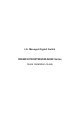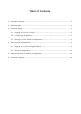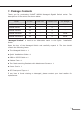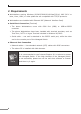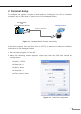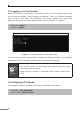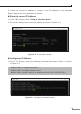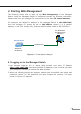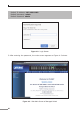(V3) Quick Guide
6
3.1 Logging on to the Console
Once the terminal is connected to the device, power on the Managed Switch, and
the terminal will display “running testing procedures”. Then, the following message
asks to log in user name and password. The factory default user name and
passwordareshownasfollowsandtheloginscreeninFigure3-3appears.
Username:admin
Password:admin
Figure 3-3: Managed Switch Console Login Screen
The usercan now entercommands to manage the Managed Switch. For adetailed
descriptionofthecommands,pleaserefertothefollowingchapters.
Note
1.For securityreason, please change and memorize the new pass-
wordafterthisfirstsetup.
2.Only accept command in lowercase letter under console inter-
face.
3.2ConguringIPAddress
TheManagedSwitchisshippedwithdefaultIPaddressshownbelow.
IPAddress:192.168.0.100
SubnetMask:255.255.255.0