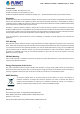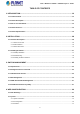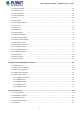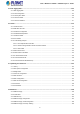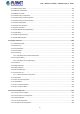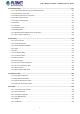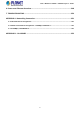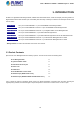User’s Manual of WGSD / WGSW Layer 2+ Series 1
User’s Manual of WGSD / WGSW Layer 2+ Series Trademarks Copyright © PLANET Technology Corp. 2014. Contents are subject to revision without prior notice. PLANET is a registered trademark of PLANET Technology Corp. All other trademarks belong to their respective owners.
User’s Manual of WGSD / WGSW Layer 2+ Series TABLE OF CONTENTS 1. INTRODUCTION.................................................................................................................. 10 1.1 Packet Contents .........................................................................................................................................10 1.2 Product Description ...................................................................................................................................
User’s Manual of WGSD / WGSW Layer 2+ Series 4.2.4 Users Configuration .............................................................................................................................................58 4.2.5 Privilege Levels ...................................................................................................................................................61 4.2.6 NTP Configuration ....................................................................................................
User’s Manual of WGSD / WGSW Layer 2+ Series 4.5 Link Aggregation ......................................................................................................................................103 4.5.1 Static Aggregation..............................................................................................................................................105 4.5.2 LACP Configuration .................................................................................................................
User’s Manual of WGSD / WGSW Layer 2+ Series 4.8.7 IGMP Snooping Status ......................................................................................................................................169 4.8.8 IGMP Group Information....................................................................................................................................170 4.8.9 IGMPv3 Information..................................................................................................................
User’s Manual of WGSD / WGSW Layer 2+ Series 4.11 Authentication.........................................................................................................................................227 4.11.1 Understanding IEEE 802.1X Port-based Authentication ..................................................................................228 4.11.2 Authentication Configuration ............................................................................................................................
User’s Manual of WGSD / WGSW Layer 2+ Series 4.15 Network Diagnostics..............................................................................................................................312 4.15.1 Ping .................................................................................................................................................................313 4.15.2 IPv6 Ping .......................................................................................................................
User’s Manual of WGSD / WGSW Layer 2+ Series 6. Power over Ethernet Overview........................................................................................ 348 7. TROUBLESHOOTING....................................................................................................... 350 APPENDIX A: Networking Connection ............................................................................... 351 A.1 PoE RJ45 Port Pin Assignments ................................................................
User’s Manual of WGSD / WGSW Layer 2+ Series 1. INTRODUCTION PLANET L2+ Gigabit Ethernet Managed Switch, WGSD series and WGSW series, comes with multiple ports being made for a Gigabit Ethernet Switch with SFP fiber optic connectibility and robust layer 2 and layer 4 features.
User’s Manual of WGSD / WGSW Layer 2+ Series 1.2 Product Description High-Performance, Cost-effective Gigabit solution for SMB Networking PLANET WGSD-10020 series / WGSW-20160HP / WGSW-24040 series is the Layer 2 Managed Gigabit Switch which can handle extremely large amounts of data in a secure topology linking to an Enterprise backbone or high capacity network server.
User’s Manual of WGSD / WGSW Layer 2+ Series Excellent Traffic Control The Layer 2+ Gigabit Managed Switch series is loaded with powerful traffic management and QoS features to enhance services offered by telecoms. The functionality includes QoS features such as wire-speed Layer 4 traffic classifiers and bandwidth limitation that are particular useful for multi-tenant unit, multi business unit, Telcom, or network service provider applications.
User’s Manual of WGSD / WGSW Layer 2+ Series Powerful Security The Layer 2+ Gigabit Managed Switch series offers comprehensive Layer 2 to Layer 4 Access Control List (ACL) for enforcing security to the edge. It can be used to restrict network access by denying packets based on source and destination IP address, TCP/UDP ports or defined typical network applications. Its protection mechanism also comprises 802.1x port-based and MAC-based user and device authentication.
User’s Manual of WGSD / WGSW Layer 2+ Series 1.3 How to Use This Manual This User Manual is structured as follows: Section 2, INSTALLATION The section explains the functions of the Switch and how to physically install the Managed Switch. Section 3, SWITCH MANAGEMENT The section contains the information about the software function of the Managed Switch. Section 4, WEB CONFIGURATION The section explains how to manage the Managed Switch by Web interface.
User’s Manual of WGSD / WGSW Layer 2+ Series 1.4 Product Features Physical Port WGSD-10020 8-port 10/100/1000BASE-T gigabit Ethernet RJ45 2 100/1000BASE-X SFP slots RS-232 DB9 console interface for switch basic management and setup WGSD-10020HP 8-port 10/100/1000BASE-T gigabit Ethernet RJ45 with IEEE 802.3af / 802.
User’s Manual of WGSD / WGSW Layer 2+ Series Voice VLAN Management VLAN ■ Supports Spanning Tree Protocol STP, IEEE 802.1D Spanning Tree Protocol RSTP, IEEE 802.1w Rapid Spanning Tree Protocol MSTP, IEEE 802.1s Multiple Spanning Tree Protocol, spanning tree by VLAN STP BPDU Guard and BPDU Filtering ■ Supports Link Aggregation IEEE 802.
User’s Manual of WGSD / WGSW Layer 2+ Series Security ■ Authentication − IEEE 802.
User’s Manual of WGSD / WGSW Layer 2+ Series ■ PLANET Smart Discovery Utility for deploy management Power over Ethernet (WGSD-10020 PoE series / WGSW-20160HP / WGSW-24040 PoE series) ■ Complies with IEEE 802.3at Power over Ethernet Plus ■ Backward compatible with IEEE 802.3af Power over Ethernet ■ Up to 8 ports for IEEE 802.3af / at devices powered ■ Supports PoE Power up to 30.
User’s Manual of WGSD / WGSW Layer 2+ Series 1.5 Product Specifications WGSD-10020 series Product WGSD-10020 WGSD-10020HP Hardware Specifications 8 10/ 100/1000BASE-T RJ45 Auto-MDI/MDI-X ports Copper Ports 2 1000BASE-SX/LX/BX SFP interfaces (port-9 and port-10) SFP/mini-GBIC Slots Supports 100/1000Mbps dual mode and DDM Console Port 1 x RS-232 DB9 serial port (115200, 8, N, 1) Switch Architecture Store-and-Forward Switch Fabric 20Gbps / non-blocking Switch Throughput@64Bytes 14.
User’s Manual of WGSD / WGSW Layer 2+ Series Layer 2 functions Port Configuration Port disable / enable Auto-negotiation 10/100/1000Mbps full and half duplex mode selection Flow control disable / enable Port Status Display each port’s speed duplex mode, link status, flow control status, auto-negotiation status, trunk status Port Mirroring VLAN TX / RX / both Many-to-1 monitor 802.
User’s Manual of WGSD / WGSW Layer 2+ Series RFC-1213 MIB-II RFC-1493 Bridge MIB RFC-1643 Ethernet MIB RFC-2863 Interface MIB RFC-2665 Ether-Like MIB RFC-2819 RMON MIB (Group 1, 2, 3 and 9) RFC-2737 Entity MIB RFC-2618 RADIUS Client MIB SNMP MIBs RFC-2863 IF-MIB RFC-2933 IGMP-STD-MIB RFC-3411 SNMP-Frameworks-MIB RFC-4292 IP Forward MIB RFC-4293 IP MIB RFC-4836 MAU-MIB IEEE 802.
User’s Manual of WGSD / WGSW Layer 2+ Series WGSW-20160HP Product WGSW-20160HP Hardware Specifications 20 10/ 100/1000BASE-T RJ45 Auto-MDI/MDI-X ports Copper Ports 4 1000BASE-SX/LX/BX SFP interfaces, shared with port-17 and port-20 SFP/mini-GBIC Slots Supports 100/1000Mbps dual mode and DDM Console Port 1 x RS-232 DB9 serial port (115200, 8, N, 1) Switch Architecture Store-and-Forward Switch Fabric 40Gbps / non-blocking Switch Throughput@64Bytes 29.
User’s Manual of WGSD / WGSW Layer 2+ Series PD @ 30.8 watts 7 units Layer 2 functions Port disable / enable Port Configuration Auto-negotiation 10/100/1000Mbps full and half duplex mode selection Flow control disable / enable Port Status Port Mirroring VLAN Display each port’s speed duplex mode, link status, flow control status, auto-negotiation status, trunk status TX / RX / both Many-to-1 monitor 802.
User’s Manual of WGSD / WGSW Layer 2+ Series Secure Management Interfaces SSH, SSL, SNMP v3 RFC-1213 MIB-II RFC-1493 Bridge MIB RFC-1643 Ethernet MIB RFC-2863 Interface MIB RFC-2665 Ether-Like MIB RFC-2819 RMON MIB (Group 1, 2, 3 and 9) RFC-2737 Entity MIB RFC-2618 RADIUS Client MIB SNMP MIBs RFC-2863 IF-MIB RFC-2933 IGMP-STD-MIB RFC-3411 SNMP-Frameworks-MIB RFC-4292 IP Forward MIB RFC-4293 IP MIB RFC-4836 MAU-MIB IEEE 802.
User’s Manual of WGSD / WGSW Layer 2+ Series WGSD-24040 series Product WGSW-24040 WGSW-24040R WGSW-24040HP WGSW-24040HP4 Hardware Specifications Copper Ports 24 10/ 100/1000BASE-T RJ45 Auto-MDI/MDI-X ports 4 1000BASE-SX/LX/BX SFP interfaces, shared with port-21 and port-24 SFP/mini-GBIC Slots Supports 100/1000Mbps dual mode and DDM Console Port 1 x RS-232 DB9 serial port (115200, 8, N, 1) Switch Architecture Store-and-Forward Switch Fabric 48Gbps / non-blocking Switch Throughput@64Bytes 35.
User’s Manual of WGSD / WGSW Layer 2+ Series PoE Power Supply Type - End-Span Power Pin Assignment - 1/2(+), 3/6(-) PoE Power Output - Per port 56V DC, 30.8 watts (max.) PoE Power Budget - 220 watts (max.) 440 watts (max.) PD @ 7 watts - 24 units 24 units PD @ 15.4 watts - 14 units 24 units PD @ 30.
User’s Manual of WGSD / WGSW Layer 2+ Series Basic Management Interfaces Console / Telnet / Web browser / SNMP v1, v2c Secure Management Interfaces SSH, SSL, SNMP v3 RFC-1213 MIB-II RFC-1493 Bridge MIB RFC-1643 Ethernet MIB RFC-2863 Interface MIB RFC-2665 Ether-Like MIB RFC-2819 RMON MIB (Group 1, 2, 3 and 9) RFC-2737 Entity MIB RFC-2618 RADIUS Client MIB SNMP MIBs RFC-2863 IF-MIB RFC-2933 IGMP-STD-MIB RFC-3411 SNMP-Frameworks-MIB RFC-4292 IP Forward MIB RFC-4293 IP MIB RFC-4836 MAU-MIB IEEE 802.
User’s Manual of WGSD / WGSW Layer 2+ Series 2. INSTALLATION This section describes the hardware features and installation of the Managed Switch on the desktop or rack mount. For easier management and control of the Managed Switch, familiarize yourself with its display indicators, and ports. Front panel illustrations in this chapter display the unit LED indicators. Before connecting any network device to the Managed Switch, please read this chapter completely. 2.1 Hardware Description 2.1.
User’s Manual of WGSD / WGSW Layer 2+ Series WGSW-24040R Front Panel Figure 2-5 Front Panel of WGSW-24040R WGSW-24040HP Front Panel Figure 2-6 Front Panel of WGSW-24040HP WGSW-24040HP4 Front Panel Figure 2-7 Front Panel of WGSW-24040HP4 ■ Gigabit TP interface 10/100/1000BASE-T copper, RJ45 twisted-pair: Up to 100 meters. ■ SFP slots 100/1000BASE-X mini-GBIC slot, SFP (Small Factor Pluggable) transceiver module: From 550 meters (Multi-mode fiber), up to 10/30/50/70/120 kilometers (Single-mode fiber).
User’s Manual of WGSD / WGSW Layer 2+ Series ■ Console Port The console port is a DB9, RS-232 male serial port connector. It is an interface for connecting a terminal directly. Through the console port, it provides rich diagnostic information including IP address setting, factory reset, port management, link status and system setting. Users can use the attached RS-232 cable in the package and connect to the console port on the device.
User’s Manual of WGSD / WGSW Layer 2+ Series WGSD-10020HP LED indication Figure 2-9 LED Panel of WGSD-10020HP System LED Color Function Fan Alert Green Lights to indicate that the fan fails to work. PWR Green Lights to indicate that the Switch has power.
User’s Manual of WGSD / WGSW Layer 2+ Series WGSW-20160HP LED indication Figure 2-10 LED Panel of WGSW-20160HP System LED Color Function PWR Green Lights to indicate that the Switch has power. SYS Green Lights to indicate the system is working. Alert LED Color Function FAN1 Green Lights to indicate that the FAN1 failure. FAN2 Green Lights to indicate that the FAN2 failure.
User’s Manual of WGSD / WGSW Layer 2+ Series WGSW-24040 / WGSW-24040R LED indication Figure 2-11 LED Panel of WGSW-24040 / WGSW-24040R System LED Color PWR Green Function Lights to indicate that the switch has power. Per 10/100/1000BASE-T Port LED Color Function Lights to indicate the port is running in 1000Mbps speed and successfully established. 1000 Green LNK/ACT 10/100 Orange LNK/ACT Blinks to indicate that the switch is actively sending or receiving data over that port.
User’s Manual of WGSD / WGSW Layer 2+ Series WGSW-24040HP4 LED Indication Figure 2-13: WGSW-24040HP4 series LED on Front Panel System LED Color PWR Green Function Lights to indicate that the Switch has power. Alert LED Color Function FAN1 Green Lights to indicate FAN1 failure. FAN2 Green Lights to indicate FAN2 failure. FAN3 Green Lights to indicate FAN3 failure. (For WGSW-24040HP4 only) PWR Green Lights to indicate Power failure.
User’s Manual of WGSD / WGSW Layer 2+ Series 2.1.3 Switch Rear Panel The rear panel of the Managed Switch indicates an AC inlet power socket, which accepts input power from 100 to 240V AC, 50-60Hz. Figure 2-14 and Figure 2-20 show the rear panel of these Managed Switches.
User’s Manual of WGSD / WGSW Layer 2+ Series WGSW-24040HP4 Rear Panel Figure 2-20 Rear Panel of WGSW-24040HP4 ■ AC Power Receptacle For compatibility with electrical supply in most areas of the world, the Managed Switch’s power supply automatically adjusts to line power in the range of 100-240V AC and 50/60 Hz. Plug the female end of the power cord firmly into the receptacle on the rear panel of the Managed Switch and the other end of the power cord into an electrical outlet and then power it on.
User’s Manual of WGSD / WGSW Layer 2+ Series 2.2 Installing the Switch This section describes how to install your Managed Switch and make connections to the Managed Switch. Please read the following topics and perform the procedures in the order being presented. To install your Managed Switch on a desktop or shelf, simply complete the following steps. 2.2.
User’s Manual of WGSD / WGSW Layer 2+ Series 2.2.2 Rack Mounting To install the Managed Switch in a 19-inch standard rack, please follow the instructions described below. Step 1: Place the Managed Switch on a hard flat surface, with the front panel positioned towards the front side. Step 2: Attach the rack-mount bracket to each side of the Managed Switch with supplied screws attached to the package. Figure 2-22 shows how to attach brackets to one side of the Managed Switch.
User’s Manual of WGSD / WGSW Layer 2+ Series Figure 2-23 Mounting in a Rack Step 6: Proceed with steps 4 and 5 of session 2.2.1 Desktop Installation to connect the network cabling and supply power to the Managed Switch. 2.2.3 Installing the SFP Transceiver The sections describe how to insert an SFP transceiver into an SFP slot. The SFP transceivers are hot-pluggable and hot-swappable.
User’s Manual of WGSD / WGSW Layer 2+ Series Figure 2-24 Plug-in the SFP transceiver Approved PLANET SFP Transceivers PLANET Managed Switch supports both single mode and multi-mode SFP transceiver.
User’s Manual of WGSD / WGSW Layer 2+ Series Gigabit Ethernet Transceiver (1000BASE-X SFP) Model Speed (Mbps) Connector Interface Fiber Mode Distance MGB-GT 1000 Copper -- 100m -- 0 ~ 60 ℃ MGB-SX 1000 LC Multi Mode 550m 850nm 0 ~ 60 ℃ MGB-SX2 1000 LC Multi Mode 2km 1310nm 0 ~ 60 ℃ MGB-LX 1000 LC Single Mode 10km 1310nm 0 ~ 60 ℃ MGB-L30 1000 LC Single Mode 30km 1310nm 0 ~ 60 ℃ MGB-L50 1000 LC Single Mode 50km 1550nm 0 ~ 60 ℃ MGB-L70 1000 LC Single Mode 70km
User’s Manual of WGSD / WGSW Layer 2+ Series 1000BASE-LX to 1000BASE-LX. 2. Check whether the fiber-optic cable type matches the SFP transceiver model. To connect to 1000BASE-SX SFP transceiver, use the multi-mode fiber cable -- with one side being male duplex LC connector type. To connect to 1000BASE-LX SFP transceiver, use the single-mode fiber cable -- with one side being male duplex LC connector type. Connecting the fiber cable 1.
User’s Manual of WGSD / WGSW Layer 2+ Series 3. SWITCH MANAGEMENT This chapter explains the methods that you can use to configure management access to the Managed Switch. It describes the types of management applications and the communication and management protocols that deliver data between your management device (workstation or personal computer) and the system. It also contains information about port connection options.
User’s Manual of WGSD / WGSW Layer 2+ Series 3.2 Management Access Overview The Managed Switch gives you the flexibility to access and manage it using any or all of the following methods: An administration console Web browser interface An external SNMP-based network management application The administration console and Web browser interface support are embedded in the Managed Switch software and are available for immediate use. Each of these management methods has their own advantages.
User’s Manual of WGSD / WGSW Layer 2+ Series 3.3 Administration Console The administration console is an internal, character-oriented, and command line user interface for performing system administration such as displaying statistics or changing option settings. Using this method, you can view the administration console from a terminal, personal computer, Apple Macintosh, or workstation connected to the Managed Switch's console (serial) port.
User’s Manual of WGSD / WGSW Layer 2+ Series You can change these settings, if desired, after you log on. This management method is often preferred because you can remain connected and monitor the system during system reboots. Also, certain error messages are sent to the serial port, regardless of the interface through which the associated action was initiated. A Macintosh or PC attachment can use any terminal-emulation program for connecting to the terminal serial port.
User’s Manual of WGSD / WGSW Layer 2+ Series 3.5 SNMP-based Network Management You can use an external SNMP-based application to configure and manage the Managed Switch, such as SNMP Network Manager, HP Openview Network Node Management (NNM) or What’s Up Gold. This management method requires the SNMP agent on the switch and the SNMP Network Management Station to use the same community string. This management method, in fact, uses two community strings: the get community string and the set community string.
User’s Manual of WGSD / WGSW Layer 2+ Series If there are two LAN cards or above in the same administrator PC, choose a different LAN card by using the “Select Adapter” tool. 3. Press “Refresh” button for the currently connected devices in the discovery list as the screen shows below: Figure 3-1-7: Planet Smart Discovery Utility Screen 1. This utility shows all necessary information from the devices, such as MAC address, device name, firmware version and device IP subnet address.
User’s Manual of WGSD / WGSW Layer 2+ Series 4. WEB CONFIGURATION This section introduces the configuration and functions of the Web-based management from Managed Switch. About Web-based Management The Managed Switch offers management features that allow users to manage the Managed Switch from anywhere on the network through a standard browser such as Microsoft Internet Explorer. The Web-based Management supports Internet Explorer 7.0.
User’s Manual of WGSD / WGSW Layer 2+ Series username and password you have changed via console) to login the main screen of Managed Switch. The login screen in Figure 4-1-2 appears. Figure 4-1-2: Login Screen Default User name: admin Default Password: admin After entering the username and password, the main screen appears as shown in Figure 4-1-3. Figure 4-1-3: Web Main Page Now, you can use the Web management interface to continue the switch management or manage the Managed Switch by Web interface.
User’s Manual of WGSD / WGSW Layer 2+ Series 1. It is recommended to use Internet Explore 7.0 or above to access Managed Switch. 2. The changed IP address takes effect immediately after clicking on the Save button. You need to use the new IP address to access the Web interface. 3. For security reason, please change and memorize the new password after this first setup. 4. Only accept command in lowercase letter under Web interface. 4.
User’s Manual of WGSD / WGSW Layer 2+ Series Main Menu Using the onboard web agent, you can define system parameters, manage and control the Managed Switch, and all its ports, or monitor network conditions. Via the Web-Management, the administrator can set up the Managed Switch by selecting the functions those listed in the Main Function. The screen in Figure 4-1-5 appears.
User’s Manual of WGSD / WGSW Layer 2+ Series 4.2 System Use the System menu items to display and configure basic administrative details of the Managed Switch. Under the System, the following topics are provided to configure and view the system information. This section has the following items: ■ System Information The Managed Switch system information is provided here. ■ IP Configuration Configures the Managed Switch-managed IPv4/IPv6 interface and IP routes on this page.
User’s Manual of WGSD / WGSW Layer 2+ Series 4.2.1 System Information The System Infomation page provides information on the current device. The System Information page helps a switch administrator to identify the hardware MAC address, software version and system uptime. The screen in Figure 4-2-1 appears. Figure 4-2-1: System Information Page Screenshot The page includes the following fields: Object Description Contact The system contact configured in SNMP | System Information | System Contact.
User’s Manual of WGSD / WGSW Layer 2+ Series 4.2.2 IP Configuration The IP Configuration includes the IP Configuration, IP Interface and IP Routes. The configured column is used to view or change the IP configuration. The maximum number of interfaces supported is 128 and the maximum number of routes is 32. The screen in Figure 4-2-2 appears. Figure 4-2-2: IP Configuration Page Screenshot The current column is used to show the active IP configuration.
User’s Manual of WGSD / WGSW Layer 2+ Series Specify from which DHCP-enabled interface a provided DNS server should be preferred. DNS Proxy When DNS proxy is enabled, system will relay DNS requests to the currently configured DNS server, and reply as a DNS resolver to the client devices on the network. IP Address Delete Select this option to delete an existing IP interface. VLAN The VLAN associated with the IP interface. Only ports in this VLAN will be able to access the IP interface.
User’s Manual of WGSD / WGSW Layer 2+ Series 4.2.3 IP Status IP Status displays the status of the IP protocol layer. The status is defined by the IP interfaces, the IP routes and the neighbour cache (ARP cache) status. The screen in Figure 4-2-3 appears. Figure 4-2-3: IP Status Page Screenshot The page includes the following fields: Object Description IP Interfaces IP Routes Neighbor Cache Interface The name of the interface. Type The address type of the entry. This may be LINK or IPv4.
User’s Manual of WGSD / WGSW Layer 2+ Series 4.2.4 Users Configuration This page provides an overview of the current users. Currently the only way to login as another user on the web server is to close and reopen the browser. After setup is completed, press “Apply” button to take effect. Please login web interface with new user name and password; the screen in Figure 4-2-4 appears.
User’s Manual of WGSD / WGSW Layer 2+ Series Add / Edit User This page configures a user – add, edit or delete user. Figure 4-2-5: Add / Edit User Configuration Page Screenshot The page includes the following fields: Object Description Username A string identifies the user name that this entry should belong to. The allowed string length is 1 to 31. The valid user name is a combination of letters, numbers and underscores. Password The password of the user. The allowed string length is 1 to 31.
User’s Manual of WGSD / WGSW Layer 2+ Series Generally, the privilege level 15 can be used for an administrator account, privilege level 10 for a standard user account and privilege level 5 for a guest account. Once the new user is added, the new user entry is shown on the Users Configuration page.
User’s Manual of WGSD / WGSW Layer 2+ Series 4.2.5 Privilege Levels This page provides an overview of the privilege levels. After setup is completed, please press “Apply” button to take effect. Please login web interface with new user name and password and the screen in Figure 4-2-7 appears. Figure 4-2-7: Privilege Levels Configuration Page Screenshot The page includes the following fields: Object Description Group Name The name identifies the privilege group.
User’s Manual of WGSD / WGSW Layer 2+ Series more than one. The following description defines these privilege level groups in details: System: Contact, Name, Location, Timezone, Log. Security: Authentication, System Access Management, Port (contains Dot1x port, MAC based and the MAC Address Limit), ACL, HTTPS, SSH, ARP Inspection and IP source guard. IP: Everything except 'ping'. Port: Everything except 'VeriPHY'. Diagnostics: 'ping' and 'VeriPHY'.
User’s Manual of WGSD / WGSW Layer 2+ Series The page includes the following fields: Object Description Mode Indicates the NTP mode operation. Possible modes are: Enabled: Enable NTP mode operation. When enabling NTP mode operation, the agent forward and to transfer NTP messages between the clients and the server when they are not on the same subnet domain. Disabled: Disable NTP mode operation. Server # Provides the NTP IPv4 or IPv6 address of this switch.
User’s Manual of WGSD / WGSW Layer 2+ Series Figure 4-2-9: Time Configuration Page Screenshot The page includes the following fields: Object Description Time Zone Lists various Time Zones worldwide. Select appropriate Time Zone from the drop-down and click Save to set. Acronym User can set the acronym of the time zone. This is a user configurable acronym to identify the time zone.
User’s Manual of WGSD / WGSW Layer 2+ Series Month - Select the starting month. Hours - Select the starting hour. Minutes - Select the starting minute. End Time Settings Week - Select the ending week number. Day - Select the ending day. Month - Select the ending month. Hours - Select the ending hour. Minutes - Select the ending minute Offset Settings Enter the number of minutes to add during Daylight Saving Time. ( Range: 1 to 1440 ) Buttons : Click to apply changes.
User’s Manual of WGSD / WGSW Layer 2+ Series When the mode is enabled, two ACEs are added automatically to trap UPnP related packets to CPU. The ACEs are automatically removed when the mode is disabled. TTL The TTL value is used by UPnP to send SSDP advertisement messages. Valid values are in the range of 1 to 255.
User’s Manual of WGSD / WGSW Layer 2+ Series 4.2.9 DHCP Relay Configure DHCP Relay on this page. DHCP Relay is used to forward and to transfer DHCP messages between the clients and the server when they are not on the same subnet domain. The DHCP option 82 enables a DHCP relay agent to insert specific information into a DHCP request packets when forwarding client DHCP packets to a DHCP server and remove the specific information from a DHCP reply packets when forwarding server DHCP packets to a DHCP client.
User’s Manual of WGSD / WGSW Layer 2+ Series they are not on the same subnet domain. Relay Information Indicates the DHCP relay information mode option operation. Possible modes are: Mode Enabled: Enable DHCP relay information mode operation. When enabling DHCP relay information mode operation, the agent inserts specific information (option82) into a DHCP message when forwarding to DHCP server and removing it from a DHCP message when transferring to DHCP client.
User’s Manual of WGSD / WGSW Layer 2+ Series The page includes the following fields: Server Statistics Object Description Transmit to Server The number of packets that is relayed from client to server. Transmit Error The number of packets that is erroneously sent to clients. Receive from Server The number of packets that is received from server. Receive Missing Agent The number of packets that is received without agent information options.
User’s Manual of WGSD / WGSW Layer 2+ Series 4.2.11 CPU Load This page displays the CPU load, using an SVG graph. The load is measured as average over the last 100ms, 1sec and 10 seconds intervals. The last 120 samples are graphed, and the last numbers are displayed as text as well. In order to display the SVG graph, your browser must support the SVG format. Consult the SVG Wiki for more information on browser support.
User’s Manual of WGSD / WGSW Layer 2+ Series 4.2.12 System Log The Managed Switch system log information is provided here. The System Log screen in Figure 4-2-15 appears. Figure 4-2-15: System Log Page Screenshot The page includes the following fields: Object Description ID The ID (>= 1) of the system log entry. Level The level of the system log entry. The following level types are supported: Info: Information level of the system log. Warning: Warning level of the system log.
User’s Manual of WGSD / WGSW Layer 2+ Series : Updates the system log entries, starting from the first available entry ID. : Updates the system log entries, ending at the last entry currently displayed. : Updates the system log entries, starting from the last entry currently displayed. : Updates the system log entries, ending at the last available entry ID. 4.2.13 Detailed Log The Managed Switch system detailed log information is provided here. The Detailed Log screen in Figure 4-2-16 appears.
User’s Manual of WGSD / WGSW Layer 2+ Series 4.2.14 Remote Syslog Configure remote syslog on this page. The Remote Syslog screen in Figure 4-2-17 appears. Figure 4-2-17: Remote Syslog Page Screenshot The page includes the following fields: Object Description Mode Indicates the server mode operation. When the mode operation is enabled, the syslog message will send out to syslog server.
User’s Manual of WGSD / WGSW Layer 2+ Series 4.2.15 SMTP Configuration This page facilitates an SMTP Configuration on the switch. The SMTP Configure screen in Figure 4-2-18 appears. Figure 4-2-18: SMTP Configuration Page Screenshot The page includes the following fields: Object Description SMTP Mode Controls whether SMTP is enabled on this switch. SMTP Server Type the SMTP server name or the IP address of the SMTP server. SMTP Port Set port number of SMTP service.
User’s Manual of WGSD / WGSW Layer 2+ Series : Click to undo any changes made locally and revert to previously saved values. 4.2.16 Web Firmware Upgrade This page facilitates an update of the firmware controlling the switch. The Web Firmware Upgrade screen in Figure 4-2-19 appears. Figure 4-2-19: Web Firmware Upgrade Page Screenshot To open Firmware Upgrade screen, perform the following: 1. Click System -> Web Firmware Upgrade. 2. The Firmware Upgrade screen is displayed as in Figure 4-2-19. 3.
User’s Manual of WGSD / WGSW Layer 2+ Series 4.2.17 TFTP Firmware Upgrade The Firmware Upgrade page provides the functions to allow a user to update the Managed Switch firmware from the TFTP server on the network. Before updating, make sure you have your TFTP server ready and the firmware image is on the TFTP server. The TFTP Firmware Upgrade screen in Figure 4-2-21 appears.
User’s Manual of WGSD / WGSW Layer 2+ Series 4.2.1 Save Startup Config This function allows to save the current configuration, thereby ensuring that the current active configuration can be used at the next reboot screen in Figure 4-2-22 that appears. After saving the configuratioin, the screen as in Figure 4-2-23 will appear. Figure 4-2-22: Configuration Save Page Screenshot Figure 4-2-23: Finish Saving Page Screenshot 4.2.
User’s Manual of WGSD / WGSW Layer 2+ Series Figure 4-2-24: Configuration Download Page Screenshot 4.2.20 Configuration Upload Configuration Upload page allows the upload of the running-config and startup-config on the switch. Please refer to Figure 4-2-25 shown below. Figure 4-2-25: Configuration Upload Page Screenshot If the destination is running-config, the file will be applied to the switch configuration.
User’s Manual of WGSD / WGSW Layer 2+ Series It is possible to activate any of the configuration files present on the switch, except for running-config which represents the currently active configuration. . This will initiate the process of completely replacing the existing Select the file to activate and click configuration with that of the selected file. 4.2.22 Configuration Delete Configuration Delete page allows to delete the startup-config and default-config files which stored in FLASH.
User’s Manual of WGSD / WGSW Layer 2+ Series Figure 4-2-28: Software Image Selection Page Screenshot The page includes the following fields: Object Description Image The flash index name of the firmware image. The name of primary (preferred) image is image, the alternate image is named image.bk. Version The version of the firmware image. Date The date where the firmware was produced. Buttons : Click to use the alternate image. This button may be disabled depending on system state. 4.2.
User’s Manual of WGSD / WGSW Layer 2+ Series Buttons : Click to reset the configuration to Factory Defaults. : Click to return to the Port State page without resetting the configuration. To reset the Managed Switch to the Factory default setting, you can also press the hardware reset button on the front panel for about 10 seconds. After the device is rebooted, you can login the management Web interface within the same subnet of 192.168.0.xx. 4.2.
User’s Manual of WGSD / WGSW Layer 2+ Series 4.3 Simple Network Management Protocol 4.3.1 SNMP Overview The Simple Network Management Protocol (SNMP) is an application layer protocol that facilitates the exchange of management information between network devices. It is part of the Transmission Control Protocol/Internet Protocol (TCP/IP) protocol suite. SNMP enables network administrators to manage network performance, find and solve network problems, and plan for network growth.
User’s Manual of WGSD / WGSW Layer 2+ Series SNMP community An SNMP community is the group that devices and management stations running SNMP belong to. It helps define where information is sent. The community name is used to identify the group. An SNMP device or agent may belong to more than one SNMP community. It will not respond to requests from management stations that do not belong to one of its communities.
User’s Manual of WGSD / WGSW Layer 2+ Series SNMP v2c: Set SNMP supported version 2c. SNMP v3: Set SNMP supported version 3. Read Community Indicates the community read access string to permit access to SNMP agent. The allowed string length is 0 to 255, and the allowed content is the ASCII characters from 33 to 126. The field is applicable only when SNMP version is SNMPv1 or SNMPv2c. If SNMP version is SNMPv3, the community string will be associated with SNMPv3 communities table.
User’s Manual of WGSD / WGSW Layer 2+ Series 4.3.3 SNMP Trap Configuration Configure SNMP trap on this page. The SNMP Trap Configuration screen in Figure 4-3-2 appears. Figure 4-3-2: SNMP Trap Configuration Page Screenshot The page includes the following fields: Object Description Trap Config Indicates which trap Configuration's name for configuring. The allowed string length is 0 to 255, and the allowed content is ASCII characters from 33 to 126.
User’s Manual of WGSD / WGSW Layer 2+ Series Trap Destination Address Indicates the SNMP trap destination address. It allow a valid IP address in dotted decimal notation ('x.y.z.w'). And it also allow a valid hostname. A valid hostname is a string drawn from the alphabet (A-Za-z), digits (0-9), dot (.), dash (-). Spaces are not allowed, the first character must be an alpha character, and the first and last characters must not be a dot or a dash. Indicates the SNMP trap destination IPv6 address.
User’s Manual of WGSD / WGSW Layer 2+ Series Link Down: Enable/disable Link down trap. LLDP: Enable/disable LLDP trap. AAA Indicates that the AAA group's traps. Possible traps are: Authentication Fail : Enable/disable SNMP trap authentication failure trap. Switch Indicates that the Switch group's traps. Possible traps are: STP: Enable/disable STP trap. RMON: Enable/disable RMON trap.
User’s Manual of WGSD / WGSW Layer 2+ Series to 126. Buttons : Click to apply changes : Click to undo any changes made locally and revert to previously saved values. 4.3.5 SNMPv3 Configuration 4.3.5.1 SNMPv3 Communities Configure SNMPv3 communities table on this page. The entry index key is Community. The SNMPv3 Communities screen in Figure 4-3-4 appears.
User’s Manual of WGSD / WGSW Layer 2+ Series : Click to undo any changes made locally and revert to previously saved values. 4.3.5.2 SNMPv3 Users Configure SNMPv3 users table on this page. The entry index keys are Engine ID and User Name. The SNMPv3 Users screen in Figure 4-3-5 appears. Figure 4-3-5: SNMPv3 Users Configuration Page Screenshot The page includes the following fields: Object Description Delete Check to delete the entry. It will be deleted during the next save.
User’s Manual of WGSD / WGSW Layer 2+ Series authentication protocol are: Protocol None: None authentication protocol. MD5: An optional flag to indicate that this user using MD5 authentication protocol. SHA: An optional flag to indicate that this user using SHA authentication protocol. The value of security level cannot be modified if entry already exist. That means must first ensure that the value is set correctly. Authentication A string identifying the authentication pass phrase.
User’s Manual of WGSD / WGSW Layer 2+ Series Figure 4-3-6: SNMPv3 Groups Configuration Page Screenshot The page includes the following fields: Object Description Delete Check to delete the entry. It will be deleted during the next save. Security Model Indicates the security model that this entry should belong to. Possible security models are: v1: Reserved for SNMPv1. v2c: Reserved for SNMPv2c. usm: User-based Security Model (USM).
User’s Manual of WGSD / WGSW Layer 2+ Series Figure 4-3-7: SNMPv3 Views Configuration Page Screenshot The page includes the following fields: Object Description Delete Check to delete the entry. It will be deleted during the next save. View Name A string identifies the view name that this entry should belong to. The allowed string length is 1 to 32, and the allowed content is the ASCII characters from 33 to 126. View Type Indicates the view type that this entry should belong to.
User’s Manual of WGSD / WGSW Layer 2+ Series Figure 4-3-8: SNMPv3 Accesses Configuration Page Screenshot The page includes the following fields: Object Description Delete Check to delete the entry. It will be deleted during the next save. Group Name A string identifies the group name that this entry should belong to. The allowed string length is 1 to 32, and the allowed content is the ASCII characters from 33 to 126.
User’s Manual of WGSD / WGSW Layer 2+ Series 94
User’s Manual of WGSD / WGSW Layer 2+ Series 4.4 Port Management Use the Port Menu to display or configure the Managed Switch's ports. This section has the following items: Port Configuration Configures port connection settings Port Statistics Overview Lists Ethernet and RMON port statistics Port Statistics Detail Lists Ethernet and RMON port statistics SFP Module Information Displays SFP information Port Mirror Sets the source and target ports for mirroring 4.4.
User’s Manual of WGSD / WGSW Layer 2+ Series Configured Link Speed Select any available link speed for the given switch port. Draw the menu bar to select the mode. Flow Control Auto - Setup Auto negotiation for copper interface. 10Mbps HDX - Force sets 10Mbps/Half-Duplex mode. 10Mbps FDX - Force sets 10Mbps/Full-Duplex mode. 100Mbps HDX - Force sets 100Mbps/Half-Duplex mode. 100Mbps FDX - Force sets 100Mbps/Full-Duplex mode. 1Gbps FDX - Force sets 10000Mbps/Full-Duplex mode.
User’s Manual of WGSD / WGSW Layer 2+ Series 4.4.2 Port Statistics Overview This page provides an overview of general traffic statistics for all switch ports. The Port Statistics Overview screen in Figure 4-4-2 appears. Figure 4-4-2: Port Statistics Overview Page Screenshot The displayed counters are: Object Description Port The logical port for the settings contained in the same row. Packets The number of received and transmitted packets per port.
User’s Manual of WGSD / WGSW Layer 2+ Series 4.4.3 Port Statistics Detail This page provides detailed traffic statistics for a specific switch port. Use the port select box to select which switch port details to display. The selected port belongs to the current unit, as reflected by the page header. The displayed counters are the totals for receive and transmit, the size counters for receive and transmit, and the error counters for receive and transmit.
User’s Manual of WGSD / WGSW Layer 2+ Series an opcode indicating a PAUSE operation. Receive and Transmit Size Counters The number of received and transmitted (good and bad) packets split into categories based on their respective frame sizes. Receive and Transmit Queue Counters The number of received and transmitted packets per input and output queue. Receive Error Counters Object Description Rx Drops The number of frames dropped due to lack of receive buffers or egress congestion.
User’s Manual of WGSD / WGSW Layer 2+ Series 4.4.4 SFP Module Information The WGSD-10020HP has supported the SFP module with digital diagnostics monitoring (DDM) function. This feature is also known as digital optical monitoring (DOM). You can check the physical or operational status of an SFP module via the SFP Module Information Page.
User’s Manual of WGSD / WGSW Layer 2+ Series TX power(dBm) Display the TX power of current SFP DDM module; the TX power value is – SFP DDM Module Only obtained from the SFP DDM module. RX power(dBm) Display the RX power of the current SFP DDM module; the RX power value is – SFP DDM Module Only obtained from the SFP DDM module.
User’s Manual of WGSD / WGSW Layer 2+ Series The traffic to be copied to the mirror port is selected as follows: All frames received on a given port (also known as ingress or source mirroring). All frames transmitted on a given port (also known as egress or destination mirroring). Mirror Port Configuration The Port Mirror screen in Figure 4-4-8 appears.
User’s Manual of WGSD / WGSW Layer 2+ Series For a given port, a frame is only transmitted once. It is therefore not possible to mirror Tx frames on the mirror port. Because of this, mode for the selected mirror port is limited to Disabled or Rx only. Buttons : Click to apply changes : Click to undo any changes made locally and revert to previously saved values. 4.5 Link Aggregation Port Aggregation optimizes port usage by linking a group of ports together to form a single Link Aggregated Groups (LAGs).
User’s Manual of WGSD / WGSW Layer 2+ Series Figure 4-5-1: Link Aggregation The Link Aggregation Control Protocol (LACP) provides a standardized means for exchanging information between Partner Systems that require high speed redundant links. Link aggregation lets you group up to eight consecutive ports into a single dedicated connection. This feature can expand bandwidth to a device on the network. LACP operation requires full-duplex mode, more detail information refer to the IEEE 802.3ad standard.
User’s Manual of WGSD / WGSW Layer 2+ Series Disconnect all link aggregation port cables or disable the link aggregation ports before removing a port link aggregation to avoid creating a data loop. It allows a maximum of 10 ports to be aggregated at the same time. The Managed Switch support Gigabit Ethernet ports (up to 5 groups). If the group is defined as a LACP static link aggregationing group, then any extra ports selected are placed in a standby mode for redundancy if one of the other ports fails.
User’s Manual of WGSD / WGSW Layer 2+ Series disable. By default, Source MAC Address is enabled. Destination MAC The Destination MAC Address can be used to calculate the destination port for the frame. Check to enable the use of the Destination MAC Address, or uncheck Address to disable. By default, Destination MAC Address is disabled. IP Address The IP address can be used to calculate the destination port for the frame. Check to enable the use of the IP Address, or uncheck to disable.
User’s Manual of WGSD / WGSW Layer 2+ Series 4.5.2 LACP Configuration Link Aggregation Control Protocol (LACP) - LACP LAG negotiate Aggregated Port links with other LACP ports located on a different device. LACP allows switches connected to each other to discover automatically whether any ports are member of the same LAG. This page allows the user to inspect the current LACP port configurations, and possibly change them as well.
User’s Manual of WGSD / WGSW Layer 2+ Series Timeout The Timeout controls the period between BPDU transmissions. Fast will transmit LACP packets each second, while Slow will wait for 30 seconds before sending a LACP packet. Priority The Prio controls the priority of the port. If the LACP partner wants to form a larger group than is supported by this device then this parameter will control which ports will be active and which ports will be in a backup role. Lower number means greater priority.
User’s Manual of WGSD / WGSW Layer 2+ Series 4.5.3 LACP System Status This page provides a status overview of all LACP instances. The LACP Status page displays the current LACP aggregation Groups and LACP Port status. The LACP System Status screen in Figure 4-5-5 appears. Figure 4-5-5: LACP System Status Page Screenshot The page includes the following fields: Object Description Aggregation ID The Aggregation ID associated with this aggregation instance.
User’s Manual of WGSD / WGSW Layer 2+ Series 4.5.4 LACP Port Status This page provides a status overview of LACP status for all ports. The LACP Port Status screen in Figure 4-5-6 appears. Figure 4-5-6: LACP Status Page Screenshot The page includes the following fields: Object Description Port The switch port number. LACP 'Yes' means that LACP is enabled and the port link is up. 'No' means that LACP is not enabled or that the port link is down.
User’s Manual of WGSD / WGSW Layer 2+ Series 4.5.5 LACP Port Statistics This page provides an overview of LACP statistics for all ports. The LACP Port Statistics screen in Figure 4-5-7 appears. Figure 4-5-7: LACP Statistics Page Screenshot The page includes the following fields: Object Description Port The switch port number. LACP Received Shows how many LACP frames have been sent from each port. LACP Transmitted Shows how many LACP frames have been received at each port.
User’s Manual of WGSD / WGSW Layer 2+ Series 4.6 VLAN 4.6.1 VLAN Overview A Virtual Local Area Network (VLAN) is a network topology configured according to a logical scheme rather than the physical layout. VLAN can be used to combine any collection of LAN segments into an autonomous user group that appears as a single LAN. VLAN also logically segment the network into different broadcast domains so that packets are forwarded only between ports within the VLAN.
User’s Manual of WGSD / WGSW Layer 2+ Series 4.6.2 IEEE 802.1Q VLAN In large networks, routers are used to isolate broadcast traffic for each subnet into separate domains. This Managed Switch provides a similar service at Layer 2 by using VLANs to organize any group of network nodes into separate broadcast domains. VLANs confine broadcast traffic to the originating group, and can eliminate broadcast storms in large networks. This also provides a more secure and cleaner network environment. An IEEE 802.
User’s Manual of WGSD / WGSW Layer 2+ Series ■ 802.1Q VLAN Tags The figure below shows the 802.1Q VLAN tag. There are four additional octets inserted after the source MAC address. Their presence is indicated by a value of 0x8100 in the Ether Type field. When a packet's Ether Type field is equal to 0x8100, the packet carries the IEEE 802.1Q/802.1p tag.
User’s Manual of WGSD / WGSW Layer 2+ Series Every physical port on a switch has a PVID. 802.1Q ports are also assigned a PVID, for use within the switch. If no VLAN are defined on the switch, all ports are then assigned to a default VLAN with a PVID equal to 1. Untagged packets are assigned the PVID of the port on which they were received. Forwarding decisions are based upon this PVID, in so far as VLAN are concerned. Tagged packets are forwarded according to the VID contained within the tag.
User’s Manual of WGSD / WGSW Layer 2+ Series ■ Port Overlapping Port overlapping can be used to allow access to commonly shared network resources among different VLAN groups, such as file servers or printers. Note that if you implement VLANs which do not overlap, but still need to communicate, you can connect them by enabled routing on this switch. ■ Untagged VLANs Untagged (or static) VLANs are typically used to reduce broadcast traffic and to increase security.
User’s Manual of WGSD / WGSW Layer 2+ Series ■ IEEE 802.1Q Tunneling (Q-in-Q) IEEE 802.1Q Tunneling (QinQ) is designed for service providers carrying traffic for multiple customers across their networks. QinQ tunneling is used to maintain customer-specific VLAN and Layer 2 protocol configurations even when different customers use the same internal VLAN IDs.
User’s Manual of WGSD / WGSW Layer 2+ Series Figure 4-6-1 : Global VLAN Configuration Screenshot The page includes the following fields: Object Description Allowed Access This field shows the allowed Access VLANs; it only affects ports configured as Access ports. Ports in other modes are members of all VLANs specified in the VLANs Allowed VLANs field. By default, only VLAN 1 is enabled. More VLANs may be created by using a list syntax where the individual elements are separated by commas.
User’s Manual of WGSD / WGSW Layer 2+ Series Object Description Port This is the logical port number for this row. Mode Access Access ports are normally used to connect to end stations. Dynamic features like Voice VLAN may add the port to more VLANs behind the scenes.
User’s Manual of WGSD / WGSW Layer 2+ Series VLAN for ports in Trunk or Hybrid mode. Port Type Ports in hybrid mode allow for changing the port type, that is, whether a frame's VLAN tag is used to classify the frame on ingress to a particular VLAN, and if so, which TPID it reacts on. Likewise, on egress, the Port Type determines the TPID of the tag, if a tag is required.
User’s Manual of WGSD / WGSW Layer 2+ Series Only untagged frames are accepted on ingress. Tagged frames are discarded. Egress Tagging This option is only available for ports in Hybrid mode. Ports in Trunk and Hybrid mode may control the tagging of frames on egress. ■ Untag Port VLAN Frames classified to the Port VLAN are transmitted untagged. Other frames are transmitted with the relevant tag. ■ Tag All All frames, whether classified to the Port VLAN or not, are transmitted with a tag.
User’s Manual of WGSD / WGSW Layer 2+ Series 4.6.4 VLAN Membership Status This page provides an overview of membership status for VLAN users. The VLAN Membership Status screen in Figure 4-6-4 appears. Figure 4-6-4: VLAN Membership Status for Static User Page Screenshot The page includes the following fields: Object Description VLAN User A VLAN User is a module that uses services of the VLAN management functionality to configure VLAN memberships and VLAN port configuration such as PVID, UVID.
User’s Manual of WGSD / WGSW Layer 2+ Series a Combo Box). When ALL VLAN Users are selected, it shall show this information for all the VLAN Users, and this is by default. VLAN membership allows the frames classified to the VLAN ID to be forwarded on the respective VLAN member ports. Buttons : Select VLAN Users from this drop down list. Auto-refresh : Check this box to refresh the page automatically. Automatic refresh occurs every 3 seconds. : Click to refresh the page immediately.
User’s Manual of WGSD / WGSW Layer 2+ Series 4.6. VLAN Port Status This page provides VLAN Port Staus. The VLAN Port Status screen in Figure 4-6-5 appears. Figure 4-6-5: VLAN Port Status for Static User Page Screenshot The page includes the following fields: Object Description Port The logical port for the settings contained in the same row. Port Type Show the VLAN Awareness for the port. If VLAN awareness is enabled, the tag is removed from tagged frames received on the port.
User’s Manual of WGSD / WGSW Layer 2+ Series Conflicts due to hardware limitation. Direct conflict between user modules. Buttons : Select VLAN Users from this drop-down list. Auto-refresh : Check this box to refresh the page automatically. Automatic refresh occurs every 3 seconds. : Click to refresh the page immediately. 4.6. Port Isolation Overview When a VLAN is configured to be a private VLAN, communication between ports within that VLAN can be prevented.
User’s Manual of WGSD / WGSW Layer 2+ Series For private VLANs to be applied, the switch must first be configured for standard VLAN operation When this is in place, one or more of the configured VLANs can be configured as private VLANs.
User’s Manual of WGSD / WGSW Layer 2+ Series 4.6. VLAN setting example: Separate VLAN 802.1Q VLAN Trunk Port Isolate 4.6. .1 Two Separate 802.1Q VLANs The diagram shows how the Managed Switch handles Tagged and Untagged traffic flow for two VLANs. VLAN Group 2 and VLAN Group 3 are separated VLANs. Each VLAN isolates network traffic, so only members of the VLAN receive traffic from the same VLAN members.
User’s Manual of WGSD / WGSW Layer 2+ Series 1. While [PC-1] an untagged packet enters Port-1, the Managed Switch will tag it with a VLAN Tag=2. [PC-2] and [PC-3] will receive the packet through Port-2 and Port-3. 2. [PC-4],[PC-5] and [PC-6] received no packet. 3. While the packet leaves Port-2, it will be stripped away, becoming an untagged packet. 4. While the packet leaves Port-3, it will keep as a tagged packet with VLAN Tag=2. Tagged packet entering VLAN 2 5.
User’s Manual of WGSD / WGSW Layer 2+ Series Figure 4-6-9: Change Port VLAN of Port 1~3 as VLAN2 and Port VLAN of Port 4~6 as VLAN3 3. Enable VLAN Tag for specific ports Link Type: Port-3 (VLAN-2) and Port-6 (VLAN-3) Change Port 3 Mode as Trunk and select Egress Tagging as Tag All and Types 2 in the allowed VLANs column. Change Port 6 Mode as Trunk and select Egress Tagging as Tag All and Types 3 in the allowed VLANs column. The per port VLAN configuration in Figure 4-6-10 appears.
User’s Manual of WGSD / WGSW Layer 2+ Series Figure 4-6-11: VLAN Trunking Diagram Setup steps 1. Adding VLAN Group Add two VLANs – VLAN 2 and VLAN 3 Type 1-3 in the allowed Access VLANs column; the 1-3 includes VLAN1 and 2 and 3. Figure 4-6-12: Add VLAN 2 and VLAN 3 2.
User’s Manual of WGSD / WGSW Layer 2+ Series Figure 4-6-13: Change Port VLAN of Port 1~3 as VLAN2 and Port VLAN of Port 4~6 as VLAN3 For the VLAN ports connecting to the hosts, please refer to 4.6.10.1 examples. The following steps will focus on the VLAN Trunk port configuration. 1. Specify Port-7 to be the 802.1Q VLAN Trunk port. 2. Assign Port-7 to both VLAN 2 and VLAN 3 on the VLAN Member configuration Page. 3.
User’s Manual of WGSD / WGSW Layer 2+ Series 6. Repeat Steps 1 to 6 by setting up the VLAN Trunk port at the partner switch and add more VLANs to join the VLAN trunk. Repeat Steps 1 to 3 to assign the Trunk port to the VLANs. 4.6. .3 Port Isolate The diagram shows how the Managed Switch handles isolated and promiscuous ports, and the each PC is not able to access the isolated port of each other’s PCs. But they all need to access with the same server/AP/Printer.
User’s Manual of WGSD / WGSW Layer 2+ Series 2. Assign VLAN Member : VLAN 1 : Port-5 and Port-6 VLAN 2 : Port-1, Port-2, Port-5 and Port-6 VLAN 3: Port-3~Port-6. The screen in Figure 4-6-18 appears. Figure 4-6-18: Private VLAN Port Setting 4.6. MAC-based VLAN The MAC-based VLAN entries can be configured here. This page allows for adding and deleting MAC-based VLAN entries and assigning the entries to different ports. This page shows only static entries.
User’s Manual of WGSD / WGSW Layer 2+ Series MAC Address Indicates the MAC address. VLAN ID Indicates the VLAN ID. Port Members A row of check boxes for each port is displayed for each MAC-based VLAN entry. To include a port in a MAC-based VLAN, check the box. To remove or exclude the port from the MAC-based VLAN, make sure the box is unchecked. By default, no ports are members, and all boxes are unchecked. Adding a New MAC-based VLAN Click “Add New Entry” to add a new MAC-based VLAN entry.
User’s Manual of WGSD / WGSW Layer 2+ Series The page includes the following fields: Object Description MAC Address Indicates the MAC address. VLAN ID Indicates the VLAN ID. Port Members Port members of the MAC-based VLAN entry. Buttons Auto-refresh : Check this box to refresh the page automatically. Automatic refresh occurs every 3 seconds. : Click to refresh the page immediately. 4.6.1 IP Subnet-based VLAN The IP subnet-based VLAN entries can be configured here.
User’s Manual of WGSD / WGSW Layer 2+ Series IP Address Indicates the IP address. Mask Length Indicates the network mask length. VLAN ID Indicates the VLAN ID. VLAN ID can be changed for the existing entries. Port Members A row of check boxes for each port is displayed for each IP subnet-based VLAN entry. To include a port in a IP subnet-based VLAN, check the box. To remove or exclude the port from the IP subnet-based VLAN, make sure the box is unchecked.
User’s Manual of WGSD / WGSW Layer 2+ Series The page includes the following fields: Object Description Delete To delete a Protocol to Group Name map entry, check this box. The entry will be deleted on the switch during the next Save. Frame Type Frame Type can have one of the following values: 1. Ethernet 2. LLC 3. SNAP Note: On changing the Frame type field, valid value of the following text field will vary depending on the new frame type you selected.
User’s Manual of WGSD / WGSW Layer 2+ Series Adding a New Group to VLAN mapping entry Click “Add New Entry”to add a new entry in mapping table. An empty row is added to the table; Frame Type, Value and the Group Name can be configured as needed. The “Delete” button can be used to undo the addition of new entry. Buttons : Click to add a new entry in mapping table. : Click to apply changes : Click to undo any changes made locally and revert to previously saved values.
User’s Manual of WGSD / WGSW Layer 2+ Series allowed. Whichever Group name you try map to a VLAN must be present in Protocol to Group mapping table and must not be preused by any other existing mapping entry on this Page. VLAN ID Indicates the ID to which Group Name will be mapped. A valid VLAN ID ranges from 1-4095. Port Members A row of check boxes for each port is displayed for each Group Name to VLAN ID mapping. To include a port in a mapping, check the box.
User’s Manual of WGSD / WGSW Layer 2+ Series 4.7 Spanning Tree Protocol 4.7.1 Theory The Spanning Tree protocol can be used to detect and disable network loops, and to provide backup links between switches, bridges or routers. This allows the switch to interact with other bridging devices in your network to ensure that only one route exists between any two stations on the network, and provide backup links which automatically take over when a primary link goes down.
User’s Manual of WGSD / WGSW Layer 2+ Series The path cost to the root from the transmitting port The port identifier of the transmitting port The switch sends BPDUs to communicate and construct the spanning-tree topology. All switches connected to the LAN on which the packet is transmitted will receive the BPDU. BPDUs are not directly forwarded by the switch, but the receiving switch uses the information in the frame to calculate a BPDU, and, if the topology changes, initiates a BPDU transmission.
User’s Manual of WGSD / WGSW Layer 2+ Series From forwarding to disabled From disabled to blocking Figure 4-7-1: STP Port State Transitions You can modify each port state by using management software. When you enable STP, every port on every switch in the network goes through the blocking state and then transitions through the states of listening and learning at power up. If properly configured, each port stabilizes to the forwarding or blocking state.
User’s Manual of WGSD / WGSW Layer 2+ Series The following are the user-configurable STP parameters for the switch level: Parameter Description Default Value Bridge Identifier (Not user A combination of the User-set priority and 32768 + MAC configurable except by the switch’s MAC address.
User’s Manual of WGSD / WGSW Layer 2+ Series User-Changeable STA Parameters The Switch’s factory default setting should cover the majority of installations. However, it is advisable to keep the default settings as set at the factory; unless, it is absolutely necessary. The user changeable parameters in the Switch are as follows: Priority – A Priority for the switch can be set from 0 to 65535. 0 is equal to the highest Priority. Hello Time – The Hello Time can be from 1 to 10 seconds.
User’s Manual of WGSD / WGSW Layer 2+ Series Figure 4-7-2: Before Applying the STA Rules In this example, only the default STP values are used.
User’s Manual of WGSD / WGSW Layer 2+ Series The switch with the lowest Bridge ID (switch C) was elected the root bridge, and the ports were selected to give a high port cost between switches B and C. The two (optional) Gigabit ports (default port cost = 20,000) on switch A are connected to one (optional) Gigabit port on both switch B and C. The redundant link between switch B and C is deliberately chosen as a 100 Mbps Fast Ethernet link (default port cost = 200,000).
User’s Manual of WGSD / WGSW Layer 2+ Series The page includes the following fields: Basic Settings Object Description Protocol Version The STP protocol version setting. Valid values are STP, RSTP and MSTP. Bridge Priority Controls the bridge priority. Lower numeric values have better priority. The bridge priority plus the MSTI instance number, concatenated with the 6-byte MAC address of the switch forms a Bridge Identifier. For MSTP operation, this is the priority of the CIST.
User’s Manual of WGSD / WGSW Layer 2+ Series re-enabled for normal STP operation. The condition is also cleared by a system reboot. Port Error Recovery The time that has to pass before a port in the error-disabled state can be enabled. Valid values are between 30 and 86400 seconds (24 hours). Timeout The Managed Switch implements the Rapid Spanning Protocol as the default Spanning Tree protocol. When selecting “Compatibles” mode, the system uses the RSTP (802.
User’s Manual of WGSD / WGSW Layer 2+ Series Topology Change Last The time since last Topology Change occurred. Buttons Auto-refresh : Check this box to refresh the page automatically. Automatic refresh occurs every 3 seconds. : Click to refresh the page immediately. 4.7.4 CIST Port Configuration This page allows the user to inspect the current STP CIST port configurations, and possibly change them as well. The CIST Port Configuration screen in Figure 4-7-6 appears.
User’s Manual of WGSD / WGSW Layer 2+ Series values. Using the Specific setting, a user-defined value can be entered. The path cost is used when establishing the active topology of the network. Lower path cost ports are chosen as forwarding ports in favor of higher path cost ports. Valid values are in the range 1 to 200000000. Priority Controls the port priority. This can be used to control priority of ports having identical port cost. (See above).
User’s Manual of WGSD / WGSW Layer 2+ Series : Click to undo any changes made locally and revert to previously saved values. By default, the system automatically detects the speed and duplex mode used on each port, and configures the path cost according to the values shown below. Path cost “0” is used to indicate auto-configuration mode. When the short path cost method is selected and the default path cost recommended by the IEEE 8021w standard exceeds 65,535, the default is set to 65,535.
User’s Manual of WGSD / WGSW Layer 2+ Series 4.7.5 MSTI Priorities This page allows the user to inspect the current STP MSTI bridge instance priority configurations, and possibly change them as well. The MSTI Priority screen in Figure 4-7-7 appears. Figure 4-7-7: MSTI Priority Page Screenshot The page includes the following fields: Object Description MSTI The bridge instance. The CIST is the default instance, which is always active. Priority Controls the bridge priority.
User’s Manual of WGSD / WGSW Layer 2+ Series 4.7.6 MSTI Configuration This page allows the user to inspect the current STP MSTI bridge instance priority configurations, and possibly change them as well. The MSTI Configuration screen in Figure 4-7-8 appears. Figure 4-7-8: MSTI Configuration Page Screenshot The page includes the following fields: Configuration Identification Object Description Configuration Name The name identifiying the VLAN to MSTI mapping.
User’s Manual of WGSD / WGSW Layer 2+ Series Object Description MSTI The bridge instance. The CIST is not available for explicit mapping, as it will receive the VLANs not explicitly mapped. VLANs Mapped The list of VLAN's mapped to the MSTI. The VLANs must be separated with comma and/or space. A VLAN can only be mapped to one MSTI. A unused MSTI should just be left empty. (I.e. not having any VLANs mapped to it.
User’s Manual of WGSD / WGSW Layer 2+ Series Figure 4-7-10 : MST1 MSTI Port Configuration Page Screenshot The page includes the following fields: MSTx MSTI Port Configuration Object Description Port The switch port number of the corresponding STP CIST (and MSTI) port. Path Cost Controls the path cost incurred by the port. The Auto setting will set the path cost as appropriate by the physical link speed, using the 802.1D recommended values.
User’s Manual of WGSD / WGSW Layer 2+ Series : Click to apply changes : Click to undo any changes made locally and revert to previously saved values. 4.7.8 Port Status This page displays the STP CIST port status for port physical ports in the currently selected switch. The STP Port Status screen in Figure 4-7-11 appears. Figure 4-7-11: STP Port Status Page Screenshot The page includes the following fields: Object Description Port The switch port number of the logical STP port.
User’s Manual of WGSD / WGSW Layer 2+ Series Buttons : Click to refresh the page immediately. Auto-refresh : Check this box to refresh the page automatically. Automatic refresh occurs every 3 seconds 4.7.9 Port Statistics This page displays the STP port statistics counters for port physical ports in the currently selected switch. The STP Port Statistics screen in Figure 4-7-12 appears.
User’s Manual of WGSD / WGSW Layer 2+ Series 4.8 Multicast 4.8.1 IGMP Snooping The Internet Group Management Protocol (IGMP) lets host and routers share information about multicast groups memberships. IGMP snooping is a switch feature that monitors the exchange of IGMP messages and copies them to the CPU for feature processing. The overall purpose of IGMP Snooping is to limit the forwarding of multicast frames to only ports that are a member of the multicast group.
User’s Manual of WGSD / WGSW Layer 2+ Series Figure 4-8-2: Multicast Flooding Figure 4-8-3: IGMP Snooping Multicast Stream Control 159
User’s Manual of WGSD / WGSW Layer 2+ Series IGMP Versions 1 and 2 Multicast groups allow members to join or leave at any time. IGMP provides the method for members and multicast routers to communicate when joining or leaving a multicast group. IGMP version 1 is defined in RFC 1112. It has a fixed packet size and no optional data.
User’s Manual of WGSD / WGSW Layer 2+ Series The states a computer will go through to join or to leave a multicast group are shown below: Figure 4-8-4: IGMP State Transitions IGMP Querier – A router, or multicast-enabled switch, can periodically ask their hosts if they want to receive multicast traffic. If there is more than one router/switch on the LAN performing IP multicasting, one of these devices is elected “querier” and assumes the role of querying the LAN for group members.
User’s Manual of WGSD / WGSW Layer 2+ Series 4.8.2 Profile Table This page provides IPMC Profile related configurations. The IPMC profile is used to deploy the access control on IP multicast streams. It is allowed to create at maximum 64 Profiles with at maximum 128 corresponding rules for each. The Profile Table screen in Figure 4-8-5 appears.
User’s Manual of WGSD / WGSW Layer 2+ Series Buttons : Click to add new IPMC profile. Specify the name and configure the new entry. Click "Save”. : Click to apply changes : Click to undo any changes made locally and revert to previously saved values. 4.8.3 Address Entry This page provides address range settings used in IPMC profile. The address entry is used to specify the address range that will be associated with IPMC Profile. It is allowed to create at maximum 128 address entries in the system.
User’s Manual of WGSD / WGSW Layer 2+ Series : Click to apply changes : Click to undo any changes made locally and revert to previously saved values. : Refreshes the displayed table starting from the input fields. : Updates the table starting from the first entry in the IPMC Profile Address Configuration. : Updates the table, starting with the entry after the last entry currently displayed. 4.8.4 IGMP Snooping Configuration This page provides IGMP Snooping related configuration.
User’s Manual of WGSD / WGSW Layer 2+ Series IGMP SSM Range SSM (Source-Specific Multicast) Range allows the SSM-aware hosts and routers run the SSM service model for the groups in the address range. Leave Proxy Enable Enable IGMP Leave Proxy. This feature can be used to avoid forwarding unnecessary leave messages to the router side. Proxy Enable Enable IGMP Proxy. This feature can be used to avoid forwarding unnecessary join and leave messages to the router side.
User’s Manual of WGSD / WGSW Layer 2+ Series 4.8.5 IGMP Snooping VLAN Configuration Each page shows up to 99 entries from the VLAN table, default being 20, selected through the "entries per page" input field. When first visited, the web page will show the first 20 entries from the beginning of the VLAN Table. The first displayed will be the one with the lowest VLAN ID found in the VLAN Table. The "VLAN" input fields allow the user to select the starting point in the VLAN Table.
User’s Manual of WGSD / WGSW Layer 2+ Series PRI (PRI) Priority of Interface. It indicates the IGMP control frame priority level generated by the system. These values can be used to prioritize different classes of traffic. The allowed range is 0 (best effort) to 7 (highest), default interface priority value is 0 RV Robustness Variable. The Robustness Variable allows tuning for the expected packet loss on a network. The allowed range is 1 to 255, default robustness variable value is 2.
User’s Manual of WGSD / WGSW Layer 2+ Series 4.8.6 IGMP Snooping Port Group Filtering In certain switch applications, the administrator may want to control the multicast services that are available to end users. For example, an IP/TV service based on a specific subscription plan. The IGMP filtering feature fulfills this requirement by restricting access to specified multicast services on a switch port, and IGMP throttling limits the number of simultaneous multicast groups a port can join.
User’s Manual of WGSD / WGSW Layer 2+ Series 4.8.7 IGMP Snooping Status This page provides IGMP Snooping status. The IGMP Snooping Status screen in Figure 4-8-10 appears. Figure 4-8-10: IGMP Snooping Status Page Screenshot The page includes the following fields: Object Description VLAN ID The VLAN ID of the entry. Querier Version Working Querier Version currently. Host Version Working Host Version currently. Querier Status Shows whether the Querier status is "ACTIVE" or "IDLE".
User’s Manual of WGSD / WGSW Layer 2+ Series Status Indicate whether specific port is a router port or not. Buttons : Click to refresh the Page immediately. : Clears all Statistics counters. Auto-refresh : Automatic refresh occurs every 3 seconds. 4.8.8 IGMP Group Information Entries in the IGMP Group Table are shown on this page. The IGMP Group Table is sorted first by VLAN ID, and then by group.
User’s Manual of WGSD / WGSW Layer 2+ Series 4.8.9 IGMPv3 Information Entries in the IGMP SSM Information Table are shown on this page. The IGMP SSM Information Table is sorted first by VLAN ID, then by group, and then by Port No. Diffrent source addresses belong to the same group are treated as single entry. Each page shows up to 99 entries from the IGMP SSM (Source Specific Multicast) Information table, default being 20, selected through the "entries per page" input field.
User’s Manual of WGSD / WGSW Layer 2+ Series 4.8.10 MLD Snooping Configuration This page provides MLD Snooping related configuration. The MLD Snooping Configuration screen in Figure 4-8-13 appears. Figure 4-8-13: MLD Snooping Configuration Page Screenshot The page includes the following fields: Object Description Snooping Enabled Enable the Global MLD Snooping. Unregistered IPMCv6 Enable unregistered IPMCv6 traffic flooding.
User’s Manual of WGSD / WGSW Layer 2+ Series switch that leads towards the Layer 3 multicast device or MLD querier. If an aggregation member port is selected as a router port, the whole aggregation will act as a router port. The allowed selection is Auto, Fix, Fone, default compatibility value is Auto. Fast Leave Enable the fast leave on the port. Throtting Enable to limit the number of multicast groups to which a switch port can belong.
User’s Manual of WGSD / WGSW Layer 2+ Series Querier Election Enable to join MLD Querier election in the VLAN. Disable to act as a MLD Non-Querier. Compatibility Compatibility is maintained by hosts and routers taking appropriate actions depending on the versions of MLD operating on hosts and routers within a network. The allowed selection is MLD-Auto, Forced MLDv1, Forced MLDv2, default compatibility value is MLD-Auto. PRI (PRI) Priority of Interface.
User’s Manual of WGSD / WGSW Layer 2+ Series 4.8.12 MLD Snooping Port Group Filtering In certain switch applications, the administrator may want to control the multicast services that are available to end users. For example, an IP/TV service based on a specific subscription plan. The MLD filtering feature fulfills this requirement by restricting access to specified multicast services on a switch port, and MLD throttling limits the number of simultaneous multicast groups a port can join.
User’s Manual of WGSD / WGSW Layer 2+ Series 4.8.13 MLD Snooping Status This page provides MLD Snooping status. The IGMP Snooping Status screen in Figure 4-8-16 appears. Figure 4-8-16: MLD Snooping Status Page Screenshot The page includes the following fields: Object Description VLAN ID The VLAN ID of the entry. Querier Version Working Querier Version currently. Host Version Working Host Version currently. Querier Status Shows whether the Querier status is "ACTIVE" or "IDLE".
User’s Manual of WGSD / WGSW Layer 2+ Series Buttons : Click to refresh the page immediately. : Clears all Statistics counters. Auto-refresh : Automatic refresh occurs every 3 seconds. 4.8.14 MLD Group Information Entries in the MLD Group Table are shown on this page. The MLD Group Table is sorted first by VLAN ID, and then by group. Each page shows up to 99 entries from the MLD Group table, default being 20, selected through the "entries per page" input field.
User’s Manual of WGSD / WGSW Layer 2+ Series 4.8.15 MLDv2 Information Entries in the MLD SFM Information Table are shown on this page. The MLD SFM (Source-Filtered Multicast) Information Table also contains the SSM (Source-Specific Multicast) information. This table is sorted first by VLAN ID, then by group, and then by Port. Different source addresses belong to the same group are treated as single entry.
User’s Manual of WGSD / WGSW Layer 2+ Series 4.8.16 MVR (Multicaset VLAN Registration) The MVR feature enables multicast traffic forwarding on the Multicast VLANs. ■ In a multicast television application, a PC or a network television or a set-top box can receive the multicast stream. ■ Multiple set-top boxes or PCs can be connected to one subscriber port, which is a switch port configured as an MVR receiver port.
User’s Manual of WGSD / WGSW Layer 2+ Series Figure 4-8-19: MVR Configuration Page Screenshot The page includes the following fields: Object Description MVR Mode Enable/Disable the Global MVR. The Unregistered Flooding control depends on the current configuration in IGMP/MLD Snooping. It is suggested to enable Unregistered Flooding control when the MVR group table is full. Delete Check to delete the entry. The designated entry will be deleted during the next save.
User’s Manual of WGSD / WGSW Layer 2+ Series frames. The default IGMP address is not set (0.0.0.0). When the IGMP address is not set, system uses IPv4 management address of the IP interface associated with this VLAN. When the IPv4 management address is not set, system uses the first available IPv4 management address. Otherwise, system uses a pre-defined value. By default, this value will be 192.0.2.1. Mode Specify the MVR mode of operation.
User’s Manual of WGSD / WGSW Layer 2+ Series Buttons : Click to add new MVR VLAN. Specify the VID and configure the new entry. Click "Save" : Click to apply changes : Click to undo any changes made locally and revert to previously saved values. 4.8.17 MVR Status This page provides MVR status. The MVR Status screen in Figure 4-8-20 appears. Figure 4-8-20: MVR Status Page Screenshot The page includes the following fields: Object Description VLAN ID The Multicast VLAN ID.
User’s Manual of WGSD / WGSW Layer 2+ Series 4.8.18 MVR Groups Information Entries in the MVR Group Table are shown on this page. The MVR Group Table is sorted first by VLAN ID, and then by group. Each page shows up to 99 entries from the MVR Group table, default being 20, selected through the "entries per page" input field. When first visited, the web page will show the first 20 entries from the beginning of the MVR Group Table.
User’s Manual of WGSD / WGSW Layer 2+ Series 4.8.19 MVR SFM Information Entries in the MVR SFM Information Table are shown on this page. The MVR SFM (Source-Filtered Multicast) Information Table also contains the SSM (Source-Specific Multicast) information. This table is sorted first by VLAN ID, then by group, and then by Port. Different source addresses belong to the same group are treated as single entry.
User’s Manual of WGSD / WGSW Layer 2+ Series 4.9 Quality of Service 4.9.1 Understanding QoS Quality of Service (QoS) is an advanced traffic prioritization feature that allows you to establish control over network traffic. QoS enables you to assign various grades of network service to different types of traffic, such as multi-media, video, protocol-specific, time critical, and file-backup traffic. QoS reduces bandwidth limitations, delay, loss, and jitter.
User’s Manual of WGSD / WGSW Layer 2+ Series 4.9.2 Port Policing This page allows you to configure the Policer settings for all switch ports. The Port Policing screen in Figure 4-9-1 appears. Figure 4-9-1: QoS Ingress Port Policers Page Screenshot The page includes the following fields: Object Description Port The port number for which the configuration below applies. Enable Controls whether the policer is enabled on this switch port. Rate Controls the rate for the policer.
User’s Manual of WGSD / WGSW Layer 2+ Series Figure 4-9-2 : QoS Ingress Port Classification Page Screenshot The page includes the following fields: Object Description Port The port number for which the configuration below applies. CoS Controls the default class of service. All frames are classified to a CoS. There is a one to one mapping between CoS, queue and priority. A CoS of 0 (zero) has the lowest priority.
User’s Manual of WGSD / WGSW Layer 2+ Series the PCP value in the tag. Otherwise the frame is classified to the default PCP value. DEI Controls the default DEI value. All frames are classified to a DEI value. If the port is VLAN aware and the frame is tagged, then the frame is classified to the DEI value in the tag. Otherwise the frame is classified to the default DEI value. Tag Class. Shows the classification mode for tagged frames on this port. Disabled: Use default CoS and DPL for tagged frames.
User’s Manual of WGSD / WGSW Layer 2+ Series 4.9.4 Port Scheduler This page provides an overview of QoS Egress Port Schedulers for all switch ports. The Port Scheduler screen in Figure 4-9-3 appears. Figure 4-9-3: QoS Egress Port Schedule Page Screenshot The page includes the following fields: Object Description Port The logical port for the settings contained in the same row. Click on the port number in order to configure the schedulers. For more details, please refer to chapter 4.9.5.1.
User’s Manual of WGSD / WGSW Layer 2+ Series 4.9.5 Port Shaping This page provides an overview of QoS Egress Port Shapers for all switch ports. The Port Shapping screen in Figure 4-9-4 appears. Figure 4-9-4: QoS Egress Port Shapers Page Screenshot The page includes the following fields: Object Description Port The logical port for the settings contained in the same row. Click on the port number in order to configure the shapers. For more details, please refer to chapter 4.9.5.1.
User’s Manual of WGSD / WGSW Layer 2+ Series 4.9.5.1 QoS Egress Port Schedule and Shapers The Port Scheduler and Shapers for a specific port are configured on this page. The QoS Egress Port Schedule and Shaper screen in Figure 4-9-5 appears. Figure 4-9-5: QoS Egress Port Schedule and Shapers Page Screenshot The page includes the following fields: Object Description Schedule Mode Controls whether the scheduler mode is "Strict Priority" or "Weighted" on this switch port.
User’s Manual of WGSD / WGSW Layer 2+ Series "Weighted". Queue Scheduler Shows the weight in percent for this queue. This parameter is only shown if "Scheduler Mode" is set to "Weighted". Percent Port Shaper Enable Controls whether the port shaper is enabled for this switch port. Port Shaper Rate Controls the rate for the port shaper. The default value is 500. This value is restricted to 100-1000000 when the "Unit" is "kbps", and it is restricted to 1-13200 when the "Unit" is "Mbps".
User’s Manual of WGSD / WGSW Layer 2+ Series The page includes the following fields: Object Description Port The logical port for the settings contained in the same row. Click on the port number in order to configure tag remarking. For more details, please refer to chapter 4.9.6.1. Mode Shows the tag remarking mode for this port. ■ Classified: Use classified PCP/DEI values ■ Default: Use default PCP/DEI values. ■ Mapped: Use mapped versions of QoS class and DP level. 4.9.6.
User’s Manual of WGSD / WGSW Layer 2+ Series 4.9.7 Port DSCP This page allows you to configure the basic QoS Port DSCP Configuration settings for all switch ports. The Port DSCP screen in Figure 4-9-8 appears. Figure 4-9-8: QoS Port DSCP Configuration Page Screenshot The page includes the following fields: Object Description Port The Port coulmn shows the list of ports for which you can configure DSCP ingress and egress settings.
User’s Manual of WGSD / WGSW Layer 2+ Series remarked with remapped DSCP value. The remapped DSCP value is always taken from the 'DSCP Translation->Egress Remap DP0' table. Remap DP Aware: DSCP from analyzer is remapped and frame is remarked with remapped DSCP value. Depending on the DP level of the frame, the remapped DSCP value is either taken from the 'DSCP Translation->Egress Remap DP0' table or from the 'DSCP Translation->Egress Remap DP1' table.
User’s Manual of WGSD / WGSW Layer 2+ Series 4.9.8 DSCP-based QoS This page allows you to configure the basic QoS DSCP-based QoS Ingress Classification settings for all switches. The DSCP-based QoS screen in Figure 4-9-9 appears. Figure 4-9-9: DSCP-based QoS Ingress Classification Page Screenshot The page includes the following fields: Object Description DSCP Maximum number of supported DSCP values are 64. Trust Controls whether a specific DSCP value is trusted.
User’s Manual of WGSD / WGSW Layer 2+ Series 4.9.9 DSCP Translation This page allows you to configure the basic QoS DSCP Translation settings for all switches. DSCP translation can be done in Ingress or Egress. The DSCP Translation screen in Figure 4-9-10 appears. Figure 4-9-10: DSCP Translation Page Screenshot The page includes the following fields: Object Description DSCP Maximum number of supported DSCP values are 64 and valid DSCP value ranges from 0 to 63.
User’s Manual of WGSD / WGSW Layer 2+ Series ■ Classify Translate DSCP at Ingress side can be translated to any of (0-63) DSCP values. Classify Click to enable Classification at Ingress side. Egress There is following configurable parameter for Egress side ■ Remap DP Remap Select the DSCP value from select menu to which you want to remap. DSCP value ranges form 0 to 63. Buttons : Click to apply changes : Click to undo any changes made locally and revert to previously saved values. 4.9.
User’s Manual of WGSD / WGSW Layer 2+ Series to followed parameters. DPL Actual Drop Precedence Level. DSCP Select DSCP value (0-63) from DSCP menu to map DSCP to corresponding QoS Class and DPL value Buttons : Click to apply changes : Click to undo any changes made locally and revert to previously saved values. 4.9.11 QoS Control List This page shows the QoS Control List(QCL), which is made up of the QCEs. Each row describes a QCE that is defined. The maximum number of QCEs is 256 on each switch.
User’s Manual of WGSD / WGSW Layer 2+ Series Tag Type Indicates tag type. Possible values are: ■ Any: Match tagged and untagged frames. ■ Untagged: Match untagged frames. ■ Tagged: Match tagged frames. The default value is 'Any' VID Indicates (VLAN ID), either a specific VID or range of VIDs. VID can be in the range 1-4095 or 'Any' PCP Priority Code Point: Valid value PCP are specific(0, 1, 2, 3, 4, 5, 6, 7) or range(0-1, 2-3, 4-5, 6-7, 0-3, 4-7) or 'Any'.
User’s Manual of WGSD / WGSW Layer 2+ Series 4.9.11.1 QoS Control Entry Configuration The QCE Configuration screen in Figure 4-9-13 appears. Figure 4-9-13: QCE Configuration Page Screenshot The page includes the following fields: Object Description Port Members Check the checkbox button in case you want to make any port member of the QCL entry.
User’s Manual of WGSD / WGSW Layer 2+ Series ■ Frame Type Frame Type can have any of the following values 1. Any 2. Ethernet 3. LLC 4. SNAP 5. IPv4 6. IPv6 Note: all frame types are explained below. Any Allow all types of frames. EtherType Ethernet Type Valid Ethernet type can have value within 0x600-0xFFFF or 'Any' but excluding 0x800(IPv4) and 0x86DD(IPv6), default value is 'Any'.
User’s Manual of WGSD / WGSW Layer 2+ Series Dport Destination TCP/UDP port:(0-65535) or 'Any', specific or port range applicable for IP protocol UDP/TCP Action Parameters Class QoS class: (0-7) or 'Default'. DPL Valid Drop Precedence Level can be (0-3) or 'Default'. DSCP Valid DSCP value can be (0-63, BE, CS1-CS7, EF or AF11-AF43) or 'Default'. 'Default' means that the default classified value is not modified by this QCE.
User’s Manual of WGSD / WGSW Layer 2+ Series ■ Ethernet: Only Ethernet frames (with Ether Type 0x600-0xFFFF) are allowed. Action ■ LLC: Only (LLC) frames are allowed. ■ SNAP: Only (SNAP) frames are allowed. ■ IPv4: The QCE will match only IPV4 frames. ■ IPv6: The QCE will match only IPV6 frames. Indicates the classification action taken on ingress frame if parameters configured are matched with the frame's content. There are three action fields: Class, DPL and DSCP.
User’s Manual of WGSD / WGSW Layer 2+ Series Figure 4-9-15: Storm Control Configuration Page Screenshot The page includes the following fields: Object Description Port The port number for which the configuration below applies. Enable Controls whether the storm control is enabled on this switch port. Rate Controls the rate for the storm control. The default value is 500.
User’s Manual of WGSD / WGSW Layer 2+ Series 4.9.14 QoS Statistics This page provides statistics for the different queues for all switch ports. The QoS Statistics screen in Figure 4-9-17 appears. Figure 4-9-17: Queuing Counters Page Screenshot The page includes the following fields: Object Description Port The logical port for the settings contained in the same row. Q0 ~ Q7 There are 8 QoS queues per port. Q0 is the lowest priority queue.
User’s Manual of WGSD / WGSW Layer 2+ Series 4.9.15 Voice VLAN Configuration The Voice VLAN feature enables voice traffic forwarding on the Voice VLAN, then the switch can classify and schedule network traffic. It is recommended that there be two VLANs on a port - one for voice, one for data. Before connecting the IP device to the switch, the IP phone should configure the voice VLAN ID correctly. It should be configured through its own GUI. The Voice VLAN Configuration screen in Figure 4-9-18 appears.
User’s Manual of WGSD / WGSW Layer 2+ Series Aging Time Indicates the Voice VLAN secure learning age time. The allowed range is 10 to 10000000 seconds. It used when security mode or auto detect mode is enabled. In other cases, it will based hardware age time. The actual age time will be situated in the [age_time; 2 * age_time] interval. Traffic Class Indicates the Voice VLAN traffic class. All traffic on Voice VLAN will apply this class. Mode Indicates the Voice VLAN port mode.
User’s Manual of WGSD / WGSW Layer 2+ Series 4.9.16 Voice VLAN OUI Table Configure Voice VLAN OUI table on this page. The maximum entry number is 16. Modifying the OUI table will restart auto detection of OUI process. The Voice VLAN OUI Table screen in Figure 4-9-19 appears. Figure 4-9-19: Voice VLAN OUI Table Page Screenshot The page includes the following fields: Object Description Delete Check to delete the entry. It will be deleted during the next save.
User’s Manual of WGSD / WGSW Layer 2+ Series 4.10 Access Control Lists ACL is an acronym for Access Control List. It is the list table of ACEs, containing access control entries that specify individual users or groups permitted or denied to specific traffic objects, such as a process or a program. Each accessible traffic object contains an identifier to its ACL. The privileges determine whether there are specific traffic object access rights.
User’s Manual of WGSD / WGSW Layer 2+ Series frames. ■ ARP: The ACE will match ARP/RARP frames. ■ IPv4: The ACE will match all IPv4 frames. ■ IPv4/ICMP: The ACE will match IPv4 frames with ICMP protocol. ■ IPv4/UDP: The ACE will match IPv4 frames with UDP protocol. ■ IPv4/TCP: The ACE will match IPv4 frames with TCP protocol. ■ IPv4/Other: The ACE will match IPv4 frames, which are not ICMP/UDP/TCP. ■ Action IPv6: The ACE will match all IPv6 standard frames.
User’s Manual of WGSD / WGSW Layer 2+ Series 4.10.2 Access Control List Configuration This page shows the Access Control List (ACL), which is made up of the ACEs defined on this switch. Each row describes the ACE that is defined. The maximum number of ACEs is 512 on each switch. Click on the lowest plus sign to add a new ACE to the list. The reserved ACEs used for internal protocol, cannot be edited or deleted, the order sequence cannot be changed and the priority is highest.
User’s Manual of WGSD / WGSW Layer 2+ Series Rate Limiter Indicates the rate limiter number of the ACE. The allowed range is 1 to 16. When Disabled is displayed, the rate limiter operation is disabled. Port Redirect Indicates the port redirect operation of the ACE. Frames matching the ACE are redirected to the port number. The allowed values are Disabled or a specific port number. When Disabled is displayed, the port redirect operation is disabled.
User’s Manual of WGSD / WGSW Layer 2+ Series 4.10.3 ACE Configuration Configure an ACE (Access Control Entry) on this Page. An ACE consists of several parameters. These parameters vary according to the frame type that you select. First select the ingress port for the ACE, and then select the frame type. Different parameter options are displayed depending on the frame type selected. A frame that hits this ACE matches the configuration that is defined here.
User’s Manual of WGSD / WGSW Layer 2+ Series ■ Ethernet Type: Only Ethernet Type frames can match this ACE. The IEEE 802.3 describes the value of Length/Type Field specifications to be greater than or equal to 1536 decimal (equal to 0600 hexadecimal). ■ ARP: Only ARP frames can match this ACE. Notice the ARP frames won't match the ACE with ethernet type. ■ IPv4: Only IPv4 frames can match this ACE. Notice the IPv4 frames won't match the ACE with ethernet type.
User’s Manual of WGSD / WGSW Layer 2+ Series MAC Parameters Object Description SMAC Filter (Only displayed when the frame type is Ethernet Type or ARP.) Specify the source MAC filter for this ACE. ■ Any: No SMAC filter is specified. (SMAC filter status is "don't-care".) ■ Specific: If you want to filter a specific source MAC address with this ACE, choose this value. A field for entering an SMAC value appears.
User’s Manual of WGSD / WGSW Layer 2+ Series ARP Parameters The ARP parameters can be configured when Frame Type "ARP" is selected. Object Description ARP/RARP Specify the available ARP/RARP opcode (OP) flag for this ACE. Request/Reply Sender IP Filter ■ Any: No ARP/RARP OP flag is specified. (OP is "don't-care".) ■ ARP: Frame must have ARP/RARP opcode set to ARP. ■ RARP: Frame must have ARP/RARP opcode set to RARP. ■ Other: Frame has unknown ARP/RARP Opcode flag.
User’s Manual of WGSD / WGSW Layer 2+ Series RARP Target MAC Match IP/Ethernet Length Specify whether frames can hit the action according to their target hardware address field (THA) settings. ■ 0: RARP frames where THA is not equal to the SMAC address. ■ 1: RARP frames where THA is equal to the SMAC address. ■ Any: Any value is allowed ("don't-care"). Specify whether frames can hit the action according to their ARP/RARP hardware address length (HLN) and protocol address length (PLN) settings.
User’s Manual of WGSD / WGSW Layer 2+ Series IP Protocol Value When "Specific" is selected for the IP protocol value, you can enter a specific value. The allowed range is 0 to 255. A frame that hits this ACE matches this IP protocol value. IP TTL Specify the Time-to-Live settings for this ACE. ■ zero: IPv4 frames with a Time-to-Live field greater than zero must not be able to match this entry. ■ non-zero: IPv4 frames with a Time-to-Live field greater than zero must be able to match this entry.
User’s Manual of WGSD / WGSW Layer 2+ Series that appear. DIP Address When "Host" or "Network" is selected for the destination IP filter, you can enter a specific DIP address in dotted decimal notation. DIP Mask When "Network" is selected for the destination IP filter, you can enter a specific DIP mask in dotted decimal notation. IPv6 Parameters Object Description Next Header Fliter Specify the IPv6 next header filter for this ACE.
User’s Manual of WGSD / WGSW Layer 2+ Series Hop Limit Specify the hop limit settings for this ACE. zero: IPv6 frames with a hop limit field greater than zero must not be able ■ to match this entry. non-zero: IPv6 frames with a hop limit field greater than zero must be able ■ to match this entry. Any: Any value is allowed ("don't-care”). ■ ICMP Parameters Object Description ICMP Type Filter Specify the ICMP filter for this ACE.
User’s Manual of WGSD / WGSW Layer 2+ Series ■ Range: If you want to filter a specific TCP/UDP source range filter with this ACE, you can enter a specific TCP/UDP source range value. A field for entering a TCP/UDP source value appears. TCP/UDP Source No. When "Specific" is selected for the TCP/UDP source filter, you can enter a specific TCP/UDP source value. The allowed range is 0 to 65535. A frame that hits this ACE matches this TCP/UDP source value.
User’s Manual of WGSD / WGSW Layer 2+ Series TCP PSH Specify the TCP "Push Function" (PSH) value for this ACE. ■ 0: TCP frames where the PSH field is set must not be able to match this entry. TCP ACK ■ 1: TCP frames where the PSH field is set must be able to match this entry. ■ Any: Any value is allowed ("don't-care"). Specify the TCP "Acknowledgment field significant" (ACK) value for this ACE. ■ 0: TCP frames where the ACK field is set must not be able to match this entry.
User’s Manual of WGSD / WGSW Layer 2+ Series 4.10.4 ACL Ports Configuration Configure the ACL parameters (ACE) of each switch port. These parameters will affect frames received on a port unless the frame matches a specific ACE. The ACL Ports Configuration screen in Figure 4-10-4 appears. Figure 4-10-4: ACL Ports Configuration Page Screenshot The page includes the following fields: Object Description Port The logical port for the settings contained in the same row.
User’s Manual of WGSD / WGSW Layer 2+ Series ■ Disabled: Port shut down is disabled. The default value is "Disabled". State Specify the port state of this port. The allowed values are: ■ Enabled: To reopen ports by changing the volatile port configuration of the ACL user module. ■ Disabled: To close ports by changing the volatile port configuration of the ACL user module. The default value is "Enabled". Counter Counts the number of frames that match this ACE.
User’s Manual of WGSD / WGSW Layer 2+ Series 4.10.5 ACL Rate Limiter Configuration Configure the rate limiter for the ACL of the switch. The ACL Rate Limiter Configuration screen in Figure 4-10-5 appears. Figure 4-10-5: ACL Rate Limiter Configuration Page Screenshot The page includes the following fields: Object Description Rate Limiter ID The rate limiter ID for the settings contained in the same row. Rate (pps) The allowed values are: 0-3276700 in pps or 0, 100, 200, 300, ..., 1000000 in kbps.
User’s Manual of WGSD / WGSW Layer 2+ Series 4.11 Authentication This section is to control the access of the Managed Switch, including the user access and management control. The Authentication section contains links to the following main topics: IEEE 802.1X Port-Based Network Access Control MAC-Based Authentication User Authentication Overview of 802.1X (Port-based) Authentication In the 802.
User’s Manual of WGSD / WGSW Layer 2+ Series to authenticate. The disadvantage is that MAC addresses can be spoofed by malicious users, equipment whose MAC address is a valid RADIUS user can be used by anyone, and only the MD5-Challenge method is supported. The 802.1X and MAC-Based Authentication configuration consists of two sections, a system- and a port-wide.
User’s Manual of WGSD / WGSW Layer 2+ Series Figure 4-11-1 Client—the device (workstation) that requests access to the LAN and switch services and responds to requests from the switch. The workstation must be running 802.1X-compliant client software such as that offered in the Microsoft Windows XP operating system. (The client is the supplicant in the IEEE 802.1X specification.) Authentication server—performs the actual authentication of the client.
User’s Manual of WGSD / WGSW Layer 2+ Series authentication server, the server's frame header is removed, leaving the EAP frame, which is then encapsulated for Ethernet and sent to the client. Authentication Initiation and Message Exchange The switch or the client can initiate authentication.
User’s Manual of WGSD / WGSW Layer 2+ Series Ports in Authorized and Unauthorized States The switch port state determines whether or not the client is granted access to the network. The port starts in the unauthorized state. While in this state, the port disallows all ingress and egress traffic except for 802.1X protocol packets. When a client is successfully authenticated, the port transitions to the authorized state, allowing all traffic for the client to flow normally.
User’s Manual of WGSD / WGSW Layer 2+ Series The page includes the following fields: Object Description Client The management client for which the configuration below applies. Authentication Method Authentication Method can be set to one of the following values: ■ None: authentication is disabled and login is not possible. ■ Local: use the local user database on the switch for authentication. ■ RADIUS: use a remote RADIUS server for authentication.
User’s Manual of WGSD / WGSW Layer 2+ Series Figure 4-11-4: Network Access Server Configuration Page Screenshot The page includes the following fields: System Configuration Object Description Mode Indicates if NAS is globally enabled or disabled on the switch. If globally disabled, all ports are allowed forwarding of frames. Reauthentication Enabled If checked, successfully authenticated supplicants/clients are reauthenticated after the interval specified by the Reauthentication Period.
User’s Manual of WGSD / WGSW Layer 2+ Series switch and the client, and therefore doesn't imply that a client is still present on a port. Reauthentication Period Determines the period, in seconds, after which a connected client must be reauthenticated. This is only active if the Reauthentication Enabled checkbox is checked. Valid values are in the range 1 to 3600 seconds. EAPOL Timeout Determines the time for retransmission of Request Identity EAPOL frames.
User’s Manual of WGSD / WGSW Layer 2+ Series In MAC-based Auth. mode, the The switch will ignore new frames coming from the client during the hold time. The Hold Time can be set to a number between 10 and 1000000 seconds. RADIUS-Assigned QoS Enabled RADIUS-assigned QoS provides a means to centrally control the traffic class to which traffic coming from a successfully authenticated supplicant is assigned on the switch.
User’s Manual of WGSD / WGSW Layer 2+ Series enabled. Valid values are in the range [1; 255]. Allow Guest VLAN if EAPOL Seen The switch remembers if an EAPOL frame has been received on the port for the life-time of the port. Once the switch considers whether to enter the Guest VLAN, it will first check if this option is enabled or disabled. If disabled (unchecked; default), the switch will only enter the Guest VLAN if an EAPOL frame has not been received on the port for the life-time of the port.
User’s Manual of WGSD / WGSW Layer 2+ Series packets also encapsulate EAP PDUs together with other attributes like the switch's IP address, name, and the supplicant's port number on the switch. EAP is very flexible, in that it allows for different authentication methods, like MD5-Challenge, PEAP, and TLS.
User’s Manual of WGSD / WGSW Layer 2+ Series allowed access. This is the most secure of all the supported modes. In this mode, the Port Security module is used to secure a supplicant's MAC address once successfully authenticated. Multi 802.1X Multi 802.1X is - like Single 802.1X - not an IEEE standard, but a variant that features many of the same characteristics. In Multi 802.1X, one or more supplicants can get authenticated on the same port at the same time.
User’s Manual of WGSD / WGSW Layer 2+ Series the 802.1X standard. The advantage of MAC-based authentication over port-based 802.1X is that several clients can be connected to the same port (e.g. through a 3rd party switch or a hub) and still require individual authentication, and that the clients don't need special supplicant software to authenticate. The advantage of MAC-based authentication over 802.1X-based authentication is that the clients don't need special supplicant software to authenticate.
User’s Manual of WGSD / WGSW Layer 2+ Series successfully authenticated. If present and valid, the port's Port VLAN ID will be changed to this VLAN ID, the port will be set to be a member of that VLAN ID, and the port will be forced into VLAN unaware mode. Once assigned, all traffic arriving on the port will be classified and switched on the RADIUS-assigned VLAN ID.
User’s Manual of WGSD / WGSW Layer 2+ Series Single 802.1X Multi 802.1X For trouble-shooting VLAN assignments, use the "Monitor→VLANs→VLAN Membership and VLAN Port" Pages. These Pages show which modules have (temporarily) overridden the current Port VLAN configuration. Guest VLAN Operation: When a Guest VLAN enabled port's link comes up, the switch starts transmitting EAPOL Request Identity frames. If the number of transmissions of such frames exceeds Max. Reauth.
User’s Manual of WGSD / WGSW Layer 2+ Series authentication is globally enabled and the port's Admin State is in an EAPOL-based or MAC-based mode. Clicking these buttons will not cause settings changed on the Page to take effect. ■ Reauthenticate: Schedules a reauthentication to whenever the quiet-period of the port runs out (EAPOL-based authentication). For MAC-based authentication, reauthentication will be attempted immediately.
User’s Manual of WGSD / WGSW Layer 2+ Series 4.11.4 Network Access Overview This page provides an overview of the current NAS port states for the selected switch. The Network Access Overview screen in Figure 4-11-5 appears. Figure 4-11-5: Network Access Server Switch Status Page Screenshot The page includes the following fields: Object Description Port The switch port number. Click to navigate to detailed NAS statistics for this port. Admin State The port's current administrative state.
User’s Manual of WGSD / WGSW Layer 2+ Series Buttons : Click to refresh the page immediately. Auto-refresh : Check this box to refresh the page automatically. Automatic refresh occurs every 3 seconds. 4.11.5 Network Access Statistics This page provides detailed NAS statistics for a specific switch port running EAPOL-based IEEE 802.1X authentication. For MAC-based ports, it shows selected backend server (RADIUS Authentication Server) statistics, only.
User’s Manual of WGSD / WGSW Layer 2+ Series Port Counters Object Description EAPOL Counters These supplicant frame counters are available for the following administrative states: ■ Force Authorized ■ Force Unauthorized ■ Port-based 802.1X ■ Single 802.1X ■ Multi 802.1X Direction Name IEEE Name Description Rx Total dot1xAuthEapolFrames The number of valid EAPOL Rx frames of any type that have been received by the switch.
User’s Manual of WGSD / WGSW Layer 2+ Series Tx frames of any type that have been transmitted by the switch. Tx Request ID dot1xAuthEapolReqIdFr The number of EAPOL amesTx Request Identity frames that have been transmitted by the switch. Tx Requests dot1xAuthEapolReqFra The number of valid EAPOL mesTx Request frames (other than Request Identity frames) that have been transmitted by the switch.
User’s Manual of WGSD / WGSW Layer 2+ Series Indicates that the backend server chose an EAP-method. MAC-based: Not applicable. Rx Auth. dot1xAuthBackendAuth 802.1X- and MAC-based: Successes Successes Counts the number of times that the switch receives a success indication. Indicates that the supplicant/client has successfully authenticated to the backend server. Rx Auth. dot1xAuthBackendAuth 802.
User’s Manual of WGSD / WGSW Layer 2+ Series Last Supplicant/Client Info Information about the last supplicant/client that attempted to authenticate. This information is available for the following administrative states: ■ Port-based 802.1X ■ Single 802.1X ■ Multi 802.1X ■ MAC-based Auth. Name IEEE Name Description MAC dot1xAuthLastEapolF The MAC address of the last supplicant/client.
User’s Manual of WGSD / WGSW Layer 2+ Series shown in the Selected Counters table. If no supplicants are attached, it shows No supplicants attached. This column is not available for MAC-based Auth. MAC Address For Multi 802.1X, this column holds the MAC address of the attached supplicant. For MAC-based Auth., this column holds the MAC address of the attached client. Clicking the link causes the client's Backend Server counters to be shown in the Selected Counters table.
User’s Manual of WGSD / WGSW Layer 2+ Series 4.11.6 RADIUS This page allows you to configure the RADIUS Servers. The RADIUS Configuration screen in Figure 4-11-7 appears. Figure 4-11-7: RADIUS Server Configuration Page Screenshot The page includes the following fields: Global Configuration These settings are common for all of the RADIUS Servers.
User’s Manual of WGSD / WGSW Layer 2+ Series Key The secret key - up to 63 characters long - shared between the RADIUS server and the switch. NAS-IP-Address The IPv4 address to be used as attribute 4 in RADIUS Access-Request packets. If this field is left blank, the IP address of the outgoing interface is used. NAS-IPv6-Address The IPv6 address to be used as attribute 95 in RADIUS Access-Request packets. If this field is left blank, the IP address of the outgoing interface is used.
User’s Manual of WGSD / WGSW Layer 2+ Series 4.11.7 TACACS+ This page allows you to configure the TACACS+ Servers. The TACACS+ Configuration screen in Figure 4-11-8 appears. Figure 4-11-8: TACACS+ Server Configuration Page Screenshot The page includes the following fields: Global Configuration These settings are common for all of the TACACS+ Servers.
User’s Manual of WGSD / WGSW Layer 2+ Series Object Description Delete To delete a TACACS+ server entry, check this box. The entry will be deleted during the next Save. Hostname The IP address or hostname of the TACACS+ server. Port The TCP port to use on the TACACS+ server for authentication. Timeout This optional setting overrides the global timeout value. Leaving it blank will use the global timeout value. Key This optional setting overrides the global key.
User’s Manual of WGSD / WGSW Layer 2+ Series 4.11.8 RADIUS Overview This page provides an overview of the status of the RADIUS servers configurable on the Authentication configuration page. The RADIUS Authentication/Accounting Server Overview screen in Figure 4-11-9 appears. Figure 4-11-9: RADIUS Authentication/Accounting Server Overview Page Screenshot The page includes the following fields: RADIUS Authentication Server Status Overview Object Description # The RADIUS server number.
User’s Manual of WGSD / WGSW Layer 2+ Series RADIUS Accounting Server Status Overview Object Description # The RADIUS server number. Click to navigate to detailed statistics for this server. IP Address The IP address and UDP port number (in : notation) of this server. Status The current state of the server. This field takes one of the following values: Disabled: The server is disabled. Not Ready: The server is enabled, but IP communication is not yet up and running.
User’s Manual of WGSD / WGSW Layer 2+ Series 4.11.9 RADIUS Details This page provides detailed statistics for a particular RADIUS server. The RADIUS Authentication/Accounting for Server Overview screen in Figure 4-11-10 appears. Figure 4-11-10: RADIUS Authentication/Accounting for Server Overview Page Screenshot The page includes the following fields: RADIUS Authentication Statistics The statistics map closely to those specified in RFC4668 - RADIUS Authentication Client MIB.
User’s Manual of WGSD / WGSW Layer 2+ Series Rx Access radiusAuthClientExtA The number of RADIUS Accepts ccessAccepts Access-Accept packets (valid or invalid) received from the server. Rx Access Rejects radiusAuthClientExtA The number of RADIUS ccessRejects Access-Reject packets (valid or invalid) received from the server. Rx Access radiusAuthClientExtA The number of RADIUS Challenges ccessChallenges Access-Challenge packets (valid or invalid) received from the server.
User’s Manual of WGSD / WGSW Layer 2+ Series authentication port and dropped for some other reason. Tx Access radiusAuthClientExtA The number of RADIUS Requests ccessRequests Access-Request packets sent to the server. This does not include retransmissions. Tx Access radiusAuthClientExtA The number of RADIUS Retransmissio ccessRetransmission Access-Request packets ns s retransmitted to the RADIUS authentication server.
User’s Manual of WGSD / WGSW Layer 2+ Series in question. State - Shows the state of the server. It takes one of the following values: Disabled: The selected server is disabled. Not Ready: The server is enabled, but IP communication is not yet up and running. Ready: The server is enabled, IP communication is up and running, and the RADIUS module is ready to accept access attempts.
User’s Manual of WGSD / WGSW Layer 2+ Series Rx Malformed radiusAccClientExt The number of malformed Responses MalformedRespons RADIUS packets received es from the server. Malformed packets include packets with an invalid length. Bad authenticators or or unknown types are not included as malformed access responses. Rx Bad radiusAcctClientExt The number of RADIUS Authenticators BadAuthenticators packets containing invalid authenticators received from the server.
User’s Manual of WGSD / WGSW Layer 2+ Series retransmission. Tx Timeouts radiusAccClientExt The number of accounting Timeouts timeouts to the server. After a timeout, the client may retry to the same server, send to a different server, or give up. A retry to the same server is counted as a retransmit as well as a timeout. A send to a different server is counted as a Request as well as a timeout.
User’s Manual of WGSD / WGSW Layer 2+ Series The granularity of this measurement is 100 ms. A value of 0 ms indicates that there hasn't been round-trip communication with the server yet. Buttons Auto-refresh : Check this box to refresh the page automatically. Automatic refresh occurs every 3 seconds. : Click to refresh the page immediately. : Clears the counters for the selected server. The "Pending Requests" counter will not be cleared by this operation. 4.11.
User’s Manual of WGSD / WGSW Layer 2+ Series 2. Add New RADIUS Client on the Windows 2003 server Figure 4-11-12: Windows Server – Add New RADIUS Client Setting 3.
User’s Manual of WGSD / WGSW Layer 2+ Series 4. The shared secret key should be as same as the key configured on the Managed Switch. Figure 4-11-14: Windows Server RADIUS Server Setting 5. Configure ports attribute of 802.1X, the same as “802.1X Port Configuration”. Figure 4-11-15: 802.1x Port Configuration 6. Create user data. The establishment of the user data needs to be created on the Radius Server PC.
User’s Manual of WGSD / WGSW Layer 2+ Series Figure 4-11-16: Windows 2003 AD Server Setting Path 7.
User’s Manual of WGSD / WGSW Layer 2+ Series Figure 4-11-17: Add User Properties Screen Figure 4-11-18: Add User Properties Screen Set the Port Authenticate Status to “Force Authorized” if the port is connected to the RADIUS server or the port is an uplink port that is connected to another switch. Or once the 802.1X starts to work, the switch might not be able to access the RADIUS server.
User’s Manual of WGSD / WGSW Layer 2+ Series 4.11.11 802.1X Client Configuration Windows XP is originally 802.1X support. As to other operating systems (windows 98SE, ME, 2000), an 802.1X client utility is needed. The following procedures show how to configure 802.1X Authentication in Windows XP. Please note that if you want to change the 802.1x authentication type of a wireless client, i.e.
User’s Manual of WGSD / WGSW Layer 2+ Series Figure 4-11-20 7. Click “OK”. 8. When client has associated with the Managed Switch, a user authentication notice appears in system tray. Click on the notice to continue.
User’s Manual of WGSD / WGSW Layer 2+ Series 9. Enter the user name, password and the logon domain that your account belongs. 10. Click “OK” to complete the validation process.
User’s Manual of WGSD / WGSW Layer 2+ Series 4.12 Security This section is to control the access of the Managed Switch, including the user access and management control. The Security page contains links to the following main topics: Port Limit Control Access Management HTTPs / SSH DHCP Snooping IP Source Guard ARP Inspection 4.12.1 Port Limit Control This page allows you to configure the Port Security Limit Control system and port settings.
User’s Manual of WGSD / WGSW Layer 2+ Series Figure 4-12-1: Port Limit Control Configuration Overview Page Screenshot The page includes the following fields: System Configuration Object Description Mode Indicates if Limit Control is globally enabled or disabled on the switch. If globally disabled, other modules may still use the underlying functionality, but limit checks and corresponding actions are disabled.
User’s Manual of WGSD / WGSW Layer 2+ Series Suppose an end-host is connected to a 3rd party switch or hub, which in turn is connected to a port on this switch on which Limit Control is enabled. The end-host will be allowed to forward if the limit is not exceeded. Now suppose that the end-host logs off or powers down. If it wasn't for aging, the end-host would still take up resources on this switch and will be allowed to forward. To overcome this situation, enable aging.
User’s Manual of WGSD / WGSW Layer 2+ Series port. This implies that all secured MAC addresses will be removed from the port, and no new will be learned. Even if the link is physically disconnected and reconnected on the port (by disconnecting the cable), the port will remain shut down. There are three ways to re-open the port: 1) Boot the stack or elect a new masterthe switch, 2) Disable and re-enable Limit Control on the port or the switch, 3) Click the Reopen button.
User’s Manual of WGSD / WGSW Layer 2+ Series 4.12.2 Access Management Configure access management table on this page. The maximum entry number is 16. If the application's type match any one of the access management entries, it will allow access to the switch. The Access Management Configuration screen in Figure 4-12-2 appears.
User’s Manual of WGSD / WGSW Layer 2+ Series 4.12.3 Access Management Statistics This page provides statistics for access management. The Access Management Statistics screen in Figure 4-12-3 appears. Figure 4-12-3: Access Management Statistics Overview Page Screenshot The page includes the following fields: Object Description Interface The interface that allowed remote host can access the switch.
User’s Manual of WGSD / WGSW Layer 2+ Series 4.12.4 HTTPs Configure HTTPS on this page. The HTTPS Configuration screen in Figure 4-12-4 appears. Figure 4-12-4: HTTPS Configuration Screen Page Screenshot The page includes the following fields: Object Description Mode Indicates the HTTPS mode operation. When the current connection is HTTPS, to apply HTTPS disabled mode operation will automatically redirect web browser to an HTTP connection.
User’s Manual of WGSD / WGSW Layer 2+ Series forward. If only one chooses to block it, it will be blocked until that user module decides otherwise. The status page is divided into two sections - one with a legend of user modules and one with the actual port status. The SSH Configuration screen in Figure 4-12-5 appears. Figure 4-12-5: SSH Configuration Screen Page Screenshot The page includes the following fields: Object Description Mode Indicates the SSH mode operation.
User’s Manual of WGSD / WGSW Layer 2+ Series Figure 4-12-6: Port Security Status Screen Page Screenshot The page includes the following fields: User Module Legend The legend shows all user modules that may request Port Security services. Object Description User Module Name The full name of a module that may request Port Security services. Abbr A one-letter abbreviation of the user module. This is used in the Users column in the port status table.
User’s Manual of WGSD / WGSW Layer 2+ Series letter has enabled port security. State Shows the current state of the port. It can take one of four values: Disabled: No user modules are currently using the Port Security service. Ready: The Port Security service is in use by at least one user module, and is awaiting frames from unknown MAC addresses to arrive.
User’s Manual of WGSD / WGSW Layer 2+ Series 4.12.7 Port Security Detail This page shows the MAC addresses secured by the Port Security module. Port Security is a module with no direct configuration. Configuration comes indirectly from other modules - the user modules. When a user module has enabled port security on a port, the port is set-up for software-based learning.
User’s Manual of WGSD / WGSW Layer 2+ Series 4.12.8 DHCP Snooping DHCP Snooping is used to block intruder on the untrusted ports of DUT when it tries to intervene by injecting a bogus DHCP reply packet to a legitimate conversation between the DHCP client and server. Configure DHCP Snooping on this page. The DHCP Snooping Configuration screen in Figure 4-12-8 appears.
User’s Manual of WGSD / WGSW Layer 2+ Series Figure 4-12-8: DHCP Snooping Configuration Screen Page Screenshot The page includes the following fields: Object Description Snooping Mode Indicates the DHCP snooping mode operation. Possible modes are: Enabled: Enable DHCP snooping mode operation. When enable DHCP snooping mode operation, the request DHCP messages will be forwarded to trusted ports and only allowed reply packets from trusted ports. Disabled: Disable DHCP snooping mode operation.
User’s Manual of WGSD / WGSW Layer 2+ Series 4.12.9 Snooping Table This page display the dynamic IP assigned information after DHCP Snooping mode is disabled. All DHCP clients obtained the dynamic IP address from the DHCP server will be listed in this table except for local VLAN interface IP addresses. Entries in the Dynamic DHCP snooping Table are shown on this page. The Dynamic DHCP Snooping Table screen in Figure 4-12-9 appears.
User’s Manual of WGSD / WGSW Layer 2+ Series Figure 4-12-10: IP Source Guard Configuration Screen Page Screenshot The page includes the following fields: Object Description Mode of IP Source Enable the Global IP Source Guard or disable the Global IP Source Guard. All Guard Configuration Port Mode configured ACEs will be lost when the mode is enabled. Specify IP Source Guard is enabled on which ports.
User’s Manual of WGSD / WGSW Layer 2+ Series 4.12.11 IP Source Guard Static Table This page provides Static IP Source Guard Table. The Static IP Source Guard Table screen in Figure 4-12-11 appears. Figure 4-12-11: Static IP Source Guard Table Screen Page Screenshot The page includes the following fields: Object Description Delete Check to delete the entry. It will be deleted during the next save. Port The logical port for the settings. VLAN ID The VLAN ID for the settings.
User’s Manual of WGSD / WGSW Layer 2+ Series 4.12.12 ARP Inspection ARP Inspection is a secure feature. Several types of attacks can be launched against a host or devices connected to Layer 2 networks by "poisoning" the ARP caches. This feature is used to block such attacks. Only valid ARP requests and responses can go through DUT. This page provides ARP Inspection related configuration. The ARP Inspection Configuration screen in Figure 4-12-12 appears.
User’s Manual of WGSD / WGSW Layer 2+ Series setting of "Check VLAN" is disabled, the log type of ARP Inspection will refer to the port setting. And the setting of "Check VLAN" is enabled, the log type of ARP Inspection will refer to the VLAN setting. Possible setting of "Check VLAN" are: Enabled: Enable check VLAN operation. Disabled: Disable check VLAN operation.
User’s Manual of WGSD / WGSW Layer 2+ Series 4.12.13 ARP Inspection Static Table This page provides Static ARP Inspection Table. The Static ARP Inspection Table screen in Figure 4-12-13 appears. Figure 4-12-13: Static ARP Inspection Table Screen Page Screenshot The page includes the following fields: Object Description Delete Check to delete the entry. It will be deleted during the next save. Port The logical port for the settings. VLAN ID The VLAN ID for the settings.
User’s Manual of WGSD / WGSW Layer 2+ Series 4.13 Address Table Switching of frames is based upon the DMAC address contained in the frame. The Managed Switch builds up a table that maps MAC addresses to switch ports for knowing which ports the frames should go to (based upon the DMAC address in the frame ). This table contains both static and dynamic entries.
User’s Manual of WGSD / WGSW Layer 2+ Series By default, dynamic entries are removed from the MAC table after 300 seconds. This removal is also called aging. Object Description Disable Automatic Enables/disables the automatic aging of dynamic entries Aging Aging Time The time after which a learned entry is discarded. By default, dynamic entries are removed from the MAC after 300 seconds. This removal is also called aging.
User’s Manual of WGSD / WGSW Layer 2+ Series : Click to apply changes : Click to undo any changes made locally and revert to previously saved values. 4.13.2 MAC Address Table Status Dynamic MAC Table Entries in the MAC Table are shown on this page. The MAC Table contains up to 8192 entries, and is sorted first by VLAN ID, then by MAC address. The MAC Address Table screen in Figure 4-13-2 appears.
User’s Manual of WGSD / WGSW Layer 2+ Series The “>>” will use the last entry of the currently displayed VLAN/MAC address pairs as a basis for the next lookup. When the end is reached the text "no more entries" is shown in the displayed table. Use the “|<<” button to start over. The page includes the following fields: Object Description Type Indicates whether the entry is a static or dynamic entry. VLAN The VLAN ID of the entry. MAC Address The MAC address of the entry.
User’s Manual of WGSD / WGSW Layer 2+ Series Inspection Table. The "Start from port address", "VLAN", "MAC address" and "IP address" input fields allow the user to select the starting point in the Dynamic ARP Inspection Table. Clicking the “Refresh” button will update the displayed table starting from that or the closest next Dynamic ARP Inspection Table match.
User’s Manual of WGSD / WGSW Layer 2+ Series Figure 4-13-4: Dynamic IP Source Guard Table Screenshot Navigating the ARP Inspection Table Each page shows up to 99 entries from the Dynamic IP Source Guard table, default being 20, selected through the "entries per page" input field. When first visited, the web Page will show the first 20 entries from the beginning of the Dynamic IP Source Guard Table.
User’s Manual of WGSD / WGSW Layer 2+ Series 4.14 LLDP 4.14.1 Link Layer Discovery Protocol Link Layer Discovery Protocol (LLDP) is used to discover basic information about neighboring devices on the local broadcast domain. LLDP is a Layer 2 protocol that uses periodic broadcasts to advertise information about the sending device. Advertised information is represented in Type Length Value (TLV) format according to the IEEE 802.
User’s Manual of WGSD / WGSW Layer 2+ Series 32768 seconds. Default: 30 seconds This attribute must comply with the following rule: (Transmission Interval * Hold Time Multiplier) ≤65536, and Transmission Interval >= (4 * Delay Interval) Tx Hold Each LLDP frame contains information about how long the information in the LLDP frame shall be considered valid. The LLDP information valid period is set to Tx Hold multiplied by Tx Interval seconds. Valid values are restricted to 2 - 10 times.
User’s Manual of WGSD / WGSW Layer 2+ Series information received from neighbors. CDP Aware Select CDP awareness. The CDP operation is restricted to decoding incoming CDP frames (The switch doesn't transmit CDP frames). CDP frames are only decoded if LLDP on the port is enabled. Only CDP TLVs that can be mapped to a corresponding field in the LLDP neighbours' table are decoded. All other TLVs are discarded (Unrecognized CDP TLVs and discarded CDP frames are not shown in the LLDP statistics.).
User’s Manual of WGSD / WGSW Layer 2+ Series 4.14.3 LLDP MED Configuration This page allows you to configure the LLDP-MED. The LLDPMED Configuration screen in Figure 4-14-2 appears. Figure 4-14-2: LLDPMED Configuration Page Screenshot The page includes the following fields: Fast start repeat count Object Description Fast start repeat count Rapid startup and Emergency Call Service Location Identification Discovery of endpoints is a critically important aspect of VoIP systems in general.
User’s Manual of WGSD / WGSW Layer 2+ Series transmit LLDP TLVs in an LLDPDU. Only after an LLDP-MED Endpoint Device is detected, will an LLDP-MED capable Network Connectivity Device start to advertise LLDP-MED TLVs in outgoing LLDPDUs on the associated port. The LLDP-MED application will temporarily speed up the transmission of the LLDPDU to start within a second, when a new LLDP-MED neighbour has been detected in order share LLDP-MED information as fast as possible to new neighbours.
User’s Manual of WGSD / WGSW Layer 2+ Series different floor-to-floor dimensions. An altitude = 0.0 is meaningful even outside a building, and represents ground level at the given latitude and longitude. Inside a building, 0.0 represents the floor level associated with ground level at the main entrance. Map Datum The Map Datum used for the coordinates given in this Option WGS84: (Geographical 3D) - World Geodesic System 1984, CRS Code 4327, Prime Meridian Name: Greenwich.
User’s Manual of WGSD / WGSW Layer 2+ Series Additional location Additional location info - Example: South Wing info Name Name (residence and office occupant) - Example: Flemming Jahn Zip code Postal/zip code - Example: 2791 Building Building (structure) - Example: Low Library Apartment Unit (Apartment, suite) - Example: Apt 42 Floor Floor - Example: 4 Room no.
User’s Manual of WGSD / WGSW Layer 2+ Series 1. Layer 2 VLAN ID (IEEE 802.1Q-2003) 2. Layer 2 priority value (IEEE 802.1D-2004) 3. Layer 3 Diffserv code point (DSCP) value (IETF RFC 2474) This network policy is potentially advertised and associated with multiple sets of application types supported on a given port. The application types specifically addressed are: 1. Voice 2. Guest Voice 3. Softphone Voice 4. Video Conferencing 5. Streaming Video 6.
User’s Manual of WGSD / WGSW Layer 2+ Series that require a different policy for the guest voice signaling than for the guest voice media. This application type should not be advertised if all the same network policies apply as those advertised in the Guest Voice application policy. Softphone Voice - for use by softphone applications on typical data centric devices, such as PCs or laptops.
User’s Manual of WGSD / WGSW Layer 2+ Series 802.1D-2004. A value of 0 represents use of the default priority as defined in IEEE 802.1D-2004. DSCP DSCP value to be used to provide Diffserv node behavior for the specified application type as defined in IETF RFC 2474. DSCP may contain one of 64 code point values (0 through 63). A value of 0 represents use of the default DSCP value as defined in RFC 2475. Adding a new policy to add a new policy.
User’s Manual of WGSD / WGSW Layer 2+ Series Figure 4-14-3: LLDP-MED Neighbor Information Page Screenshot The page includes the following fields: Fast start repeat count Object Description Port The port on which the LLDP frame was received. Device Type LLDP-MED Devices are comprised of two primary Device Types: Network Connectivity Devices and Endpoint Devices.
User’s Manual of WGSD / WGSW Layer 2+ Series products that have IP media capabilities however may or may not be associated with a particular end user. Capabilities include all of the capabilities defined for the previous Generic Endpoint Class (Class I), and are extended to include aspects related to media streaming. Example product categories expected to adhere to this class include (but are not limited to) Voice / Media Gateways, Conference Bridges, Media Servers, and similar.
User’s Manual of WGSD / WGSW Layer 2+ Series similar appliances supporting interactive voice services. Guest Voice Signaling - for use in network topologies that require a different policy for the guest voice signaling than for the guest voice media. Softphone Voice - for use by softphone applications on typical data centric devices, such as PCs or laptops.
User’s Manual of WGSD / WGSW Layer 2+ Series type field value rather than by auto-negotiation. Auto-negotiation Auto-negotiation Capabilities shows the link partners MAC/PHY capabilities. Capabilities Buttons : Click to refresh the page immediately. Auto-refresh : Check this box to refresh the page automatically. Automatic refresh occurs every 3 seconds. 4.14.5 Neighbor This page provides a status overview for all LLDP neighbors.
User’s Manual of WGSD / WGSW Layer 2+ Series 6. Telephone 7. DOCSIS cable device 8. Station only 9. Reserved When a capability is enabled, the capability is followed by (+). If the capability is disabled, the capability is followed by (-). Management Address Management Address is the neighbor unit's address that is used for higher layer entities to assist the discovery by the network management. This could for instance hold the neighbor's IP address. Buttons : Click to refresh the page immediately.
User’s Manual of WGSD / WGSW Layer 2+ Series Neighbor entries were It also shows the time when the last entry was last deleted or added. It also last changed shows the time elapsed since the last change was detected. Total Neighbors Shows the number of new entries added since switch reboot. Entries Added Total Neighbors Shows the number of new entries deleted since switch reboot. Entries Deleted Total Neighbors Shows the number of LLDP frames dropped due to that the entry table was full.
User’s Manual of WGSD / WGSW Layer 2+ Series : Clears the local counters. All counters (including global counters) are cleared upon reboot. Auto-refresh : Check this box to refresh the page automatically. Automatic refresh occurs every 3 seconds.
User’s Manual of WGSD / WGSW Layer 2+ Series 4.15 Network Diagnostics This section provide the Physical layer and IP layer network diagnostics tools for troubleshoot. The diagnostic tools are designed for network manager to help them quickly diagnose problems between point to point and better service customers. Use the Diagnastics menu items to display and configure basic administrative details of the Managed Switch.
User’s Manual of WGSD / WGSW Layer 2+ Series 4.15.1 Ping This page allows you to issue ICMP Ping packets to troubleshoot IP connectivity issues. After you press “Start”, 5 ICMP packets are transmitted, and the sequence number and roundtrip time are displayed upon reception of a reply. The page refreshes automatically until responses to all packets are received, or until a timeout occurs. The ICMP Ping screen in Figure 4-15-1 appears.
User’s Manual of WGSD / WGSW Layer 2+ Series 4.15.2 IPv6 Ping This page allows you to issue ICMPv6 Ping packets to troubleshoot IPv6 connectivity issues. After you press “Start”, 5 ICMPv6 packets are transmitted, and the sequence number and roundtrip time are displayed upon reception of a reply. The page refreshes automatically until responses to all packets are received, or until a timeout occurs. The ICMPv6 Ping screen in Figure 4-15-2 appears.
User’s Manual of WGSD / WGSW Layer 2+ Series 4.15.3 Remote IP Ping Test This page allows you to issue ICMP PING packets to troubleshoot IP connectivity issues on special port. After you press “Test”, 5 ICMP packets are transmitted, and the sequence number and roundtrip time are displayed upon reception of a reply. The page refreshes automatically until responses to all packets are received, or until a timeout occurs. The ICMP Ping screen in Figure 4-15-3 appears.
User’s Manual of WGSD / WGSW Layer 2+ Series 4.15.4 Cable Diagnostics This page is used for running the Cable Diagnostics. Press to run the diagnostics. This will take approximately 5 seconds. If all ports are selected, this can take approximately 15 seconds. When completed, the page refreshes automatically, and you can view the cable diagnostics results in the cable status table. Note that Cable Diagnostics is only accurate for cables of length 7 - 140 meters.
User’s Manual of WGSD / WGSW Layer 2+ Series Short - Shorted pair Short A - Cross-pair short to pair A Short B - Cross-pair short to pair B Short C - Cross-pair short to pair C Short D - Cross-pair short to pair D Cross A - Abnormal cross-pair coupling with pair A Cross B - Abnormal cross-pair coupling with pair B Cross C - Abnormal cross-pair coupling with pair C Cross D - Abnormal cross-pair coupling with pair D Length: The length (in meters) of the cable pair.
User’s Manual of WGSD / WGSW Layer 2+ Series 4.16 Power over Ethernet (PoE series only) The PoE Switch Series can easily build a power central-controlled IP phone system, IP camera system and AP group for the enterprise. For instance, cameras / APs can be easily installed around the corner in the company for surveillance demands or build a wireless roaming environment in the office.
User’s Manual of WGSD / WGSW Layer 2+ Series 4.16.1 Power over Ethernet Powered Device Voice over IP phones Enterprise can install POE VoIP Phone, ATA and other Ethernet/non-Ethernet end-devices to the central where UPS is installed for 3~5 Watts un-interrupt power system and power control system. Wireless LAN Access Points Museum, Sightseeing, Airport, Hotel, Campus, Factory, Warehouse can install the Access Point anywhere with no hesitation.
User’s Manual of WGSD / WGSW Layer 2+ Series 4.16.2 System Configuration In a power over Ethernet system, operating power is applied from a power source (PSU-power supply unit) over the LAN infrastructure to powered devices (PDs), which are connected to ports. Under some conditions, the total output power required by PDs can exceed the maximum available power provided by the PSU.
User’s Manual of WGSD / WGSW Layer 2+ Series 4.16.3 Power Over Ethernet Configuration This section allows the user to inspect and configure the current PoE configuration settings as screen in Figure 4-16-2 appears. Figure 4-16-2: PoE Configuration Screenshot The page includes the following fields: Object Description System PoE Admin Allows user to enable or disable PoE function. It will cause all of PoE ports to Mode PoE Temperature supply or not supply power.
User’s Manual of WGSD / WGSW Layer 2+ Series Buttons : Click to apply changes : Click to undo any changes made locally and revert to previously saved values. PD Classifications A PD may be classified by the PSE based on the classification information provided by the PD. The intent of PD classification is to provide information about the maximum power required by the PD during operation. However, to improve power management at the PSE, the PD provides a signature about Class level.
User’s Manual of WGSD / WGSW Layer 2+ Series The page includes the following fields: Object Description Sequential Power up Allows user to enable or disable Sequential Power up function. Option Sequential Power up Allows user to configure the PoE Port Start Up interval time. Interval Sequential Power up There are two modes for Starting Up the PoE Port By Port: The PoE Port will start up by following Port number.
User’s Manual of WGSD / WGSW Layer 2+ Series Profile1 Profile2 Profile3 Profile4 AF/AT Mode Allows user to select 802.3at or 802.3af compatibility mode. The default vaule is 802.3at mode. This function will affect PoE power reservation on Classification power limit mode only. In the 802.3af mode, system is going to reserve 15.4W maximum for PD that supports Class3 level. In the IEEE 802.3at mode, system is going to reserve 30.8W for PD that supports Class4 level.
User’s Manual of WGSD / WGSW Layer 2+ Series 4.16.6 PoE Status This page allows the user to inspect the total power consumption, total power reserved and current status for all PoE ports. The screen in Figure 4-16-5 appears. Figure 4-16-5:PoE Status Screenshot The page includes the following fields: Object Description Sequential Power On Displays the current sequential power on mode. System Power Budget Displays the maximum PoE power budget.
User’s Manual of WGSD / WGSW Layer 2+ Series Current ports in used Dispalys the current PoE in-use ports. Class 1 ~ 4 ports Displays the current PoE class 1 ~ 4 ports. Power Consumption Dispalys the current power consumption (total watts and percentage) Reserved Power Shows how much the total power be reserved for all PDs. (Reserved mode) PoE Temperature Displays the current operating temperature of the first PoE chip unit.
User’s Manual of WGSD / WGSW Layer 2+ Series 4.16.7 PoE Schedule This page allows the user to define PoE schedule and scheduled power recycling. PoE Schedule Besides being used as an IP Surveillance, the Managed PoE switch is certainly applicable to construct any PoE network including VoIP and Wireless LAN.
User’s Manual of WGSD / WGSW Layer 2+ Series The screen in Figure 4-16-6 appears. Figure 4-16-6: PoE Schedule Screenshot Please press Add New Rule button to start set PoE Schedule function. You have to set PoE schedule to profile then go back to PoE Port Configuration, and select “Schedule” mode from per port “PoE Mode” option then you can indicate which schedule profile could be applied to the PoE port.
User’s Manual of WGSD / WGSW Layer 2+ Series same time, please use this function, NOT Reboot Only function. This function offers administrator to reboot PoE device at an indicated time if necessary. Reboot Only Allows user to reboot PoE function by PoE reboot schedule. Please note that if administrator enables this function, PoE schedule will not set time to profile. This function is just for PoE port to reset at an indicated time. Reboot Hour Allows user to set what hour PoE reboots.
User’s Manual of WGSD / WGSW Layer 2+ Series 4.16.9 PoE Alive Check Configuration The PoE Switch can be configured to monitor connected PD’s status in real-time via ping action. Once the PD stops working and without response, the PoE Switch is going to restart PoE port power, and bring the PD back to work. It will greatly enhance the reliability and reduces administrator management burden. This page provides you with how to configure PD Alive Check.The screen in Figure 4-16-9 appears.
User’s Manual of WGSD / WGSW Layer 2+ Series Interval Time (10~300s) This column allows user to set how long system should issue a ping request to PD to detecte whether PD is alive or dead. Interval time range is from 10 seconds to 300 seconds. Retry Count (1~5) This column allows user to set how many times system retries ping to PD. For example, if we set count 2, the system will retry ping to the PD but the PD doesn’t response. Then the PoE port needs to be reset.
User’s Manual of WGSD / WGSW Layer 2+ Series 4.16.10 Port Power Consumption This page allows user to see the usage of the individual PoE port. The screen in Figure 4-16-10 appears Figure 4-16-10: Port Power Consumption Screenshot Buttons : Click to refresh the page immediately.
User’s Manual of WGSD / WGSW Layer 2+ Series 4.17 Loop Protection This chapter describes enabling loop protection function that provides loop protection to prevent broadcast loops in the Managed Switch. 4.17.1 Configuration This page allows the user to inspect the current Loop Protection configurations, and possibly change them as well; screen in Figure 4-17-1 appears.
User’s Manual of WGSD / WGSW Layer 2+ Series The page includes the following fields: General Settings Object Description Enable Loop Controls whether loop protections is enabled (as a whole). Protection Transmission Time The interval between each loop protection PDU sent on each port. Valid values are 1 to 10 seconds. Shutdown Time The period (in seconds) for which a port will be kept disabled in the event of a loop is detected (and the port action shuts down the port).
User’s Manual of WGSD / WGSW Layer 2+ Series 4.17.2 Loop Protection Status This page displays the loop protection port status of the switch; screen in Figure 4-17-2 appears. Figure 4-17-2: Loop Protection Status Screenshot The page includes the following fields: Object Description Port The Managed Switch port number of the logical port. Action The currently configured port action. Transmit The currently configured port transmit mode. Loops The number of loops detected on this port.
User’s Manual of WGSD / WGSW Layer 2+ Series 4.18 RMON RMON is the most important expansion of the standard SNMP. RMON is a set of MIB definitions, used to define standard network monitor functions and interfaces, enabling the communication between SNMP management terminals and remote monitors. RMON provides a highly efficient method to monitor actions inside the subnets. MID of RMON consists of 10 groups.
User’s Manual of WGSD / WGSW Layer 2+ Series InNUcastPkts: The number of broad-cast and multi-cast packets delivered to a higher-layer protocol. InDiscards: The number of inbound packets that are discarded even the packets are normal. InErrors: The number of inbound packets that contained errors preventing them from being deliverable to a higher-layer protocol. InUnknownProtos: the number of the inbound packets that were discarded because of the unknown or un-support protocol.
User’s Manual of WGSD / WGSW Layer 2+ Series 4.18.2 RMON Alarm Status This page provides an overview of RMON Alarm entries. Each page shows up to 99 entries from the Alarm table, default being 20, selected through the "entries per page" input field. When first visited, the web page will show the first 20 entries from the beginning of the Alarm table. The first displayed will be the one with the lowest ID found in the Alarm table; screen in Figure 4-18-2 appears.
User’s Manual of WGSD / WGSW Layer 2+ Series 4.18.3 RMON Event Configuration Configure RMON Event table on this page. The entry index key is ID; screen in Figure 4-18-3 appears. Figure 4-18-4: RMON Event Configuration Page Screenshot The page includes the following fields: Object Description Delete Check to delete the entry. It will be deleted during the next save. ID Indicates the index of the entry. The range is from 1 to 65535.
User’s Manual of WGSD / WGSW Layer 2+ Series 4.18.4 RMON Event Status This page provides an overview of RMON Event table entries.Each Page shows up to 99 entries from the Event table, default being 20, selected through the "entries per page" input field. When first visited, the web page will show the first 20 entries from the beginning of the Event table. The first displayed will be the one with the lowest Event Index and Log Index found in the Event table table; screen in Figure 4-18-5 appears.
User’s Manual of WGSD / WGSW Layer 2+ Series 4.18.5 RMON History Configuration Configure RMON History table on this page. The entry index key is ID; screen in Figure 4-18-6 appears. Figure 4-18-6: RMON History Configuration Page Screenshot The page includes the following fields: Object Description Delete Check to delete the entry. It will be deleted during the next save. ID Indicates the index of the entry. The range is from 1 to 65535.
User’s Manual of WGSD / WGSW Layer 2+ Series Figure 4-18-7: RMON History Overview Page Screenshot The page includes the following fields: Object Description History Index Indicates the index of History control entry. Sample Index Indicates the index of the data entry associated with the control entry. Sample Start The value of sysUpTime at the start of the interval over which this sample was measured.
User’s Manual of WGSD / WGSW Layer 2+ Series Buttons : Click to refresh the Page immediately. Auto-refresh : Check this box to refresh the Page automatically. Automatic refresh occurs every 3 seconds. : Updates the table, starting from the first entry in the History table, i.e., the entry with the lowest History Index and Sample Index : Updates the table, starting with the entry after the last entry currently displayed. 4.18.7 RMON Statistics Configuration Configure RMON Statistics table on this page.
User’s Manual of WGSD / WGSW Layer 2+ Series 4.18.8 RMON Statistics Status This page provides an overview of RMON Statistics entries. Each page shows up to 99 entries from the Statistics table, default being 20, selected through the "entries per page" input field. When first visited, the web page will show the first 20 entries from the beginning of the Statistics table. The first displayed will be the one with the lowest ID found in the Statistics table; screen in Figure 4-18-9 appears.
User’s Manual of WGSD / WGSW Layer 2+ Series Coll. The best estimate of the total number of collisions on this Ethernet segment. 64 Bytes The total number of packets (including bad packets) received that were 64 octets in length. 65~127 The total number of packets (including bad packets) received that were between 65 to 127 octets in length. 128~255 The total number of packets (including bad packets) received that were between 128 to 255 octets in length.
User’s Manual of WGSD / WGSW Layer 2+ Series 5. SWITCH OPERATION 5.1 Address Table The Managed Switch is implemented with an address table. This address table composed of many entries. Each entry is used to store the address information of some node in network, including MAC address, port no, etc. This information comes from the learning process of Managed Switch. 5.
User’s Manual of WGSD / WGSW Layer 2+ Series the re-transmission rate. No packet loss will occur. 5.5 Auto-Negotiation The STP ports on the Switch have built-in "Auto-negotiation". This technology automatically sets the best possible bandwidth when a connection is established with another network device (usually at Power On or Reset). This is done by detecting the modes and speeds of both devices which are connected.
User’s Manual of WGSD / WGSW Layer 2+ Series 6. Power over Ethernet Overview What is PoE? The PoE is an abbreviation of Power over Ethernet; the PoE technology means a system to pass electrical power safely, along with data on Ethernet UTP cable. The IEEE standard for PoE technology requires Category 5 cable or higher for high power PoE levels, but can operate with category 3 cable for low power levels.
User’s Manual of WGSD / WGSW Layer 2+ Series Figure 8-1: Power Supplied over the Spare Pins The data pairs are used. Since Ethernet pairs are transformers coupled at each end, it is possible to apply DC power to the center tap of the isolation transformer without upsetting the data transfer. In this mode of operation the pair on pins 3 and 6 and the pair on pins 1 and 2 can be of either polarity.
User’s Manual of WGSD-10020 Series 7. TROUBLESHOOTING This chapter contains information to help you solve issues. If the Managed Switch is not functioning properly, make sure the Managed Switch was set up according to instructions in this manual.
User’s Manual of WGSD-10020 Series APPENDIX A: Networking Connection A.1 PoE RJ45 Port Pin Assignments PIN NO RJ45 POWER ASSIGNMENT 1 Power + 2 Power + 3 Power - 6 Power - A.
User’s Manual of WGSD-10020 Series The standard cable, RJ45 pin assignment 6 321 6 321 6 3 21 The standard RJ45 receptacle/connector There are 8 wires on a standard UTP/STP cable and each wire is color-coded.
User’s Manual of WGSD / WGSW Layer 2+ Series APPENDIX B : GLOSSARY A ACE ACE is an acronym for Access Control Entry. It describes access permission associated with a particular ACE ID. There are three ACE frame types (Ethernet Type, ARP, and IPv4) and two ACE actions (permit and deny). The ACE also contains many detailed, different parameter options that are available for individual application. ACL ACL is an acronym for Access Control List.
User’s Manual of WGSD / WGSW Layer 2+ Series ranging from 1-1024K packets per seconds. Under "Ports" and "Access Control List" web-Pages you can assign a Rate Limiter ID to the ACE(s) or ingress port(s). AES AES is an acronym for Advanced Encryption Standard. The encryption key protocol is applied in 802.1i standard to improve WLAN security. It is an encryption standard by the U.S. government, which will replace DES and 3DES. AES has a fixed block size of 128 bits and a key size of 128, 192, or 256 bits.
User’s Manual of WGSD / WGSW Layer 2+ Series C CC CC is an acronym for Continuity Check. It is a MEP functionality that is able to detect loss of continuity in a network by transmitting CCM frames to a peer MEP. CCM CCM is an acronym for Continuity Check Message. It is a OAM frame transmitted from a MEP to it's peer MEP and used to implement CC functionality. CDP CDP is an acronym for Cisco Discovery Protocol. D DEI DEI is an acronym for Drop Eligible Indicator. It is a 1-bit field in the VLAN tag.
User’s Manual of WGSD / WGSW Layer 2+ Series Dynamic addressing simplifies network administration because the software keeps track of IP addresses rather than requiring an administrator to manage the task. This means that a new computer can be added to a network without the hassle of manually assigning it a unique IP address. DHCP Relay DHCP Relay is used to forward and to transfer DHCP messages between the clients and the server when they are not on the same subnet domain.
User’s Manual of WGSD / WGSW Layer 2+ Series DSCP DSCP is an acronym for Differentiated Services Code Point. It is a field in the header of IP packets for packet classification purposes. E EEE EEE is an abbreviation for Energy Efficient Ethernet defined in IEEE 802.3az. EPS EPS is an abbreviation for Ethernet Protection Switching defined in ITU/T G.8031. Ethernet Type Ethernet Type, or EtherType, is a field in the Ethernet MAC header, defined by the Ethernet networking standard.
User’s Manual of WGSD / WGSW Layer 2+ Series connection to a particular port on a remote host (port 80 by default). An HTTP server listening on that port waits for the client to send a request message. HTTPS HTTPS is an acronym for Hypertext Transfer Protocol over Secure Socket Layer. It is used to indicate a secure HTTP connection.
User’s Manual of WGSD / WGSW Layer 2+ Series from a mail server. IMAP is the protocol that IMAP clients use to communicate with the servers, and SMTP is the protocol used to transport mail to an IMAP server. The current version of the Internet Message Access Protocol is IMAP4. It is similar to Post Office Protocol version 3 (POP3), but offers additional and more complex features. For example, the IMAP4 protocol leaves your email messages on the server rather than downloading them to your computer.
User’s Manual of WGSD / WGSW Layer 2+ Series LLDP is an IEEE 802.1ab standard protocol.
User’s Manual of WGSD / WGSW Layer 2+ Series For debugging network problems or monitoring network traffic, the switch system can be configured to mirror frames from multiple ports to a mirror port. (In this context, mirroring a frame is the same as copying the frame.) Both incoming (source) and outgoing (destination) frames can be mirrored to the mirror port. MLD MLD is an acronym for Multicast Listener Discovery for IPv6.
User’s Manual of WGSD / WGSW Layer 2+ Series NTP NTP is an acronym for Network Time Protocol, a network protocol for synchronizing the clocks of computer systems. NTP uses UDP (datagrams) as transport layer. O OAM OAM is an acronym for Operation Administration and Maintenance. It is a protocol described in ITU-T Y.1731 used to implement carrier ethernet functionality. MEP functionality like CC and RDI is based on this. Optional TLVs.
User’s Manual of WGSD / WGSW Layer 2+ Series PING ping is a program that sends a Series of packets over a network or the Internet to a specific computer in order to generate a response from that computer. The other computer responds with an acknowledgment that it received the packets. Ping was created to verify whether a specific computer on a network or the Internet exists and is connected. ping uses Internet Control Message Protocol (ICMP) packets.
User’s Manual of WGSD / WGSW Layer 2+ Series QCE QCE is an acronym for QoS Control Entry. It describes QoS class associated with a particular QCE ID. There are six QCE frame types: Ethernet Type, VLAN, UDP/TCP Port, DSCP, TOS, and Tag Priority. Frames can be classified by one of 4 different QoS classes: "Low", "Normal", "Medium", and "High" for individual application. QCL QCL is an acronym for QoS Control List.
User’s Manual of WGSD / WGSW Layer 2+ Series RADIUS is an acronym for Remote Authentication Dial In User Service. It is a networking protocol that provides centralized access, authorization and accounting management for people or computers to connect and use a network service. RDI RDI is an acronym for Remote Defect Indication.
User’s Manual of WGSD / WGSW Layer 2+ Series SNAP The SubNetwork Access Protocol (SNAP) is a mechanism for multiplexing, on networks using IEEE 802.2 LLC, more protocols than can be distinguished by the 8-bit 802.2 Service Access Point (SAP) fields. SNAP supports identifying protocols by Ethernet type field values; it also supports vendor-private protocol identifier. SNMP SNMP is an acronym for Simple Network Management Protocol.
User’s Manual of WGSD / WGSW Layer 2+ Series T TACACS+ TACACS+ is an acronym for Terminal Acess Controller Access Control System Plus. It is a networking protocol which provides access control for routers, network access servers and other networked computing devices via one or more centralized servers. TACACS+ provides separate authentication, authorization and accounting services. Tag Priority Tag Priority is a 3-bit field storing the priority level for the 802.1Q frame.
User’s Manual of WGSD / WGSW Layer 2+ Series determine the priority from the 6-bit ToS field in the IP header. The most significant 6 bits of the ToS field are fully decoded into 64 possibilities, and the singular code that results is compared against the corresponding bit in the IPv4 ToS priority control bit (0~63). TLV TLV is an acronym for Type Length Value. A LLDP frame can contain multiple pieces of information. Each of these pieces of information is known as TLV.
User’s Manual of WGSD / WGSW Layer 2+ Series Virtual LAN. A method to restrict communication between switch ports. VLANs can be used for the following applications: VLAN unaware switching: This is the default configuration. All ports are VLAN unaware with Port VLAN ID 1 and members of VLAN 1. This means that MAC addresses are learned in VLAN 1, and the switch does not remove or insert VLAN tags. VLAN aware switching: This is based on the IEEE 802.1Q standard. All ports are VLAN aware.
User’s Manual of WGSD / WGSW Layer 2+ Series necessarily with first generation wireless access points. WPA2 implements the full standard, but will not work with some older network cards (Wikipedia). WPA-PSK WPA-PSK is an acronym for Wi-Fi Protected Access - Pre Shared Key. WPA was designed to enhance the security of wireless networks. There are two flavors of WPA: enterprise and personal. Enterprise is meant for use with an IEEE 802.1X authentication server, which distributes different keys to each user.
EC Declaration of Conformity For the following equipment: *Type of Product: 24-Port 10/100/1000Mbps with 4 Shared SFP Managed Gigabit Switch *Model Number: WGSW-24040 / WGSW-24040R / SGSW-24040 / SGSW-24040R * Produced by: Manufacturer‘s Name : Manufacturer‘s Address: Planet Technology Corp. 10F., No.96, Minquan Rd., Xindian Dist., New Taipei City 231, Taiwan (R.O.C.).
EC Declaration of Conformity For the following equipment: *Type of Product: WGSD-10020HP *Model Number: 8-Port 10/100/1000Mbps + 2 100/1000X SFP Managed 802.3at PoE Switch * Produced by: Manufacturer‘s Name : Manufacturer‘s Address: Planet Technology Corp. 10F., No.96, Minquan Rd., Xindian Dist., New Taipei City 231, Taiwan (R.O.C.).
EC Declaration of Conformity For the following equipment: *Type of Product: WGSW-20160HP *Model Number: 16-Port 10/100/1000Mbps 802.3at PoE + 4-Port Gigabit TP/SFP Combo Managed Switch * Produced by: Manufacturer‘s Name : Manufacturer‘s Address: Planet Technology Corp. 10F., No.96, Minquan Rd., Xindian Dist., New Taipei City 231, Taiwan (R.O.C.).