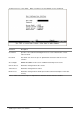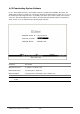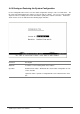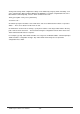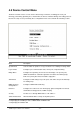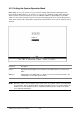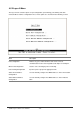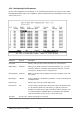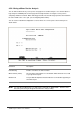Gigabit Ethernet Switch User's Manual
Table Of Contents
- Chapter 1. Introduction
- Chapter 2. Installing the Switch
- Chapter 3. Switch Management
- Chapter 4. Console Interface
- 4.1 Login Screen
- 4.2 Main Menu
- 4.3 System Information Menu
- 4.4 Management Setup Menu
- 4.5 Device Control Menu
- 4.5.1 Setting the System Operation Mode
- 4.5.2 Layer 2 Menu
- 4.5.3 Using the Bridge Menu
- 4.5.4 Configuring Virtual LANs
- 4.5.5 Configuring IGMP Snooping
- 4.5.6 Configuring IP Settings
- 4.5.7 Security Menu
- 4.5.8 Jumbo Packet Configuration
- 4.6 Monitoring the Switch
- 4.6.1 Displaying Port Statistics
- 4.6.2 Layer 2 Address Tables
- 4.6.3 Displaying Bridge Information
- 4.6.4 Displaying VLAN Information
- 4.6.5 IP Multicast Registration Table
- 4.6.6 IP Address Table
- 4.7 Resetting the System
- 4.8 Logging Off the System
- Chapter 5. Web Interface
- 5.1 Web-Based Configuration and Monitoring
- 5.2 Navigating the Web Browser Interface
- 5.3 Panel Display
- 5.4 Main Menu
- 5.5 System Information Menu
- 5.6 Management Setup Menu
- 5.7 Device Control Menu
- 5.7.1 Layer 2 Menu
- 5.7.2 Using the Bridge Menu
- 5.7.3 Configuring Virtual LANs
- 5.7.4 Configuring IGMP Snooping
- 5.7.5 Configuring IP Settings
- 5.7.6 Configuring Security Filters
- 5.7.7 Jumbo Packet Configuration
- 5.8 Monitoring the Switch
- 5.9 Resetting the System
- Chapter 6.Advanced Topics
- Appendix A Troubleshooting
- Appendix B Pin Assignments
- GLOSSARY
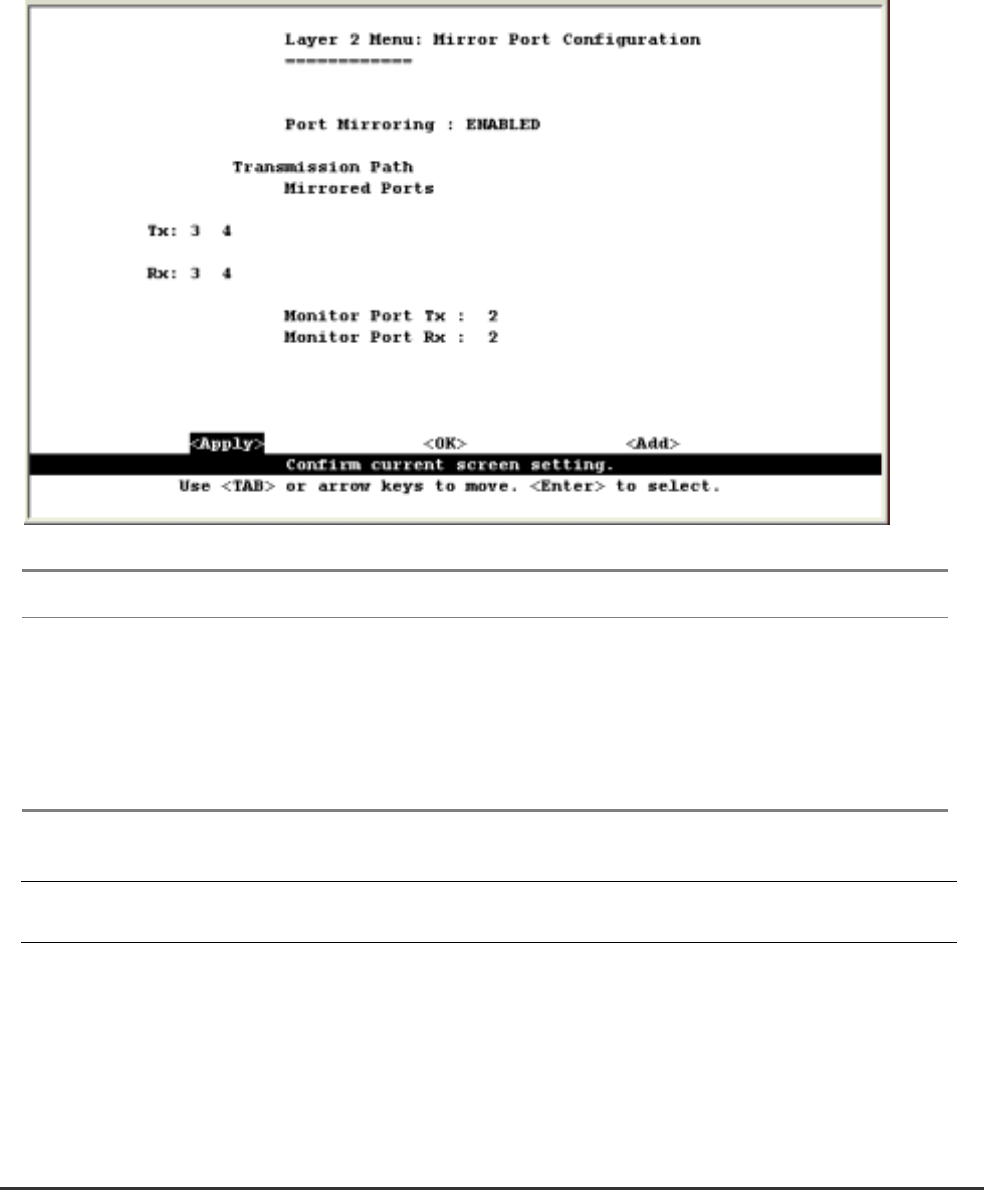
WGS3 Layer 3 Switch User’s Manual
- 41 -
4.5.2.2 Using a Mirror Port for Analysis
You can mirror traffic from any source port to a target port for real-time analysis. You can then attach a
logic analyzer or RMON probe to the target port and study the traffic crossing the source port in a
completely unobtrusive manner. When mirroring port traffic, note that the target port must be included in
the same VLAN as the source port. (See “Configuring Virtual LANs”)
You can use the Port Mirror Configuration screen to mirror one or more ports to the monitor port as
shown below.
Parameter Description
Port Mirroring Enables or disables the mirror function.
Mirrored Ports (Tx/Rx) The port whose transmitted or received traffic will be mirrored. Press Add
to specify mirrored ports.
Monitor Port The port that will duplicate the transmitted or received traffic appearing on
the mirrored port.
NOTE: You can mirror multiple ports to a single port to view traffic on WGS3-2620. However, note
that some packets may be dropped for moderate to heavy loading.