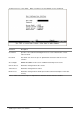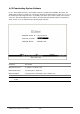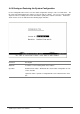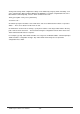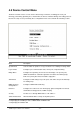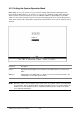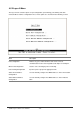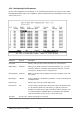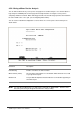Gigabit Ethernet Switch User's Manual
Table Of Contents
- Chapter 1. Introduction
- Chapter 2. Installing the Switch
- Chapter 3. Switch Management
- Chapter 4. Console Interface
- 4.1 Login Screen
- 4.2 Main Menu
- 4.3 System Information Menu
- 4.4 Management Setup Menu
- 4.5 Device Control Menu
- 4.5.1 Setting the System Operation Mode
- 4.5.2 Layer 2 Menu
- 4.5.3 Using the Bridge Menu
- 4.5.4 Configuring Virtual LANs
- 4.5.5 Configuring IGMP Snooping
- 4.5.6 Configuring IP Settings
- 4.5.7 Security Menu
- 4.5.8 Jumbo Packet Configuration
- 4.6 Monitoring the Switch
- 4.6.1 Displaying Port Statistics
- 4.6.2 Layer 2 Address Tables
- 4.6.3 Displaying Bridge Information
- 4.6.4 Displaying VLAN Information
- 4.6.5 IP Multicast Registration Table
- 4.6.6 IP Address Table
- 4.7 Resetting the System
- 4.8 Logging Off the System
- Chapter 5. Web Interface
- 5.1 Web-Based Configuration and Monitoring
- 5.2 Navigating the Web Browser Interface
- 5.3 Panel Display
- 5.4 Main Menu
- 5.5 System Information Menu
- 5.6 Management Setup Menu
- 5.7 Device Control Menu
- 5.7.1 Layer 2 Menu
- 5.7.2 Using the Bridge Menu
- 5.7.3 Configuring Virtual LANs
- 5.7.4 Configuring IGMP Snooping
- 5.7.5 Configuring IP Settings
- 5.7.6 Configuring Security Filters
- 5.7.7 Jumbo Packet Configuration
- 5.8 Monitoring the Switch
- 5.9 Resetting the System
- Chapter 6.Advanced Topics
- Appendix A Troubleshooting
- Appendix B Pin Assignments
- GLOSSARY

WGS3 Layer 3 Switch User’s Manual
- 36 -
Saving and restoring switch configuration settings can be initiated by using any TFTP client utility, such
as the command line utility included in Windows NT/2000/XP. For example, using Windows NT, from a
DOS window command prompt, enter the TFTP command in the form:
TFTP [-i] host [GET : PUT] source [destination]
To transfer a file –
On Switch: Specify the IP address of the TFTP client, and select “Download from switch” or “Upload to
Switch.” Then select <Start> from the menu to start.
On TFTP Client: Set the mode to <binary>, specify the IP address of the target switch and the directory
path / name of the file to transfer. Then start transferring the configuration from the TFTP client or the
switch and wait until the transfer completes.
For example, type “tftp -i 203.70.249.118 GET source wgs3.txt” on Windows 2000’s command prompt to
download switch’s configuration and type “tftp –i 203.70.249.118 PUT wgs3.txt” to upload the
configuration file to switch.