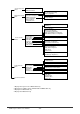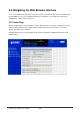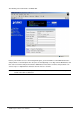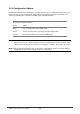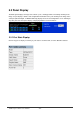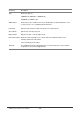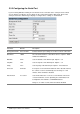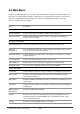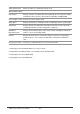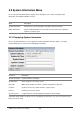Gigabit Ethernet Switch User's Manual
Table Of Contents
- Chapter 1. Introduction
- Chapter 2. Installing the Switch
- Chapter 3. Switch Management
- Chapter 4. Console Interface
- 4.1 Login Screen
- 4.2 Main Menu
- 4.3 System Information Menu
- 4.4 Management Setup Menu
- 4.5 Device Control Menu
- 4.5.1 Setting the System Operation Mode
- 4.5.2 Layer 2 Menu
- 4.5.3 Using the Bridge Menu
- 4.5.4 Configuring Virtual LANs
- 4.5.5 Configuring IGMP Snooping
- 4.5.6 Configuring IP Settings
- 4.5.7 Security Menu
- 4.5.8 Jumbo Packet Configuration
- 4.6 Monitoring the Switch
- 4.6.1 Displaying Port Statistics
- 4.6.2 Layer 2 Address Tables
- 4.6.3 Displaying Bridge Information
- 4.6.4 Displaying VLAN Information
- 4.6.5 IP Multicast Registration Table
- 4.6.6 IP Address Table
- 4.7 Resetting the System
- 4.8 Logging Off the System
- Chapter 5. Web Interface
- 5.1 Web-Based Configuration and Monitoring
- 5.2 Navigating the Web Browser Interface
- 5.3 Panel Display
- 5.4 Main Menu
- 5.5 System Information Menu
- 5.6 Management Setup Menu
- 5.7 Device Control Menu
- 5.7.1 Layer 2 Menu
- 5.7.2 Using the Bridge Menu
- 5.7.3 Configuring Virtual LANs
- 5.7.4 Configuring IGMP Snooping
- 5.7.5 Configuring IP Settings
- 5.7.6 Configuring Security Filters
- 5.7.7 Jumbo Packet Configuration
- 5.8 Monitoring the Switch
- 5.9 Resetting the System
- Chapter 6.Advanced Topics
- Appendix A Troubleshooting
- Appendix B Pin Assignments
- GLOSSARY
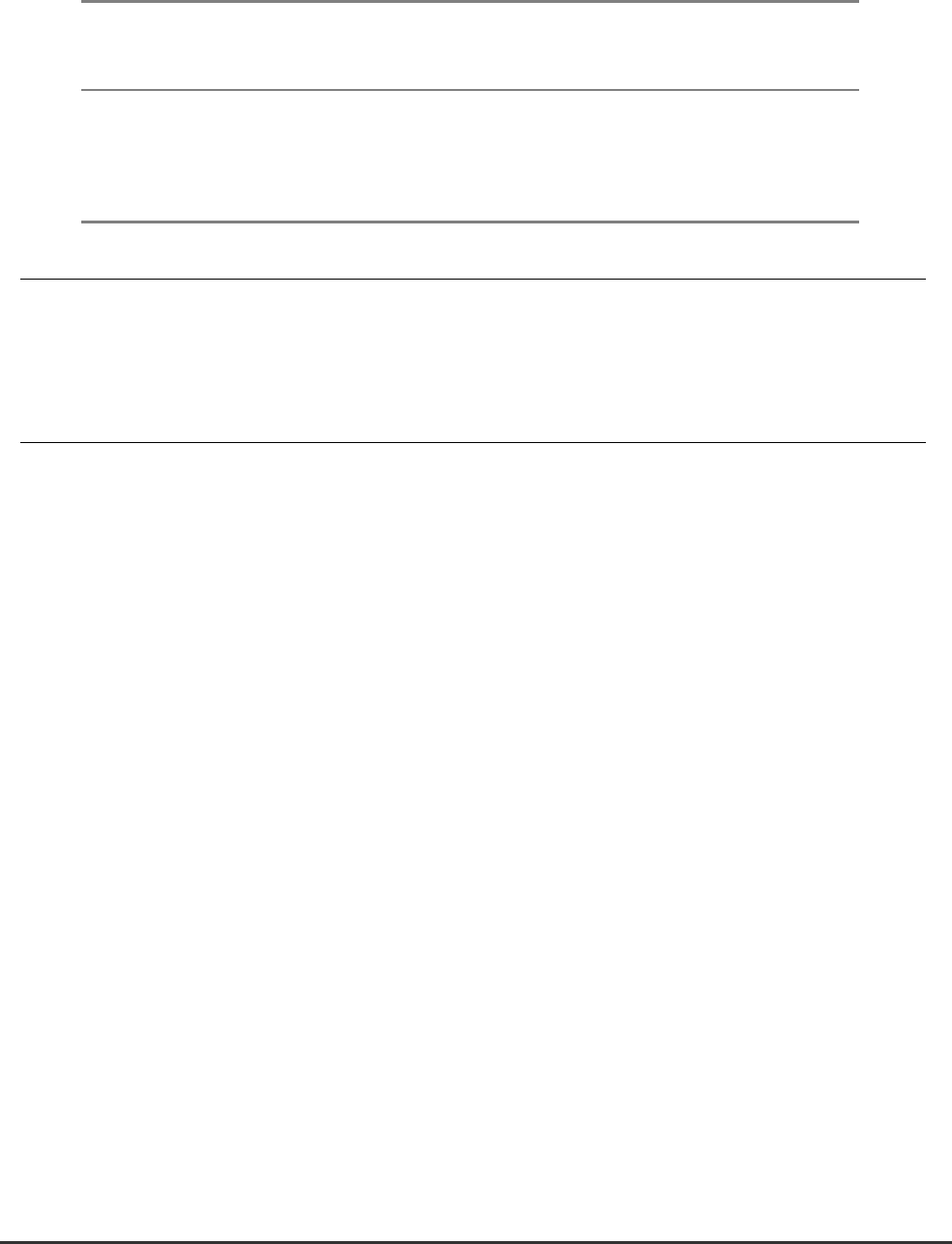
WGS3 Layer 3 Switch User’s Manual
- 136 -
5.2.2 Configuration Options
Configurable parameters have a dialog box or a drop-down list. Once a configuration change has been
made on a page, be sure to click on the “Apply” button at the bottom of the page to confirm the new
setting. The following table summarizes the Web page configuration buttons.
Web Page Configuration Buttons
Button Action
Apply Sets specified values in the SNMP agent.
Cancel Cancels specified values prior to pressing the “Apply” button.
Refresh Immediately updates values from the SNMP agent
NOTE 1. To ensure proper screen refresh, be sure that Internet Explorer 5.0 is configured as follows:
Under the menu “Tools / Internet Options / General / Temporary Internet Files / Settings,” the
setting for item “Check for newer versions of stored pages” should be “Every visit to the page.”
NOTE 2. When using Internet Explorer 5.0, you may have to manually refresh the screen after making
configuration changes by pressing the browser’s refresh button.