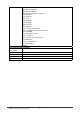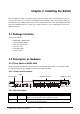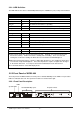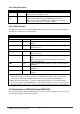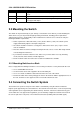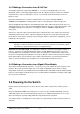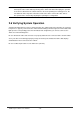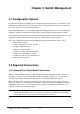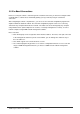Gigabit Ethernet Switch User's Manual
Table Of Contents
- Chapter 1. Introduction
- Chapter 2. Installing the Switch
- Chapter 3. Switch Management
- Chapter 4. Console Interface
- 4.1 Login Screen
- 4.2 Main Menu
- 4.3 System Information Menu
- 4.4 Management Setup Menu
- 4.5 Device Control Menu
- 4.5.1 Setting the System Operation Mode
- 4.5.2 Layer 2 Menu
- 4.5.3 Using the Bridge Menu
- 4.5.4 Configuring Virtual LANs
- 4.5.5 Configuring IGMP Snooping
- 4.5.6 Configuring IP Settings
- 4.5.7 Security Menu
- 4.5.8 Jumbo Packet Configuration
- 4.6 Monitoring the Switch
- 4.6.1 Displaying Port Statistics
- 4.6.2 Layer 2 Address Tables
- 4.6.3 Displaying Bridge Information
- 4.6.4 Displaying VLAN Information
- 4.6.5 IP Multicast Registration Table
- 4.6.6 IP Address Table
- 4.7 Resetting the System
- 4.8 Logging Off the System
- Chapter 5. Web Interface
- 5.1 Web-Based Configuration and Monitoring
- 5.2 Navigating the Web Browser Interface
- 5.3 Panel Display
- 5.4 Main Menu
- 5.5 System Information Menu
- 5.6 Management Setup Menu
- 5.7 Device Control Menu
- 5.7.1 Layer 2 Menu
- 5.7.2 Using the Bridge Menu
- 5.7.3 Configuring Virtual LANs
- 5.7.4 Configuring IGMP Snooping
- 5.7.5 Configuring IP Settings
- 5.7.6 Configuring Security Filters
- 5.7.7 Jumbo Packet Configuration
- 5.8 Monitoring the Switch
- 5.9 Resetting the System
- Chapter 6.Advanced Topics
- Appendix A Troubleshooting
- Appendix B Pin Assignments
- GLOSSARY
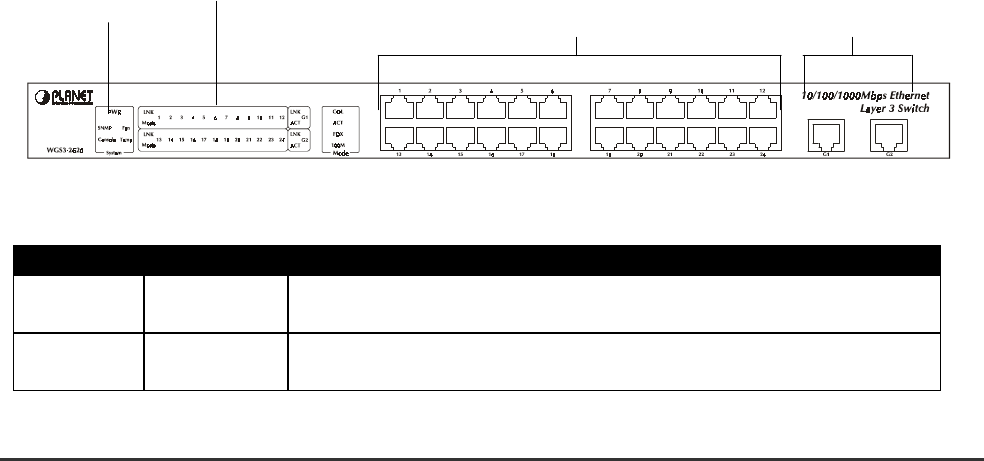
WGS3 Layer 3 Switch User’s Manual
- 4 -
Chapter 2. Installing the Switch
Before installing the switch, verify that you have all the items listed under "Package Contents." Also be
sure you have all the necessary tools and cabling before installing the switch. Note that this switch can
be installed on any suitably large flat surface or in a standard EIA 19-inch rack. After installing the switch,
refer to the following chapter to set up its more advanced features, such as Spanning Tree Protocol or
VLAN port groups.
2.1 Package Contents
This package includes:
• WGS3-404 or WGS3-2620
• Quick Installation Guide
• Rack mount bracket kit
• AC power cord
• This Manual CD
• Console cable
2.2 Description of Hardware
2.2.1 Front Panel of WGS3-2620
The front panel of the Switch has 24 RJ-45 ports for 10/100 Mbps in the middle. The port status LEDs
are indicated at the left. The 1000Base-T ports are situated at the right.
2.2.1.1 Front Panel Description
LEDs
System LEDs 10/100 RJ-45 Ports 1000Base-T Ports
2.2.1.2 Port Description
Ports # of Ports Description
10/100 24 These RJ-45 ports support network speeds of either 10Mbps or 100
Mbps, and can operate in half- or full-duplex modes.
1000Base-T 2 These two RJ-45 ports provide 1000Base-T network connection and
can operate on full-duplex modes.