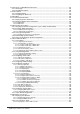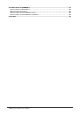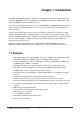Layer 3 Gigabit Ethernet Switch 24+2G - WGS3-2620 4G+4slot – WGS3-404 User’s Manual
Trademarks Copyright (c) PLANET Technology Corp. 2002. PLANET is a registered trademark of PLANET Technology Corp. All other trademarks belong to their respective owners. Contents subject to revision without prior notice. Disclaimer Information furnished is believed to be accurate and reliable. However, no responsibility is assumed by for its use, nor for any infringements of patents or other rights of third parties, which may result from its use.
• Wear an anti-static wrist strap or take other suitable measures to prevent electrostatic discharge whenever handling this equipment. • When connecting to a power outlet, connect the field ground lead on the triple power plug to a valid earth ground line to prevent electrical hazards.
TABLE OF CONTENTS CHAPTER 1. INTRODUCTION................................................................................................................... 1 1.1 FEATURES ........................................................................................................................................... 1 1.2 SPECIFICATION .................................................................................................................................... 2 CHAPTER 2. INSTALLING THE SWITCH ............
4.5.2.3 Configuring Port Trunks ....................................................................................................................42 4.5.2.4 Configuring the Static Unicast Address Table...................................................................................44 4.5.2.5 Configuring the Static Multicast Address Table.................................................................................45 4.5.3 Using the Bridge Menu ........................................................
5.2 NAVIGATING THE WEB BROWSER INTERFACE .................................................................................... 134 5.2.1 Home Page ............................................................................................................................ 134 5.2.2 Configuration Options ............................................................................................................ 136 5.3 PANEL DISPLAY ..............................................................................
5.8.3 Displaying Bridge Information................................................................................................ 208 5.8.3.1 Viewing the Current Spanning Tree Information.............................................................................208 5.8.3.2 Displaying the Current STA for Ports..............................................................................................210 5.8.4 Displaying VLAN Information..................................................................
APPENDIX B PIN ASSIGNMENTS ........................................................................................................ 252 CONSOLE PORT PIN ASSIGNMENTS ........................................................................................................ 252 DB-9 PORT PIN ASSIGNMENTS .............................................................................................................. 253 CONSOLE PORT TO 9-PIN COM PORT ON PC.............................................................
Chapter 1. Introduction Both WGS3-404 and WGS3-2620 are IP-based Layer 3 Gigabit Ethernet Switch. WGS3-404 is with 4-port 10/100/1000Mbps and 4-slot for 1000Base-T and 1000Base-SX modules. WGS3-2620 is with 24-port 10/100Mbps and 2-port 1000Mbps switches. The 2 and four RJ-45 gigabit copper ports support 10/100/1000Mbps auto-MDI/MDI-X detection that can directly connect to any Gigabit Ethernet Servers, Switches, L3 backbone with a straight Category 5/5e, 8-wire UTP cable.
1.
IEEE 802.3x Flow Control IEEE 802.1p QoS priority IEEE 802.1Q VLAN tag IEEE 802.
Chapter 2. Installing the Switch Before installing the switch, verify that you have all the items listed under "Package Contents." Also be sure you have all the necessary tools and cabling before installing the switch. Note that this switch can be installed on any suitably large flat surface or in a standard EIA 19-inch rack. After installing the switch, refer to the following chapter to set up its more advanced features, such as Spanning Tree Protocol or VLAN port groups. 2.
2.2.1.3 LED Definition The LEDs indicate the status of 10/100 Mbps Ethernet ports, 1000Base-T ports, Temp. Fan and Power. LED State Indication Power On Switch is receiving power. SNMP On SNMP agent operational.
2.2.2.2 Port Description Ports 10/100/1000 # of Ports 4 Expansion Ports 4 Description These RJ-45 ports support network speeds of 10, 100 or 1000 Mbps, and can operate in full-duplex modes. These ports provide for the installation of one or two expansion modules that establish a Fast or Gigabit Ethernet connection. Note: You may install an 1000Base-SX or 1000Base-T expansion module and use fiber optic or category 5 cabling. 2.2.2.
Console Port Power Console Buzzer Button Power Function This is where you will connect the AC power cord. 100~240VAC is allowed. This is where you will connect to the RS-232 serial port on your PC for configuring the management function, discussed in Chapter 3. NOTE: To depress the Buzzer button will change the reaction of the buzzer. If the button is set to on, the buzzer will ring as the system is under the status of overheat. Set to off, the buzzer will not work even if the system overheats. 2.2.
2.2.4.3 WGSW-C1SX LED Definition LED 1000 Color Green Act FDX/COL Green Yellow Function Lights to indicate that receiver of fibre port is in normal optical input levels. Lights to indicate that the connection is acting. Lights to indicate that the port is operating at full duplex. This port does not support half duplex. 2.3 Mounting the Switch The switch can be placed directly on your desktop, or mounted in a rack.
2.4.1 Making a Connection to an RJ-45 Port The Gigabit copper ports support Auto-MDI/MDI-X. You can use straight-through or crossover twisted-pair cable to connect any gigabit copper port on the switch to any device that uses a standard network interface such as a workstation or server, or to a network interconnection device such as a bridge or router. Prepare the network devices you wish to network.
NOTE: The unit supports a "hot remove" feature which permits you to connect or disconnect twisted-pair or fiber cables without powering off the switch and without disrupting the operation of the devices attached to the switch. However, due to the spanning tree learning process, the new attached device may takes about 30 seconds to be able to connect the other devices. This period can be shortened by adjusting the spanning tree configuration. 2.
Chapter 3. Switch Management 3.1 Configuration Options For advanced management capability, the on-board management agent provides a menu-driven system configuration program. This program can be accessed by serial port on the rear panel (out-of-band), or by a Telnet connection over the network (in-band). The management agent is based on SNMP (Simple Network Management Protocol). This SNMP agent permits the switch to be managed from any PC in the network using in-band management software.
3.2.2 In-Band Connections Prior to accessing the switch’ s on-board agent via a network connection, you must first configure it with a valid IP address, subnet mask, and default gateway (for Layer 2 mode) using an out-of-band connection. After configuring the switch’ s IP parameters, you can access the on-board configuration program from anywhere within the attached network. The on-board configuration program can be accessed using Telnet from any computer attached to the network.
Chapter 4. Console Interface 4.1 Login Screen Once a direct connection to the serial port or a Telnet connection is established, the login screen for the on-board configuration program appears as shown below. If this is your first time to log into the configuration program, then the default user names are “admin” with no password. The administrator has Read/Write access to all configuration parameters and statistics. You should define a new administrator password, record it and put it in a safe place.
System Information Menu Management Setup Menu System Information Switch Information IP Configuration (1) IP Connectivity Test (Ping) HTTP Configuration Network Configuration Serial Port Configuration SNMP Configuration User Configuration TFTP Download Configuration File SNMP Communities IP Trap Manager Layer 2 (3) Multilayer (3) Port Configuration Mirror Port Configuration Port Trunking Configuration Static Unicast Address Configuration Static Multicast Address Configuration Device Control Menu Syst
4.2 Main Menu With the system configuration program you can define system parameters, manage and control the switch and all its ports, or monitor network conditions. The figure below of the Main Menu and the following table briefly describe the selections available from this program. NOTE: Options for the currently selected item are displayed in the highlighted area at the bottom of the interface screen.
TFTP Download Downloads new version of firmware to update your system (in-band). Configuration File Download the VLAN and routing configuration to a file or upload the configuration file to the switch. Device Control Menu System Mode *3 Sets the switch to operate as a Layer 2 switch or as a multilayer routing switch. Layer 2 Menu Configures port communication mode, mirror ports, port trunking and static unicast/multicast address.
4.3 System Information Menu Use the System Information Menu to display a basic description of the switch, including contact information, and hardware/firmware versions. Menu Description System Information Provides basic system description, including contact information. Switch Information Shows hardware/firmware version numbers, power status, and expansion modules used in the switch.
4.3.1 Displaying System Information Use the System Information screen to display descriptive information about the switch, or for quick system identification as shown in the following figure and table. Parameter Description System Description System hardware description. System Object ID MIB II object identifier for switch’ s network management subsystem. System Up Time Length of time the current management agent has been running. (Note that the first value is centiseconds.
4.3.2 Displaying Switch Version Information Use the Switch Information screen to display hardware/firmware version numbers for the main board, as well as the fan power status. 4.3.2.1 Switch Information of WGS3-2620 Parameter Description Hardware Version Hardware version of the main board. Firmware Version System firmware version in ROM. Serial Number The serial number (MAC address) of the main board. Port Number Number of ports on this switch.
4.3.2.2 Switch Information of WGS3-404 Parameter Description Hardware Version Hardware version of the main board. Firmware Version System firmware version in ROM. Serial Number The serial number (MAC address) of the main board. Port Number Number of ports on this switch. Packet Memory Size Shows memory size for packet buffer. It is always 6M bytes.
4.4 Management Setup Menu After initially logging onto the system, adjust the communication parameters for your console to ensure a reliable connection (Serial Port Configuration). Specify the IP addresses for the switch (Network Configuration / IP Configuration), and then set the Administrator and User passwords ( User Configuration). Remember to record them in a safe place. Also set the community string which controls access to the on-board SNMP agent via in-band management software (SNMP Configuration).
4.4.1 Changing the Network Configuration Use the Network Configuration menu to set the bootup option, configure the switch’ s Internet Protocol (IP) parameters, or enable the on-board Web agent. The screen shown below is described in the following table. Parameter Description IP Configuration* Screen used to set the bootup option, or configure the switch’s IP parameters. IP Connectivity Test (Ping) Screen used to test IP connectivity to a specified device.
4.4.1.1 IP Configuration (Layer 2 Mode) Use the IP Configuration screen to set the boot-up option, or configure the switch’s IP parameters. The screen shown below is described in the following table.
Parameter Description Interface Type Indicates IP over Ethernet. IP Address IP address of the switch you are managing. The system supports SNMP over UDP/IP transport protocol. In this environment, all systems on the Internet, such as network interconnection devices and any PC accessing the agent module must have an IP address. Valid IP addresses consist of four numbers, of 0 to 255, and separated by periods. Anything outside of this format will not be accepted by the configuration program.
4.4.1.2 IP Connectivity Test (Ping) Use the IP Connectivity Test to see if another site on the Internet can be reached. The screen shown below is described in the following table. Parameter Description IP Address IP address of the site you want to ping. Test Times The number of ICMP echo requests to send to the specified site. Range: 1~1000 Success / Failure The number of times the specified site has responded or not to pinging. NOTE: The switch waits up to 10 seconds for a response to each ping.
4.4.1.3 HTTP Configuration Use the HTTP Configuration screen to enable/disable the on-board Web agent. NOTE: Port 80 is used for HTTP service.
4.4.2 Configuring the Serial Port You can access the on-board configuration program by attaching a VT100 compatible device to the switch’s serial port. (For more information on connecting to this port, see “Required Connections” on Section 3.2) The communication parameters for this port can be accessed from the Serial Port Configuration screen shown below and described in the following table.
Parameter Default Description Management Mode Console Mode Indicates that the port settings are for direct console connection. Baud Rate 19200 The rate at which data is sent between devices. Options : 9600, 19200 and 38400 baud. Data Bits 8 bits Sets the data bits of the RS-232 port. Options : 7, 8 Stop Bits 1 bit Sets the stop bits of the RS-232 port. Options : 1, 2 Parity None Sets the parity of the RS-232 port.
4.4.3 Assigning SNMP Parameters Use the SNMP Configuration screen to display and modify parameters for the Simple Network Management Protocol (SNMP). The switch includes an on-board SNMP agent which monitors the status of its hardware, as well as the traffic passing through its ports. A computer attached to the network, called a Network Management Station (NMS), can be used to access this information. Access rights to the on-board agent are controlled by community strings.
4.4.3.1 Configuring Community Names The following figure and table describe how to configure the community strings authorized for management access. Up to 5 community names may be entered. Parameter Description Community Name A community entry authorized for management access. Maximum string length : 19 characters Access Management access is restricted to Read Only or Read/ Write. Status Sets administrative status of entry to enabled or disabled.
4.4.3.2 Configuring IP Trap Managers The following figure and table describe how to specify management stations that will receive authentication failure messages or other trap messages from the switch. Up to 5 trap managers may be entered. Parameter Description IP Address IP address of the trap manager. Community Name A community specified for trap management access. Status Sets administrative status of selected entry to enabled or disabled.
4.4.4 User Login Configuration Use the User Configuration menu to restrict management access based on specified user names and passwords. There are two user types, Administrator and Guest. Only the Administrator has write access for parameters governing the SNMP agent. You should therefore assign a user name and password to the Administrator as soon as possible, and store it in a safe place.
To add a new user, select . When you add a user, the following screen is displayed. Parameter Description User Name* Specifies a user authorized management access to the switch via the console, Telnet or HTTP. Password* Passwords can consist of up to 11 alphanumeric characters and are not case sensitive. Access Right ADMIN: Read/Write for all screens. GUEST: Read Only for all screens. Console Access Authorizes management via the console. Telnet Access Authorizes management via Telnet.
4.4.5 Downloading System Software Use the TFTP Download menu to load software updates to permanent flash ROM in the switch. The download file should be a 3 binary file or image file; otherwise the agent will not accept it. The success of the download operation depends on the accessibility of the TFTP server and the quality of the network connection. After downloading the new software, the agent will automatically restart itself.
4.4.6 Saving or Restoring the System Configuration Use the Configuration File menu to save the switch configuration settings to a file on a TFTP client. The file can be later downloaded to the switch to restore the switch’s settings. The success of the operation depends on the accessibility of the TFTP client and the quality of the network connection. Parameters shown on this screen are indicated in the following figure and table.
Saving and restoring switch configuration settings can be initiated by using any TFTP client utility, such as the command line utility included in Windows NT/2000/XP. For example, using Windows NT, from a DOS window command prompt, enter the TFTP command in the form: TFTP [-i] host [GET : PUT] source [destination] To transfer a file – On Switch: Specify the IP address of the TFTP client, and select “Download from switch” or “Upload to Switch.” Then select from the menu to start.
4.5 Device Control Menu The Device Control menu is used to control a broad range of functions, including port mode, port mirroring, port trunking, Spanning Tree, Virtual LANs, IP subnets, multicast filtering, and routing protocols. Each of the setup screens provided by these configuration menus is described in the following sections. Menu Description System Mode Sets the switch to operate as a Layer 2 switch or as a multilayer routing switch.
4.5.1 Setting the System Operation Mode WGS3-2620 can be set to operate as a Layer 2 switch, making all filtering and forwarding decisions based strictly on MAC addresses. Or it can be set to operate as a multilayer routing switch, whereby it switches packets for all non-IP protocols (such as NetBUEI, NetWare or AppleTalk) based on MAC addresses, and routes all IP packets based on the specified routing protocol. The System Mode menu is shown below.
4.5.2 Layer 2 Menu The Layer 2 menu contains options for port configuration, port mirroring, port trunking and static unicast/multicast address configuration. These menu options are described in the following sections. Menu Description Port Configuration Enables any port, enables/disables flow control, and sets communication mode to auto-negotiation, full duplex or half duplex. Mirror Port Configuration Sets the source and target ports for mirroring.
4.5.2.1 Configuring Port Parameters Use the Port Configuration menu to display or set communication parameters for any port on the switch, including administrative status, auto-negotiation, default communication speed and duplex mode, as well as flow control in use. Parameter Default Link Status Description Indicates if the port has a valid connection to an external device. Admin Status Enabled Allows you to disable a port due to abnormal behavior (e.g.
4.5.2.2 Using a Mirror Port for Analysis You can mirror traffic from any source port to a target port for real-time analysis. You can then attach a logic analyzer or RMON probe to the target port and study the traffic crossing the source port in a completely unobtrusive manner. When mirroring port traffic, note that the target port must be included in the same VLAN as the source port.
4.5.2.3 Configuring Port Trunks Ports can be combined into an aggregate link to increase the bandwidth of a network connection or ensure fault recovery. You can configure trunks between any two switches. The ports on this switch can be grouped into a trunk consisting of two, four or eight ports, creating an aggregate bandwidth to 400, 800, 1600, 4000 or 8000 Mbps when operating at full duplex.
You can use the Port Trunking Configuration screen to set up port trunks as shown below: Parameter Description Trunk# The trunk identifier. Port Count Trunks can contain 2, 4 or 8 ports. Port Number The ports assigned to each trunk. To add a trunk, press . To delete a trunk, highlight the required entry and press Enter.
4.5.2.4 Configuring the Static Unicast Address Table The Static Unicast Address Table can be used to assign the MAC address for a host device to a specific port on this switch. Static unicast addresses are never aged out, and cannot be learned on another port. If any packets with a source address specified in this table enter another port, they will be dropped. The Static Unicast Address Table is described in the following figure and table.
4.5.2.5 Configuring the Static Multicast Address Table The Static Multicast Address Table can be used to assign a destination MAC address (and the corresponding ports) to the VLAN group used for a specific multicast service. Static multicast addresses are never aged out, and traffic with these addresses can only be forwarded to ports specified in this table. Parameter Description VLAN The VLAN corresponding to this multicast service. Address The destination MAC address for a multicast service.
4.5.3 Using the Bridge Menu The Bridge menu is used to display or configure settings for the Spanning Tree Algorithm, as well as the global bridge settings for GMRP (GARP Multicast Registration Protocol) and GVRP (GARP VLAN Registration Protocol), traffic classes priority threshold, and address aging time. The Spanning Tree Algorithm can be used to detect and disable network loops, and to provide backup links between switches, bridges or routers.
4.5.3.1 Configuring Global Bridge Settings The following figure and table describe bridge configuration for STA, GMRP, GVRP, priority threshold, and address aging time. Parameter Default Description Spanning Tree Enabled Enable this parameter to participate in a STA compliant network. Bridge Priority Bridge priority is used in selecting the root device, root port, and designated port. The device with the highest priority becomes the STA root device.
Forward Delay 15 The maximum time (in seconds) the root device will wait before changing states (that is, listening to learning to forwarding). This delay is required because every device must receive information about topology changes before it starts to forward frames. In addition, each port needs time to listen for conflicting information that would make it return to a blocking state; otherwise, temporary data loops might result. The maximum value is 30. The minimum value is the higher of 4 or [(Max.
High/Medium/ Low Priority*2 6/4/2 WGS3-404 supports Quality of Service (QoS) by using four priority queues (High, Medium, Low and Lowest), with Weighted Fair Queuing for each port. Up to 8 separate traffic classes are defined in IEEE 802.1p. So any packets with a priority equal to or higher than High Priority (default is 6) are placed in the high priority queue and so do others. Any packets with a priority lower than Low Priority (default is 2) are placed in the lowest priority queue. You can use “4.5.4.
4.5.3.2 Configuring STA for Ports The following figure and table describe port STA configuration.
Parameter Default Type Description Shows port type as: 100TX : 10BASE-T / 100BASE-TX 1000T : 1000BASE-T 1000FX: 1000Base-SX or 1000Base-LX Priority 128 Defines the priority for the use of a port in the STA algorithm. If the path cost for all ports on a switch are the same, the port with the highest priority (that is, lowest value) will be configured as an active link in the Spanning Tree.
4.5.4 Configuring Virtual LANs You can use the VLAN configuration menu to assign any port on the switch to any of up to 256 Virtual LAN groups. In conventional networks with routers, broadcast traffic is split up into separate domains. Switches do not inherently support broadcast domains. This can lead to broadcast storms in large networks that handle traffic such as IPX or NetBEUI. By using IEEE 802.
Parameter Default GARP *1 Description Group Address Registration Protocol is used by GVRP and GMRP to register or deregister client attributes for client services within a bridged LAN. Join Time 20 The interval (centiseconds) between transmitting requests/queries to participate in a group. Leave Time 60 The interval (centiseconds) a port waits before leaving a group. This time should be set to more than twice the Join Time.
member of the associated VLAN, these frames are stripped of all VLAN tags prior to transmission.) 3: If you want to create a small port-based VLAN for just one or two switches, you can assign ports to the same untagged VLAN (and use a separate connection where a VLAN crosses the switches). However, to participate in a VLAN group that extends beyond this switch, we recommend using the VLAN ID for that group (using VLAN tagging for Layer 2 mode, or a common PVID for multilayer mode).
4.5.4.2 VLAN Table Configuration Use this screen to create a new VLAN or modify the settings for an existing VLAN. The VLAN Table Configuration of WGS3-2620 and WGS3-404 are slightly different. For WGS3-2620, the VLAN Table Configuration is as the following: The configuration parameter for WGS3-2620 is as the following: Parameter Description VLAN The ID for the VLAN currently displayed. Range: 1-4094 Port Port entries may be marked as: - : (Normal) Uses GVRP to determine port membership.
The VLAN Table Configuration of WGS3-404 is as the following: Parameter Description VLAN The ID for the VLAN currently displayed. Range: 1-4094 MEMBERS Port entries may be marked as: - : (Normal) Uses GVRP to determine port membership. S : (Static) Adds port as a static entry. GVRP protocol is disabled. R : (Registration Fixed) Adds port as a static entry. GVRP protocol messages are still forwarded through this port. X : (Forbidden) Disables GVRP for this VLAN on the specified port.
4.5.4.3 Reset Address Table Mode WGS3-404 provide two address table modes, SVL (Shared VLAN Learning) and IVL (Independent VLAN Learning). SVL: Configuration and operation of the MAC address learning process with the same MAC address table for all VLANs. If an individual MAC Address is learned in one VLAN, that learned information is used in forwarding decisions taken for that address relative to all other VLANs. SVL is suitable when you need to have asymmetric VLANs.
4.5.5 Configuring IGMP Snooping This option is displayed on Device Control Menu for Layer 2 mode of WGS3-2620 and on Protocol Configuration Menu ( under Device Control Menu -> IP Menu) for Layer 3 mode of WGS3-2620 or WGS3-404. Multicasting is used to support real-time applications such as video conferencing or streaming audio. A multicast server does not have to establish a separate connection with each client.
Parameter Default Description IGMP Snooping Status*1 Disabled If enabled, the switch will monitor network traffic to determine which hosts want to receive multicast traffic. This is also referred to as IGMP Snooping. IGMP Router 5 A switch port that stops receiving multicast protocol packets for this interval will be removed from the IGMP forwarding list.
4.5.
4.5.1 Setting the System Operation Mode), the IP Menu will be displayed. Use this menu to configure the IP subnets for each VLAN on your switch, the unicast and multicast routing protocols, static ARP entries, static IP routes, and the default IP Route.
4.5.6.1 Subnet Configuration Use this menu to specify an IP interface for any VLAN configured on this switch that needs to communicate with a device outside of its own group (that is, another network segment). You also need to define a VLAN for each IP subnet connected directly to this switch. Note that you must first create a VLAN as described under “Configuring Virtual LANs” before configuring the corresponding subnet.
4.5.6.1.1 Adding an IP Interface Select on the Subnet Configuration menu to add an IP interface. When the Add Subnet screen opens as shown below, assign a VLAN group to this interface, configure the IP address, and then enable the required routing protocols. You can specify a VLAN that has already been configured on this switch or press “Select” to open the Port Group Configuration screen and create or modify a VLAN group.
Parameter Description VLAN The VLAN associated with this IP interface. Select Use this option to create or modify a VLAN under the “Port Group Configuration” menu. IP Address The IP address associated with the specified VLAN interface. In general, it is the router IP address for the specified VLAN members. Subnet Mask A template that identifies the address bits in the host address used for routing to specific subnets.
4.5.6.1.2 Configuring Port Groups You can create a new VLAN group or modify the members of an existing group by pressing “Select” on the Add Subnet screen. Parameter Description VLAN A VLAN already configured on this switch. Port Port entries may be marked as: S : Adds port as a static entry. P : Adds port as a static entry, and sets the port’ s PVID to this VLAN ID. NOTE: Use the and buttons to scroll through the table.
4.5.6.1.3 Modifying an IP Interface To modify an IP interface, first highlight the IP address in the Subnet Configuration menu, and then press Enter. The Modify Subnet screen is nearly the same as the Add Subnet screen. However, it also includes an “Advanced” option that allows you to configure the unicast and multicast routing protocols as described in the following sections.
4.5.6.1.4 Configuring RIP The Routing Information Protocol is used to specify how routers exchange routing table information. (See “RIP and RIP-2 Dynamic Routing Protocols” on Chapter “Advanced Topics”.) When RIP is enabled on this routing switch, it broadcasts RIP messages to all devices in the network every 30 seconds, and updates its own routing table when RIP messages are received from other routers.
Parameter Description Authentication Type Authentication can be used to ensure that routing information comes from a valid source. Authentication Key A simple password must be provided if authentication is enabled. (An authentication string is case sensitive, and can be up to 16 characters.) Send Type The protocol used for traffic sent out this port: RIP1 Broadcast— Route information is broadcast to other routers on the network using RIPv1.
4.5.6.1.5 Configuring OSPF Open Shortest Path First is more suited for large area networks which experience frequent changes in the links. It also allows for subnets. This protocol actively tests the status of each link to its neighbors to generate a shortest path tree, and builds a routing table based on this information. OSPF then utilizes IP multicast to propagate routing information. A separate routing area scheme is also used to further reduce the amount of routing traffic.
Transit Delay 1 second The estimated number of seconds it takes to transmit a link state update packet over this interface. Range: 0-3600 seconds Retransmit Interval 5 seconds The number of seconds between retransmitting link-state advertisements to router adjacencies on this interface. This value is also used when retransmitting database descriptions and link-state request packets.
MD5 Key Table When use MD5 authentication mode, you have to specify an active MD5 key on this table. Up to 8 key can be added on the table but only one can be Active. The others should be left to be Valid. To remove the key, set the status to be Invalid and select . Each key consists of two parameters: Key ID : An identifier from 1 to 255. Key : An alphanumeric password of up to 16 bytes. 1: The Area ID is used to specify a group of contiguous networks and hosts.
4.5.6.1.6 Configuring DVMRP Distance Vector Multicast Routing Protocol is used to route multicast traffic to nodes which have requested a specific multicast service via IGMP. (See “6.4.4 DVMRP Routing Protocol”) To configure DVMRP, you must specify the routing metric, probe interval, and neighbor router timeout. Parameter Default Description Metrics 1 hop This value is used to select the best reverse path to networks that are connected directly to an interface on this switch.
4.5.6.2 Protocol Configuration Use the Protocol Configuration screen to globally enable or disable unicast or multicast routing protocols for the switch. Parameter Description ARP Sets the aging time for dynamic ARP entries. Proxy ARP Enables or disables Proxy ARP globally for the switch. This feature allows the switch to forward an ARP request from a node in the attached subnetwork (that does not have routing or a default gateway configured) to a remote subnetwork. (See “6.2.5 Proxy ARP”.
request. IGMP Snooping Enables or disables IGMP Snooping. The Advanced menu sets the timeout for inactive multicast ports or for specific multicast flows when there are no longer any clients. DVMRP Enables or disables the Distance-Vector Multicast Routing Protocol. NOTE: Once RIP and DVMRP have been globally enabled, you can enable or disable them for any specific subnet via the Subnet Configuration menu.
4.5.6.2.1 Setting the ARP Timeout You can use the following configuration screen to modify the aging time for dynamically learned entries in the ARP cache. Parameter Default Description ARP Timeout 20 minutes The time that dynamically learned entries are retained in the ARP cache.
4.5.6.2.2 Setting the RIP Advertisement Policy You can use the following configuration screen to set the timing interval and policies RIP uses to advertise route information. Parameter Default RIP Update Time 30 seconds Description The interval at which RIP advertises known route information. Range: 0-999 seconds, where 0 disables route advertisements Default Route Advertisement Disabled Enables or disables advertising this switch as a default router.
4.5.6.2.3 Configuring Global Settings for OSPF To implement OSPF for a large network, you must first organize the network into logical areas to limit the number of OSPF routers that actively exchange Link State Advertisements (LSAs). You can then define an OSPF interface by assigning an IP interface configured on this switch to one of these groups. This OSPF interface will send and receive OSPF traffic to neighboring OSPF routers.
Parameter Default Description Router ID Selection STATIC INTF Defines how the Router ID is determined: There are three options: STATIC: User can manual configure the Router ID. STATIC INTF: The VLAN 1 IP address will be used as Router ID ACTIVE INTF: The first active interface will be used as Router ID Router ID VLAN 1 IP A 32-bit number assigned to each router running the OSPF protocol. This number uniquely identifies the router within an Autonomous System.
4.5.6.2.3.1 OSPF Area Configuration OSPF protocol broadcast messages (i.e., Link State Advertisements) are restricted by area to limit their impact on network performance. Before assigning an Area ID to a specific OSPF interface, you must first specify the Area ID in this table. Each entry in this table identifies a logical group of OSPF routers that actively exchange Link State Advertisements (LSAs) to ensure that they share an identical view of the network topology.
Parameter Description Area ID An OSPF area identifier configured for a group of OSPF routers. (For information on how to assign this identifier to a specific interface, see4.5.6.1.5 Configuring OSPF.) Type Indicates area type: Normal – An area which can send or receive external route information. Stub – An area which cannot send or receive external route information. It relies on a single default route provided by its Area Border Router (ABR) to access destinations outside of the stub.
4.5.6.2.3.2 OSPF Area Range Configuration After you configure an area identifier, you can specify a subnetwork address range that covers all the individual networks in this area. This technique limits the amount of traffic exchanged between Area Border Routers (ABRs) by allowing them to advertise a single summary range. By summarizing routes, the routing changes within an area do not have to be updated in the backbone ABRs or in other areas.
4.5.6.2.3.3 OSPF Virtual Link Configuration All OSPF areas must connect to the backbone. If an area does not have a direct physical connection to the backbone, you can configure a virtual link that provides a logical path to the backbone. To connect an isolated area to the backbone, the logical path can cross a single nonbackbone area to reach the backbone.
Modifying a Virtual Link – You can modify or delete a virtual link by selecting the required entry in the table with your cursor and pressing Enter. The screen will display configuration options as shown in the following example. Parameter Default Description Area ID An identifier for the transit area the virtual link crosses. Neighbor IP The IP address of the OSPF router on this end of the virtual link.
4.5.6.2.4 Configuring DHCP Relay If a DHCP server is not located in the same subnet with a host, you can configure this switch to forward any host configuration queries to a server located on another subnet or on another network. Depending on the configuration setup, the switch either: • Forwards the packet to a preferred server as defined in the switch configuration using unicast routing, or • Broadcasts the DHCP Request again to another directly attached IP subnet specified in the switch configuration.
4.5.6.3 Static ARP Configuration Use the following screen to display or edit entries in the Static ARP Table. Entries added to this table are retained until the associated IP interface is deleted or the switch is reset to the factory defaults. Parameter Description IP Address IP address statically mapped to a physical MAC address. MAC Address MAC address statically mapped to the corresponding IP address. Interface The index number of the IP interface that will use this static ARP entry.
4.5.6.4 Static Route Configuration This switch can be configured to dynamically learn the routes to other IP networks, subnets or hosts using unicast or multicast routing protocols. If the route to a specific destination cannot be learned via these protocols or you wish to restrict the path used for transmitting traffic to a destination, then it can be statically configured using the Static Route Table.
NOTE: Use the and buttons to scroll through the static route table. To display a specific page, set the page number in the Page field and then press . To modify a static route, highlight the entry in the table and press Enter. To add a static route, press . The following screen is displayed for modifying or adding a static route.
4.5.6.5 Configuring the Default Route Defines the router to which this switch will forward all traffic for unknown networks. The default route can be learned from RIP protocol (See “4.5.6.1.4 Configuring RIP”) or manually configured. If the switch does not contain a default route, any packet that does not match an entry in the routing table will be dropped. To manually configure a default route, enter the next hop in the following table.
4.5.7 Security Menu The Security menu contains options to filter specified MAC or IP addresses. These menu options are described in the following sections. Menu Description MAC Filtering Configuration Specifies the source or destination MAC address for any traffic to be filtered from the switch for security reasons. IP Filtering Configuration * Specifies the source or destination IP address for any traffic to be filtered from the switch for security reasons.
4.5.7.1 Configuring MAC Address Filters Any node that presents a security risk or is functioning improperly can be filtered from this switch. You can drop all the traffic from a host device based on a specified MAC address. Traffic with either a source or destination address listed in the Security Filtering Configuration table will be filtered. NOTE: To add a MAC address to the security filtering, use . To delete an address, highlight it with the cursor and press Enter.
4.5.7.2 IP Filtering Configuration If any node presents a security risk, you can filter all traffic for this node by entering its address into the IP Security Filtering Configuration. Any packet passing through the switch that has a source or destination IP address matching an entry in this table will be filtered. NOTE: To add a IP address to the security filter, use . To delete an address, highlight it with the cursor and select Enter.
4.5.8 Jumbo Packet Configuration This menu is only available for WGS3-404. In general, Ethernet only allow maximum 1518 bytes packet size. This option allow the switch to transmit up to 9216 bytes packet size to increase data transmission efficiency. Parameter Default Description Load Default Size YES Select YES to use default packet size: 1536. To enable Jumbo Packet function, Toggle it to NO. Jumbo Packet Size Specify the maximum packet size allowed on this switch.
4.6 Monitoring the Switch The Network Monitor Menu provides access to port statistics, address tables, STA information, VLANs registration and forwarding information, multicast groups. Each of the screens provided by these menus is described in the following sections. Menu Description Port Statistics Displays statistics on port traffic, including information from the Interfaces Group, Ethernet-like MIB, and RMON MIB. Layer 2 Address Table Contains the unicast address table.
4.6.1 Displaying Port Statistics Port Statistics display standard statistics on network traffic from the Interfaces Group and Ethernet-like MIBs, as well as a detailed breakdown of traffic based on the RMOM MIB. Menu Description Port Statistics Displays statistics on network traffic passing through the selected port. RMON Statistics Displays detailed statistical information for the selected port such as packet type and frame size counters.
4.6.1.1 Displaying Ethernet Port Statistics Port Statistics display key statistics from the Interfaces Group and Ethernet MIBs for each port. Error statistics on the traffic passing through each port are displayed. This information can be used to identify potential problems with the switch (such as a faulty port or unusually heavy loading). The values displayed have been accumulated since the last system reboot. Select the required port.
subnetwork-unicast address, including those that were discarded or not sent. Out Non-Unicast Pkts The total number of packets that higher-level protocols requested be transmitted to a non- unicast (that is, a subnetwork-broadcast or subnetwork-multicast) address, including those that were discarded or not sent. Out Discards The number of outbound packets which were chosen to be discarded even though no errors had been detected to prevent their being transmitted.
4.6.1.2 Displaying RMON Statistics Use the RMON Statistics screen to display key statistics for each port from RMON group 1. (RMON groups 2, 3 and 9 can only be accessed using SNMP management software.) The following screen displays the overall statistics on traffic passing through each port. RMON statistics provide access to a broad range of statistics, including a total count of different frame types and sizes passing through each port. Values displayed have been accumulated since the last system reboot.
Parameter Description Drop Events The total number of events in which packets were dropped due to lack of resources. Bytes Total number of bytes of data received on the network. This statistic can be used as a reasonable indication of Ethernet utilization. Frames The total number of frames (bad, broadcast and multicast) received. Broadcast Frames The total number of good frames received that were directed to the broadcast address. Note that this does not include multicast packets.
4.6.2 Layer 2 Address Tables This menu includes the unicast address table.
4.6.2.1 Displaying the Unicast Address Table The Unicast Address Table contains the MAC addresses associated with each port (that is, the source port associated with the address). The information displayed in the Address Table is indicated in the following figure and table. Parameter Description Address The MAC address of a node seen on this switch. Port The port whose address table includes this MAC address. NOTE: Use the and buttons to scroll through the address table.
4.6.3 Displaying Bridge Information The Bridge menu is used to display settings for the Spanning Tree Algorithm. For a more detailed description of how to use this algorithm, refer to “6.1.3 Spanning Tree Algorithm”. Menu Description Spanning Tree Bridge Information Displays a full list of STA values used for the bridge. Spanning Tree Port Information Displays a list of STA values used for each port, including status, designated cost, designated bridge, and designated port.
4.6.3.1 Viewing the Current Spanning Tree Bridge Information The STA Bridge Information screen displays a summary of STA information for the overall bridge. To make any changes to these parameters, use the Bridge STA Configuration menu. The parameters shown in the following figure and table describe the current bridge STA settings.
Parameter Description Priority Device priority is used in selecting the root device, root port, and designated port. The device with the highest priority becomes the STA root device. However, if all devices have the same priority, the device with the lowest MAC address will then become the root device. Hello Time The time interval (in seconds) at which the root device transmits a configuration message.
4.6.3.2 Displaying the Current Spanning Tree Port information The parameters shown in the following figure and table are for spanning tree port Information.
Parameter Description Type Shows port type as: 100TX : 10BASE-T/ 100BASE-TX 1000T : 1000BASE-T 1000FX: 1000Base-SX/1000Base-LX Status Displays current state of this port within the Spanning Tree: Disabled - No link has been established on this port. Otherwise, the port has been disabled by the user or has failed diagnostics. Blocking - Port receives STA configuration messages, but does not forward packets.
4.6.4 Displaying VLAN Information These menus display information on the ports that have been automatically learned via GVRP; and all those ports that have been configured by dynamic or static means to forward VLAN traffic. Menu Description VLAN Dynamic Registration Information Shows the ports that have been automatically learned via GVRP. VLAN Forwarding Information Shows all those ports that have been configured by either dynamic or static means to forward VLAN traffic.
4.6.4.1 VLAN Dynamic Registration Information This table shows the ports that have been automatically learned via GVRP. NOTES: To scroll through the dynamic registration table, use the and buttons. To display a specific page, set the page number in the Page field and then press .
4.6.4.2 VLAN Forwarding Information Shows all those ports that have been configured by either dynamic or static means to forward VLAN traffic. NOTE: To scroll through the dynamic registration table, use the and buttons. To display a specific page, set the page number in the Page field and then press .
4.6.5 IP Multicast Registration Table This table displays all the multicast groups active on the switch, including the multicast IP address and the corresponding VLANs. Parameter Description VLAN A VLAN with host members that have asked to receive the indicated multicast service. Multicast IP A source IP address that represents a specific multicast service. (Multicast Group Port The ports that belong to the indicated VLAN group.
4.6.6 IP Address Table This menu contains IP subnet information, the ARP cache, routing table, as well as multicast groups and multicast routing information. Menu Description Subnet Information Displays a list of all the IP interfaces configured on this switch. ARP Table Shows the IP-to-MAC addresses discovered by ARP. Routing Table Shows the routes through which all recognized Ethernet networks (and the corresponding VLAN) can be reached.
4.6.6.1 Displaying Subnet Information You can display a list of all the IP interfaces configured on this switch. This table includes the gateway address, corresponding VLAN, and member ports that use this address. Parameter Description IP Address The address for an IP interface on this switch. Subnet Mask A template that identifies the address bits in the host address used for routing to specific subnets.
4.6.6.2 ARP Table Address Resolution Protocol (ARP) defines a method for finding a host’s Ethernet address from its Internet address. This table shows the IP-to-MAC address cache discovered via ARP. Parameter Description IP Address IP addresses for which ARP has resolved the physical address through a broadcast message. MAC Address MAC address that maps to the corresponding IP address. VLAN The VLAN group to which this host has been assigned. Port The port to which this host device is attached.
4.6.6.3 Routing Table The Routing Table lists the routes through which all recognized Ethernet networks (and corresponding VLAN) can be reached. This table includes all routes learned through routing protocols or manual configuration.
Parameter Description Destination Network A destination network, subnet or host. Destination Mask The subnet mask that specifies the bits to match. A routing entry will be used for a packet if the bits in the address set by the destination mask match the Destination Network. VLAN The VLAN within which the gateway or destination address resides. Next Hop The IP address of the router at the next hop. Type The IP route type for the destination network.
4.6.6.3.1 Displaying Detailed Routing Information To display detailed routing information, select any entry in the Routing Table with your cursor and press Enter. The following screen will display. All the items displayed on this page are the same as that shown in the Routing Table, except for Routing Metric, which represents a relative measure of the path cost from this switch to the destination network. (Note that this metric depends on the specific routing protocol.
4.6.6.4 Multicast Table You can use this menu to display all the multicast groups currently active on this switch, the IGMP registration table, the multicast forwarding cache, and DVMRP routing information. Parameter Description IP Multicast Registration Table Displays all active multicast groups, including the multicast IP address and the corresponding VLANs. (See 4.6.5 IP Multicast Registration Table.
4.6.6.4.1 Displaying IGMP Registration Table The switch provides a local registry of active multicast groups for each IP interface, including the age and expiration time for each entry.
Parameter Description Group Address An IP multicast group address with subscribers directly attached or downstream from this switch. Intf The IP interface on this switch that has received traffic directed to the IP multicast group address. (See 4.6.6.1 Displaying Subnet Information.) Reporter IP address of the source of the last membership report received for this multicast group on this interface. If no membership report has been received, this object has the value 0.0.0.0.
4.6.6.4.2 Displaying the Multicast Forwarding Cache The switch maintains a cache of multicast routing entries used to calculate the delivery tree in multicast routing protocols. The Multicast Forwarding Cache includes the subnetwork that contains the multicast source and the nearest upstream neighbor for each known multicast group address. Parameter Description Group Address An IP multicast group address with subscribers directly attached or downstream from this switch.
4.6.6.4.3 Displaying the DVMRP Routing Table The DVMRP Routing Table contains all the IP multicast routes learned by the DVMRP protocol. The routes displayed in this table are used by this switch to forward new IP multicast traffic. They do not reflect active multicast flows. Parameter Description Source Address The IP subnetwork at the root of the multicast delivery tree. This subnetwork contains a known multicast source. Subnet Mask Subnet mask that is used for the source address.
4.6.6.4.4 Displaying the DVMRP Neighbor Table The DVMRP Neighbor Table contains the switch’s DVMRP neighbors, as discovered by receiving DVMRP protocol messages. Parameter Description Intf The IP interface on this switch that connects to the upstream neighbor. (See 4.6.6.1 Displaying Subnet Information.) Neighbor Address The IP address of the network device immediately upstream for this multicast delivery tree. UpTime The time since this device last became a DVMRP neighbor to this switch.
4.6.6.5 OSPF Table You can use this menu to display the OSPF router linkages for the autonomous system based on the Link State Table, Neighbor Table, and Virtual Neighbor Table. Parameter Description Interface Table Displays interface OSPF status Link State Table Displays a summary link state advertisements. Neighbor Table Displays current neighbor routers. Virtual Neighbor Table Displays current virtual neighbors.
4.6.6.5.1 Display Interface Table This function allow you to display each IP interface’s OSPF status. Parameter Description IP Address IP address of the interface Rtr ID The OSPF identifier for the neighboring router. Designated Rtr The designated router IP address for the broadcast network on the interface Backup Rtr The backup designated router IP address for the broadcast network on the interface Status The interface status.
4.6.6.5.2 Displaying the Link State Table The link state table displays all advertisements in the link state database. This database contains linkage information for all the areas to which this router is attached. Note that all the routers within an area exchange information to ensure that they maintain an identical link state database. This database can therefore be used to troubleshoot network configuration problems.
Parameter Description Area Identity An OSPF area identifier configured for a group of OSPF routers. Type The link state advertisement type: RtrLSA: Router LSA – All area routers advertise the state of links from the router itself to the its local area. NetLSA: Network LSA – The designated router for each area advertises the link state for each transit area; i.e., an area with more than one attached router.
4.6.6.5.3 Displaying the Neighbor Table Each router exchanges link state information with all neighbors physically attached to the same network segment. This table displays a summary of the link state for all adjacent neighbors. (Note that neighboring routers are discovered by this device via Hello messages.). Parameter Description IP Address IP address of the neighboring router ID The index number of the router interface to which this neighbor is attached.
State The communication state for two adjacent routers: Down: This is the initial state of a neighbor conversation. It indicates that there has been no recent information received from the neighbor. Attempt: This state is only valid for neighbors attached to non-broadcast networks. It indicates that no recent information has been received from the neighbor, but that the router is attempting to contact the neighbor by sending Hello packets. Init: A Hello packet has recently been seen from the neighbor.
4.6.6.5.4 Displaying the Virtual Neighbor Table Virtual links can be used to link an area isolated from the backbone, to create a redundant link between any area and the backbone to help prevent partitioning, or to connect two existing backbone areas into a common backbone. Note that the processes of establishing a active link between virtual neighbors is similar to that used for physically adjacent neighbors..
State The communication state for two adjacent routers: Down: This is the initial state of a neighbor conversation. It indicates that there has been no recent information received from the neighbor. Attempt: This state is only valid for neighbors attached to non-broadcast networks. It indicates that no recent information has been received from the neighbor, but that the router is attempting to contact the neighbor by sending Hello packets. Init: A Hello packet has recently been seen from the neighbor.
4.7 Resetting the System Use the Restart command under the Main Menu to reset the management agent. The reset screen is shown below. Parameter Description Reload Factory Defaults Reloads the factory defaults [Restart] Restarts the switch. NOTE: When restarting the system, it will always run the Power-On Self-Test. It will also retain all system information, unless you select to reload the factory defaults.
4.8 Logging Off the System Use the Exit command under the Main Menu to exit the configuration program and terminate communications with the switch for the current session.
Chapter 5. Web Interface 5.1 Web-Based Configuration and Monitoring As well as the menu-driven system configuration program, this switch provides an embedded HTTP Web agent. Using a Web browser you can configure the switch and view statistics to monitor network activity. The Web agent can be accessed by any computer on the network using Internet Explorer 4.0 or above Web browser. NOTE: Current firmware version does not support Netscape Navigator.
System Information Menu Management Setup Menu System Information Switch Information IP Configuration IP Connectivity Test (Ping) HTTP Configuration Network Configuration(1) Serial Port Configuration SNMP Configuration User Configuration TFTP Download Configuration File SNMP Communities IP Trap Manager Layer 2 (3) Multilayer (3) Port Configuration Mirror Port Configuration Port Trunking Configuration Static Unicast Address Configuration Static Multicast Address Configuration Device Control Menu Syste
5.2 Navigating the Web Browser Interface To access the Web-browser interface you must first enter a user name and password. The administrator has Read/Write access to all configuration parameters and statistics. The default user name for the administrator is “admin” with no password. 5.2.1 Home Page When your Web browser connects with the switch’ s Web agent, the home page is displayed as shown below for WGS3-2620.
The following is the web interface of WGS3-404. If this is your first time to access the management agent, you should define a new Administrator name and password, record it and put it in a safe place. Select Mgt Setup / User Cfg. from the Main Menu, and then enter a new name and password for the Administrator. Note that user names and passwords can consist of up to 11 alphanumeric characters and are not case sensitive.
5.2.2 Configuration Options Configurable parameters have a dialog box or a drop-down list. Once a configuration change has been made on a page, be sure to click on the “Apply” button at the bottom of the page to confirm the new setting. The following table summarizes the Web page configuration buttons. Web Page Configuration Buttons Button Action Apply Sets specified values in the SNMP agent. Cancel Cancels specified values prior to pressing the “Apply” button.
5.3 Panel Display The Web agent displays an image of the switch’ s ports, showing port links and activity. Clicking on the image of a port displays statistics and configuration information for the port. Clicking on the image of the serial port (labeled “Mgmt”, for WGS2-2620 only) displays the Console Configuration screen. Clicking on any other part of the front panel displays “Displaying Switch Version Information”. 5.3.
Parameter Description Type Shows port type as: 100BASE-TX (10BASE-T / 100BASE-TX) 1000BASE-T, 1000Base-FX Admin Status Shows if the port is enabled, or has been disabled due to abnormal behavior or for security reasons. See “Configuring Port Parameters”. Link Status Indicates if the port has a valid connection to an external device. Speed Status Indicates the current port speed. Duplex Status Indicates the port’ s current duplex mode. Flow Control Status Shows the flow control type in use.
5.3.2 Configuring the Serial Port If you are having difficulties making an out-of-band console connection to the serial port on the switch, you can display or modify the current settings for the serial port through the Web agent. Click on the serial port icon in the switch image to display or configure these settings, as shown below. Parameter Default Description Management Mode Console Mode Indicates that the port settings are for direct console connection.
5.4 Main Menu Using the on-board Web agent, you can define system parameters, manage and control the switch, and all its ports, or monitor network conditions. The interface screen includes the menu tree on the left side and a list of commands beneath the image of the switch. The following table briefly describes the selections available from this program. Menu Description System Information Menu System Information Provides basic system description, including contact information.
Jumbo Packet Menu *4 Allows the switch to send jumbo packet up to 9k Network Monitor Menu Port Statistics Displays statistics on network traffic passing through the selected port, including information from the Interfaces Group, Ethernet-link MIB, and RMON MIB Layer 2 Address Table Contains the unicast address table. Bridge Menu Displays Spanning Tree information for the overall bridge and for specified ports.
5.5 System Information Menu Use the System Information Menu to display a basic description of the switch, including contact information, and hardware/firmware versions. Menu Description System Information Provides basic system description, including contact information. Switch Information Shows hardware/firmware version numbers, power status, and expansion modules used in the stack. 5.5.
5.5.2 Displaying Switch Version Information Use the Switch Information screen to display hardware/firmware version numbers for the switch system. 5.5.2.1 WGS3-2620 Parameter Description Hardware Version Hardware version of the main board. Firmware Version System firmware version in ROM. Serial Number Serial number of the main board. Number of Ports Number of ports on this switch Power Status Power status for the switch. Fan Power Status Shows if power to the fan is active or inactive.
5.5.2.2 WGS3-404 Parameter Description Hardware Version Hardware version of the main board. Firmware Version System firmware version in ROM. Serial Number The serial number (MAC address) of the main board. Port Number Number of ports on this switch. Packet Memory Size Shows memory size for packet buffer. It is always 6M bytes.
5.6 Management Setup Menu After initially logging onto the system, you can use this menu to configure access rights. You should set user names and passwords (User Configuration). Remember to record them in a safe place. You should also set the community string which controls access to the on-board SNMP agent via in-band management software (SNMP Configuration). The items provided by the Management Setup Menu are described in the following sections.
5.6.1 Changing the Network Configuration ( Layer 2 Mode of WGS3-2620) Use the Network Configuration menu to set the bootup option, configure the switch’ s Internet Protocol (IP) parameters. The screen shown below is described in the following table. Parameter Description Interface Type Indicates IP over Ethernet. IP Address IP address of the switch you are managing. The system supports SNMP over UDP/IP transport protocol.
Mgt. Access Specifies which VLAN have access right to its management interface. Options include: All VLANs – All VLANs have access right to its management interface. (This is the default setting.
5.7.5.
5.6.2 Assigning SNMP Parameters Use the SNMP Configuration screen to display and modify parameters for the Simple Network Management Protocol (SNMP). The switch includes an on-board SNMP agent which monitors the status of its hardware, as well as the traffic passing through its ports. A computer attached to the network, called a Network Management Station (NMS), can be used to access this information. Access rights to the agent module are controlled by community strings.
5.6.2.2 Configuring IP Trap Managers The following figure and table describe how to specify management stations that will receive authentication failure messages or other trap messages from the switch. Up to 5 trap managers may be entered. Parameter Description IP Address IP address of the trap manager. Community Name A community authorized to receive trap messages. Status Displays the administrative status of entry. An entry can only be to enabled or disabled via the console interface.
5.6.3 User Login Configuration Use the User Configuration screen to restrict management access based on user names and passwords. The default administrator (admin) has write access for parameters governing the on-board agent. You should therefore assign a password to the administrator as soon as possible, and store it in a safe place. 5.6.3.1 Displaying the Current User Configuration Use this menu to display the names and access rights for people authorized to manage the switch.
5.6.4 Downloading System Software Use the TFTP Download menu to load software updates to permanent flash ROM in the switch. The download file should be a binary file or an image file; otherwise the agent will not accept it. The success of the download operation depends on the accessibility of the TFTP server and the quality of the network connection. After downloading the new software, the agent will automatically restart itself.
5.6.5 Saving or Restoring the System Configuration Use the Configuration File menu to save the switch configuration settings to a file on a TFTP client. The file can be later downloaded to the switch to restore the switch’s settings. The success of the operation depends on the accessibility of the TFTP client and the quality of the network connection. Parameters shown on this screen are indicated in the following figure and table.
5.7 Device Control Menu The Device Control menu is used to control a broad range of functions, including port mode, port mirroring, port trunking, Spanning Tree, Virtual LANs, IP subnets, multicast filtering, and routing protocols. Each of the setup screens provided by these configuration menus is described in the following sections. Menu Description Layer 2 Menu Configures port communication mode, mirror ports, port trunking, and static addresses.
5.7.1 Layer 2 Menu The Layer 2 menu contains options for port configuration, port mirroring, and port trunking. These menu options are described in the following sections. Menu Description Port Configuration Enables any port, enables/disables flow control, and sets communication mode to auto-negotiation, full duplex or half duplex. Mirror Port Configuration Sets the source and target ports for mirroring. Port Trunking Configuration Specifies ports to group into aggregate trunks.
Parameter Default Link Status Description Indicates if the port has a valid connection to an external device. Admin Status Enabled Allows you to disable a port due to abnormal behavior (e.g., excessive collisions), and then re-enable it after the problem has been resolved. You may also disable a port for security reasons. Auto Negotiate Enabled Enables or disables auto-negotiation for the switch to find a optimum connection speed.
5.7.1.2 Using Port Mirror for Analysis You can mirror traffic from any source port to a target port for real-time analysis. You can then attach a packet analyzer or RMON probe to the target port and study the traffic crossing the source port in a completely unobtrusive manner. When mirroring port traffic, note that the target port must be included in the same VLAN as the source port. (See “5.7.3.2 VLAN Table Configuration”) 5.7.1.2.
5.7.1.2.2 Using Port Mirroring on WGS3-404 On WGS3-404, the monitor port have to be on port 8. Parameter Description Enable Port Mirroring Port Mirror Enables or disables the mirror function. Mirroring Mode Specify the outbound (TX_Mode) or inbound (RX_mode) packets for mirroring. Mirror Port Specify the port to be monitored Monitor Port The port whose used to attached computer with packet analyzer software.
5.7.1.3 Configuring Port Trunks Ports can be combined into an aggregate link to increase the bandwidth of a network connection or ensure fault recovery. You can configure trunks between any two switches. The ports on this switch can be grouped into a trunk consisting of two, four or eight ports, creating an aggregate bandwidth to 400, 800, 1600, 4000 or 8000 Mbps when operating at full duplex.
Use the Trunk Configuration screen to set up port trunks as shown below: Parameter Description Trunk List The port groups currently configured as trunks. New Setting The port groups that can still be configured as trunks. To add a trunk, highlight a port group in the New Setting list and press Add. To delete a trunk, highlight a port group in the Trunk List and press Delete.
5.7.1.4 Static Unicast Address Table The Static Unicast Address Table can be used to assign the MAC address for a host device to a specific port on this switch. Static unicast addresses are never aged out, and cannot be learned by another port. If any packets with a source address specified in this table enter another port, they will be dropped. The Static Unicast Address Table is described in the following figure and table.
5.7.1.5 Configuring the Static Multicast Address Table The Static Multicast Address Table can be used to assign a destination MAC address (and the corresponding ports) to the VLAN group used for a specific multicast service. Static multicast addresses are never aged out, and traffic with these addresses can be forwarded only to ports specified in this table. Parameter Description MAC Address The destination MAC address for a multicast service. VLAN The VLAN corresponding to this multicast service.
5.7.2 Using the Bridge Menu The Bridge menu is used to configure settings for the Spanning Tree Algorithm, as well as the global bridge settings for GMRP (GARP Multicast Registration Protocol) and GVRP (GARP VLAN Registration Protocol), traffic classes priority threshold, and address aging time. The Spanning Tree Algorithm can be used to detect and disable network loops, and to provide backup links between switches, bridges or routers.
with the lowest MAC address will then become the root device. Enter a value from 0 - 65535. Remember that the lower the numeric value, the higher the priority. Hello Time 2 Time interval (in seconds) at which the root device transmits a configuration message. The minimum value is 1. The maximum value is the lower of 10 or [(Max. Message Age / 2) -1]. Forward Delay 15 The maximum time (in seconds) the root device will wait before changing states (that is, listening to learning to forwarding).
beyond the local switch. If GVRP is globally enabled for the switch, then you can individually enable or disable GVRP for a specific port. See “4.5.4.1 VLAN Port Configuration”. Priority 4 WGS3-2620 supports Quality of Service (QoS) by using two priority queues, with Weighted Fair Queuing for each port. Up to 8 separate traffic classes are defined in IEEE 802.1p. So any packets with a priority equal to or higher than this threshold are placed in the high priority queue. You can use “4.5.4.
5.7.2.2 Configuring STA for Ports The following figure and table describe port STA configuration.
Parameter Default Type Description Shows port type as: 100TX : 10BASE-T / 100BASE-TX 1000T : 1000BASE-T 1000FX: 1000Base-SX or 1000Base-LX Priority 128 Defines the priority for the use of a port in the STA algorithm. If the path cost for all ports on a switch are the same, the port with the highest priority (that is, lowest value) will be configured as an active link in the Spanning Tree.
5.7.3 Configuring Virtual LANs You can use the VLAN configuration menu to assign any port on the switch to any of up to 256 LAN groups. In conventional networks with routers, broadcast traffic is split up into separate domains. Switches do not inherently support broadcast domains. This can lead to broadcast storms in large networks that handle traffic such as IPX or NetBEUI. By using IEEE 802.
Leave Time 60 The interval (centiseconds) a port waits before leaving a group. This time should be set to more than twice the Join Time. This ensures that after a Leave or LeaveAll message has been issued, the applicants can re-join before the port actually leaves the group. Leave All Time 1000 The interval (centiseconds) between sending out a LeaveAll query message for group participants and the port leaving the group.
are attaching to is VLAN-aware), and configure an IP interface for this VLAN if you need to connect it to other group. This parameter is for WGS3-2620 only. WGS3-404’s default setting is Rx All and use VLAN Table Configuration for Tx. Parameter Default Description GVRP Enabled Enables or disables GVRP for this port. When disabled, any GVRP packets received on this port will be discarded and no GVRP registrations will be propagated from other ports.
5.7.3.2 VLAN Table Configuration Use this screen to create a new VLAN or modify the settings for an existing VLAN. The VLAN Table Configuration of WGS3-2620 and WGS3-404 are slightly different. For WGS3-2620, the VLAN Table Configuration is as the following: Parameter Description VLAN The ID for the VLAN currently displayed. Range: 1-4094 (Port) Port entries may be marked as: N : (Normal) Uses GVRP to determine port membership. S : (Static) Adds port as a static entry. GVRP protocol is disabled.
The VLAN Table Configuration of WGS3-404 is as the following: Click Edit icon, the following screen will be shown. Parameter Description VLAN The ID for the VLAN currently displayed. Range: 1-4094 MEMBERS Port entries may be marked as: - : (Normal) Uses GVRP to determine port membership. S : (Static) Adds port as a static entry. GVRP protocol is disabled. R : (Registration Fixed) Adds port as a static entry. GVRP protocol messages are still forwarded through this port.
5.7.3.3 Reset Address Table Mode WGS3-404 provide two address table modes, SVL (Shared VLAN Learning) and IVL (Independent VLAN Learning). SVL: Configuration and operation of the MAC address learning process with the same MAC address table for all VLANs. If an individual MAC Address is learned in one VLAN, that learned information is used in forwarding decisions taken for that address relative to all other VLANs. SVL is suitable when you need to have asymmetric VLANs.
5.7.4 Configuring IGMP Snooping This option is displayed on Device Control Menu for Layer 2 mode of WGS3-2620 and on Protocol Configuration Menu ( under Device Control Menu -> IP Menu) for Layer 3 mode of WGS3-2620 or WGS3-404. Multicasting is used to support real-time applications such as video conferencing or streaming audio. A multicast server does not have to establish a separate connection with each client.
Parameter Default Description IGMP Snooping Status1 Disabled If enabled, the switch will monitor network traffic to determine which hosts want to receive multicast traffic. This is also referred to as IGMP Snooping. IGMP Router Timeout 5 A switch port that stops receiving multicast protocol packets for this interval will be removed from the IGMP forwarding list.
5.7.5 Configuring IP Settings If this switch is WGS3-404 or WGS3-2620 in multilayer mode, the IP Menu will be displayed. Use this menu to configure the IP subnets for each VLAN on your switch, the unicast and multicast routing protocols, static ARP entries, static IP routes, and the default IP route. Description Parameter Subnet Configuration IP Subnet Configuration – Specifies the IP interface for VLANs configured on this switch, including the subnet address and routing protocols.
5.7.5.1 Subnet Configuration Use this menu to specify an IP interface for any VLAN configured on this switch that needs to communicate with a device outside of its own group (that is, another network segment). You also need to define a VLAN for each IP subnet connected directly to this switch. Note that you must first create a VLAN as described under “5.7.3 Configuring Virtual LANs” before configuring the corresponding subnet.
5.7.5.1.1 Adding an IP Interface To add an IP interface, specify the interface settings in the dialog box at the bottom of the screen. Configure the IP address, assign an existing VLAN group to this interface, enable the required routing protocols, and then press Add. To configure the unicast and multicast routing protocols, you must edit an existing entry (as described in the following section) and press the Advanced button for RIP or DVMRP. 5.7.5.1.
Parameter Description Authentication Type Authentication can be used to ensure that routing information comes from a valid source. Authentication Key A simple password must be provided if authentication is enabled. (An authentication string is case sensitive, and can be up to 16 characters.) Send Type The protocol used for traffic sent out this port: RIP1 Broadcast: Route information is broadcast to other routers on the network using RIPv1.
5.7.5.1.4 Configuring OSPF Open Shortest Path First is more suited for large area networks which experience frequent changes in the links. It also allows for subnets. This protocol actively tests the status of each link to its neighbors to generate a shortest path tree, and builds a routing table based on this information. OSPF then utilizes IP multicast to propagate routing information. A separate routing area scheme is also used to further reduce the amount of routing traffic.
Transit Delay 1 second The estimated number of seconds it takes to transmit a link state update packet over this interface. Range: 0-3600 seconds Retransmit Interval 5 seconds The number of seconds between retransmitting link-state advertisements to router adjacencies on this interface. This value is also used when retransmitting database descriptions and link-state request packets.
MD5 Key Table When use MD5 authentication mode, you have to specify an active MD5 key on this table. Up to 8 key can be added on the table but only one can be Active. The others should be left to be Valid. To remove the key, set the status to be Invalid and select . Each key consists of two parameters: Key ID : An identifier from 1 to 255. Key : An alphanumeric password of up to 16 bytes. 1: The Area ID is used to specify a group of contiguous networks and hosts.
5.7.5.1.5 Configuring DVMRP Distance Vector Multicast Routing Protocol is used to route multicast traffic to nodes which have requested a specific multicast service via IGMP. (See “6.4.4 DVMRP Routing Protocol”.) To configure DVMRP, you must specify the routing metric, probe interval, and neighbor router timeout. Parameter Default Description Metrics 1 hop This value is used to select the best reverse path to networks that are connected directly to an interface on this switch.
5.7.5.2 Protocol Configuration Use the Protocol Configuration screen to globally enable or disable unicast or multicast routing protocols for the switch.
Parameter Description ARP Sets the aging time for dynamic ARP entries. Proxy ARP Enables or disables Proxy ARP globally for the switch. This feature allows the switch to forward an ARP request from a node in the attached subnetwork (that does not have routing or a default gateway configured) to a remote subnetwork. (See “6.2.5 Proxy ARP”.) If Proxy ARP is globally enabled for the switch, then you can enable or disable it for a specific interface. See “4.5.6.1.1 Adding an IP Interface”, or “4.5.6.1.
5.7.5.1 Subnet Configuration). 5.7.5.2.1 Setting the ARP Timeout You can use the following configuration screen to modify the aging time for dynamically learned entries in the ARP cache. Parameter Default ARP Timeout 20 minutes Description The time that dynamically learned entries are retained in the ARP cache. Range: 0-999 minutes, where 0 disables aging 5.7.5.2.
Default Route Disabled Enables or disables advertising this switch as a default router. Disabled Enables or disables advertisement of static routes. Advertisement Static Route Advertisement 5.7.5.2.3 Configuring Global Settings for OSPF To implement OSPF for a large network, you must first organize the network into logical areas to limit the number of OSPF routers that actively exchange Link State Advertisements (LSAs).
Area ID Configuration Defines an area within which all OSPF routers actively exchange routing information to ensure that they all have an identical link state database. OSPF Area Range Configuration Defines a range of subnetwork addresses. An area range is used to summarize route information exchanged between Area Border Routers.
5.7.5.2.3.1 OSPF Area Configuration OSPF protocol broadcast messages (i.e., Link State Advertisements) are restricted by area to limit their impact on network performance. Before assigning an Area ID to a specific OSPF interface, you must first specify the Area ID in this table. Each entry in this table identifies a logical group of OSPF routers that actively exchange Link State Advertisements (LSAs) to ensure that they share an identical view of the network topology.
5.7.5.2.3.2 OSPF Area Range Configuration After you configure an area identifier, you can specify a subnetwork address range that covers all the individual networks in this area. This technique limits the amount of traffic exchanged between Area Border Routers (ABRs) by allowing them to advertise a single summary range. By summarizing routes, the routing changes within an area do not have to be updated in the backbone ABRs or in other areas.
5.7.5.2.3.3 OSPF Virtual Link Configuration All OSPF areas must connect to the backbone. If an area does not have a direct physical connection to the backbone, you can configure a virtual link that provides a logical path to the backbone. To connect an isolated area to the backbone, the logical path can cross a single nonbackbone area to reach the backbone.
Parameter Default Description Area ID An identifier for the transit area the virtual link crosses. Neighbor IP The IP address of the OSPF router on this end of the virtual link. Transit Delay 1 second The estimated number of seconds it takes to transmit a link state update packet over this virtual link. Range: 0-3600 seconds Retransmit Interval 5 seconds The number of seconds between retransmitting link-state advertisements to the router at the other end on the virtual link.
5.7.5.2.4 Configuring BOOTP/DHCP Relay If a DHCP/BOOTP server is not located in the same subnet with a host, you can configure this switch to forward any host configuration queries to a server located on another subnet or on another network.
5.7.5.1 Subnet Configuration) as described in the following screens. Parameter Description Index Server Address Used to define any preferred DHCP servers or the outbound subnetwork for relaying a DHCP request broadcast. (Up to five entries are permitted.
5.7.5.3 Static ARP Configuration Use the following screen to display or edit entries in the Static ARP Table. Entries added to this table are retained until the associated IP interface is deleted or the switch is reset to the factory defaults. Parameter Description IP Address IP address statically mapped to a physical MAC address. MAC Address MAC address statically mapped to the corresponding IP address. Interface The index number of the IP interface that will use this static ARP entry. See 5.7.5.
5.7.5.4 Static Route Configuration This switch can be configured to dynamically learn the routes to other IP networks, subnets or hosts using unicast or multicast routing protocols. If the route to a specific destination cannot be learned via these protocols, or you wish to restrict the path used for transmitting traffic to a destination, it can be statically configured using the Static Route Table.
5.7.5.1 Subnet Configuration). Static routes take precedence over dynamically learned routes and remain in the table until you remove them or the corresponding IP interface from this switch. Parameter Description Destination Network A destination network, subnet or host. Destination Mask The subnet mask that specifies the bits to match.
5.7.5.5 Configuring the Default Route Defines the router to which this switch will forward all traffic for unknown networks. The default route can be learned from RIP protocol or manually configured. If the switch does not contain a default route, any packet that does not match an entry in the routing table will be dropped. To manually configure a default route, enter the next hop in the following table. Parameter Description VLAN The VLAN which has the IP interface to the default router.
5.7.6 Configuring Security Filters You can use the Security menu to filter MAC and IP addresses. Parameter Description MAC Filtering Configuration Specifies the source or destination MAC address for any traffic to be filtered from the switch. IP Filtering Configuration* Specifies the source or destination IP address for any traffic to be filtered from the switch. * This menu item is only displayed for WGS3-404 or multilayer mode of WGS3-2620. 5.7.6.
5.7.7 Jumbo Packet Configuration This menu is only available for WGS3-404. In general, Ethernet only allow maximum 1518 bytes packet size. This option allow the switch to transmit up to 9216 bytes packet size to increase data transmission efficiency. Parameter Default Description Load Default Size YES Select YES to use default packet size: 1536. To enable Jumbo Packet function, Toggle it to NO. Jumbo Packet Size Specify the maximum packet size allowed on this switch.
5.8 Monitoring the Switch The Network Monitor Menu provides access to port statistics, address tables, STA information, VLANs registration and forwarding information, multicast groups, and subnet addresses. Each of the screens provided by these menus is described in the following sections. Menu Description Port Statistics Displays statistics on port traffic, including information from the Interfaces Group, Ethernet-like MIB, and RMON MIB. Layer 2 Address Table Contains the unicast address table.
5.8.1 Displaying Port Statistics Port Statistics display standard statistics on network traffic from the Interfaces Group and Ethernet-like MIBs, as well as a detailed breakdown of traffic based on the RMOM MIB. Parameter Description Port Statistics Displays standard statistics on network traffic passing through the selected port. RMON Statistics Displays detailed statistics for the selected port, such as packet type and frame size counters. 5.8.1.
In Unicast Pkts. The number of subnetwork-unicast packets delivered to a higher-layer protocol. In Non-Unicast Pkts. The number of non-unicast (that is, subnetwork- broadcast or subnetwork-multicast) packets delivered to a higher-layer protocol. In Discards The number of inbound packets which were chosen to be discarded even though no errors had been detected to prevent their being deliverable to a higher-layer protocol. One possible reason for discarding such a packet could be to free up buffer space.
Fragments The total number of frames received that were less than 64 octets in length (excluding framing bits, but including FCS octets) and contained either an FCS or alignment error. Jabbers The total number of frames received that were longer than 1518 octets (excluding framing bits, but including FCS octets), and contained either an FCS or alignment error. NOTE: Statistics are refreshed every 10 seconds by default (See 5.3.2 Configuring the Serial Port).
5.8.1.2 Displaying RMON Statistics Use the RMON Statistics screen to display key statistics for each port from RMON group 1. (RMON groups 2, 3 and 9 can only be accessed using SNMP management software.) The following screen displays the overall statistics on traffic passing through each port. RMON statistics provide access to a broad range of statistics, including a total count of different frame types and sizes passing through each port. Values displayed have been accumulated since the last system reboot.
256-511 Byte Frames 512-1023 Byte Frames 1024-1518 Byte Frames 1519-1536 Byte Frames NOTE: Statistics are refreshed every 10 seconds by default (See 5.3.2 Configuring the Serial Port).
5.8.2 Layer 2 Address Tables This menu includes the unicast address table. Menu Description Unicast Address Table Provides a full listing for unicast addresses. 5.8.2.1 Displaying the Unicast Address Table The Unicast Address Table contains the MAC addresses associated with each port (that is, the source port associated with the address). The information displayed in the Address Table is indicated in the following figure and table.
5.8.3 Displaying Bridge Information The Bridge menu is used to display settings for the Spanning Tree Algorithm. For a more detailed description of how to use this algorithm, refer to “6.1.3 Spanning Tree Algorithm”. Menu Description Spanning Tree Bridge Displays a full list of STA values used for the bridge. Information Spanning Tree Port Information Displays a list of STA values used for each port, including status, designated cost, designated bridge, and designated port. 5.8.3.
Forward Delay The maximum time (in seconds) the root device will wait before changing states (i.e., listening to learning to forwarding). Hold Time The minimum interval between the transmission of consecutive Configuration BPDUs. Designated Root The priority and MAC address of the device in the Spanning Tree that this switch has accepted as the root device. Root Cost The path cost from the root port on this switch to the root device.
5.8.3.2 Displaying the Current STA for Ports The parameters shown in the following figure and table are for port STA Information.
Status Displays current state of this port within the Spanning Tree: Disabled - No link has been established on this port. Otherwise, the port has been disabled by the user or has failed diagnostics. Blocking - Port receives STA configuration messages, but does not forward packets. Listening - Port will leave blocking state due to a topology change, starts transmitting configuration messages, but does not yet forward packets.
5.8.4 Displaying VLAN Information These menus display information on the ports that have been automatically learned via GVRP and all those ports that have been configured by dynamic or static means to forward VLAN traffic. Menu Description VLAN Dynamic Registration Information Shows the ports that have been automatically learned via GVRP. VLAN Forwarding Information Shows all those ports that have been configured by either dynamic or static means to forward VLAN traffic. 5.8.4.
5.8.5 IP Multicast Registration Table This table displays all the multicast groups active on the switch, including the multicast IP address and the corresponding VLANs. Parameter Description VLAN A VLAN with host members that have asked to receive the indicated multicast service. Multicast IP A source IP address that represents a specific multicast service. Multicast Group Ports The ports that belong to the indicated VLAN group.
5.8.6 IP Menu This menu contains IP subnets information, the ARP cache, routing table, as well as multicast groups and multicast routing information. Menu Description Subnet Information Displays all the IP subnets configured on this switch, as well as the corresponding VLANs and ports. ARP Table Shows the IP-to-MAC addresses discovered by ARP. Routing Table Shows the routes through which all recognized Ethernet networks (and the corresponding VLAN) can be reached.
5.8.6.2 ARP Table Address Resolution Protocol (ARP) defines a method for extracting a host’s Ethernet address from its Internet address. This table shows the IP-to-MAC address cache discovered via ARP. Parameter Description IP Address IP addresses for which ARP has resolved the physical address through a broadcast message. MAC Address MAC address that maps to the corresponding IP address. VLAN The VLAN group to which this host has been assigned. Port The port this to which host device is attached.
VLAN The VLAN within which the gateway or destination address resides. Next Hop The IP address of the router at the next hop. Type The IP route type for the destination network. This switch supports the following types: Direct - A directly connected subnetwork. Indirect - A remote IP subnetwork or host address. Myself - A switch IP address on a specific IP subnetwork. Bcast - A subnetwork broadcast address. Mcast - An IP multicast address. Invalid - A illegal IP address to be filtered.
5.8.6.4 Multicast Table You can use this menu to display all the multicast groups currently active on this switch, the IGMP cache, the multicast forwarding cache, and DVMRP routing information. Parameter Description IP Multicast Displays all active multicast groups, including the multicast IP address and the Registration Table corresponding VLANs. (See 5.8.5 IP Multicast Registration Table.
5.8.6.4.1 Displaying IGMP Registration Table The switch provides a local registry of active multicast groups for each IP interface, including the age and expiration time for each entry. Parameter Description Group Address An IP multicast group address with subscribers directly attached or downstream from this switch. Interface The IP interface on this switch that has received traffic directed to the IP multicast group address. (See 5.8.6.1 Displaying Subnet Information.
5.8.6.4.2 Displaying the Multicast Forwarding Cache The switch maintains a cache of multicast routing entries used to calculate the delivery tree in multicast routing protocols. The Multicast Forwarding Cache includes the subnetwork that contains the multicast source and the nearest upstream neighbor for each known multicast group address. Parameter Description Group Address An IP multicast group address with subscribers directly attached or downstream from this switch.
5.8.6.4.3 Displaying the DVMRP Routing Table The DVMRP Routing Table contains all the IP multicast routes learned by the DVMRP protocol. The routes displayed in this table are used by this switch to forward new IP multicast traffic. They do not reflect active multicast flows. Parameter Description Source Address The IP subnetwork at the root of the multicast delivery tree. This subnetwork contains a known multicast source. Subnet Mask Subnet mask that is used for the source address.
5.8.6.4.4 Displaying the DVMRP Neighbor Table The DVMRP Neighbor Table contains the switch’s DVMRP neighbors, as discovered by receiving DVMRP protocol messages. Parameter Description Interface The IP interface on this switch that connects to the upstream neighbor. (See 5.8.6.1 Displaying Subnet Information.) Neighbor Address The IP address of the network device immediately upstream for this multicast delivery tree. UpTime The time since this device last became a DVMRP neighbor to this switch.
5.8.6.5 OSPF Table You can use this menu to display the OSPF router linkages for the autonomous system based on the Link State Table, Neighbor Table, and Virtual Neighbor Table. Parameter Description Interface Table Displays interface OSPF status Link State Table Displays a summary link state advertisements. Neighbor Table Displays current neighbor routers. Virtual Neighbor Table Displays current virtual neighbors. 5.8.6.5.
Parameter Description Area Identity An OSPF area identifier configured for a group of OSPF routers. Type The link state advertisement type: RtrLSA: Router LSA – All area routers advertise the state of links from the router itself to the its local area. NetLSA: Network LSA – The designated router for each area advertises the link state for each transit area; i.e., an area with more than one attached router.
Option The optional OSPF capabilities supported by the neighbor. The neighbor's optional OSPF capabilities are also listed in its Hello packets. This enables received Hellos to be rejected (i.e., neighbor relationships will not even start to form) if there is a mismatch in certain crucial OSPF capabilities. The OSPF optional capabilities currently accepted include external routing capability and TOS capability. You need to map the binary bits to the supported options.
5.8.6.5.4 Displaying the Virtual Neighbor Table Virtual links can be used to link an area isolated from the backbone, to create a redundant link between any area and the backbone to help prevent partitioning, or to connect two existing backbone areas into a common backbone. Note that the processes of establishing a active link between virtual neighbors is similar to that used for physically adjacent neighbors..
State The communication state for two adjacent routers: Down: This is the initial state of a neighbor conversation. It indicates that there has been no recent information received from the neighbor. Attempt: This state is only valid for neighbors attached to non-broadcast networks. It indicates that no recent information has been received from the neighbor, but that the router is attempting to contact the neighbor by sending Hello packets. Init: A Hello packet has recently been seen from the neighbor.
5.9 Resetting the System Use the Restart command under the Main Menu to reset the management agent. The reset screen is shown below. Parameter Description Reload Factory Defaults Reloads the factory defaults [Apply] Restarts the switch. NOTE: When restarting the system, it will always run the Power-On Self-Test. It will also retain all system information, unless you elect to reload the factory defaults.
Chapter 6.Advanced Topics This Layer 3 switch supports both Layer 2 which is based on physical device addresses and Layer 3 switching which is based on IP network addresses. These functions, along with other advanced features are described in this chapter. 6.1 Layer 2 Switching When a frame enters a port, its destination MAC address is checked in the address database to see which port leads to this destination. If the destination address belongs to the incoming port, the frame is dropped or “filtered.
6.1.1 Unicast Switching This section describes VLAN classification, learning, filtering, and forwarding for unicast switching. • VLAN Classification— When the switch receives a frame, it classifies the frame in one of two ways: - If the frame is untagged, the switch classifies the frame into the default VLAN for the incoming port. - If the frame is tagged, the switch uses the tagged VLAN ID to identify the broadcast domain of the frame.
6.1.2 Multicast Switching For multicast switching, the switch checks whether the received frame is a Bridge Protocol Data Unit (BPDU). If a BPDU is received, the switch forwards the frame for processing by the Spanning Tree Protocol. Otherwise, the switch performs the following processes: • VLAN classification— same as for unicast switching. • Learning— same as for unicast switching.
WGS3 Layer 3 Switch User’s Manual - 231 -
6.2 Layer 3 Switching The two major functions provided by a Layer 3 switch include IP Switching and Routing Path Management. When the switch is set to multilayer mode, it acts as a routing switch, with support for standard IP routing and the ability to pass traffic between VLANs as required. However, when the switch is first set to multilayer mode, no default routing is defined. As with all traditional routers, the routing function must first be configured to work. (RIP). 6.2.
6.2.2 IP Switching IP Switching (or packet forwarding) encompasses tasks required to forward packets for both Layer 2 and Layer 3, as well as traditional routing.
If the switch determines that a frame must be routed, the route is calculated only during setup. Once the route has been determined, all packets in the current flow are simply switched or forwarded across the chosen path. This takes advantage of the high throughput and low latency of switching by enabling the traffic to bypass the routing engine once path calculation has been performed. 6.2.
single network. These nodes must therefore use a smaller subnet mask than that used by the switch or other relevant network devices. Note that extensive use of Proxy ARP can adversely affect the performance of the switch because it may lead to increased ARP traffic and increased search time for larger ARP address tables. 6.2.6 Routing Protocols The switch supports both static and dynamic routing.
Moreover, RIP (version 1) wastes valuable network bandwidth by propagating routing information via broadcasts, nor does it consider enough network variables to make the best routing decision. 4-8 6.2.6.2 OSPFv2 Dynamic Routing Protocol OSPF overcomes all the problems of RIP. It uses a link state routing protocol to generate a shortest-path tree, then builds up its routing table based on this tree.
the OSPF protocol for each area. The Designated Router exchanges routing information with all other routers in its area, and then floods Link State Advertisements (LSAs) to each router, allowing them to update their database. This eliminates the need for each router to exchange information with every other router in its area. The OSPF protocol selects the DR and BDR based on the router with the highest priority, or highest Router ID in case of a tie.
To create a virtual link, you must specify an Area Border Router (ABR) and a common transit area at both ends of the link (page 2-61 or 3-46). One ABR will border on the target area and the transit area, while the other borders on the transit area and the backbone. The configuration on each router must include the transit area identifier and the ABR at the other end of the link. 6.2.7 Non-IP Protocol Routing The switch supports IP routing only.
6.3 Virtual LANs Switches do not inherently support broadcast domains, which can lead to broadcast storms in large networks that handle a lot of traffic such as NetBUEI or IPX. In conventional networks with routers, broadcast traffic is split up into separate domains to confine this traffic to the originating group and provide a much cleaner network environment.
6.3.1 Assigning Ports to VLANs Before enabling VLANs for the switch, you must first assign each port to the VLAN group(s) it will participate in. By default all ports are assigned to VLAN 1 as untagged ports. Add a port as a tagged port (that is, a port attached to a VLAN-aware device) if you want it to carry traffic for one or more VLANs and the device at the other end of the link also supports VLANs. Then assign the port at the other end of the link to the same VLAN(s).
6.3.2 Forwarding Tagged/Untagged Frames Ports can be assigned to multiple tagged or untagged VLANs. Each port on the switch is therefore capable of passing tagged or untagged frames. To forward a frame from a VLAN-aware device to a VLAN-unaware device, the switch first decides where to forward the frame, and then strips off the VLAN tag.
6.3.3 Connecting VLAN Groups The switch supports communication within a common VLAN using store-and-forward switching. However, if you have devices in separate VLANs that must communicate, and it is not practical to include these devices in a common VLAN, then the VLANs can be connected via Layer 3 routing provided by this switch. Traditional routers use only physical port numbers in their routing tables, which provides no support for VLANs.
6.4 Multicast Filtering Multicasting sends data to a group of nodes instead of a single destination. The simplest way to implement multicasting is to broadcast data to all nodes on the network. However, such an approach wastes a lot of bandwidth if the target group is small compared to the overall broadcast domain. Since applications such as video conferencing and data sharing are widely used today, efficient multicasting has become vital.
6.4.3 GMRP Protocol GARP Multicast Registration Protocol (GMRP) allows network devices to register end-stations with multicast groups. GMRP requires that any participating network devices or end-stations comply with the IEEE 802.1p standard. Compliant end-stations can request to receive traffic from a multicast group simply by issuing a join packet that includes a known multicast address.
6.5 Class-of-Service (CoS) Support The switch provides two transmit queues on each port, with a weighted fair queuing scheme. This function can be used to provide independent priorities for various types of data such as real-time video or voice, and best-effort data. Priority assignment to a packet in this switch can be accomplished in any of the following ways: • Priority can be explicitly assigned by end stations which have applications that require a higher priority than best-effort.
6.6 BOOTP/DHCP Relay Dynamic Host Configuration Protocol (DHCP), described in RFC 1541, is an extension of the Bootstrap Protocol (BOOTP). DHCP allows hosts on a TCP/IP network to dynamically obtain basic configuration information. When a DHCP client starts, it broadcasts a DHCP Request packet, looking for DHCP servers. DHCP servers respond to this packet with a DHCP Response packet. The client then chooses a server to obtain TCP/IP configuration information, such as its own IP address.
6.7 Security Features The switch provides security features that allow you to control management access and network access as described in the following sections. 6.7.1 SNMP Community Strings Access to the switch using network management tools (HP OpenView) is controlled by SNMP community strings. This switch supports up to five community strings. A character string indicating the access rights of the management community must be provided whenever you send an SNMP message to the switch.
6.8 SNMP Management Software SNMP (Simple Network Management Protocol) is a communication protocol designed specifically for managing devices or other elements on a network. Network equipment commonly managed with SNMP includes hubs, switches, bridges, routers and host computers. SNMP is typically used to configure these devices for proper operation in a network environment, as well as monitor them to evaluate performance and detect potential problems. 6.
Appendix A Troubleshooting A.1 Troubleshooting Chart Troubleshooting Chart Symptom Action Cannot connect using Telnet, Web browser, or SNMP software • Be sure you have configured the agent with a valid IP address, subnet mask and default gateway (Layer 2 of WGS3-2620). • Check that you have a valid network connection to the switch and that the port you are using has not been disabled. • Check network cabling between the management station and the switch.
A.2 Upgrading Firmware via the Serial Port You can upgrade system firmware by connecting your computer to the serial port on the switch, and using a console interface package that supports the XModem protocol. (See “3.2 Required Connections”) 1. Restart the system by using the Restart System command; or by pulling out the power cord to reset the power, waiting five seconds, and plugging it back in. 2.
For details on managing the switch, refer to “Chapter 4. Console Interface” for information on the out-of-band console interface, or “Chapter 5. Web Interface” for information on the Web interface.
Appendix B Pin Assignments Console Port Pin Assignments The DB-9 serial port on the switch’ s rear panel is used to connect to the switch for out-of-band console configuration. The on-board menu-driven configuration program can be accessed from a terminal, a PC running a terminal emulation program, or from a remote location via a modem connection. The pin assignments used to connect to the serial port are provided in the following tables.
DB-9 Port Pin Assignments EIA Circuit CCITT Signal Description Switch’s DB9 PC DB9 DTE DTE Pin # Pin # Modem DB25 Signal DCE Pin # Direction DTE-DCE CF 109 DCD (Data Carrier Detected) 1 1 8 <------ BB 104 RxD (Received Data) 3 2 3 <------ BA 1033 TxD 2 (Transmitted Data) 3 2 ------> CD 108 DTR (Data Terminal Ready) 6 4 20 ------> AB 102 SG (Signal Ground) 5 5 7 ------- CC 107 DSR (Data Set Ready) 4 6 6 <------ CA 105 RTS 8 (Request-to-S end) 7 4 ------> CB
3 RXD <--------- TXD ------------ 3 4 DSR ----------- DTR ------------ 4 5 SGND ----------- SGND ---------- 5 6 DTR ----------- DSR ----------> 6 7 CTS - <--------- RTS ------------ 7 8 RTS ----------- CTS -----------> 8 9 RI ----------- RI --------------- 9 WGS3 Layer 3 Switch User’s Manual - 254 -
Console Port to 25-Pin DCE Port on Modem Switch’ s 9-Pin CCITT Signal Modem’s 25-Pin Serial Port DCE Port 1 <--------- DCD ------------ 8 3 <--------- RXD ------------ 3 2 ----------- TXD ----------> 2 6 ----------- DTR ----------> 20 5 ----------- SGND ---------- 7 4 <--------- DSR ------------ 6 8 ----------- RTS -----------> 4 7 <--------- CTS ------------- 5 9 <--------- RI --------------- 22 WGS3 Layer 3 Switch User’s Manual - 255 -
GLOSSARY Bandwidth Utilization The percentage of packets received over time as compared to overall bandwidth. BOOTP Boot protocol used to load the operating system for devices connected to the network. Distance Vector Multicast Routing Protocol (DVMRP) A distance-vector-style routing protocol used for routing multicast datagrams through the Internet. DVMRP combines many of the features of RIP with Reverse Path Broadcasting (RPB).
Internet Control Message Protocol (ICMP) Commonly used to send echo messages (i.e., Ping) for monitoring purposes. IEEE 802.1D Specifies a general method for the operation of MAC bridges, including the Spanning Tree Protocol. IEEE 802.1Q VLAN Tagging—Defines Ethernet frame tags which carry VLAN information. It allows switches to assign end-stations to different virtual LANs, and defines a standard way for VLANs to communicate across switched networks. IEEE 802.
Layer 3 Network layer in the ISO 7-Layer Data Communications Protocol. This layer handles the routing functions for data moving from one open system to another. Link Aggregation See Port Trunk. Management Information Base (MIB) An acronym for Management Information Base. It is a set of database objects that contains information about a specific device.
Routing Information Protocol (RIP) The RIP protocol attempts to find the shortest route to another device by minimizing the distance vector, or hop count, which serves as a rough estimate of transmission cost. RIP-2 is a compatible upgrade to RIP. It adds useful capabilities for subnet routing, authentication, and multicast transmissions. Simple Network Management Protocol (SNMP) The application protocol offering network management services in the Internet suite of protocols.