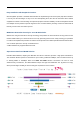User's Manual
Table Of Contents
- Chapter 1. Product Introduction
- Chapter 2. Hardware Installation
- Chapter 3. Connecting to the Router
- Chapter 4. Quick Installation Guide
- Chapter 5. Configuring the Router
- Chapter 6. FAQs
- FAQ 1. What can I do if I forgot my wireless password?
- FAQ 2. What can I do if I forgot my login password of the web management page?
- FAQ 3. I cannot log into the router’s web management page, what can I do?
- FAQ 4. I cannot access the Internet even though the configuration is finished. What can I do?
- FAQ 5. I cannot find my wireless network or I cannot connect the wireless network
- FAQ 6. How to switch the working mode of the router?
- FAQ 7. How to troubleshoot wireless relay failure
- FAQ 8. How to place routers for best signal/coverage
- FAQ 9. How to troubleshoot W-Fi Mesh networking failure
- Chapter 7. Quick Connection to a Wireless Network
- Appendix A: Specifications
User Manual of WDRT-1800AX
-12-
2.1.1 Front LED
The front LED provides a simple interface monitoring the router. Figure 2-3 shows the front LED of the
WDRT-1800AX.
Front LED
Figure 2-3 WDRT-1800AX Top View
2.1.2 LED Indications
The LEDs on the front panel indicate instant status of port links, wireless data activity and system power, and
help monitor and troubleshoot when needed. Figure 2-3 and Table 2-1 show the LED indications of the Wireless
Router.
LED
STATE
FUNCTION
PWR
On Device power on
Off Device power off
2.4GHz
On
The 2.4GHz Wi-Fi is activated.
Flash Device is transmitting data wirelessly over 2.4GHz.
Off The 2.4GHz Wi-Fi is disabled.
5GHz
On The 5GHz Wi-Fi is activated.
Flash Device is transmitting data wirelessly over 5GHz.
Off
The 5GHz Wi-Fi is disabled.
Table 2-1 LED Indications