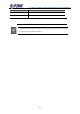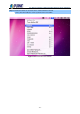User's Manual
Table Of Contents
- Chapter 1. Product Introduction
- Chapter 2. Physical Descriptions
- Chapter 3. Preparation
- Chapter 4. Web-based Management
- Chapter 5. Quick Connection to a Wireless Network
- Appendix A: DDNS Application
- Appendix B: FAQs
- Appendix C: Troubleshooting
- Appendix D: Glossary
- EC Declaration of Conformity
User Manual of WDAP-C1800AX &WDAP-1800AX &WDAP-W1800AXU
- 104 -
Figure 5-3 Choosing a Wireless Network -- Connected
Some laptops are equipped with a “Wireless ON/OFF” switch for the internal wireless LAN.
Make sure the hardware wireless switch is switched to “ON” position.
5.2 Windows 7/8/10 (WLAN AutoConfig)
WLAN AutoConfig service is built-in in Windows 7 that can be used to detect and connect to wireless
network. This built-in wireless network connection tool is similar to wireless zero configuration tool in
Windows XP.
Step 1: Right-click on the network icon displayed in the system tray
Figure 5-4 Network Icon
Step 2: Highlight and select the wireless network (SSID) to connect
(1) Select SSID [default]
(2) Click the [Connect] button