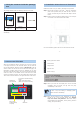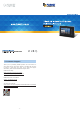Quick Guide
– 1 – – 2 –
– 3 – – 4 –
1. Verify the contents inside the package
box
The package should contain the following items plus VTS-700P.
Quick Installation
Guide x 1
Panel for
surface-mounting x 1
DI/DO cable x 1
If any item is missing or damaged, please contact the seller
immediately.
2. Installation dimensions and illustration
PLANET VTS-700P is easy to install by following the steps below:
Step 1: Wiring and mounting on the wall -- Place the wall-mount
panel in the position where you want and x it with four
screws, and then hang the VTS-700P main body as shown
below.
Step 2: Please connect the Ethernet cable directly to the LAN port
on the back of the VTS-700P for PoE models.
For more information, please refer to the VTS-700P user manual.
3. How to use VTS-700P
When the PoE Ethernet cable is connected, you will see a penguin
in the upper left corner of the VTS-700P screen, and you also can
see the MAC address, default IP location (192.168.0.20), and the
version number. On the left side of the VTS-700P home page, the
temperature, weather, date and time are displayed. On the right
side of the VTS-700P home page, four types of anti-theft monitoring
screen are shown. At the bottom of the screen there are scene
control, and intercom function; we will introduce each function later.
There are ve function buttons on the right hand side of the screen.
Four types of anti-theft monitoring
screen
(Yellow: Check the DI status)
(Black: Do not check the DI state)
Weather and
time information
Dial Button
Scene control
(Z-Wave Gateway
is required)
Call guard room
Open door lock
Answer / hang up
Camera monitor
Security system start / release
Default IP Mode: DHCP Client
Default IP Address: 192.168.0.20 (For network without DHCP
Server)
Default Username: admin
Default Password: admin
Step 1: When you touch the time display zone of the VTS-700P
homepage with your nger, the QR code will jump
automatically on the screen
Note
If there is any item missing or damaged, please
contact the seller immediately.
Step 2: Open the link directly by your smartphone or open the
browser to log in the VTS-700P settings page (Default
login user name and password: admin and admin)
that provides device information, security setting, intercom
setting, and system setting.