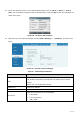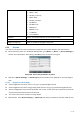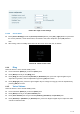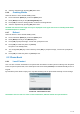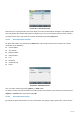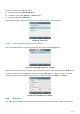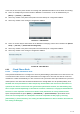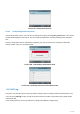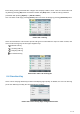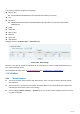User's Manual
Table Of Contents
- 1 Overview
- 2 Appendix Table
- 3 Introduction to the User
- 4 Basic Function
- 5 Advance Function
- 6 Phone Settings
- 7 Web Configurations
- 8 Network >> Basic
- 8.1 Network >> Service Port
- 8.2 Network >> VPN
- 8.3 Network >> Advanced
- 8.4 Line >> SIP
- 8.5 Line >> SIP Hotspot
- 8.6 Line >> Dial Plan
- 8.7 Line >> Basic Settings
- 8.8 Phone settings >> Features
- 8.9 Phone settings >> Media Settings
- 8.10 Phone settings >> MCAST
- 8.11 Phone settings >> Action
- 8.12 Phone settings >> Time/Date
- 8.13 Phone settings >> Tone
- 8.14 Phone settings >> Advanced
- 8.15 Phonebook >> Contact
- 8.16 Phonebook >> Cloud phonebook
- 8.17 Phonebook >> Call List
- 8.18 Phonebook >> Web Dial
- 8.19 Phonebook >> Advanced
- 8.20 Call Log
- 8.21 Function Key >> Function Key
- 8.22 Function Key >> Softkey
- 8.23 Function Key >> Advanced
- 8.24 Application >> Manage Recording
- 8.25 Security >> Web Filter
- 8.26 Security >> Trust Certificates
- 8.27 Security >> Device Certificates
- 8.28 Security >> Firewall
- 8.29 Device Log >> Device Log
- 9 Trouble Shooting
78 / 122
Each call log record is presented with ‘call type’ and ‘call party number / name’. User can check further call
log detail by pressing [OK] button and dial the number with [Dial] button, or add the call log number to
phonebook with pressing [Option] >> [Add to Contact] .
User can delete a call log by pressing [Delete] button and clear all call logs by pressing [Delete All] button.
Picture 102 - Call Log
Users can also filter the call records of specific call types to narrow down the scope of search records, and
select a call record type by left and right navigation keys.
- Missed Call Log
- Incoming Call Log
- Outgoing Call Log
- Forward Call Log
Picture 103 - Filter call record types
6.4 Function Key
Users can use the page switch key to switch DSS display pages quickly. In addition, the user can also long
press each DSS key to modify the corresponding key Settings.
Picture 104 - DSS LCD key Page Configuration Screen