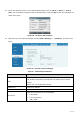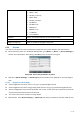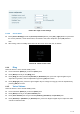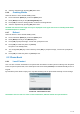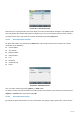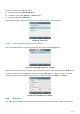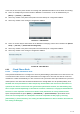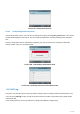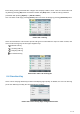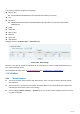User's Manual
Table Of Contents
- 1 Overview
- 2 Appendix Table
- 3 Introduction to the User
- 4 Basic Function
- 5 Advance Function
- 6 Phone Settings
- 7 Web Configurations
- 8 Network >> Basic
- 8.1 Network >> Service Port
- 8.2 Network >> VPN
- 8.3 Network >> Advanced
- 8.4 Line >> SIP
- 8.5 Line >> SIP Hotspot
- 8.6 Line >> Dial Plan
- 8.7 Line >> Basic Settings
- 8.8 Phone settings >> Features
- 8.9 Phone settings >> Media Settings
- 8.10 Phone settings >> MCAST
- 8.11 Phone settings >> Action
- 8.12 Phone settings >> Time/Date
- 8.13 Phone settings >> Tone
- 8.14 Phone settings >> Advanced
- 8.15 Phonebook >> Contact
- 8.16 Phonebook >> Cloud phonebook
- 8.17 Phonebook >> Call List
- 8.18 Phonebook >> Web Dial
- 8.19 Phonebook >> Advanced
- 8.20 Call Log
- 8.21 Function Key >> Function Key
- 8.22 Function Key >> Softkey
- 8.23 Function Key >> Advanced
- 8.24 Application >> Manage Recording
- 8.25 Security >> Web Filter
- 8.26 Security >> Trust Certificates
- 8.27 Security >> Device Certificates
- 8.28 Security >> Firewall
- 8.29 Device Log >> Device Log
- 9 Trouble Shooting
77 / 122
Picture 99 - Cloud phone book list
6.2.3.2 Downloading Cloud Phone book
In cloud phone book screen, user can open a cloud phone book by pressing [OK] / [Enter] button. The device
will start downloading the phone book. The user will be prompted with a warning message if the download
fails,
Once the cloud phone book is downloaded completely, the user can browse the contact list and dial the
contact number same as in local phonebook.
Picture 100 - Downloading Cloud Phone book
Picture 101 - Browsing Contacts in Cloud Phone book
6.3 Call Log
The phone can store the call record (the quantity of storage varies according to different specifications). The
user can press [CallLog] to open the call record and check the records of all incoming calls, outgoing calls
and missed calls.
In the call logs interface, user may browse the call logs with up/down navigator keys.