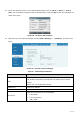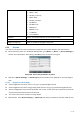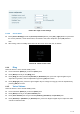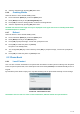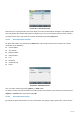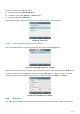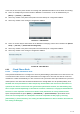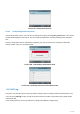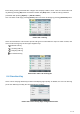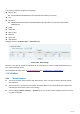User's Manual
Table Of Contents
- 1 Overview
- 2 Appendix Table
- 3 Introduction to the User
- 4 Basic Function
- 5 Advance Function
- 6 Phone Settings
- 7 Web Configurations
- 8 Network >> Basic
- 8.1 Network >> Service Port
- 8.2 Network >> VPN
- 8.3 Network >> Advanced
- 8.4 Line >> SIP
- 8.5 Line >> SIP Hotspot
- 8.6 Line >> Dial Plan
- 8.7 Line >> Basic Settings
- 8.8 Phone settings >> Features
- 8.9 Phone settings >> Media Settings
- 8.10 Phone settings >> MCAST
- 8.11 Phone settings >> Action
- 8.12 Phone settings >> Time/Date
- 8.13 Phone settings >> Tone
- 8.14 Phone settings >> Advanced
- 8.15 Phonebook >> Contact
- 8.16 Phonebook >> Cloud phonebook
- 8.17 Phonebook >> Call List
- 8.18 Phonebook >> Web Dial
- 8.19 Phonebook >> Advanced
- 8.20 Call Log
- 8.21 Function Key >> Function Key
- 8.22 Function Key >> Softkey
- 8.23 Function Key >> Advanced
- 8.24 Application >> Manage Recording
- 8.25 Security >> Web Filter
- 8.26 Security >> Trust Certificates
- 8.27 Security >> Device Certificates
- 8.28 Security >> Firewall
- 8.29 Device Log >> Device Log
- 9 Trouble Shooting
76 / 122
to the end, the end of the phone shows no incoming calls. (Blacklisted Numbers can be called out normally)
There are multiple ways to add a number to Blacklist on X210 device. It can be added directly on
[Menu] >> [Contact] >> [Blacklist].
Select any number in the phone book (both local and network) for configuration addition.
Select any number in the call log for configuration addition.
Picture 97 - Add Blacklist
There are various ways to add number to the blacklist on web page, which can be added in the [Phone
book] >> [Call list] >> [Restricted Incoming Calls].
Select any number in the phone book (both local and network) for configuration addition.
Select any number in the call log for configuration addition.
Picture 98 - Web Blacklist
6.2.3 Cloud Phone Book
6.2.3.1 Configure Cloud Phone book
Cloud phonebook allows user to configure the device by downloading a phonebook from a cloud server. This
is convenient for office users to use the phonebook from a single source and save the effort to create and
maintain the contact list individually. It is also a useful tool to synchronize his/her phonebook from a personal
mobile phone to the device with Cloud Phonebook Service and App which is to be provided publicly soon.
NOTICE! The cloud phonebook is ONLY temporarily downloaded to the device each time when it is
opened on the device to ensure the user get the latest phonebook. However, the downloading may
take a couple seconds depending on the network condition. Therefore, it is highly recommended for
the users to save important contacts from cloud to local phonebook for saving download time.
Open cloud phonebook list, press [Menu] >> [PhoneBook] >> [Cloud Contacts] in phonebook screen.
TIPS! The first configuration on cloud phone should be completed on Web page by selecting
[PhoneBook] >> [Cloud Contacts]. The setting of addition/deletion on device could be done after the
first setting on Web page.