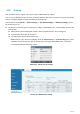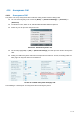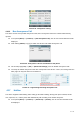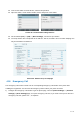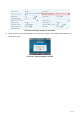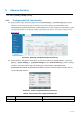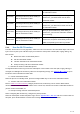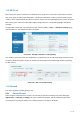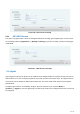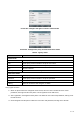User's Manual
Table Of Contents
- 1 Overview
- 2 Appendix Table
- 3 Introduction to the User
- 4 Basic Function
- 5 Advance Function
- 6 Phone Settings
- 7 Web Configurations
- 8 Network >> Basic
- 8.1 Network >> Service Port
- 8.2 Network >> VPN
- 8.3 Network >> Advanced
- 8.4 Line >> SIP
- 8.5 Line >> SIP Hotspot
- 8.6 Line >> Dial Plan
- 8.7 Line >> Basic Settings
- 8.8 Phone settings >> Features
- 8.9 Phone settings >> Media Settings
- 8.10 Phone settings >> MCAST
- 8.11 Phone settings >> Action
- 8.12 Phone settings >> Time/Date
- 8.13 Phone settings >> Tone
- 8.14 Phone settings >> Advanced
- 8.15 Phonebook >> Contact
- 8.16 Phonebook >> Cloud phonebook
- 8.17 Phonebook >> Call List
- 8.18 Phonebook >> Web Dial
- 8.19 Phonebook >> Advanced
- 8.20 Call Log
- 8.21 Function Key >> Function Key
- 8.22 Function Key >> Softkey
- 8.23 Function Key >> Advanced
- 8.24 Application >> Manage Recording
- 8.25 Security >> Web Filter
- 8.26 Security >> Trust Certificates
- 8.27 Security >> Device Certificates
- 8.28 Security >> Firewall
- 8.29 Device Log >> Device Log
- 9 Trouble Shooting
51 / 122
4.16 Anonymous Call
4.16.1 Anonymous Call
The phone can set up anonymous calls to hide the calling number and the calling name.
You can see anonymity in the context of [Menu] >> [Advanced Settings] >> [Accounts] >>
[Advanced].
The default is none, which is off, and RFC3323 and RFC3325 are optional.
Select any one to open the anonymous call.
Picture 53 - Enable anonymous call
On the web page [Line] >> [SIP] >> [Advanced Settings] can also open the mode of anonymous
calls.
Setting to enable anonymous calls also corresponds to the SIP line. That is, the setting under the
SIP1 page can only take effect on the SIP1 line.
Picture 54 - Enable Anonymous web page call
The following is a transcript of an anonymous call received by the phone.