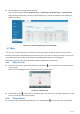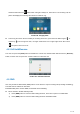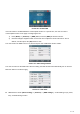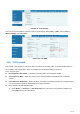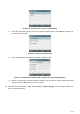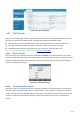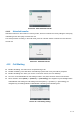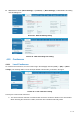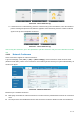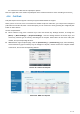User's Manual
Table Of Contents
- 1 Overview
- 2 Appendix Table
- 3 Introduction to the User
- 4 Basic Function
- 5 Advance Function
- 6 Phone Settings
- 7 Web Configurations
- 8 Network >> Basic
- 8.1 Network >> Service Port
- 8.2 Network >> VPN
- 8.3 Network >> Advanced
- 8.4 Line >> SIP
- 8.5 Line >> SIP Hotspot
- 8.6 Line >> Dial Plan
- 8.7 Line >> Basic Settings
- 8.8 Phone settings >> Features
- 8.9 Phone settings >> Media Settings
- 8.10 Phone settings >> MCAST
- 8.11 Phone settings >> Action
- 8.12 Phone settings >> Time/Date
- 8.13 Phone settings >> Tone
- 8.14 Phone settings >> Advanced
- 8.15 Phonebook >> Contact
- 8.16 Phonebook >> Cloud phonebook
- 8.17 Phonebook >> Call List
- 8.18 Phonebook >> Web Dial
- 8.19 Phonebook >> Advanced
- 8.20 Call Log
- 8.21 Function Key >> Function Key
- 8.22 Function Key >> Softkey
- 8.23 Function Key >> Advanced
- 8.24 Application >> Manage Recording
- 8.25 Security >> Web Filter
- 8.26 Security >> Trust Certificates
- 8.27 Security >> Device Certificates
- 8.28 Security >> Firewall
- 8.29 Device Log >> Device Log
- 9 Trouble Shooting
42 / 122
Picture 30 - Enable DND
If the user wants to enable/disable the uninterrupted function on a specific line, the user can set the
uninterrupted function on the page of configuring the line.
1) Press [Menu] >> [Features] >> [DND] button, Enter the [DND] to edit the interface.
2) Click the left/right navigation button to select the line to adjust the mode and state of "do not
disturb", and then press the [OK] button to save.
The user will see the DND icon turn red, and the sip-line has enabled the mode of "DND".
Picture 31 - DND setting interface
The user can also use the DND timer. After the setting, the DND function will automatically turn on and the
DND icon will turn red when ringing.
Picture 32 - DND timer
WEB interface: Enter [Phone setting] >> [Features] >> [DND settings],set the DND type (off, phone,
line), and DND timing function.