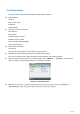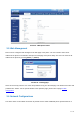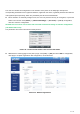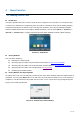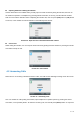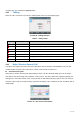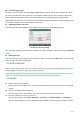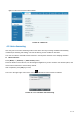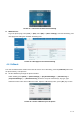User's Manual
Table Of Contents
- 1 Overview
- 2 Appendix Table
- 3 Introduction to the User
- 4 Basic Function
- 5 Advance Function
- 6 Phone Settings
- 7 Web Configurations
- 8 Network >> Basic
- 8.1 Network >> Service Port
- 8.2 Network >> VPN
- 8.3 Network >> Advanced
- 8.4 Line >> SIP
- 8.5 Line >> SIP Hotspot
- 8.6 Line >> Dial Plan
- 8.7 Line >> Basic Settings
- 8.8 Phone settings >> Features
- 8.9 Phone settings >> Media Settings
- 8.10 Phone settings >> MCAST
- 8.11 Phone settings >> Action
- 8.12 Phone settings >> Time/Date
- 8.13 Phone settings >> Tone
- 8.14 Phone settings >> Advanced
- 8.15 Phonebook >> Contact
- 8.16 Phonebook >> Cloud phonebook
- 8.17 Phonebook >> Call List
- 8.18 Phonebook >> Web Dial
- 8.19 Phonebook >> Advanced
- 8.20 Call Log
- 8.21 Function Key >> Function Key
- 8.22 Function Key >> Softkey
- 8.23 Function Key >> Advanced
- 8.24 Application >> Manage Recording
- 8.25 Security >> Web Filter
- 8.26 Security >> Trust Certificates
- 8.27 Security >> Device Certificates
- 8.28 Security >> Firewall
- 8.29 Device Log >> Device Log
- 9 Trouble Shooting
37 / 122
Second Outgoing Call
To make a second call, user may press [Xfer] / [Conf] button to make a new call on the default line or press
the line key to make new call on specific line. Then dial the number the same way as making a phone call.
Another alternative for making second call is to press DSS Keys or dial out from the configured Keys
(BLF/Speed Dial). When the user is making a second call with the above methods, the first call could be held
on manually or will be held on automatically at second dial.
Switching between Two Calls
When there are two calls established, user will see a dual calls screen as the following picture.
Picture 20 - Two way calling
User can press up/down navigator buttons to switch screen page, and switch call focus by pressing [Resume]
button.
Ending One Call
User may hang up the current talking call by closing the audio channel or press [End] button. The device will
return to single call mode in holding state.
4.3 End of the Call
After the user finishes the call, the user can put the handle back on the phone, press the hands-free button or
Softkey [End] key to close the voice channel and end the call.
Note! When the phone is in the reserved state, the user must press the [Resume] key to return to the
call state, or put the receiver back and press the hands-free button to end the call.
4.4 Redial
Redial the last outgoing number:
When the phone is in standby mode, press the redial button and the phone will call out the last outgoing
number.
Call out any number with the redial key:
Enter the number, press the redial key, and the phone will call out the number on the dial.
Press the redial key to enter the call record:
Log in the phone page, enter [Phone Settings] >> [Features] >> [Redial Settings], check Redial to
enter the call record page, press the redial button when standby to enter the call record page, and press