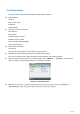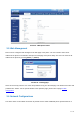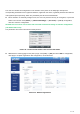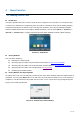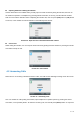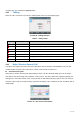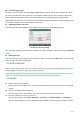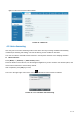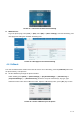User's Manual
Table Of Contents
- 1 Overview
- 2 Appendix Table
- 3 Introduction to the User
- 4 Basic Function
- 5 Advance Function
- 6 Phone Settings
- 7 Web Configurations
- 8 Network >> Basic
- 8.1 Network >> Service Port
- 8.2 Network >> VPN
- 8.3 Network >> Advanced
- 8.4 Line >> SIP
- 8.5 Line >> SIP Hotspot
- 8.6 Line >> Dial Plan
- 8.7 Line >> Basic Settings
- 8.8 Phone settings >> Features
- 8.9 Phone settings >> Media Settings
- 8.10 Phone settings >> MCAST
- 8.11 Phone settings >> Action
- 8.12 Phone settings >> Time/Date
- 8.13 Phone settings >> Tone
- 8.14 Phone settings >> Advanced
- 8.15 Phonebook >> Contact
- 8.16 Phonebook >> Cloud phonebook
- 8.17 Phonebook >> Call List
- 8.18 Phonebook >> Web Dial
- 8.19 Phonebook >> Advanced
- 8.20 Call Log
- 8.21 Function Key >> Function Key
- 8.22 Function Key >> Softkey
- 8.23 Function Key >> Advanced
- 8.24 Application >> Manage Recording
- 8.25 Security >> Web Filter
- 8.26 Security >> Trust Certificates
- 8.27 Security >> Device Certificates
- 8.28 Security >> Firewall
- 8.29 Device Log >> Device Log
- 9 Trouble Shooting
36 / 122
incoming call, user should press [Reject] button.
4.2.1 Talking
When the call is connected, user will see a talking mode screen as the following figure.
Picture 18 - Talking interface
Table 7 - Talking mode
Number Name Description
①
Voice channel The icon shows the voice channel mode being used.
②
Default line The line currently used by the phone.
③
Calls to end The name or number of the person on the other end of the call.
④
Call duration The duration of a call after it has been established.
⑤
Numbers of line Shows how many calls are present on the current device
⑥
Speech quality Displays the current voice quality of the call.
⑦
HD audio Display HD voice icon when calling using G.722 voice code
4.2.2 Make / Receive Second Call
The device can support up to two concurrent calls. When there is already a call established, user can still
answer another incoming call on either lines or make a second call on either lines.
Second Incoming Call
When there is another incoming call during talking a phone call, this call will be waiting for user to answer.
User will see the call message in the middle of current screen. The device will not be ringing but playing call
waiting tone in the audio channel of the current call and the LED will be flashing in green. User can accept or
reject the call as same as normal incoming call. When the waiting call is answered, the first call will be held on
automatically.
Picture 19 - The second call interface