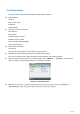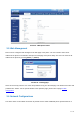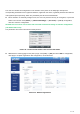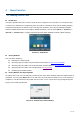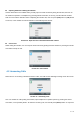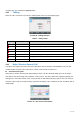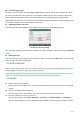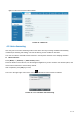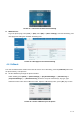User's Manual
Table Of Contents
- 1 Overview
- 2 Appendix Table
- 3 Introduction to the User
- 4 Basic Function
- 5 Advance Function
- 6 Phone Settings
- 7 Web Configurations
- 8 Network >> Basic
- 8.1 Network >> Service Port
- 8.2 Network >> VPN
- 8.3 Network >> Advanced
- 8.4 Line >> SIP
- 8.5 Line >> SIP Hotspot
- 8.6 Line >> Dial Plan
- 8.7 Line >> Basic Settings
- 8.8 Phone settings >> Features
- 8.9 Phone settings >> Media Settings
- 8.10 Phone settings >> MCAST
- 8.11 Phone settings >> Action
- 8.12 Phone settings >> Time/Date
- 8.13 Phone settings >> Tone
- 8.14 Phone settings >> Advanced
- 8.15 Phonebook >> Contact
- 8.16 Phonebook >> Cloud phonebook
- 8.17 Phonebook >> Call List
- 8.18 Phonebook >> Web Dial
- 8.19 Phonebook >> Advanced
- 8.20 Call Log
- 8.21 Function Key >> Function Key
- 8.22 Function Key >> Softkey
- 8.23 Function Key >> Advanced
- 8.24 Application >> Manage Recording
- 8.25 Security >> Web Filter
- 8.26 Security >> Trust Certificates
- 8.27 Security >> Device Certificates
- 8.28 Security >> Firewall
- 8.29 Device Log >> Device Log
- 9 Trouble Shooting
32 / 122
circuit switched wire technology, IP devices are connected to each other over the network and exchange data
in packet basis based on the devices’ IP address.
To enable this phone, you must first correctly configure the network configuration. To configure the network,
users need to find the phone function menu button [Menu] >> [Advanced Settings] >> [Network] >>
[Network].
The default password for advanced Settings is "123".
NOTICE! If user saw a ‘WAN Disconnected’ icon flashing in the middle of screen, it means the
network cable was not correctly connected to the device’s network port. Please check the cable is
connected correctly to the device and to the network switch, router, or modem.
The device supports three types of networks,IPv4/IPv6/IPv4&IPv6
There are three common IP configuration modes about IPv4
Dynamic Host Configuration Protocol (DHCP) – This is the automatic configuration mode by getting
network configurations from a DHCP server. Users don’t need to configure any parameters manually. All
configuration parameters will be getting from DHCP server and applied to the device. This is
recommended for the most users.
Static IP Configuration – This option allows user to configure each IP parameters manually, including IP
Address, Subnet Mask, Default Gateway, and DNS servers. This is usually used in a technical
environment of network users.
PPPoE – This option is often used by users who connect the device to a broadband modem or router. To
establish a PPPoE connection, user should configure username and password provided by the service
provider.
The device is default configured in DHCP mode.
There are three common IP configuration modes about IPv6
DHCP – This is the automatic configuration mode by getting network configurations from a DHCP
server. Users need not to configure any parameters manually. All configuration parameters will be getting
from DHCP server and applied to the device. This is recommended for most users.
Static IP configuration - this option allows users to manually configure each IP parameter, including IP
address, mask, gateway, and primary and secondary domains. This usually applies to some professional
network user environments.
Please see 10.7.2.1 network Settings for detailed configuration and use.
3.7 SIP Configurations
A line must be configured properly to be able to provide telephony service. The line configuration is like a
virtualized SIM card on a mobile phone which stores the service provider and the account information used
for registration and authentication. When the device is applied with the configuration, it will register the device
to the service provider with the server’s address and user’s authentication as stored in the configurations.