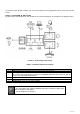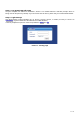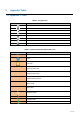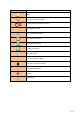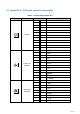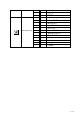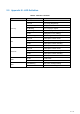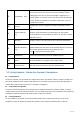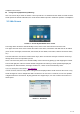User's Manual
Table Of Contents
- 1 Overview
- 2 Appendix Table
- 3 Introduction to the User
- 4 Basic Function
- 5 Advance Function
- 6 Phone Settings
- 7 Web Configurations
- 8 Network >> Basic
- 8.1 Network >> Service Port
- 8.2 Network >> VPN
- 8.3 Network >> Advanced
- 8.4 Line >> SIP
- 8.5 Line >> SIP Hotspot
- 8.6 Line >> Dial Plan
- 8.7 Line >> Basic Settings
- 8.8 Phone settings >> Features
- 8.9 Phone settings >> Media Settings
- 8.10 Phone settings >> MCAST
- 8.11 Phone settings >> Action
- 8.12 Phone settings >> Time/Date
- 8.13 Phone settings >> Tone
- 8.14 Phone settings >> Advanced
- 8.15 Phonebook >> Contact
- 8.16 Phonebook >> Cloud phonebook
- 8.17 Phonebook >> Call List
- 8.18 Phonebook >> Web Dial
- 8.19 Phonebook >> Advanced
- 8.20 Call Log
- 8.21 Function Key >> Function Key
- 8.22 Function Key >> Softkey
- 8.23 Function Key >> Advanced
- 8.24 Application >> Manage Recording
- 8.25 Security >> Web Filter
- 8.26 Security >> Trust Certificates
- 8.27 Security >> Device Certificates
- 8.28 Security >> Firewall
- 8.29 Device Log >> Device Log
- 9 Trouble Shooting
29 / 122
headphone is turned on.
Using Line Keys(Defined by DSS Key)
User can use line key to make or answer a call on specific line. If handset has been lifted, the audio channel
will be opened in handset. Otherwise, the audio channel will be opened in hands-free speaker or headphone.
3.3 Idle Screen
Picture 6 - Screen layout/default home screen
The image above shows the default standby screen, which is the user interface most of the time.
The upper half of the home screen shows the status of the device, information and data that can be edited
(such as voice messages, missed calls, auto answer, do not disturb, lock status, network connection status,
etc.).
The lower half of the area are the function menu keys, which are also the first layer of function menu keys,
through which users can operate the phone.
Users can restore the phone to the default standby screen interface by picking up and dropping the handle.
The left and right part of the area shows default configuration of Side keys, which dynamically display the
configuration of SIP information, message, headset, etc., which can be customized by users.
The icon description is described in 6.1 appendix I.
In some screens, there are many items or long text to be displayed which could not fit into the screen. They
will be arranged in a list or multiple lines with a scroll bar. If the user sees a scroll bar, he can use up/down
navigator buttons to scroll the list. By long-pressed the navigator keys, user can scroll the list or items in a
faster speed.
Picture 7 - Scroll icon