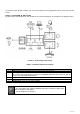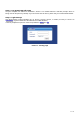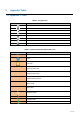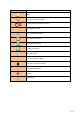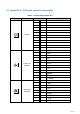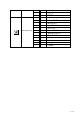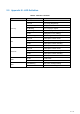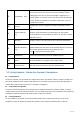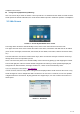User's Manual
Table Of Contents
- 1 Overview
- 2 Appendix Table
- 3 Introduction to the User
- 4 Basic Function
- 5 Advance Function
- 6 Phone Settings
- 7 Web Configurations
- 8 Network >> Basic
- 8.1 Network >> Service Port
- 8.2 Network >> VPN
- 8.3 Network >> Advanced
- 8.4 Line >> SIP
- 8.5 Line >> SIP Hotspot
- 8.6 Line >> Dial Plan
- 8.7 Line >> Basic Settings
- 8.8 Phone settings >> Features
- 8.9 Phone settings >> Media Settings
- 8.10 Phone settings >> MCAST
- 8.11 Phone settings >> Action
- 8.12 Phone settings >> Time/Date
- 8.13 Phone settings >> Tone
- 8.14 Phone settings >> Advanced
- 8.15 Phonebook >> Contact
- 8.16 Phonebook >> Cloud phonebook
- 8.17 Phonebook >> Call List
- 8.18 Phonebook >> Web Dial
- 8.19 Phonebook >> Advanced
- 8.20 Call Log
- 8.21 Function Key >> Function Key
- 8.22 Function Key >> Softkey
- 8.23 Function Key >> Advanced
- 8.24 Application >> Manage Recording
- 8.25 Security >> Web Filter
- 8.26 Security >> Trust Certificates
- 8.27 Security >> Device Certificates
- 8.28 Security >> Firewall
- 8.29 Device Log >> Device Log
- 9 Trouble Shooting
28 / 122
A
○
4E
Navigate/OK Keys
The user can press the up/down navigation key to change the line
or move the cursor in the screen list. On some Settings and text
editing pages, the user can press the left/right navigation key to
change options or move the cursor in the screen list to the left/right.
OK key: Default is equivalent to soft button confirmation, user can
customize the function.
A
○
5E
Line key
Default to line 1/ line 2, support the custom configuration of DSS
key.
A
○
6E
Volume Up/Down
Key
In the standby state of ringing and the ringing configuration
interface, press this button to increase/reduce the ring volume;
Press this button to increase/lower the volume on the call or volume
adjustment screen.
A
○
7E
Mute Key During a call, the user can press this key to mute the microphone.
A
○
8E
Standard Telephone
Keys
The 12 standard telephone keys provide the same function as
standard telephones, but further to the standard function, some keys
also provide special function by long-pressing the key,
Key # - Long-pressed to lock the phone.
A
○
9E
Headset Key Users can press this key to open the headset channel
A
○
10E
Redial Press the Redial key to redial the last number dialed
A
○
11E
Hands-free Key The user can press this key to open the speakerphone.
3.2 Using Handset / Hands-free Speaker / Headphone
Using Handset
To talk over handset, user should lift the handset off the device and dial the number, or dial the number first,
then lift the handset and the number will be dialed. User can switch audio channel to handset by lifting the
handset when audio channel is turned on in speaker or headphone.
Using Hands-free Speaker
To talk over hands-free speaker, user should press the hands-free button then dial the number, or dial the
number first then press the hands-free button. User can switch audio channel to the speaker from handset by
pressing the hands-free button when audio channel is opened in handset.
Using Headphone
To use headphone, by default, user should headset button which is defined by DSS key to turn on the
headphone. Same as handset and hands-free speaker, user can dial the number before or after the