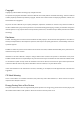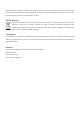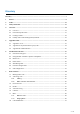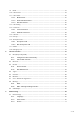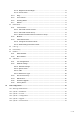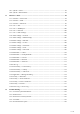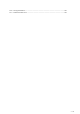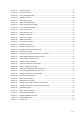High Definition Color PoE Gigabit IP Phone VIP-1260PT
Copyright Copyright (C) 2021 PLANET Technology Corp. All rights reserved. The products and programs described in this User’s Manual are licensed products of PLANET Technology. This User’s Manual contains proprietary information protected by copyright, and this User’s Manual and all accompanying hardware, software, and documentation are copyrighted.
Without removing the DC-plug or switching off the device, the device will still consume power from the power circuit. In view of Saving the Energy and reducing the unnecessary power consumption, it is strongly suggested to switch off or remove the DCplug from the device if this device is not intended to be active.
Directory Directory ........................................................................................................................................................ 3 1 Picture .................................................................................................................................................. 8 2 Table ..................................................................................................................................................
7.9 DND ......................................................................................................................................... 41 7.10 Call Forward ............................................................................................................................. 43 7.11 Call Transfer ............................................................................................................................. 45 7.11.1 Blind transfer ...........................................
9.1.3.1 Brightness and backlight ..................................................................................... 71 9.1.3.2 Screen Saver......................................................................................................... 72 9.2 9.1.4 Ring .............................................................................................................................. 72 9.1.5 Voice Volume ............................................................................................
10.7 System >> Tools ....................................................................................................................... 93 10.8 System >> Reboot Phone ......................................................................................................... 93 11 Network >> Basic .............................................................................................................................. 94 11.1 Network >> Service Port ...................................................
12.6 Get Log Information ............................................................................................................... 120 12.7 Common Trouble Cases .........................................................................................................
Picture Picture 1 - Desktop installation .................................................................................................................... 19 Picture 2 - Wall-mounted installation .......................................................................................................... 19 Picture 3 - Connecting to the device ........................................................................................................... 20 Picture 4 - Instructions of Keypad ....................
Picture 37 - Set call forward ......................................................................................................................... 45 Picture 38 - Transfer interface ...................................................................................................................... 45 Picture 39 - Semi-Attended transfer ............................................................................................................ 46 Picture 40 - Attended transfer ........................
Picture 75 - Set Private Hold Function Key................................................................................................ 63 Picture 76 - SMS icon.................................................................................................................................... 65 Picture 77 - New Voice Message Notification ............................................................................................ 65 Picture 78 - Voice message interface ....................................
Picture 113 - IPv6 Static IP network mode ................................................................................................. 83 Picture 114 - The phone configures the web server type......................................................................... 84 Picture 115 - Keypad lock password ........................................................................................................... 85 Picture 116 - Set keyboard lock password ...................................................
Table Table 1 - Hardware Interface Description ................................................................................................... 20 Table 2 - Keypad Icons ................................................................................................................................. 22 Table 3 - Status Prompt and Notification Icons ......................................................................................... 22 Table 4 - Look-up Table of Characters.............................
Safety Instruction Please read the following safety notices before installing or using this unit. They are crucial for the safe and reliable operation of the device. Please use the external power supply that is included in the package. Other power supply may cause damage to the phone and affect the behavior or induce noise. Before using the external power supply in the package, please check the home power voltage. Inaccurate power voltage may cause fire and damage.
1 Overview 1.1 Overview Intuitive Design Brings Quality Communication PLANET VIP-1260PT is a six-line SIP new enterprise Gigabit IP phone with 2.8" LCD display that brings lifelike richness and voice quality to phone calls. The VIP-1260PT is a reliable communication device as it features ease of use, versatility, high-quality design and superb audio performance.
1.2 Functional Specifications Product VIP-1260PT Hardware Lines (Direct Numbers) 6 SIP Lines Display LCD x1: 2.8 inch (320x240) color-screen LCD Keypad: 31 keys, including 4 Soft-keys 6 Function keys Feature Keys 5 Navigation keys 12 Standard Phone Digits keys 3 Volume Control keys, Up/Down/Mute(Microphone) 1 Hands-free key RJ45 10/100/1000 Mbps Ethernet jacket x 2: Network Interfaces Network x 1 (802.
802.1x L2TP (basic unencryption) OpenVPN SNTP FTP/TFTP HTTP/HTTPS TR069 AES128 & AES256 Networking Physical: 10/100/1000Mbps Ethernet, dual bridged port for PC bypass IP Model: IPv4/VIPv6/VIPv4&VIPv6 IP Configuration: Static, DHCP, PPPoE Networking Network Access Control: 802.
Call Forwarding (Always/Busy/No Answer) Call Transfer (Attended/Unattended) Call Parking, Pick-up (depending on server) Redial Do-Not-Disturb (per line, per phone) Auto-Answering (per line) Voice Message (on server) Local 3-way Conference Hot Line Hot-Desking Intelligent phonebook (up to 1000 entries in total) Remote phonebook (XML/LDAP, 1000 entries) Call log (100 entries in total, in/out/missed) Black/White List Call Filtering Screen saver Voice Message Waiting Indication (VMWI) Phone Features Programmab
Environment Operating Temperature 0 ~ 45 degrees C Operating Humidity 10 ~ 95% (non-condensing) Emission CE, FCC, RoHS 1.3 Packing Contents The package should contain the following items plus VIP-1260PT. If any item is missing or damaged, please contact the seller immediately. VIP-1260PT Handset Cord Quick Installation Guide Handset Stand RJ45 Cable 1.4 Desktop and wall mounted (Optional) method The device supports two installation modes, desktop and wall mounted.
Picture 1 - Desktop installation If the phone is mounted on the wall, please follow the instructions below to install it.
Connect the power adapter, network, PC, phone and earphone to the appropriate port as shown in the picture below. Step 2. Connecting to the Device Please connect PoE network, PC and handset to the corresponding ports as described in the diagram below. Picture 3 - Connecting to the Device Table 1 - Hardware Interface Description Index 1 2 3 4 5 Description Power port: External standard power supply (5V DC, 2A, optional) Internet port: Connect to the Internet (Only Internet port supports PoE.
Step 3. Computer Network Setup Set your computer’s IP address to 192.168.0.x, where x is a number between 2 and 254 (except 1 where is being used for the phone by default). If you don’t know how to do this, please ask your network administrator. Step 4. Login Prompt Use Web browser (Internet Explorer 8.0 or above), Chrome, Firefox, or Safari (for Mac) to connect to 192.168.0.1 (Type this address in the address bar of Web browser.
2 Appendix Table 2.
Missed calls SMS New voice message waiting Do-Not-Disturb inactivated on Phone Call forward activated Auto-answering activated Hands-free (HF) Mode Headphone (HP) Mode Handset (HS) Mode Mute Microphone The Voice quality of calling The Voice encryption of calling Speech High Definition Record SIP Hotspot 23 / 122
2.2 Appendix II - Keyboard character query table Table 4 - Look-up Table of Characters Mode Icon Text Mode Numeric Key Button 1 2 3 4 5 6 7 8 9 0 * Lower Case Alphabets # 1 2 3 4 5 6 7 8 9 0 * Upper Case Alphabets # 1 2 3 4 5 6 7 8 9 Characters Of Each Press 1 2 3 4 5 6 7 8 9 0 *.+ # @:;()<> abc def ghi jkl mno pqrs tuv wxyz (space) .
0 * Mixed type input # 1 2 3 4 5 6 7 8 9 0 * # (space) .,*/+-:_= # ^!&$% 1 2abcABC 3defDEF 4ghIGHI 5jklJKL 6mnoMNO 7pqrsPQRS 8tuvTUV 9wzyxWZYX 0 .
2.3 Appendix III –LED Definition Table 5 - DSS KEY LED State Type Line Key BLF Presence DND MWI LED Light State Off Line inactive Green On Line ready (Registered) Green Blinking Ringing Red Blinking Line is trying to register Red Blinking Line error (Registration failure) Red On Dialing/Line in use (Talking) Yellow Blinking Call holding Green On Subscription number is idle. Red On Subscription number is busy. Red On Subscription number is dialing.
3 Introduction to the User 3.1 Instruction of Keypad Picture 5 - Instruction of Keypad The picture above shows the keypad layout of the phone. Each button provides its own specific function. Users can refer to the instructions for the keys in the illustration in this section to operate the phone.
The user can press the up/down navigation key to change the line or move the cursor in the screen list. On some Settings and text 4 ○ A E Navigate/OK Keys editing pages, the user can press the left/right navigation key to change options or move the cursor in the screen list to the left/right. OK key: Default is equivalent to soft button confirmation, user can customize the function. 5 ○ A E Line key Default to line 1/ line 2, support the custom configuration of DSS key.
headphone is turned on. Using Line Keys(Defined by DSS Key) User can use line key to make or answer a call on specific line. If handset has been lifted, the audio channel will be opened in handset. Otherwise, the audio channel will be opened in hands-free speaker or headphone. 3.3 Idle Screen Picture 6 - Screen layout/default home screen The image above shows the default standby screen, which is the user interface most of the time.
3.
Picture 9 - WEB phone status 3.5 Web Management Phone can be configured and managed on the web page of the phone. The user needs to enter the IP address of the phone in the browser and open the web page of the phone firstly. The user can check the IP address of the phone by pressing [Menu] >> [Status]. Picture 10 - Landing page Users must correctly enter the user name and password to log in to the web page. The default user name and password are "admin".
circuit switched wire technology, IP devices are connected to each other over the network and exchange data in packet basis based on the devices’ IP address. To enable this phone, you must first correctly configure the network configuration. To configure the network, users need to find the phone function menu button [Menu] >> [Advanced Settings] >> [Network] >> [Network]. The default password for advanced Settings is "123".
The user can conduct line configuration on the interface of the phone or the webpage, and input the corresponding information at the registered address, registered user name, registered password and SIP user and registered port respectively, which are provided by the SIP server administrator.
4 Basic Function 4.1 Making Phone Calls Default Line The device provides twenty line services. If both lines are configured, user can make or receive phone calls on either line. If default line is configured by user, there will be a default line to be used for making outgoing call which is indicated on the top left corner. To change the default line, user can press left/right navigator buttons to switch between two lines.
Opening Audio then Dialing the Number Another alternative is the traditional way to firstly open the audio channel by lifting the handset, then turn on the hands-free speaker or headphone by pressing hands-free button, or line key, and then dial the number with one of the above methods. When completing the number dial, user can press [Dial] button or [OK] button to call out, or the number can also be dialed out automatically after timeout.
incoming call, user should press [Reject] button. 4.2.1 Talking When the call is connected, user will see a talking mode screen as the following figure. Picture 18 - Talking interface Table 7 - Talking mode Number Name Description ① Voice channel The icon shows the voice channel mode being used. ② Default line The line currently used by the phone. ③ Calls to end The name or number of the person on the other end of the call.
Second Outgoing Call To make a second call, user may press [Xfer] / [Conf] button to make a new call on the default line or press the line key to make new call on specific line. Then dial the number the same way as making a phone call. Another alternative for making second call is to press DSS Keys or dial out from the configured Keys (BLF/Speed Dial). When the user is making a second call with the above methods, the first call could be held on manually or will be held on automatically at second dial.
again to call out the current located number. Picture 21 - Redial set 4.5 Auto-Answering User may turn on the auto-answering mode on the device and any incoming call will be automatically answered (not including call waiting). The auto-answering can be enabled on line basis. The user can start the automatic answer function in the telephone interface or the webpage interface.
Picture 23 - The line has enabled auto-answering WEB interface: Log in the phone page, enter [Line] >> [SIP], select [SIP] >> [Basic settings], start auto-answering, and click apply after setting the automatic answering time. Picture 24 - Web page to start auto-answering 4.6 Callback The user can dial back the number of the last call. If there is no call history, press the [Callback] button and the phone will say "can't process".
Set the callback key through the web interface: Log in the phone page, enter the [Function Key] >> [Side Key] or [Function Key] >> [Function Key] page, select the function Key, set the type as the function Key, and set the subtype as the callback, as shown in the figure: Picture 26 - Set the callback key on the web page 4.7 Mute You can turn on mute mode during a call and turn off the microphone so that the local voice is not heard. Normally, mute mode is automatically turned off at the end of a call.
shows the bell mute icon , Mute button red light is always on, when there is an incoming call, the phone will display the incoming call interface but will not ring. Picture 28 - Ringing mute Cancel ring tone mute: On the standby or incoming call screen, press the mute button again volume up or cancel ring tone mute, no longer shows mute icon in upper right corner after cancel .The phone mute icon is off. 4.
Picture 30 - Enable DND If the user wants to enable/disable the uninterrupted function on a specific line, the user can set the uninterrupted function on the page of configuring the line. 1) Press [Menu] >> [Features] >> [DND] button, Enter the [DND] to edit the interface. 2) Click the left/right navigation button to select the line to adjust the mode and state of "do not disturb", and then press the [OK] button to save.
Picture 33 - DND Settings The user turns on the DND for a specific route on the web page: Enter [Line] >> [SIP], select a [Line] >> [Basic settings], and enable DND. Picture 34 - Line DND 4.10 Call Forward Call forward is also known as ‘Call Divert’ which is to divert the incoming call to a specific number based on the conditions and configurations. User can configure the call forward settings of each line. There are three types.
Picture 35 - Select the line to set up call forwarding 2) Select the call forward type by pressing the up/down navigation button. Click [OK] to configure call forwarding and delay time. Picture 36 - Select call forward type 3) Select enable/disable by pressing the left/right navigation button. Picture 37 - Enable call forwarding and configure the call forwarding number 4) Browse the parameters set by the up/down navigation key and enter the required information.
Picture 38 - Set call forward 4.11 Call Transfer When the user is talking with a remote party and wish to transfer the call to another remote party, there are three way to transfer the call, blind transfer, attended transfer and Semi-Attended transfer. Blind transfer: No need to negotiate with the other side, directly transfer the call to the other side. Semi-Attended transfer: When you hear the ring back, transfer the call to the other party.
Picture 40 - Semi-Attended transfer 4.11.3 Attended transfer Attendance transfer is also known as "courtesy mode", which is to transfer the call by calling the other party and waiting for the other party to answer the call. The same procedure to calling. In dual call mode, press the "transfer" button to transfer the first call to the second call. Picture 41 - Attended transfer 4.12 Call Waiting Enable call waiting: new calls can be accepted during a call.
WEB interface: Enter [Phone Settings] >> [Features] >> [Basic Settings], enable/disable call waiting and call waiting tone. Picture 43 - Web call waiting setting Picture 44 - Web call waiting tone setting 4.13 4.13.1 Conference Local Conference To conduct local conference, the user needs to log in the webpage and enter [Line] >> [SIP] >> [Basic settings].
Picture 46 - Local conference (1) 2) If the device has a call all the way, press the conference key in the call interface, enter the number to join the meeting and press the call; After the opposite end is answered, press the conference button again to set up the local tripartite conference: Picture 47 - Local conference (2) Note: During the conference, press the split button to split the conference and press the end button to end the call. 4.13.
the conference. Follow the voice prompt to operate. Note: the upper limit of the number of participants in the network conference varies according to the server. 4.14 Call Park Call park requires server support. Consult your system administrator for support. When you are on the call, if it is not convenient to answer the phone at this time, you can press the configured park button to hold the call; After a successful park, you can resume the call by pressing the configured park button on other devices.
4.15 Pick Up Pick up requires server support. Consult your system administrator for support. You can use the Pick Up function to answer incoming calls from other users. The phone can pick up incoming calls by configuring DSSkey for BLF and setting the Pick Up code. Phone interface: press [Menu] >> [Basic Settings] >> [Keyboard Settings] >> [DSS Key Settings], select the function key to set.
4.16 4.16.1 Anonymous Call Anonymous Call The phone can set up anonymous calls to hide the calling number and the calling name. You can see anonymity in the context of [Menu] >> [Advanced Settings] >> [Accounts] >> [Advanced]. The default is none, which is off, and RFC3323 and RFC3325 are optional. Select any one to open the anonymous call. Picture 53 - Enable anonymous call On the web page [Line] >> [SIP] >> [Advanced Settings] can also open the mode of anonymous calls.
Picture 55 - Anonymous call log 4.16.2 Ban Anonymous Call The device can be set to prohibit anonymous calls, that is anonymous calls to the number will be directly rejected. In the phone [Menu] >> [Features] >> [Ban anonymous call], click to enter and all SIP lines will be displayed. Click Softkey [Switch] or [<] [>] to switch the SIP line and enable anonymous call.
Then set the hotline for each SIP line, which is off by default. Open the hotline, set the hotline number, set the delay time of the hotline. Picture 58 - Phone hotline setting interface On the website [Line] >> [SIP] >> [Basic Settings], can also set up a hotline. The setup hotline also corresponds to the SIP line. That is, the hotline set in the SIP1 webpage can only be activated in the SIP1 line. Picture 59 - Hotline set up on webpage 4.
Picture 60 - Set up an emergency call number 2) When the phone set the keyboard lock, you can call the emergency call number without unlocking, as shown in the figure: Picture 61 - Dial the emergency number 54 / 122
5 Advance Function 5.1 BLF (Busy Lamp Field) Configure the BLF Functionality 5.1.1 Page interface: log in the phone page, enter the [Function key] >> [Function key] page, select a DSS key, set the function key type as memory key, choose subtype among BLF/NEW CALL, BLF/BXFER, BLF/AXFER, BLF/CONF, set BLF/DTMF value as the number to be subscribed, set the corresponding SIP line. The pickup number is provided by the server. The specific usage refers to 8.16 Pick up.
CALL dial the subscriber number. another user, you create a new call along with the subscribed number. BLF/BXFE Pressing the BLF key while standby to R dial the subscriber number. BLF/AXFE Pressing the BLF key while standby to R dial the subscriber number. BLF/Confer Pressing the BLF key while standby to ence dial the subscriber number. BLF/DTMF Pressing the BLF key while standby to dial the subscriber number.
5.2 BLF List BLF List Key is to put the number to be subscribed into a group on the server side, and the phone uses the URL of this group to make unified subscription. The specific information, number, name and status of each number can be resolved based on notify sent from the server. The unoccupied Memory Key is then set as the BLF List Key. If the state of the subscription object changes later, the corresponding led light state will be changed.
Picture 66 - Web server recording 5.3.2 SIP INFO Record The phone is registered with a server that supports SIP INFO recording. After registering the account, check the recording module of [Application] >> [Manage recording] to open the recording, and the recording type is SIP INFO. Picture 67 - Web SIP info recording 5.
Picture 68 - Configure the agent account in normal mode Picture 69 - Configure the proxy account-hotel Guest mode Table 9 - Agency mode Parameter Description Normal mode Number Set the proxy account number. User Set the proxy account number to verify the user name. Password Set the proxy account number to verify the password. Line Select the SIP line. CallLog Users can choose to save all types, or delete. Hotel Guest mode Number Set the proxy account number.
account. Picture 70 - Agent logon page 5.5 Intercom When the Intercom is enabled, it can automatically receive calls from the intercom. Picture 71 - Web Intercom configure Table 10 - Intercom configure Parameter Description When intercom is enabled, the device will accept the incoming call request with Enable Intercom a SIP header of Alert-Info instruction to automatically answer the call after specific delay.
phone to receive an RTP stream from pre-configured multicast listening address without involving SIP signaling. You can specify up to 10 multicast listening addresses. Picture 72 - Multicast Settings Page Table 11 - MCAST Parameters on Web Parameters Description Normal Call Priority Define the priority of the active call, 1 is the highest priority, 10 is the lowest. Enable Page Priority The voice call in progress shall take precedence over all incoming paging calls.
Picture 73 - Register BroadSoft account After the phone set registers with the BroadSoft server, a server type needs to be set. Specifically, log in to the webpage of the phone set, choose [Line] >> [SIP] >> [Advanced Settings] and set Specific Server Type to BroadSoft, as shown in the following figure. Picture 74 - Set BroadSoft server If a ip phone needs to enable the SCA function.
Picture 75 - Enable SCA After an account is configured and successfully registered, you can configure lines whose DSS Key is Shared Call Appearance on the Function Key page to facilitate viewing the call status of the group. Each line key represents a call appearance. Understand the call status by referring to 6.3 Appendix III –LED . To facilitate private hold, configure keys whose DSS Key is Private Hold on the Function Key page. Pay attention that the public hold key is the softkey-hold key during a call.
Table 12 - LED Status of SCA 3) State&Direction Local Remote Idle Off Off Seized Steady White Steady red Progressing (outgoing call) Steady White Steady red Alerting (incoming call) Fast blinking White Fast blinking White Active Steady White Steady red Public Held (hold) Slow blinking White Slow blinking red Held-private (private hold) Slow blinking yellow Steady red Bridge-active (Barge-in) Steady White Steady red Bridge-held Steady White Steady red Shared Call Appearance(SC
Picture 77 - SMS icon Send messages: Go to [Menu] >> [Message] >> [SMS]. Users can create new messages, select lines and send numbers. After editing is completed, click Send. View SMS: Use the navigation keys to select the standby icon [message] After selecting, press the navigation key [OK] to enter the SMS inbox interface. Select the unread message and press [OK] to read the unread message. Reply to SMS: Use the navigation keys to select the standby icon [Message].
The Side Key is pre-installed with a voice message shortcut key - [MWI] key. Press [MWI] to open the voice message configuration interface, and select the line to be configured by pressing the up/down navigation buttons. Press the [Edit] button to edit the voice message number. When finished, press the [OK] button to save the configuration. In the following picture, “17” in front of the line brackets represents unread voice messages, and “17” represents the total number of voice messages.
Picture 81 - Register SIP account Table 13 - SIP hotspot Parameters Parameters Description If your phone is set to “SIP hotspot server”, Device Table will display as Client Device Table SIP hotspot Enable hotspot Mode Monitor Type Monitor Address Remote Port Device Table which connected to your phone. If your phone is set to “SIP hotspot client”, Device Table will display as Server Device Table which you can connect to. Set it to be Enable to enable the feature.
Picture 82 - SIP hotspot server configuration Configure SIP hotspot client: To set as a SIP hotspot client, no SIP account needs to be set. The Phone set will automatically obtain and configure a SIP account. On the SIP Hotspot tab page, set Mode to Client. The values of other options are the same as those of the hotspot. Picture 83 - SIP hotspot client configuration As the hotspot server, the default extension number is 0.
6 Phone Settings 6.1 Basic Settings 6.1.1 Language The user can set the phone language through the phone interface and web interface. Phone end: After resetting the factory settings, the user needs to set the language; when setting the language during standby, go to [Menu] >> [Basic] >> [Language] Settings, as shown in the figure.
Phone end: When the phone is in the default standby state, press the [Menu] >> [Basic] >> [Time & Date] , use the up/down navigation button to edit parameters, press the [OK] to save after completion, as shown in the figure: Picture 86 - Set time & date on phone Web end: Log in to the phone webpage and enter [Phone Settings] >> [Time/Date] , as shown in the figure: Picture 87 - Set time & date on webpage Table 14 - Time Settings Parameters Parameters Description Auto/Manual Mode Auto: Enable netw
January 1, Monday MON, 1 JAN Monday, 1 January MON, JAN 1 Monday, January 1 DD-MM-YY DD-MM-YYYY MM-DD-YY MM-DD-YYYY YY-MM-DD YYYY-MM-DD Separator Choose the separator between year and moth and day 12-Hour Clock Display the clock in 12-hour format Daylight Saving Time Enable or Disable the Daylight Saving Time 6.1.3 Screen The user can set the phone screen parameters through both of the phone interface and web interface.
Picture 89 - Page screen Settings 6.1.3.2 Screen Saver Press [Screen Settings] to find the [Screen protection] button, press [left] / [right] button to open/close the screen protection, set the timeout time, the default is 15S, after completion, press [OK] button to save. After saving, return to standby mode and enter the screen saver after 15s, as follows: Picture 90 - Phone screen saver 6.1.
Save the adjustment by pressing [OK] when done. 6.1.6 Greeting Words When the device is in the default standby mode, Press soft-button [Menu] till you find the [Basic] item. Enter [Basic] item till you find [Greeting Words] item. Press [OK] to enter the setting interface to edit the Greetings Words. Save the adjustment by pressing [OK] when done. NOTICE! The welcome message can only be displayed in the upper left corner of standby mode when the default option is disabled. 6.1.
Picture 92 - Local Phone book When there are contact records in the phone book, the contact records will be arranged in the alphabet order. User may browse the contacts with up/down navigator keys. The record indicator tells user which contact is currently focused. User may check the contact’s information by pressing [OK] button. 6.2.1.
contacts in the group, and delete a group. To add a group, press [Add Group] button. To delete a group, press [Option] >> [Delete] button. To edit a group, press [Edit] button. The Number behind the group name means the total contacts number of selected groups. Picture 94 - Group List 6.2.1.3 Browse and Add / Remove Contacts in Group User can browse contacts in a group by opening the group in group list with [OK] button.
to the end, the end of the phone shows no incoming calls. (Blacklisted Numbers can be called out normally) There are multiple ways to add a number to Blacklist on X210 device. It can be added directly on [Menu] >> [Contact] >> [Blacklist]. Select any number in the phone book (both local and network) for configuration addition. Select any number in the call log for configuration addition.
Picture 99 - Cloud phone book list 6.2.3.2 Downloading Cloud Phone book In cloud phone book screen, user can open a cloud phone book by pressing [OK] / [Enter] button. The device will start downloading the phone book. The user will be prompted with a warning message if the download fails, Once the cloud phone book is downloaded completely, the user can browse the contact list and dial the contact number same as in local phonebook.
Each call log record is presented with ‘call type’ and ‘call party number / name’. User can check further call log detail by pressing [OK] button and dial the number with [Dial] button, or add the call log number to phonebook with pressing [Option] >> [Add to Contact] . User can delete a call log by pressing [Delete] button and clear all call logs by pressing [Delete All] button.
The DSS Key could be configured as followings, Memory Key Speed Dial/Intercom/BLF/Presence/Call Park/Call Forward (to someone) Line Key Event MWI/DND/Hold/Transfer/Phonebook/Redial/Pickup/Call Forward (to specified line)/Headset/ SMS/Release DTMF Action URL BLF List Key Multicast Action URL XML Browser Webpage interface: [Function key] >> [Function key].
Picture 106 - Headset function settings 6.5.2 EHS Headset Phone into [Menu] >> [Function] >> [Advanced], Select [EHS Headset] , can open EHS Headset (default closed EHS Headset). Picture 107 - EHS Headset setting 6.6 Advanced 6.6.1 Line Configurations Picture 108 - SIP address and account information Save the adjustment by pressing [OK] when done.
Picture 109 - Configure Advanced Line Options 6.6.2 Network Settings 6.6.2.1 Network Settings IP Mode There are 3 network protocol mode options, IPv4, IPv6 and IPv4 & IPv6. User could select available mode via “<” or “>”. The selected IP mode will be activated after pressing [OK] button. Picture 110 - Network mode Settings IPv4 In IPv4 mode, there are 3 connection mode options: DHCP, PPPoE and Static IP.
DHCP server and “disable” means not. Picture 112 - PPPoE network mode When using PPPoE, phone will get the IP address from PPPoE server. Username: PPPoE user name. Password: PPPoE password. Picture 113 - Static IP network mode When using Static IP mode, user must configure the IP address manually. IP Address: Phone IP address. Mask: sub mask of your LAN. Gateway: The gateway IP address. Phone could access the other network via it. Primary DNS: Primary DNS address.
Picture 114 - IPv6 Static IP network mode 6.6.2.2 QoS & VLAN LLDP Link Layer Discovery Protocol. LLDP is a vendor independent link layer protocol used by network devices for advertising their identity, capabilities to neighbors on a LAN segment. Phone could use LLDP to find the VLAN switch or other VLAN devices and use LLDP learn feature to apply the VLAN ID from VLAN switch to phone its self. CDP Cisco Discovery Protocol.
For some users, especially enterprise users, a VPN connection might be required to be established before activate a line registration. The device supports two VPN modes, Layer 2 Transportation Protocol (L2TP) and OpenVPN. The VPN connection must be configured and started (or stopped) from the device web portal. L2TP NOTICE! The device only supports non-encrypted basic authentication and non-encrypted data tunneling. For users who need data encryption, please use OpenVPN instead.
6.6.3 Set The Secret Key When the device is in the default standby mode, Select [Menu] >> [Advanced setting], and enter it via [Confirm] or [OK] button. As default, the Advance setting password is 123. User will see the follow page after menu – Advanced setting – Security. Picture 116 - Keypad lock password Menu password is the permission for accessing the advanced setting. [Current password] is the password user configured before. If no configuration before, the default password is 123.
Picture 118 - Phone keypad lock password input interface Picture 119 - Web keyboard lock password Settings 6.6.4 Maintenance Phone Webpage: Login and go to [System] >> [Auto provision]. Picture 120 - Page auto provision Settings LCD: [Menu] >> [Advanced setting] >> [Maintenance] >> [Auto Provision].
Picture 121 - Phone auto provision settings The devices support SIP PnP, DHCP options, Static provision, TR069.
Custom Option Value Enable DHCP Option 120 Custom Option value is allowed from 128 to 254. The option value must be same as server define. Use Option120 to get the SIP server address from DHCP server. SIP Plug and Play (PnP) Whether enable PnP or not. If PnP is enable, phone will send a SIP Enable SIP PnP SUBSCRIBE message with broadcast method. Any server can support the feature will respond and send a Notify with URL to phone. Phone could get the configuration file with the URL.
6.6.5 Firmware Upgrade Web page: Login phone web page, go to [System] >> [Upgrade]. Picture 122 - Web page firmware upgrade LCD interface: go to [Menu] >> [Advanced setting] >> [Firmware Upgrade] . Picture 123 - Firmware upgrade information display Table 17 - Firmware upgrade Parameter Description Upgrade server Enable automatic upgrade, If there is a new version txt and new Enable Auto Upgrade software firmware on the server, phone will show a prompt upgrade message after Update Interval.
Firmware Information Current Software Version It will show Current Software Version. Server Firmware Version It will show Server Firmware Version. If there is a new version txt and new software firmware on the server, the page will display version information and upgrade button [Upgrade] button will become available; Click [Upgrade] button to upgrade the new firmware.
Picture 124 - Firmware upgrade 6.6.6 Factory Reset The phone is in default standby mode. Press [Menu] to find [Advanced Settings], and press [OK]. Press [Advanced Settings] to enter the password (default password is 123) to enter the interface. Press the [Restore factory Settings] button to select the file to be cleared. Press [OK] to clear after completion. When you select clear configuration file and clear all, the phone will restart automatically after clearing.
7 Web Configurations 7.1 Web Page Authentication The user can log into the web page of the phone to manage the user's phone information and operate the phone. Users must provide the correct user name and password to log in. 7.
Clear Data Tables Select the local data table to be cleared, all selected by default. Reset Phone The phone data will be cleared, including configuration and database tables. 7.5 System >> Upgrade Upgrade the phone software version, customized ringtone, background, DSS Key icon, etc., can also be upgraded to delete the file. Ring tone support “.wav” format. 7.
8 Network >> Basic This page allows users to configure network connection types and parameters. 8.1 Network >> Service Port This page provides settings for Web page login protocol, protocol port settings and RTP port. Picture 125 - Service Port Settings Table 18 - Service port Parameter Web Server Type Web Logon Timeout Web auto login HTTP Port HTTPS Port RTP Port Range Start RTP Port Quantity Description Reboot to take effect after settings. Optionally, the web page login is HTTP/HTTPS.
8.3 Network >> Advanced Advanced network Settings are typically configured by the IT administrator to improve the quality of the phone service. For configuration, query the 10.7 advanced Settings. 8.4 Line >> SIP Configure the Line service configuration on this page. Table 19 - Line configuration on the web page Parameters Description Register Settings Line Status Display the current line status at page loading. To get the up to date line status, user has to refresh the page manually.
Port Basic Settings Enable Auto Answering Enable auto-answering, the incoming calls will be answered automatically after the delay time Auto Answering Delay Set the delay for incoming call before the system automatically answered it Call Forward Enable unconditional call forward, all incoming calls will be forwarded to the Unconditional number specified in the next field Call Forward Number for Unconditional Call Forward on Busy Call Forward Number for Busy Call Forward on No Answer Call Forward Num
Enable Missed Call Log If enabled, the phone will save missed calls into the call history record.
No Answer Enable Blocking Anonymous Call Disable Blocking Anonymous Call Set the feature code to dial to the server Set the feature code to dial to the server Call Waiting On Code Set the feature code to dial to the server Call Waiting Off Code Set the feature code to dial to the server Send Anonymous On Code Send Anonymous Off Code Set the feature code to dial to the server Set the feature code to dial to the server SIP Encryption Enable SIP encryption such that SIP transmission will be encrypte
Enable user=phone Sets user=phone in SIP messages. Use Tel Call Set use tel call Auto TCP Using TCP protocol to guarantee usability of transport for SIP messages above 1500 bytes Enable Rport Set the line to add rport in SIP headers Enable PRACK Set the line to support PRACK SIP message DNS Mode Select DNS mode, A, SRV, NAPTR Enable Long Contact Allow more parameters in contact field per RFC 3840 Enable Strict Proxy Convert URI Use Quote in Display Name Enables the use of strict routing.
BLF Dialog Strict Match Whether to enable accurate matching of BLF sessions. PTime(ms) Set whether to bring ptime field, default no. SIP Global Settings Strict Branch Set up to strictly match the Branch field. Enable Group Set open group. Enable RFC4475 Set to enable RFC4475. Enable Strict UA Match Enable strict UA matching. Registration Failure Retry Time Local SIP Port Set the registration failure retry time. Modify the phone SIP port. 8.5 Line >> SIP Hotspot Please refer to 9.9 SIP Hotspot.
hands-free function to transfer the current call to a third party. Hang up the handle or press the hands-free button to realize the function Attended Transfer on Onhook of attention -transfer, which can transfer the current call to a third party. Attended Transfer on During a three-way call, hang up the handle and the remaining two Conference Onhook parties remain on the call. Enable E.164 Please refer to e.
add: xxx – xxx will be dialed before any phone number. del –The characters will be deleted from the phone number. rep: xxx – xxx will be substituted for the specified characters. Suffix Length Characters to be added at the end of the phone number. It is an optional item. Set the number of characters to be deleted. For example, if this is set to 3, the phone will delete the first 3 digits of the phone number. It is an optional item.
Server Address Set the STUN server address Server Port Set the STUN server port, default is 3478 Binding Period SIP Waiting Time Set the STUN binding period which can be used to keep the NAT pinhole opened. Set the timeout of STUN binding before sending SIP messages The TLS authentication TLS Certification File Upload or delete the TLS certification file used for encrypted SIP transmission. 8.8 Phone settings >> Features Configuration phone features.
Enable Restricted Incoming List Enable Allowed Incoming List Enable Restricted Outgoing List Whether to enable restricted call list. Whether to enable the allowed call list. Whether to enable the restricted allocation list. Enable Country Code Whether the country code is enabled. Country Code Fill in the country code. Area Code Fill in the area code. Enable Number Privacy Whether to enable number privacy.
Enable Holding Tone When turned on, a tone plays when the call is held Enable Call Waiting Tone When turned on, a tone plays when call waiting Play Dialing DTMF Tone Play Talking DTMF Tone Play DTMF tone on the device when user pressed a phone digits at dialing, default enabled. Play DTMF tone on the device when user pressed a phone digits during taking, default enabled. DND Settings DND Option Enable DND Timer Select to take effect on the line or on the phone or close.
message, including off/on/slow flash/quick flash, default slow flash. Missed Talk/Dial Ringing Mute Hold/Held The state of the power lamp when there is a missed call, including off/on/slow flash/quick flash, the default slow flash. In the talk/dial state, the power lamp state, off is off, on is always red bright, the default is off. Power lamp status when there is an incoming call, including off/on/slow flash/quick flash, default flash.
Speakerphone Volume Set the hands-free volume to 1-9. Headset Ring Volume Set the volume of the earphone ringtone to 1~9. Headset Volume Set the volume of the headset to 1~9. Speakerphone Ring Volume Set the volume of hands-free ringtone to 1~9. G.723.1 Bit Rate 5.3kb/s or 6.3kb/s is available. DTMF Payload Type Enter the DTMF payload type, the value must be 96~127. AMR Payload Type Set AMR load type, range 96~127.
Name Listened multicast server name Host: port Listened multicast server’s multicast IP address and port. 8.11 Phone settings >> Action Action URL Note! Action urls are used for IPPBX systems to submit phone events. Please refer to manufacturer Action URL for details. 8.12 Phone settings >> Time/Date The user can configure the time Settings of the phone on this page.
Minute Start The DST start minute Month End The DST end month Week End The DST end week Weekday End The DST end weekday Hour End The DST end hour Minute End The DST end minute Manual Time Settings You can set your time manually 8.13 Phone settings >> Tone This page allows users to configure a phone prompt. You can either select the country area or customize the area. If the area is selected, it will bring out the following information directly.
Configure Greeting Words The greeting message will display on the top left corner of the LCD when the device is idle, which is limited to 16 characters. The default chars are ‘VOIP PHONE’. 8.15 Phonebook >> Contact User can add, delete, or edit contacts in the phonebook in this page. User can browse the phonebook and sorting it by name, phones, or filter them out by group. To add a new contact, user should enter contact’s information and press “Add” button to add it.
Note! Refer to the LDAP technical documentation before creating the LDAP phonebook and phonebook server. Web page preview Phone page supports preview of Internet phone directory and contacts After setting up the XML Voip directory or LDAP, Select [Phone book] >> [Cloud phone book] >> [Cloud phone book] to select the type. Click the set XML/LDAP to download the contact for browsing. Picture 131 - Web cloud phone book Settings 8.
Users can also import contacts into the phone book in XML, CSV, and VCF formats. Attention! If the user imports the same phone book repeatedly, the same contact will be ignored. If the name is the same but the number is different, the contact is created again. Users can delete groups or add new groups on this page. Deleting a contact group does not delete contacts in that group. 8.20 Call Log The user can browse the complete call record in this page. The call record can be sorted by time.
URL Open the specific URL directly. Configure the multicast address and audio codec. User presses the key to initiate the Multicast multicast. Action URL The user can use a specific URL to make basic calls to the phone. XML browser Users can set the DSS Key for specific URL download and other operations. 8.22 Function Key >> Softkey The User Settings mode and display style, display page.
Redial/Delete/Exit/2aB/Dial/Local Contacts/Transfer/ Transfer Dialer CallLog/Clear/Missed/Dialed/Pause/Headset/Video/Audio/Remote XML/DSS Key End/Release/Headset/DSS Key Trying Hold/Transfer/Conference/End/Answer/Forward/Mute/Next call/New call/Prev Waiting call/Reject/Release/Headset/Listen/ Video/Audio/DSS Key 8.23 Function Key >> Advanced One key transfer: for example, set the memory key 4370. Press the memory key when talking with 4374 to decide whether to call 4370 or transfer 4374 to 4370.
Picture 133 - Web Filter settings Picture 134 - Web Filter Table Adding and removing IP segments are accessible. Configure the starting IP address within the start IP, end the IP address within the end IP, and click [Add] to submit to take effect. A large network segment can be set, or it can be divided into several network segments to add. If the user wants to delete, select the initial IP of the network segment to be deleted from the drop-down menu, and then click [Delete] to take effect.
Picture 135 - Certificate of settings 8.27 Security >> Device Certificates Select the device certificate as the default and custom certificate. You can upload and delete uploaded certificates.
8.28 Security >> Firewall Picture 137 - Network firewall Settings The user can set whether to enable the input through this page, output firewall and set the firewall input and output rules. Using these Settings can prevent some malicious network access, or restrict internal users access to some resources of the external network, which can improve security. Firewall rule set is a simple firewall module. This feature supports two types of rules: input rules and output rules.
Is the destination address mask. When configured as 255.255.255.255, it Dst Mask means the specific host. When set as 255.255.255.0, it means that a network segment is filtered. After setting, click [Add] and a new item will be added in the firewall input rule, as shown in the figure below: Picture 138 - Firewall Input rule table Then select and click the button [Apply]. In this way, when the device is running: ping 192.168.1.118, the packet cannot be sent to 192.168.1.
9 Trouble Shooting When the phone is not in normal use, the user can try the following methods to restore normal operation of the phone or collect relevant information and send a problem report to manufacturer technical support mailbox. 9.1 Get Device System Information Users can get information by pressing the [Menu] >> [Status] option in the phone.The following information will be provided: The network information Equipment information (model, software and hardware version), etc. 9.
9.5 Network Packets Capture Sometimes it is helpful to dump the network packets of the device for issue identification. To get the packets dump of the device, user needs to log in the device web portal, open page [System] >> [Tools] and click [Start] in “Network Packets Capture” section. A pop-up message will be prompt to ask user to save the capture file.
1. Please check if device is well connected to the network. The network Ethernet cable should be connected to the the icon [Network] port NOT [PC] port. If the cable is not well connected to the network [WAN disconnected] will be flashing in the middle of the screen. Device could not register to a service provider 2. Please check if the device has an IP address. Check the system information, if the IP displays “Negotiating…”, the device does not have an IP address.