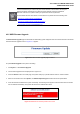Manual
Table Of Contents
- 1. INTRODUTION
- 2. INSTALLATION
- 3. SWITCH MANAGEMENT
- 4. WEB CONFIGURATION
- 4.1 Main WEB PAGE
- 4.2 System
- 4.3 Simple Network Management Protocol
- 4.4 Port Management
- 4.5 Link Aggregation
- 4.6 VLAN
- 4.7 Rapid Spanning Tree Protocol
- 4.8 Quality of Service
- 4.9 Multicast
- 4.10 IEEE 802.1X Network Access Control
- 4.10.1 Understanding IEEE 802.1X Port-Based Authentication
- 4.10.2 802.1X System Configuration
- 4.10.3 802.1X and MAC-Based Authentication Port Configuration
- 4.10.4 802.1X Port Status
- 4.10.5 802.1X and MAC-Based Authentication Statistics
- 4.10.6 Windows Platform RADIUS Server Configuration
- 4.10.7 802.1X Client Configuration
- 4.11 Access Control Lists
- 4.12 Address Table
- 4.13 Port Security (To be Continued)
- 4.14 LLDP
- 4.15 Network Diagnastics
- 4.16 Stacking – SGSW-24040 / SGSW-24040R
- 4.17 Power over Ethernet (SGSW-24040P / SGSW-24040P4)
- 5. COMMAND LINE INTERFACE
- 6. Command Line Mode
- 6.1 System Command
- 6.2 Port Management Command
- 6.3 Link Aggregation Command
- 6.4 VLAN Configuration Command
- 6.5 Spanning Tree Protocol Command
- 6.6 Multicast Configuration Command
- 6.7 Quality of Service Command
- 6.8 802.1x Port Access Control Command
- 6.9 Access Control List Command
- 6.10 MAC Address Table Command
- 6.11 LLDP Command
- 6.12 Stack Management Command
- 6.13 Power over Ethernet Command
- 7. SWITCH OPERATION
- 8. POWER OVER ETHERNET OVERVIEW
- 9. TROUBLE SHOOTING
- APPENDEX A
- APPENDEX B : GLOSSARY
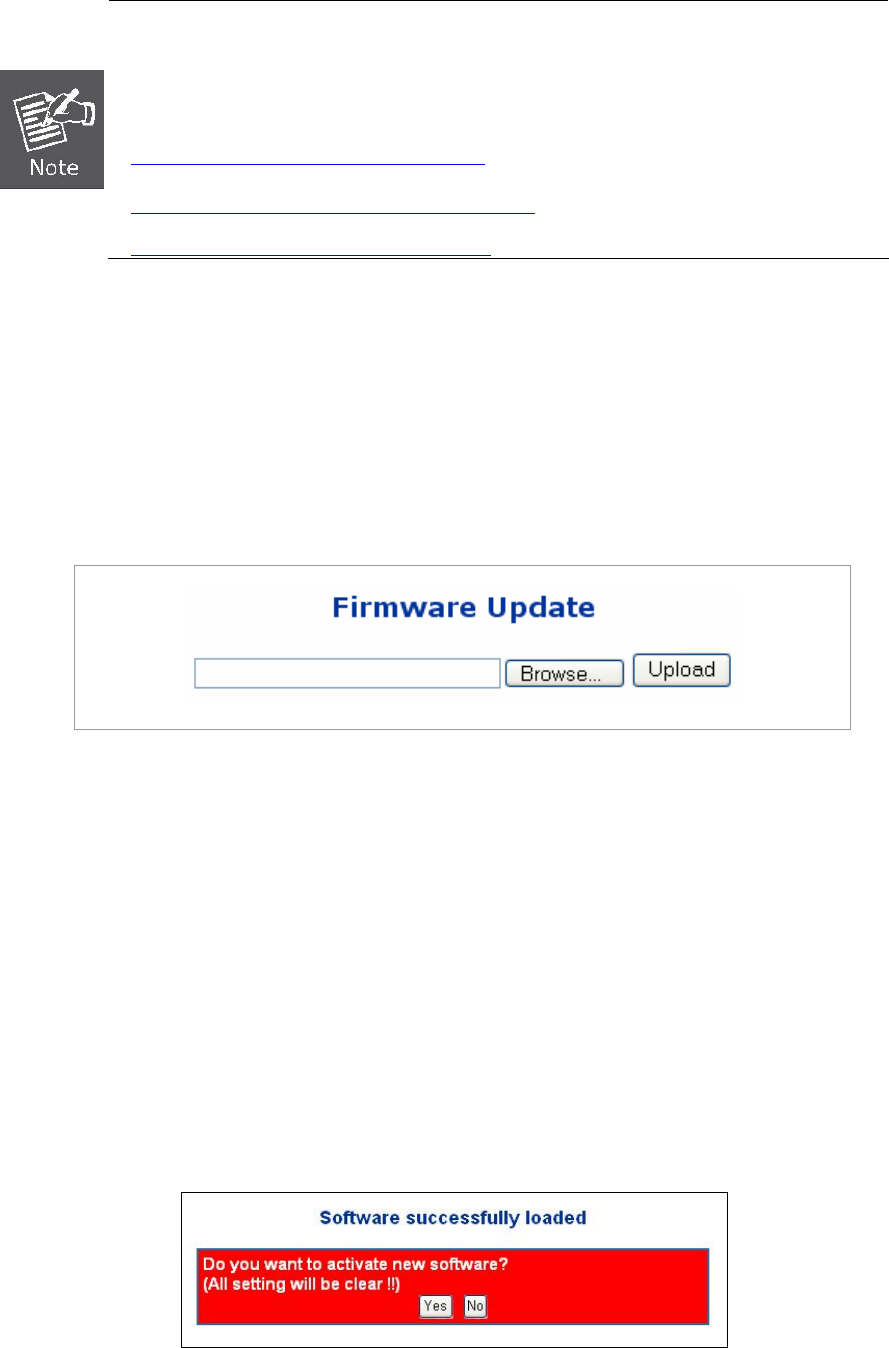
User’s Manual of WGSW-24040 Series
SGSW-24040/24240 Series
61
It is recommended that you research any time server selection to ensure that it can meet your
specific time server requirements. Any NTP time server selection should be evaluated to
determine if the server in question meets your specific time server requirements.
For more detail about the Time Server and Time Server List, please refer to the following URL:
http://ntp.isc.org/bin/view/Servers/W
ebHome
http://ntp.isc.org/bin/view/Servers/NTPPoolServers
http://support.microsoft.com/kb/262680/en-us
4.2.5 WEB Firmware Upgrade
The Web Firmware Upgrade page contains fields for downloading system image files from the Local File browser to the device.
The Web Firmware Upgrade screen in Figure 4-2-5 appears.
Figure 4-2-5 Web Firmware Upgrade page screenshot
To open Firmware Upgrade screen perform the folling:
1. Click System -> Web Firmware Upgrade.
2. The Firmware Upgrade screen is displayed as in Figure 4-2-5.
3. Click the “Browse” button of the main page, the system would pop up the file selection menu to choose firmware.
4. Select on the firmware then click “Upload”, the Software Upload Progress would show the file upload status.
5. Once the software be loaded to the system successfully. The following screen appears. Click the “Yes” button to activate
the new software immediately. The system will load the new software after reboot.
Figure 4-2-6 Software successfully loaded notice screen