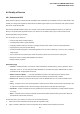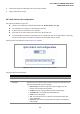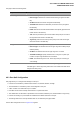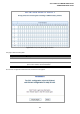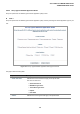Manual
Table Of Contents
- 1. INTRODUTION
- 2. INSTALLATION
- 3. SWITCH MANAGEMENT
- 4. WEB CONFIGURATION
- 4.1 Main WEB PAGE
- 4.2 System
- 4.3 Simple Network Management Protocol
- 4.4 Port Management
- 4.5 Link Aggregation
- 4.6 VLAN
- 4.7 Rapid Spanning Tree Protocol
- 4.8 Quality of Service
- 4.9 Multicast
- 4.10 IEEE 802.1X Network Access Control
- 4.10.1 Understanding IEEE 802.1X Port-Based Authentication
- 4.10.2 802.1X System Configuration
- 4.10.3 802.1X and MAC-Based Authentication Port Configuration
- 4.10.4 802.1X Port Status
- 4.10.5 802.1X and MAC-Based Authentication Statistics
- 4.10.6 Windows Platform RADIUS Server Configuration
- 4.10.7 802.1X Client Configuration
- 4.11 Access Control Lists
- 4.12 Address Table
- 4.13 Port Security (To be Continued)
- 4.14 LLDP
- 4.15 Network Diagnastics
- 4.16 Stacking – SGSW-24040 / SGSW-24040R
- 4.17 Power over Ethernet (SGSW-24040P / SGSW-24040P4)
- 5. COMMAND LINE INTERFACE
- 6. Command Line Mode
- 6.1 System Command
- 6.2 Port Management Command
- 6.3 Link Aggregation Command
- 6.4 VLAN Configuration Command
- 6.5 Spanning Tree Protocol Command
- 6.6 Multicast Configuration Command
- 6.7 Quality of Service Command
- 6.8 802.1x Port Access Control Command
- 6.9 Access Control List Command
- 6.10 MAC Address Table Command
- 6.11 LLDP Command
- 6.12 Stack Management Command
- 6.13 Power over Ethernet Command
- 7. SWITCH OPERATION
- 8. POWER OVER ETHERNET OVERVIEW
- 9. TROUBLE SHOOTING
- APPENDEX A
- APPENDEX B : GLOSSARY
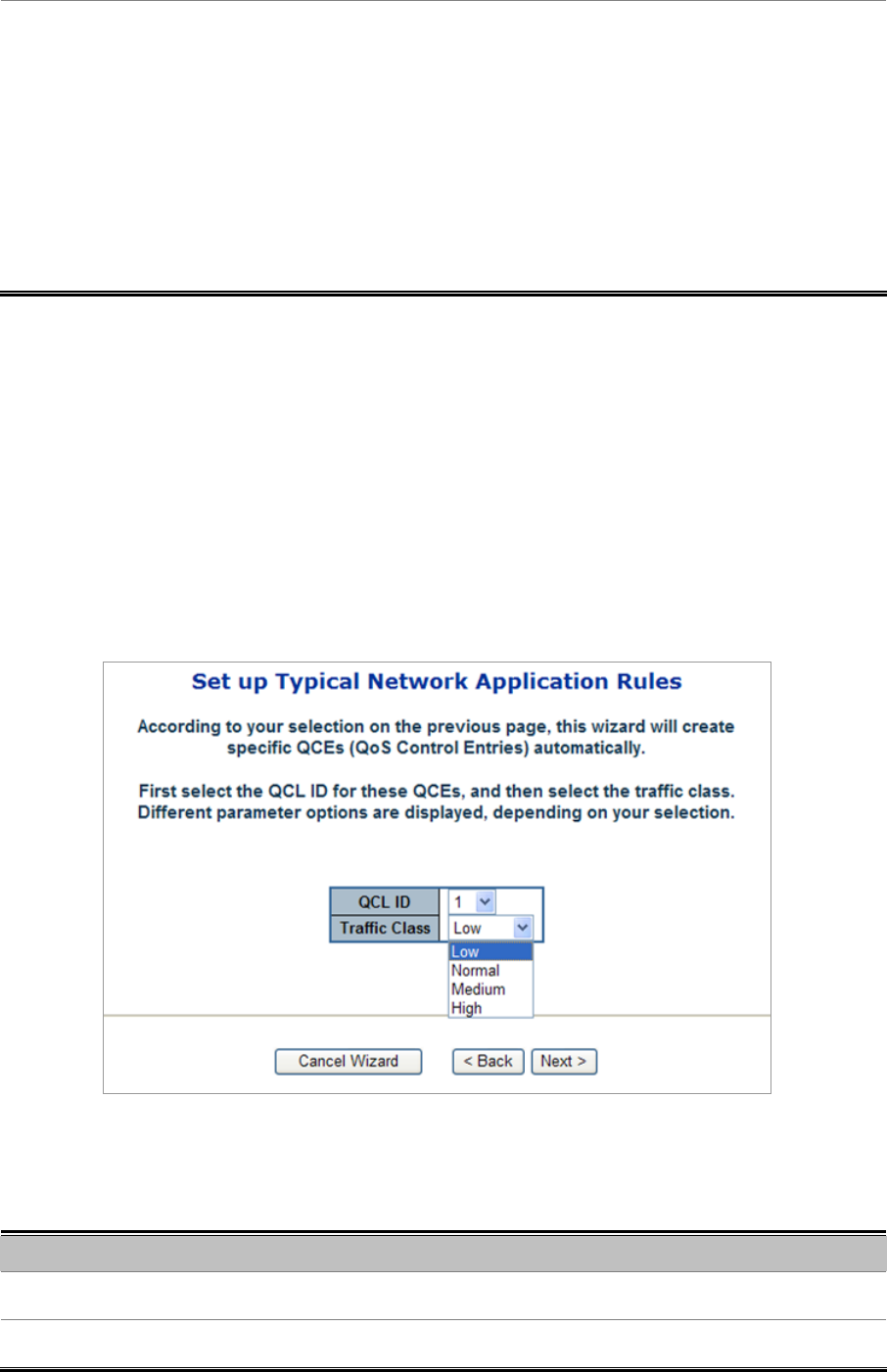
User’s Manual of WGSW-24040 Series
SGSW-24040/24240 Series
129
• User Definition
Indicates the user definition that applies to the specific QCE. The user definitions
are:
• Ethernet Type: Specify the Ethernet Type filter for this QCE. The allowed
range is 0x600 to 0xFFFF.
• VLAN ID: VLAN ID filter for this QCE. The allowed range is 1 to 4095.
• UDP/TCP Port: Specify the TCP/UDP port filter for this QCE. The allowed
range is 0 to 65535.
• DSCP: Specify the DSCP filter for this QCE. The allowed range is 0 to 63.
Buttons
Cancal Wizard : Click to cancel the wizard.
< Back : Click to go back to the previous wizard step.
Netx > : Click to continue the wizard.
STEP-2
According to your selection on the previous page, this wizard will create specific QCEs (QoS Control Entries) automatically.
First select the QCL ID for these QCEs, and then select the traffic class. Different parameter options are displayed depending on
the frame type that you selected.
Figure 4-8-9 Set up Typical Netowrk Application Rules page 2 screenshot
The page includes the folling fileds:
Object Description
• QCL ID
Select the QCL ID to which these QCEs apply,
• Traffic Class
Select a traffic class of Low, Normal, Medium, or High to apply to the QCE.