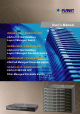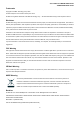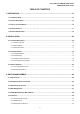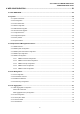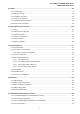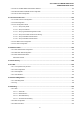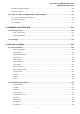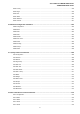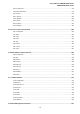User’s Manual of WGSW-24040 Series SGSW-24040/24240 Series User’s Manual WGSW-24040 / WGSW-24040R 24-Port 10/100/1000Mbps Layer 2 Managed Switch SGSW-24040 / SGSW-24040R 24-Port 10/100/1000Mbps Layer 2 Managed Stackable Switch SGSW-24040P / SGSW-24040P4 24G PoE Managed Stackable Switch SGSW-24240 / SGSW-24240R 24-Port 100/1000 SFP Fiber Managed Stackable Switch 1
User’s Manual of WGSW-24040 Series SGSW-24040/24240 Series Trademarks Copyright © PLANET Technology Corp. 2009. Contents subject to which revision without prior notice. PLANET is a registered trademark of PLANET Technology Corp. All other trademarks belong to their respective owners.
User’s Manual of WGSW-24040 Series SGSW-24040/24240 Series TABLE OF CONETNTS 1. INTRODUTION .................................................................................................................... 13 1.1 Packet Contents .........................................................................................................................................13 1.2 Product Description ...................................................................................................................
User’s Manual of WGSW-24040 Series SGSW-24040/24240 Series 4. WEB CONFIGURATION ...................................................................................................... 50 4.1 Main WEB PAGE .........................................................................................................................................53 4.2 System.........................................................................................................................................................
User’s Manual of WGSW-24040 Series SGSW-24040/24240 Series 4.6 VLAN............................................................................................................................................................95 4.6.1 VLAN Overview ...................................................................................................................................................95 4.6.2 IEEE 802.1Q VLAN .............................................................................................
User’s Manual of WGSW-24040 Series SGSW-24040/24240 Series 4.10.5 802.1X and MAC-Based Authentication Statistics ...........................................................................................153 4.10.6 Windows Platform RADIUS Server Configuration ...........................................................................................157 4.10.7 802.1X Client Configuration...........................................................................................................................
User’s Manual of WGSW-24040 Series SGSW-24040/24240 Series 4.16.4 Stack Port State Ovewview..............................................................................................................................207 4.16.5 Stack Example.................................................................................................................................................208 4.17 Power over Ethernet (SGSW-24040P / SGSW-24040P4)....................................................................
User’s Manual of WGSW-24040 Series SGSW-24040/24240 Series Port Numbers ......................................................................................................................................................237 Mirror Configuration.............................................................................................................................................238 Mirror Port .............................................................................................................
User’s Manual of WGSW-24040 Series SGSW-24040/24240 Series RSTP Priority.......................................................................................................................................................258 RSTP Edge .........................................................................................................................................................259 RSTP P2P .............................................................................................................
User’s Manual of WGSW-24040 Series SGSW-24040/24240 Series Dot1x Authenticate ..............................................................................................................................................278 Dot1x Re-authentication ......................................................................................................................................279 Dot1x Period..................................................................................................................
User’s Manual of WGSW-24040 Series SGSW-24040/24240 Series Stack List .............................................................................................................................................................297 Stack Master Priority............................................................................................................................................297 Stack Master Reelect................................................................................................
User’s Manual of WGSW-24040 Series SGSW-24040/24240 Series APPENDEX A ........................................................................................................................ 312 A.1 Switch's RJ-45 Pin Assignments ...........................................................................................................312 A.2 10/100Mbps, 10/100Base-TX ...................................................................................................................
User’s Manual of WGSW-24040 Series SGSW-24040/24240 Series 1.
User’s Manual of WGSW-24040 Series SGSW-24040/24240 Series 1.2 Product Description High-Performance / Cost-effective / Telecom class Gigabit solution for Enterprise backbone and Data Center Networking The PLANET Managed Switch is a L2/L4 Managed Gigabit Switch.
User’s Manual of WGSW-24040 Series SGSW-24040/24240 Series Flexibility and Extension solution The 4 mini-GBIC slots are compatible with 1000Base-SX/LX and WDM SFP(Small Factor Pluggable) fiber-optic modules. The distance can be extended from 550 meters (Multi-Mode fiber) up to above 10/50/70/120 kilometers (Single-Mode fiber or WDM fiber). They are well suited for using within the enterprise data centers and distributions.
User’s Manual of WGSW-24040 Series SGSW-24040/24240 Series 1.3 How to Use This Manual This User Manual is structured as follows: Section 2, INSTALLATION The section explains the functions of the Switch and how to physically install the Managed Switch. Section 3, SWITCH MANAGEMENT The section contains the information about the software function of the Managed Switch. Section 4, WEB CONFIGURATION The section explains how to manage the Managed Switch by Web interface.
User’s Manual of WGSW-24040 Series SGSW-24040/24240 Series 1.
User’s Manual of WGSW-24040 Series SGSW-24040/24240 Series − Private VLAN Edge (PVE) ■ Support Spanning Tree Protocol − STP, IEEE 802.1d (Spanning Tree Protocol) − RSTP, IEEE 802.1w (Rapid Spanning Tree Protocol) ■ Support Link Aggregation − 802.
User’s Manual of WGSW-24040 Series SGSW-24040/24240 Series ■ Mirror across stack ■ Link Aggregation groups spanning multiple switches in a stack ■ Hardware learning with MAC table synchronization across stack ¾ Redundant Power System (WGSW-24040R / SGSW-24040R) ■ 100~240V AC / 48V DC Dual power redundant ■ Active-active redundant power failure protection ■ Backup of catastrophic power failure on one supply ■ Fault tolerance and resilience.
User’s Manual of WGSW-24040 Series SGSW-24040/24240 Series Jumbo Frame 10Kbytes LED Power, Link/Act and speed per Gigabit port Max. 30 watts / 102 BTU Power Consumption Power Requirement – AC AC 100~240V, 50/60Hz Power Requirement – DC --- AC : 100~240V, 50/60Hz -48V DC @ 0.
User’s Manual of WGSW-24040 Series SGSW-24040/24240 Series SGSW Stackable PoE models Product SGSW-24040P SGSW-24040P4 Hardware Specification Copper Ports 24 10/ 100/1000Base-T RJ-45 Auto-MDI/MDI-X ports SFP/mini-GBIC Slots 4 SFP interfaces, shared with Port-21 to Port-24 Stacking Ports 2 5GbE / Cross-HDMI interface Switch Fabric 68Gbps Address Table 8K entries Share data Buffer 1392 kilobytes Switch Processing Scheme Store-and-Forward IEEE 802.
User’s Manual of WGSW-24040 Series SGSW-24040/24240 Series WGSW / SGSW all models Product All Models Layer 2 function System Configuration Console, Telnet, Web Browser, SNMPv1, v2c and v3 Port disable/enable. Port configuration Auto-negotiation 10/100/1000Mbps full and half duplex mode selection. Flow Control disable / enable. Bandwidth control on each port. Port Status Display each port’s speed duplex mode, link status, Flow control status. Auto negotiation status, trunk status. 802.
User’s Manual of WGSW-24040 Series SGSW-24040/24240 Series IEEE 802.3 10Base-T IEEE 802.3u 100Base-TX/100BASE-FX IEEE 802.3z Gigabit SX/LX IEEE 802.3ab Gigabit 1000T IEEE 802.3x Flow Control and Back pressure Standards Compliance IEEE 802.3ad Port trunk with LACP IEEE 802.1d Spanning tree protocol IEEE 802.1w Rapid spanning tree protocol IEEE 802.1p Class of service IEEE 802.1Q VLAN Tagging IEEE 802.1x Port Authentication Network Control IEEE 802.
User’s Manual of WGSW-24040 Series SGSW-24040/24240 Series 2. INSTALLATION This section describes the hardware features and installation of the Managed Switch on the desktop or rack mount. For easier management and control of the Managed Switch, familiarize yourself with its display indicators, and ports. Front panel illustrations in this chapter display the unit LED indicators. Before connecting any network device to the Managed Switch, please read this chapter completely. 2.1 Hardware Description 2.1.
User’s Manual of WGSW-24040 Series SGSW-24040/24240 Series ■ Gigabit TP interface 10/100/1000Base-T Copper, RJ-45 Twist-Pair: Up to 100 meters. ■ Gigabit SFP slots 1000Base-SX/LX mini-GBIC slot, SFP (Small Factor Pluggable) transceiver module: From 550 meters (Multi-mode fiber), up to 10/30/50/70/120 kilometers (Single-mode fiber). ■ Console Port The console port is a DB9, RS-232 male seria port connector. It is an interface for connecting a terminal directly.
User’s Manual of WGSW-24040 Series SGSW-24040/24240 Series 2.1.2 LED Indications The front panel LEDs indicates instant status of port links, data activity, system operation, Stack status and system power, helps monitor and troubleshoot when needed. WGSW-24040 / WGSW-24040R LED indication Figure 2-5 WGSW-24040 / WGSW-24040R LED panel ■ System LED PWR Color Green Function Lights to indicate that the Switch is powered on. Blink to indicate the System is running under booting procedure.
User’s Manual of WGSW-24040 Series SGSW-24040/24240 Series ■ 1000Base-SX/LX SFP interfaces (Shared Port-21~Port-24) LED Color Function Lights: To indicate the link through that SFP port is successfully established with 1000 speed 1000Mbps Green LNK Off: To indicate that the SFP port is link down SGSW-24040 / SGSW-24040R LED indication Figure 2-6 SGSW-24040 / SGSW-24040R LED panel ■ System LED Color Function PWR Green Master Green Lights to indicate that the Switch is the Master of the stac
User’s Manual of WGSW-24040 Series SGSW-24040/24240 Series Lights: To indicate the link through that port is successfully established with speed 10Mbps or 100Mbps 10/100 Orange Blink: To indicate that the switch is actively sending or receiving data over that port.
User’s Manual of WGSW-24040 Series SGSW-24040/24240 Series FAN1 Alert Green Lights to indicate that the FAN1 failure FAN2 Alert Green Lights to indicate that the FAN2 failure FAN3 Alert Green Lights to indicate that the FAN3 failure ■ 10/100/1000Base-T interfaces LED Color Function Lights: To indicate the link through that port is successfully established with speed 10Mbps or 100Mbps or 1000Mbps Blink: To indicate that the switch is actively sending or receiving data over that port.
User’s Manual of WGSW-24040 Series SGSW-24040/24240 Series ■ System LED Color Function PWR Green Master Green Lights to indicate that the Switch is the Master of the stack group STX1 Green Lights to indicate the stacking link through that port is successfully established. STX2 Green Lights to indicate the stacking link through that port is successfully established. Lights to indicate that the Switch is powered on. Blink to indicate the System is running under booting procedure.
User’s Manual of WGSW-24040 Series SGSW-24040/24240 Series ■ 7-Segment LED Display Stack ID (1~9, A~F, 0): To indicate the Switch ID of each SGSW Managed Switch. Switch IDs are used to uniquely identify the Managed Switches within a stack. The Switch ID of each Managed Switch is shown on the display on the front of the Managed Switch and is used widely in the web pages as well as in the CLI commands of the Stack group. Stack ID 1 2 3 4 5 6 7 8 9 A. B. C. D. E. F.
User’s Manual of WGSW-24040 Series SGSW-24040/24240 Series SGSW-24040P / SGSW-24040P4 Rear Panel Figure 2-13 Rear panel of SGSW-24040P / SGSW-24040P4 SGSW-24240 Rear Panel Figure 2-14 Rear panel of SGSW-24240 SGSW-24240R Rear Panel Figure 2-15 Rear panel of SGSW-24240R ■ AC Power Receptacle For compatibility with electric service in most areas of the world, the Managed Switch’s power supply automatically adjusts to line power in the range 100-240VAC and 50/60 Hz.
User’s Manual of WGSW-24040 Series SGSW-24040/24240 Series • The CB-STX50 and CB-STX200 are Cross-Overed HDMI cables, only attached PLANET stack cable can be used. • Plug-and-play connection. Figure 2-16 SGSW-24040 / SGSW-24040R Stack Ports ■ DC Power Connector The rear panel of the WGSW-24040R and SGSW-24040R contains a power switch and a DC power connector, which accepts DC power input voltage from -30V to -60V DC. Connect the power cable to the Managed Switch at the input terminal block.
User’s Manual of WGSW-24040 Series SGSW-24040/24240 Series 2.2 Install the Switch This section describes how to install your Managed Switch and make connections to the Managed Switch. Please read the following topics and perform the procedures in the order being presented. To install your Managed Switch on a desktop or shelf, simply complete the following steps. 2.2.
User’s Manual of WGSW-24040 Series SGSW-24040/24240 Series Step5: Supply power to the Managed Switch. Connect one end of the power cable to the Managed Switch. Connect the power plug of the power cable to a standard wall outlet. When the Managed Switch receives power, the Power LED should remain solid Green. 2.2.2 Rack Mounting To install the Managed Switch in a 19-inch standard rack, please follows the instructions described below.
User’s Manual of WGSW-24040 Series SGSW-24040/24240 Series Figure 2-20 Mounting SGSW-24040 in a Rack Step6: Proceeds with the steps 4 and steps 5 of session 2.2.1 Desktop Installation to connect the network cabling and supply power to the Managed Switch. 2.2.3 Installing the SFP transceiver The sections describe how to insert an SFP transceiver into an SFP slot. The SFP transceivers are hot-pluggable and hot-swappable.
User’s Manual of WGSW-24040 Series SGSW-24040/24240 Series Approved PLANET SFP Transceivers PLANET Managed Switch supports both Single mode and Multi-mode SFP transceiver.
User’s Manual of WGSW-24040 Series SGSW-24040/24240 Series Figure 2-22 Pull out the SFP transceiver Never pull out the module without pull the handle or the push bolts on the module. Direct pull out the module with violent could damage the module and SFP module slot of the Managed Switch.
User’s Manual of WGSW-24040 Series SGSW-24040/24240 Series 2.2.4 Connecting DC Power Supply – WGSW-24040R / SGSW-24040R The WGSW-24040R and SGSW-24040R support -48VDC power input, connect the power cable to the switch at the input terminal block. 1. The size of the two screws in the terminal block is M3.5. 2. The terminals are marked “-48V”, “FG“. 3. Loosen the two screws so you can slide the DC cable beneath it. Insert the DC cable into the connector first, and screw it down tight. 4.
User’s Manual of WGSW-24040 Series SGSW-24040/24240 Series 2.3 Stack Installation SGSW-24040 / SGSW-24040R The SGSW-24040 series Managed Switch provides a switch stacking function to manage up to 16 switches using a single IP address. And up to 384 Gigabit Ethernet ports can be managed by a stacking group and you can add ports and functionality as needed.
User’s Manual of WGSW-24040 Series SGSW-24040/24240 Series 2.3.1 Connecting Stacking cable Before attempting to connect stacking ports, verify that you have the required stack cables. The following cables are used to connect stacked switches: • CB-STX50: 50cm, Short stack cable –used to connect adjacent SGSW switches. • CB-STX200: 200cm, Long / Redundant stack cable – used to connect the top and bottom SGSW switches of a stack.
User’s Manual of WGSW-24040 Series SGSW-24040/24240 Series STEP-5: Once the stack start operation, the Stack master be automatically elected without any configure. The Stack master is indicated by a lit green “Master” LED on the front panel. As the Figure 2-19 appears. Stack ID Master LED Figure 2-27 Stack Master with “Master” LED lit STEP-6: When a SGSW Switch is added to the stack, a Switch ID is automatically assigned to the SGSW Switch.
User’s Manual of WGSW-24040 Series SGSW-24040/24240 Series 1. The stack switch with least priority ID or MAC Address number will become Master. Only Master switch’s management interface (console, telnet, web and SNMP) is accessible. 2. It’s allow to build a stack of up to 16 PLANET SGSW Switches. If there is the space limitation or power issue and you wish to stack all the switches in different racks, use long stack cables “CB-STX200” to connect two stacks.
User’s Manual of WGSW-24040 Series SGSW-24040/24240 Series 3. SWITCH MANAGEMENT This chapter explains the methods that you can use to configure management access to the Managed Switch. It describes the types of management applications and the communication and management protocols that deliver data between your management device (workstation or personal computer) and the system. It also contains information about port connection options.
User’s Manual of WGSW-24040 Series SGSW-24040/24240 Series 3.2 Management Access Overview The Managed Switch gives you the flexibility to access and manage it using any or all of the following methods: An administration console Web browser interface An external SNMP-based network management application The administration console and Web browser interface support are embedded in the Managed Switch software and are available for immediate use.
User’s Manual of WGSW-24040 Series SGSW-24040/24240 Series Figure 3-1 Console management Direct Access Direct access to the administration console is achieved by directly connecting a terminal or a PC equipped with a terminal-emulation program (such as HyperTerminal) to the Managed Switch console (serial) port. When using this management method, a straight DB9 RS-232 cable is required to connect the switch to the PC.
User’s Manual of WGSW-24040 Series SGSW-24040/24240 Series 3.4 Web Management The Managed Switch offers management features that allow users to manage the Managed Switch from anywhere on the network through a standard browser such as Microsoft Internet Explorer. After you set up your IP address for the switch, you can access the Managed Switch's Web interface applications directly in your Web browser by entering the IP address of the Managed Switch.
User’s Manual of WGSW-24040 Series SGSW-24040/24240 Series 3.5 SNMP-Based Network Management You can use an external SNMP-based application to configure and manage the Managed Switch, such as SNMPc Network Manager, HP Openview Network Node Management (NNM) or What’s Up Gold. This management method requires the SNMP agent on the switch and the SNMP Network Management Station to use the same community string.
User’s Manual of WGSW-24040 Series SGSW-24040/24240 Series 2. Start the Telnet program on a PC and connect to the Managed Switch. The management interface is exactly the same with RS-232 console management. 3.6.2 SNMP Protocol Simple Network Management Protocol (SNMP) is the standard management protocol for multi-vendor IP networks. SNMP supports transaction-based queries that allow the protocol to format messages and to transmit information between reporting devices and data-collection programs.
User’s Manual of WGSW-24040 Series SGSW-24040/24240 Series 4. WEB CONFIGURATION This section introduces the configuration and functions of the Web-Based management. About Web-based Management The Managed Switch offers management features that allow users to manage the Managed Switch from anywhere on the network through a standard browser such as Microsoft Internet Explorer. The Web-Based Management supports Internet Explorer 6.0.
User’s Manual of WGSW-24040 Series SGSW-24040/24240 Series 1. Logging on the switch Use Internet Explorer 6.0 or above Web browser. Enter the factory-default IP address to access the Web interface. The factory-default IP Address as following: http://192.168.0.100 2. When the following login screen appears, please enter the default username "admin" with password “admin” (or the username/password you have changed via console) to login the main screen of Managed Switch.
User’s Manual of WGSW-24040 Series SGSW-24040/24240 Series Figure 4-1-3 Default main page Now, you can use the Web management interface to continue the switch management or manage the Managed Switch by Web interface. The Switch Menu on the left of the web page let you access all the commands and statistics the Managed Switch provides. 1. It is recommended to use Internet Explore 6.0 or above to access Managed Switch. 2.
User’s Manual of WGSW-24040 Series SGSW-24040/24240 Series 4.1 Main WEB PAGE The WGSW / SGSW Managed Switch provides a Web-based browser interface for configuring and managing it. This interface allows you to access the Managed Switch using the Web browser of your choice. This chapter describes how to use the Managed Switch’s Web browser interface to configure and manage it.
User’s Manual of WGSW-24040 Series SGSW-24040/24240 Series Main Menu Using the onboard web agent, you can define system parameters, manage and control the Managed Switch, and all its ports, or monitor network conditions. Via the Web-Management, the administrator can setup the Managed Switch by select the functions those listed in the Main Function. The screen in Figure 4-1-5 appears.
User’s Manual of WGSW-24040 Series SGSW-24040/24240 Series 4.2 System Use the System menu items to display and configure basic administrative details of the Managed Switch.
User’s Manual of WGSW-24040 Series SGSW-24040/24240 Series 4.2.1 System Information The System Info page provides information for the current device information. System Info page helps a switch administrator to identify the hardware MAC address, software version and system uptime. The screen in Figure 4-2-1 appears.
User’s Manual of WGSW-24040 Series SGSW-24040/24240 Series : Click to refresh the page; any changes made locally will be undone. For the SGSW series stackable switch, the System Information page add additional column to identify the current switch ID of stack member switches in a stack group.
User’s Manual of WGSW-24040 Series SGSW-24040/24240 Series 4.2.2 IP Configuration The IP Configuration includes the IP Address, Subnet Mask and Gateway. The Configured column is used to view or change the IP configuration.Fill up the IP Address, Subnet Mask and Gateway for the device. The screen in Figure 4-2-2 appears. Figure 4-2-2 IP Configuration page screenshot The Current column is used to show the active IP configuration.
User’s Manual of WGSW-24040 Series SGSW-24040/24240 Series : Click to save changes. : Click to undo any changes made locally and revert to previously saved values. 4.2.3 User Authentication This page allows you to configure the system password required to access the web pages or log in from CLI. After setup completed, please press “Save” button to take effect. Please login web interface with new password, the screen in Figure 4-2-3 appears.
User’s Manual of WGSW-24040 Series SGSW-24040/24240 Series 4.2.4 SNTP Configuration In the System sub-function menu, you can see the SNTP Configuration (see Figure 4-4), by which you can configure the time settings for the Managed Switch. You can specify SNTP Servers and set GMT Timezone. The SNTP Configuration screen in Figure 4-2-4 appears.
User’s Manual of WGSW-24040 Series SGSW-24040/24240 Series It is recommended that you research any time server selection to ensure that it can meet your specific time server requirements. Any NTP time server selection should be evaluated to determine if the server in question meets your specific time server requirements. For more detail about the Time Server and Time Server List, please refer to the following URL: http://ntp.isc.org/bin/view/Servers/WebHome http://ntp.isc.
User’s Manual of WGSW-24040 Series SGSW-24040/24240 Series 4.2.6 TFTP Firmware Upgrade The Firmware Upgrade page provides the functions to allow a user to update the Managed Switch firmware from the TFTP server in the network. Before updating, make sure you have your TFTP server ready and the firmware image is on the TFTP server. The screen in Figure 4-2-7 appears.
User’s Manual of WGSW-24040 Series SGSW-24040/24240 Series Figure 4-2-8 TFTP Firmware upgrade pop-up message Figure 4-2-9 Firmware Upgrade pop-up message 4. Click “OK”, the Switch will start the TFTP upgrade procedure. 5. Please check your TFTP server application to confirm the TFTP file is well transmit to the Switch. 6. The Switch will reboot then, and It will cost 2 to 3 minutes for the TFTP firmware upgrade and reboot procedure. Please wait for the process complete. 7.
User’s Manual of WGSW-24040 Series SGSW-24040/24240 Series 4.2.7 Configuration Save This function allows backup and reload the current configuration of the Managed Switch to the local management station. The screen in Figure 4-2-10 appears. Figure 4-2-10 Configuration Save page screenshot You can save/view or load the switch configuration. The configuration file is in XML format with a hierarchy of tags: Header tags: and .
User’s Manual of WGSW-24040 Series SGSW-24040/24240 Series Figure 4-2-11 File Download screen 2. Chose the file save path in management workstation.
User’s Manual of WGSW-24040 Series SGSW-24040/24240 Series 4.2.8 Configuration Upload This function allows backup and reload the current configuration of the Managed Switch to the local management station. The screen in Figure 4-2-13 appears. Figure 4-2-13 Configuration Upload page screenshot Configuration Upload 1. Click the “Browse” button of the main page, the system would pop up the file selection menu to choose saved configuration. Figure 4-2-14 Windows file selection menu popup 2.
User’s Manual of WGSW-24040 Series SGSW-24040/24240 Series 4.2.9 Factory Default The Factory Reset button can reset the Managed Switch back to the factory default mode. Be aware that the entire configuration will be reset; include the IP address of the Managed Switch. Once the Factory Reset item is pressed, the screen in Figure 4-2-15 appears.
User’s Manual of WGSW-24040 Series SGSW-24040/24240 Series 4.2.10 System Reboot The Reboot page enables the device to be rebooted from a remote location. Once the Reboot button is pressed, user have to re-login the WEB interface about 60 seconds later, the screen in Figure 4-2-16 appears. Figure 4-2-16 System Reboot page screenshot You can also check the SYS LED at the front panel to identify the System is load completely or not.
User’s Manual of WGSW-24040 Series SGSW-24040/24240 Series 4.3 Simple Network Management Protocol 4.3.1 SNMP Overview The Simple Network Management Protocol (SNMP) is an application layer protocol that facilitates the exchange of management information between network devices. It is part of the Transmission Control Protocol/Internet Protocol (TCP/IP) protocol suite. SNMP enables network administrators to manage network performance, find and solve network problems, and plan for network growth.
User’s Manual of WGSW-24040 Series SGSW-24040/24240 Series 4.3.2 SNMP System Configuration Configure SNMP on this page. The SNMP System Configuration screen in Figure 4-3-1 appears. Figure 4-3-1 SNMP System Configuration page screenshot Object Description • Mode Indicates the SNMP mode operation. Possible modes are: • Enabled: Enable SNMP mode operation. • Disabled: Disable SNMP mode operation. • Version Indicates the SNMP supported version.
User’s Manual of WGSW-24040 Series SGSW-24040/24240 Series 4.3.3 SNMP System Information Configuration The switch system information is provided here. The System Information Configuration screen in Figure 4-3-2 appears. Figure 4-3-2 System Information Configuration page screenshot The page includes the following fields: Object Description • System Contact The textual identification of the contact person for this managed node, together with information on how to contact this person.
User’s Manual of WGSW-24040 Series SGSW-24040/24240 Series Figure 4-3-3 SNMP Trap Configuration page screenshot The page includes the following fields: Object Description • Trap Mode Indicates the SNMP trap mode operation. Possible modes are: • Enabled: Enable SNMP trap mode operation. • Disabled: Disable SNMP trap mode operation. • Trap Version Indicates the SNMP trap supported version. Possible versions are: • SNMP v1: Set SNMP trap supported version 1.
User’s Manual of WGSW-24040 Series SGSW-24040/24240 Series • Trap Probe Security Indicates the SNMP trap probe security engine ID mode of operation. Possible values are: Engine ID • Enabled: Enable SNMP trap probe security engine ID mode of operation. • Disabled: Disable SNMP trap probe security engine ID mode of operation. • Trap Security Engine Indicates the SNMP trap security engine ID. SNMPv3 sends traps and informs using USM for authentication and privacy.
User’s Manual of WGSW-24040 Series SGSW-24040/24240 Series • Security Model Indicates the security model that this entry should belong to. Possible security models are: • any: Accepted any security model (v1|v2c|usm). • v1: Reserved for SNMPv1. • v2c: Reserved for SNMPv2c. • usm: User-based Security Model (USM) • Security Level Indicates the security model that this entry should belong to. Possible security models are: • NoAuth, NoPriv: None authentication and none privacy.
User’s Manual of WGSW-24040 Series SGSW-24040/24240 Series from 33 to 126. • Source IP Indicates the SNMP access source address. • Source Mask Indicates the SNMP access source address mask. 4.3.5.3 SNMPv3 Groups Configuration Configure SNMPv3 groups table on this page. The entry index key are Security Model and Security Name. The SNMPv3 Groups Configuration screen in Figure 4-3-6 appears.
User’s Manual of WGSW-24040 Series SGSW-24040/24240 Series 4.3.5.4 SNMPv3 Users Configuration Configure SNMPv3 users table on this page. The entry index key are Engine ID and User Name. The SNMPv3 Users Configuration screen in Figure 4-3-7 appears. Figure 4-3-7 SNMPv3 Users Configuration page screenshot The page includes the following fields: Object Description • Delete Check to delete the entry. It will be deleted during the next save.
User’s Manual of WGSW-24040 Series SGSW-24040/24240 Series • Authentication A string identifying the authentication pass phrase. For MD5 authentication protocol, the allowed string length is 8 to 32. For SHA authentication protocol, the Password allowed string length is 8 to 40. The allowed content is the ASCII characters from 33 to 126. • Privacy Protocol Indicates the privacy protocol that this entry should belong to. Possible privacy protocol are: • None: None privacy protocol.
User’s Manual of WGSW-24040 Series SGSW-24040/24240 Series General, if a view entry's view type is 'excluded', it should be exist another view entry which view type is 'included' and it's OID subtree overstep the 'excluded' view entry. • OID Subtree The OID defining the root of the subtree to add to the named view. The allowed OID length is 1 to 128. The allowed string content is digital number or asterisk(*).
User’s Manual of WGSW-24040 Series SGSW-24040/24240 Series 4.4 Port Management Use the Port Menu to display or configure the Managed Switch's ports. This section has the following items: Port Configuration Configures port connection settings Port Statistics Lists Ethernet and RMON port statistics Mirror Port Configuration Sets the source and target ports for mirroring 4.4.1 Port Configuration This page displays current port configurations. Ports can also be configured here.
User’s Manual of WGSW-24040 Series SGSW-24040/24240 Series The page includes the following fields: Object Description • Port This is the logical port number for this row. • Link The current link state is displayed graphically. Green indicates the link is up and red that it is down. • Current Link Speed Provides the current link speed of the port. • Configured Link Speed Select any available link speed for the given switch port. Draw the menu bar to select the mode.
User’s Manual of WGSW-24040 Series SGSW-24040/24240 Series • Enabled: Link up and link down power savings enabled. • Total Power Usage Total power usage in board, measured in percent. When set each port to run at 100M Full, 100M Half, 10M Full, and 10M Half-speed modes. The Auto-MDIX function will disable. 4.4.2 Port Statistics Overview This page provides an overview of general traffic statistics for all switch ports.
User’s Manual of WGSW-24040 Series SGSW-24040/24240 Series The displayed counters are: Object Description • Port The logical port for the settings contained in the same row. • Packets The number of received and transmitted packets per port. • Bytes The number of received and transmitted bytes per port. • Errors The number of frames received in error and the number of incomplete transmissions per port. • Drops The number of frames discarded due to ingress or egress congestion.
User’s Manual of WGSW-24040 Series SGSW-24040/24240 Series The page includes the following fields: Receive Total and Transmit Total Object Description • Rx and Tx Packets The number of received and transmitted (good and bad) packets • Rx and Tx Octets The number of received and transmitted (good and bad) bytes. Includes FCS, but excludes framing bits. • Rx and Tx Unicast The number of received and transmitted (good and bad) unicast packets.
User’s Manual of WGSW-24040 Series SGSW-24040/24240 Series Transmit Error Counters Object Description • Tx Drops The number of frames dropped due to output buffer congestion. • Tx Late/Exc. Coll. The number of frames dropped due to excessive or late collisions. 4.4.4 Port Mirroring Configuration Configure port Mirroring on this page.
User’s Manual of WGSW-24040 Series SGSW-24040/24240 Series Mirror Port Configuration The Port Mirror Configuration screen in Figure 4-4-5 and Figure 4-4-6 appears. WGSW Standalone Switch Figure 4-4-5 Port Mirror Configuration page screenshot The page includes the following fields: Object Description • Port to mirror to Frames from ports that have either source or destination mirroring enabled are mirrored to this port. Disabled disables mirroring.
User’s Manual of WGSW-24040 Series SGSW-24040/24240 Series SGSW Stackable Switch The SGSW Stackable switch supports port mirror function over stack switch. Figure 4-4-6 Port Mirror Configuration page screenshot Object Description • Switch to mirror to Frames from ports that have either source or destination mirroring enabled are mirrored to this switch.
User’s Manual of WGSW-24040 Series SGSW-24040/24240 Series 4.5 Link Aggregation Port Aggregation optimizes port usage by linking a group of ports together to form a single Link Aggregated Groups (LAGs). Port Aggregation multiplies the bandwidth between the devices, increases port flexibility, and provides link redundancy. Each LAG is composed of ports of the same speed, set to full-duplex operations.
User’s Manual of WGSW-24040 Series SGSW-24040/24240 Series The Link Aggregation Control Protocol (LACP) provides a standardized means for exchanging information between Partner Systems that require high speed redundant links. Link aggregation lets you group up to eight consecutive ports into a single dedicated connection. This feature can expand bandwidth to a device on the network. LACP operation requires full-duplex mode, more detail information refer to the IEEE 802.3ad standard.
User’s Manual of WGSW-24040 Series SGSW-24040/24240 Series 4.5.1 Static Aggregation Configuration This page is used to configure the Aggregation hash mode and the aggregation group. The aggregation hash mode settings are global, whereas the aggregation group relate to the currently selected stack unit, as reflected by the page header.
User’s Manual of WGSW-24040 Series SGSW-24040/24240 Series Figure 4-5-3 Aggregation Group Configuration page screenshot The page includes the following fields: . Object Description • Locality Indicates the aggregation group type. This field is only valid for stackable switches. • Global: The group members may reside on different units in the stack. The device supports two 8-port global aggregations. • Local: The group members reside on the same unit.
User’s Manual of WGSW-24040 Series SGSW-24040/24240 Series 4.5.2 LACP Configuration Link Aggregation Control Protocol (LACP) - LACP LAG negotiate Aggregated Port links with other LACP ports located on a different device. LACP allows switches connected to each other to discover automatically whether any ports are member of the same LAG. This page allows the user to inspect the current LACP port configurations, and possibly change them as well.
User’s Manual of WGSW-24040 Series SGSW-24040/24240 Series each second, while Passive will wait for a LACP packet from a partner (speak if spoken to). 4.5.3 LACP System Status This page provides a status overview for all LACP instances. The LACP Status page display the current LACP aggregation Groups and LACP Port status . The LACP System Status screen in Figure 4-5-5 appears.
User’s Manual of WGSW-24040 Series SGSW-24040/24240 Series Figure 4-5-6 LACP Port Status page screenshot The page includes the following fields: Object Description • Port The switch port number. • LACP 'Yes' means that LACP is enabled and the port link is up. 'No' means that LACP is not enabled or that the port link is down. • Key The key assigned to this port. Only ports with the same key can aggregate together. • Aggr ID The Aggregation ID assigned to this aggregation group.
User’s Manual of WGSW-24040 Series SGSW-24040/24240 Series 4.5.5 LACP statistics This page provides an overview for LACP statistics for all ports. The LACP statistics screen in Figure 4-5-7 appears. Figure 4-5-7 LACP Port statistics page screenshot The page includes the following fields: Object Description • Port The switch port number. • LACP Transmitted Shows how many LACP frames have been sent from each port. • LACP Received Shows how many LACP frames have been received at each port.
User’s Manual of WGSW-24040 Series SGSW-24040/24240 Series 4.6 VLAN 4.6.1 VLAN Overview A Virtual Local Area Network (VLAN) is a network topology configured according to a logical scheme rather than the physical layout. VLAN can be used to combine any collection of LAN segments into an autonomous user group that appears as a single LAN. VLAN also logically segment the network into different broadcast domains so that packets are forwarded only between ports within the VLAN.
User’s Manual of WGSW-24040 Series SGSW-24040/24240 Series 4.6.2 IEEE 802.1Q VLAN In large networks, routers are used to isolate broadcast traffic for each subnet into separate domains. This Managed Switch provides a similar service at Layer 2 by using VLANs to organize any group of network nodes into separate broadcast domains. VLANs confine broadcast traffic to the originating group, and can eliminate broadcast storms in large networks. This also provides a more secure and cleaner network environment.
User’s Manual of WGSW-24040 Series SGSW-24040/24240 Series normally. Some relevant terms: - Tagging - The act of putting 802.1Q VLAN information into the header of a packet. - Untagging - The act of stripping 802.1Q VLAN information out of the packet header. ■ 802.1Q VLAN Tags The figure below shows the 802.1Q VLAN tag. There are four additional octets inserted after the source MAC address. Their presence is indicated by a value of 0x8100 in the Ether Type field.
User’s Manual of WGSW-24040 Series SGSW-24040/24240 Series Adding an IEEE802.1Q Tag Dest. Addr. Src. Addr. Length/E. type Dest. Addr. Src. Addr. E. type Data Tag Original Ethernet Old CRC Length/E. type Data New CRC New Tagged Packet Priority CFI VLAN ID ■ Port VLAN ID Packets that are tagged (are carrying the 802.1Q VID information) can be transmitted from one 802.1Q compliant network device to another with the VLAN information intact. This allows 802.
User’s Manual of WGSW-24040 Series SGSW-24040/24240 Series VLANs, and any intermediate network devices or the host at the other end of the connection supports VLANs. Then assign ports on the other VLAN-aware network devices along the path that will carry this traffic to the same VLAN(s), either manually or dynamically using GVRP.
User’s Manual of WGSW-24040 Series SGSW-24040/24240 Series 4.6.3 VLAN Basic Information The VLAN Basic Information page displays basic information on the VLAN type supported by the Managed Switch. The VLAN Basic Information screen in Figure 4-6-1 appears. Figure 4-6-1 VLAN Basic Information page screenshot The page includes the following fields: Object Description • VLAN Mode Display the current VLAN mode used by this Managed Switch Port-Based IEEE 802.
User’s Manual of WGSW-24040 Series SGSW-24040/24240 Series 4.6.4 VLAN Port Configuration This page is used for configuring the Managed Switch port VLAN. The VLAN per Port Configuration page contains fields for managing ports that are part of a VLAN. The port default VLAN ID (PVID) is configured on the VLAN Port Configuration page. All untagged packets arriving to the device are tagged by the ports PVID. Understand nomenclature of the Switch ■ IEEE 802.1Q Tagged and Untagged Every port on an 802.
User’s Manual of WGSW-24040 Series SGSW-24040/24240 Series The Managed Switch supports multiple VLAN tags and can therefore be used in MAN applications as a provider bridge, aggregating traffic from numerous independent customer LANs into the MAN (Metro Access Network) space. One of the purposes of the provider bridge is to recognize and use VLAN tags so that the VLANs in the MAN space can be used independent of the customers’ VLANs.
User’s Manual of WGSW-24040 Series SGSW-24040/24240 Series Figure 4-6-2 VLAN Port Configuration page screenshot The page includes the following fields: Object Description • Port This is the logical port number for this row. • PVID Allow assign PVID for selected port. The range for the PVID is 1-4094. The PVID will be inserted into all untagged frames entering the ingress port. The PVID must as same as the VLAN ID that the port belong to VLAN group, or the untagged traffic will be dropped.
User’s Manual of WGSW-24040 Series SGSW-24040/24240 Series • Q-in-Q Mode Sets the Managed Switch to QinQ mode, and allows the QinQ tunnel port to be configured. The default is for the Managed Switch to function in Disable mode. • Disable The port operates in its normal VLAN mode. (This is the default.) • MAN Port: Configures IEEE 802.1Q tunneling (QinQ) for an uplink port to another device within the service provider network. • Customer Port: Configures IEEE 802.
User’s Manual of WGSW-24040 Series SGSW-24040/24240 Series 4.6.5 VLAN Membership Configuration Adding Static Members to VLANs (VLAN Index) Use the VLAN Static Table to configure port members for the selected VLAN index. Assign ports as tagged if they are connected to 802.1Q VLAN compliant devices, or untagged they are not connected to any VLAN-aware devices. The VLAN membership configuration for the selected stack switch unit switch can be monitored and modified here. Up to 64 VLANs are supported.
User’s Manual of WGSW-24040 Series SGSW-24040/24240 Series 4.6.6 Private VLAN Configuration Overview When a VLAN is configured to be a private VLAN, communication between ports within that VLAN can be prevented. Two application examples are provided in this section: • Customers connected to an ISP can be members of the same VLAN, but they are not allowed to communicate with each other within that VLAN.
User’s Manual of WGSW-24040 Series SGSW-24040/24240 Series The port settings relate to the currently selected stack unit, as reflected by the page header. This feature works across the stack. Figure 4-6-4 Private VLAN Configuration page screenshot The page includes the following fields: Object Description • Port The switch interface. • PVLAN Port Type Displays private VLAN port types. Isolated A single stand-alone VLAN that contains one promiscuous port and one or more isolated (or host) ports.
User’s Manual of WGSW-24040 Series SGSW-24040/24240 Series 4.7 Rapid Spanning Tree Protocol 4.7.1 Theory The Spanning Tree protocol can be used to detect and disable network loops, and to provide backup links between switches, bridges or routers. This allows the switch to interact with other bridging devices in your network to ensure that only one route exists between any two stations on the network, and provide backup links which automatically take over when a primary link goes down.
User’s Manual of WGSW-24040 Series SGSW-24040/24240 Series The switch sends BPDUs to communicate and construct the spanning-tree topology. All switches connected to the LAN on which the packet is transmitted will receive the BPDU. BPDUs are not directly forwarded by the switch, but the receiving switch uses the information in the frame to calculate a BPDU, and, if the topology changes, initiates a BPDU transmission.
User’s Manual of WGSW-24040 Series SGSW-24040/24240 Series Switch Blocking Listening Disable Learning Forwarding Figure 4-7-1 STP Port State Transitions You can modify each port state by using management software. When you enable STP, every port on every switch in the network goes through the blocking state and then transitions through the states of listening and learning at power up. If properly configured, each port stabilizes to the forwarding or blocking state.
User’s Manual of WGSW-24040 Series SGSW-24040/24240 Series A relative priority for each switch – lower Priority 32768 numbers give a higher priority and a greater chance of a given switch being elected as the root bridge The length of time between broadcasts of Hello Time 2 seconds the hello message by the switch Measures the age of a received BPDU for a Maximum Age Timer 20 seconds port and ensures that the BPDU is discarded when its age exceeds the value of the maximum age timer.
User’s Manual of WGSW-24040 Series SGSW-24040/24240 Series the Root Bridge, the set Hello Time will be used if and when your Switch becomes the Root Bridge. The Hello Time cannot be longer than the Max. Age. Otherwise, a configuration error will occur. Max. Age – The Max Age can be from 6 to 40 seconds. At the end of the Max Age, if a BPDU has still not been received from the Root Bridge, your Switch will start sending its own BPDU to all other Switches for permission to become the Root Bridge.
User’s Manual of WGSW-24040 Series SGSW-24040/24240 Series LAN 1 Portcast = 19 A Port 3 Bridge ID = 15 Port 1 Port 2 Portcast = 4 Portcast = 4 Portcast = 4 B Portcast = 4 C Port 1 Port 1 Bridge ID = 30 Port 2 Bridge ID = 20 Portcast = 19 Port 3 Port 2 Portcast = 19 Port 3 Portcast = 19 LAN 2 LAN 3 Figure 4-7-5 Before Applying the STA Rules In this example, only the default STP values are used.
User’s Manual of WGSW-24040 Series SGSW-24040/24240 Series 4.7.2 RSTP System Configuration This page allows you to configure RSTP system settings. The settings are used by all RSTP Bridge instances in the Switch or switch Stack. The Managed Switch support the following Spanning Tree protocols: ‧ Compatiable -- Spanning Tree Protocol (STP):Provides a single path between end stations, avoiding and eliminating loops.
User’s Manual of WGSW-24040 Series SGSW-24040/24240 Series Compatible – Classis STP (802.1d): Provides a single path between end stations, avoiding and eliminating loops. The Gigabit Ethernet Switch implement the Rapid Spanning Protocol as the default spanning tree protocol. While select “Compatibles” mode, the system use the RSTP (802.1w) to compatible and co work with another STP (802.1d)’s BPDU control packets. 4.7.3 RSTP Bridge Status This page provides a status overview for all RSTP bridge instances.
User’s Manual of WGSW-24040 Series SGSW-24040/24240 Series 4.7.4 RSTP Port Configuration This page allows the user to inspect the current RSTP port configurations, and possibly change them as well. This page contain settings for aggregations and physical ports. The aggregation settings are stack global. The RSTP port settings relate to the currently selected stack unit, as reflected by the page header. The RSTP Port Configuration screen in Figure 4-7-9 appears.
User’s Manual of WGSW-24040 Series SGSW-24040/24240 Series path cost ports are chosen as forwarding ports in favor of higher path cost ports. Valid values are in the range 1 to 200000000. • Priority Controls the port priority. This can be used to control priority of ports having identical port cost. (See above). Default: 128 Range: 0-240, in steps of 16 • Edge Controls whether the port is known to connect directly to edge devices. (no Bridges attached).
User’s Manual of WGSW-24040 Series SGSW-24040/24240 Series Port Type Link Type IEEE 802.
User’s Manual of WGSW-24040 Series SGSW-24040/24240 Series 4.7.5 RSTP Port Status This page displays the RSTP port status for port physical ports in the currently selected switch. The RSTP Port Status screen in Figure 4-7-10 appears. Figure 4-7-10 RSTP Port Status page screenshot The page includes the following fields: Object Description • Port The switch port number of the logical RSTP port. • Role The current RSTP port role.
User’s Manual of WGSW-24040 Series SGSW-24040/24240 Series • State The current RSTP port state. The port state can be one of the following values: • Disabled • Blocking • Learning • Forwarding • Non-STP. • Bridge The RSTP Bridge instance (VLAN ID). This is also a link to the RSTP Detailed Bridge Status, if the port is RSTP enabled. 4.7.6 RSTP Port Statistics This page displays the RSTP port statistics counters for port physical ports in the currently selected switch.
User’s Manual of WGSW-24040 Series SGSW-24040/24240 Series 4.8 Quality of Service 4.8.1 Understand QOS Quality of Service (QoS) is an advanced traffic prioritization feature that allows you to establish control over network traffic. QoS enables you to assign various grades of network service to different types of traffic, such as multi-media, video, protocol-specific, time critical, and file-backup traffic. QoS reduces bandwidth limitations, delay, loss, and jitter.
User’s Manual of WGSW-24040 Series SGSW-24040/24240 Series 3. Create a QoS profile which associates a service level and a classifier. 4. Apply a QoS profile to a port(s). 4.8.2 QoS Control List Configuration This page lists the QCEs for a given QCL. Frames can be classified by 4 different QoS classes: Low, Normal, Medium, and High. The classification is controlled by a QoS assigned to each port. A QCL consists of an ordered list of up to 12 QCEs.
User’s Manual of WGSW-24040 Series SGSW-24040/24240 Series • Type Value Indicates the value according to its QCE type. • Ethernet Type: The field shows the Ethernet Type value. • VLAN ID: The field shows the VLAN ID. • TCP/UDP Port: The field shows the TCP/UDP port range. • DSCP: The field shows the IPv4/IPv6 DSCP value. • Traffic Class The QoS class associated with the QCE.
User’s Manual of WGSW-24040 Series SGSW-24040/24240 Series The page includes the following fields: Object Description • QCE Type Select the available type for the specific QCE. • Ethernet Type: Matches the received frame's EtherType against the QCE Key. • VLAN ID: Matches the frame's VID against the QCE Key. • TCP/UDP Port: Matches the destination port and the source port against the QCE Key. • DSCP: Matches the received IPv4/IPv6 DSCP value (6 bits) against the two DSCP values in the QCE Key.
User’s Manual of WGSW-24040 Series SGSW-24040/24240 Series Figure 4-8-3 Port QoS Configuration page screenshot The page includes the following fields: Object Description • Number of Classes Configure the number of traffic classes as "1", "2", or "4". The default value is "4". • Port The logical port for the settings contained in the same row. • Default Class Configure the default QoS class for the port, that is, the QoS class for frames not matching any of the QCEs in the QCL.
User’s Manual of WGSW-24040 Series SGSW-24040/24240 Series 4.8.4 QCL Configuration Wizard This handy wizard helps you set up a QCL quickly. The QCL Configuration Wizard screen in Figure 4-8-5 appears. Figure 4-8-5 Welcome to the QCL Configuration Wizard page screenshot The page includes the following fields: Object Description • Set up Port Policies Group ports into several types according to different QCL policies.
User’s Manual of WGSW-24040 Series SGSW-24040/24240 Series Figure 4-8-6 Set up Policy Rules page screenshot The page includes the folling fileds: Object Description • QCL ID Frames that hit this QCE are set to match this specific QCL. • Port Members A row of radio buttons for each port is displayed for each QCL ID. To include a port in a QCL member, click the radio button. Once the QCL configuration wizard is finished, the below screen appears.
User’s Manual of WGSW-24040 Series SGSW-24040/24240 Series 4.8.4.2 Set up Typical Network Application Rules Set up the specific QCL for different typical network application quality control.
User’s Manual of WGSW-24040 Series SGSW-24040/24240 Series • User Definition Indicates the user definition that applies to the specific QCE. The user definitions are: • Ethernet Type: Specify the Ethernet Type filter for this QCE. The allowed range is 0x600 to 0xFFFF. • VLAN ID: VLAN ID filter for this QCE. The allowed range is 1 to 4095. • UDP/TCP Port: Specify the TCP/UDP port filter for this QCE. The allowed range is 0 to 65535. • DSCP: Specify the DSCP filter for this QCE.
User’s Manual of WGSW-24040 Series SGSW-24040/24240 Series 4.8.4.3 Set up ToS Precedence Mapping Set up the traffic class mapping to the precedence part of ToS (3 bits) when receiving IPv4/IPv6 packets. The screen in Figure 4-8-10 appears. Figure 4-8-10 Set up ToS Precedence Mapping page screenshot The page includes the folling fileds: Object Description • QCL ID Select the QCL ID to which this QCE applies.
User’s Manual of WGSW-24040 Series SGSW-24040/24240 Series 4.8.4.4 Set up VLAN Tag Priority Mapping Set up the traffic class mapping to the User Priority value (3 bits) when receiving VLAN tagged packets. The screen in Figure 4-8-11 appears. Figure 4-8-11 Set up VLAN Tag Priority Mapping page screenshot The page includes the folling fileds: Object Description • QCL ID Select the QCL ID to which this QCE applies.
User’s Manual of WGSW-24040 Series SGSW-24040/24240 Series 4.8.5 QoS Statistics This page provides statistics for the different queues for all switch ports. The ports belong to the currently selected stack unit, as reflected by the page header. The QoS Statistics screen in Figure 4-8-12 appears. Figure 4-8-12 QoS Statistics page screenshot The page includes the following fields: Object Description • Port The logical port for the settings contained in the same row.
User’s Manual of WGSW-24040 Series SGSW-24040/24240 Series 4.8.6 Bandwidth Control Configure the switch port rate limit for Policers and Shapers on this page. The settings relate to the currently selected stack unit, as reflected by the page header. The screen Bandwidth Control in Figure 4-8-13 appears. Figure 4-8-13 XXXXXXX page screenshot The page includes the following fields: Object Description • Port The logical port for the settings contained in the same row.
User’s Manual of WGSW-24040 Series SGSW-24040/24240 Series 4.8.7 Storm Control Configuration Storm control for the switch is configured on this page. There three types of storm rate control: Unicast storm rate control Multicast storm rate control Broadcast storm rate control. The rate is 2^n, where n is equal to or less than 15, or "No Limit". The unit of the rate can be either pps (packets per second) or kpps (kilopackets per second).
User’s Manual of WGSW-24040 Series SGSW-24040/24240 Series 4.9 Multicast 4.9.1 IGMP Snooping The Internet Group Management Protocol (IGMP) lets host and routers share information about multicast groups memberships. IGMP snooping is a switch feature that monitors the exchange of IGMP messages and copies them to the CPU for feature processing. The overall purpose of IGMP Snooping is to limit the forwarding of multicast frames to only ports that are a member of the multicast group.
User’s Manual of WGSW-24040 Series SGSW-24040/24240 Series Figure 4-9-2 Multicast flooding Figure 4-9-3 IGMP Snooping multicast stream control 136
User’s Manual of WGSW-24040 Series SGSW-24040/24240 Series IGMP Versions 1 and 2 Multicast groups allow members to join or leave at any time. IGMP provides the method for members and multicast routers to communicate when joining or leaving a multicast group. IGMP version 1 is defined in RFC 1112. It has a fixed packet size and no optional data.
User’s Manual of WGSW-24040 Series SGSW-24040/24240 Series message, and query messages that are specific to a given group.
User’s Manual of WGSW-24040 Series SGSW-24040/24240 Series 4.9.2 IGMP Snooping Configuration This page provides IGMP Snooping related configuration. Most of the settings are global, whereas the Router Port configuration is related to the currently selected stack unit, as reflected by the page header. The IGMP Snooping Configuration screen in Figure 4-9-5 appears.
User’s Manual of WGSW-24040 Series SGSW-24040/24240 Series 4.9.3 IGMP Port Related Configuration This page provides IGMP Snooping related configuration. Most of the settings are global, whereas the Router Port configuration is related to the currently selected stack unit, as reflected by the page header. The IGMP Port Related Configuration screen in Figure 4-9-6 appears.
User’s Manual of WGSW-24040 Series SGSW-24040/24240 Series 4.9.4 IGMP Snooping Status This page provides IGMP Snooping status. The status relate to the currently selected stack unit, as reflected by the page header. The IGMP Snooping status screen in Figure 4-9-7 appears. Figure 4-9-7 IGMP Snooping status page screenshot The page includes the following fields: Object Description • VLAN ID The VLAN ID of the entry. • Groups The present IGMP groups. Max. are 128 groups for each VLAN.
User’s Manual of WGSW-24040 Series SGSW-24040/24240 Series 4.9.5 Multicast Address Table The Multicast Address Table screen in Figure 4-9-8 appears. Figure 4-9-8 Multicast Address Table page screenshot The page includes the following fields: Object Description • Delete Check to delete the entry. It will be deleted during the next save. • VLAN ID The VLAN ID for the entry. • MAC Address The MAC address for the entry. • Port Members Checkmarks indicate which ports are members of the entry.
User’s Manual of WGSW-24040 Series SGSW-24040/24240 Series 4.10 IEEE 802.1X Network Access Control Overview of 802.1X (Port-Based) Authentication In the 802.1X-world, the user is called the supplicant, the switch is the authenticator, and the RADIUS server is the authentication server. The switch acts as the man-in-the-middle, forwarding requests and responses between the supplicant and the authentication server. Frames sent between the supplicant and the switch are special 802.
User’s Manual of WGSW-24040 Series SGSW-24040/24240 Series 4.10.1 Understanding IEEE 802.1X Port-Based Authentication The IEEE 802.1X standard defines a client-server-based access control and authentication protocol that restricts unauthorized clients from connecting to a LAN through publicly accessible ports. The authentication server authenticates each client connected to a switch port before making available any services offered by the switch or the LAN. Until the client is authenticated, 802.
User’s Manual of WGSW-24040 Series SGSW-24040/24240 Series z Switch (802.1X device)—controls the physical access to the network based on the authentication status of the client. The switch acts as an intermediary (proxy) between the client and the authentication server, requesting identity information from the client, verifying that information with the authentication server, and relaying a response to the client.
User’s Manual of WGSW-24040 Series SGSW-24040/24240 Series Figure 4-10-2 EAP message exchange Ports in Authorized and Unauthorized States The switch port state determines whether or not the client is granted access to the network. The port starts in the unauthorized state. While in this state, the port disallows all ingress and egress traffic except for 802.1X protocol packets.
User’s Manual of WGSW-24040 Series SGSW-24040/24240 Series 4.10.2 802.1X System Configuration This page allows you to configure the IEEE 802.1X and MAC-based authentication system and port settings. The IEEE 802.1X standard defines a port-based access control procedure that prevents unauthorized access to a network by requiring users to first submit credentials for authentication. A central server, the RADIUS server, determines whether the user is allowed access to the network.
User’s Manual of WGSW-24040 Series SGSW-24040/24240 Series • Reauthentication Enabled If checked, clients are reauthenticated after the interval specified by the Reauthentication Period. Reauthentication for 802.1X-enabled ports can be used to detect if a new device is plugged into a switch port. For MAC-based ports, reauthentication is only useful if the RADIUS server configuration has changed.
User’s Manual of WGSW-24040 Series SGSW-24040/24240 Series 4.10.3 802.1X and MAC-Based Authentication Port Configuration When 802.1X is enabled, you need to configure the parameters for the authentication process that runs between the client and the switch (i.e., authenticator), as well as the client identity lookup process that runs between the switch and authentication server. These parameters are described in this section. The 802.1X Port Configuration screen in Figure 4-10-4 appears.
User’s Manual of WGSW-24040 Series SGSW-24040/24240 Series Object Description • Port The port number for which the configuration below applies. • Admin State Sets the authentication mode to one of the following options (only used when 802.1X or MAC-based authentication is globally enabled): • Auto: Requires an 802.1X-aware client (supplicant) to be authorized by the authentication server. Clients that are not 802.1X-aware will be denied access.
User’s Manual of WGSW-24040 Series SGSW-24040/24240 Series the value "Specific" from the list-box opens up for entering a specific number of maximum clients on the port (1 to 104). The stackswitch is "born" with a pool of state-machines, from which all ports draw whenever a new client is seen on the port. When a given port's maximum is reached (both authorized and unauthorized clients count), further new clients are disallowed access.
User’s Manual of WGSW-24040 Series SGSW-24040/24240 Series 4.10.4 802.1X Port Status This page provides an overview of the current IEEE 802.1X port states for the selected switch. The 802.1X Port Status screen in Figure 4-10-5 appears. Figure 4-10-5 802.1X Status page screenshot The page includes the following fields: Object Description • Port The switch port number. Click to navigate to detailed 802.1X statistics for this port. • State The current state of the port. Refer to IEEE 802.
User’s Manual of WGSW-24040 Series SGSW-24040/24240 Series EAPOL frame for port-based authentication, and the source MAC address from the most recently received frame from a new client for MAC-based authentication. 4.10.5 802.1X and MAC-Based Authentication Statistics This page provides detailed IEEE 802.1X statistics for a specific switch port running port-based authentication. For MAC-based ports, it shows selected RADIUS statistics, only.
User’s Manual of WGSW-24040 Series SGSW-24040/24240 Series The selected port belongs to the currently selected stack unit as reflected by the table header. EAPOL Counters These counters are not available for MAC-based ports. Supplicant frame counter statistics. There are seven receive frame counters and three transmit frame counters.
User’s Manual of WGSW-24040 Series SGSW-24040/24240 Series RADIUS Counters RADIUS Server frame counter statistics. For MAC-based ports there are two tables containing RADIUS counters. The left-most shows a summary of all RADIUS counters on this port. The right-most shows RADIUS counters for the currently selected client, or dashes if no client is selected or available. A client can be selected from the list of authorized/unauthorized clients below the two counter tables.
User’s Manual of WGSW-24040 Series SGSW-24040/24240 Series MAC-based: Counts all the RADIUS packets sent from the switch towards the RADIUS server for a given port (left-most table) or client (right-most table). Possible retransmissions are not counted. Last Supplicant/Client Info For MAC-based ports, this section is embedded in the RADIUS counter's section. Information about the last supplicant/client that attempted to authenticate.
User’s Manual of WGSW-24040 Series SGSW-24040/24240 Series 4.10.6 Windows Platform RADIUS Server Configuration 1. Setup the RADIUS server and assign the client IP address to the Managed switch. In this case, field in the default IP Address of the Managed Switch with 192.168.0.100. And also make sure the shared secret key is as same as the one you had set at the switch RADIUS server – 12345678 at this case. Figure 4-10-7 Windows Server RADIUS Server setting 2. Configure ports attribute of 802.
User’s Manual of WGSW-24040 Series SGSW-24040/24240 Series Figure 4-10-9 Windows Server RADIUS Server setting path 5.
User’s Manual of WGSW-24040 Series SGSW-24040/24240 Series Set the Ports Authenticate Status to “Force Authorized” if the port is connected to the RADIUS server or the port is a uplink port that is connected to another switch. Or once the 802.1X stat to work, the switch might not be able to access the RADIUS server. 4.10.7 802.1X Client Configuration Windows XP is originally 802.1X support. As to other operating systems (windows 98SE, ME, 2000), an 802.1X client utility is needed.
User’s Manual of WGSW-24040 Series SGSW-24040/24240 Series Figure 4-10-12 7. Click “OK”. 8. When client has associated with the Managed Switch, a user authentication notice appears in system tray. Click on the notice to continue.
User’s Manual of WGSW-24040 Series SGSW-24040/24240 Series 9. Enter the user name, password and the logon domain that your account belongs. 10. Click “OK” to complete the validation process.
User’s Manual of WGSW-24040 Series SGSW-24040/24240 Series 4.11 Access Control Lists ACL is an acronym for Access Control List. It is the list table of ACEs, containing access control entries that specify individual users or groups permitted or denied to specific traffic objects, such as a process or a program. Each accessible traffic object contains an identifier to its ACL. The privileges determine whether there are specific traffic object access rights.
User’s Manual of WGSW-24040 Series SGSW-24040/24240 Series • Policy: The ACE will match ingress ports with a specific policy. • Port: The ACE will match a specific ingress port. • Frame Type Indicates the frame type of the ACE. Possible values are: • Any: The ACE will match any frame type. • EType: The ACE will match Ethernet Type frames. • ARP: The ACE will match ARP/RARP frames. • IPv4: The ACE will match all IPv4 frames. • IPv4/ICMP: The ACE will match IPv4 frames with ICMP protocol.
User’s Manual of WGSW-24040 Series SGSW-24040/24240 Series 4.11.2 ACE Configuration Configure an ACE (Access Control Entry) on this page. An ACE consists of several parameters. These parameters vary according to the frame type that you select. First select the ingress port for the ACE, and then select the frame type. Different parameter options are displayed depending on the frame type that you selected. A frame that hits this ACE matches the configuration that is defined here.
User’s Manual of WGSW-24040 Series SGSW-24040/24240 Series MAC Parameters Object Description • SMAC Filter (Only displayed when the frame type is Ethernet Type or ARP.) Specify the source MAC filter for this ACE. Any: No SMAC filter is specified. (SMAC filter status is "don't-care".) Specific: If you want to filter a specific source MAC address with this ACE, choose this value. A field for entering an SMAC value appears.
User’s Manual of WGSW-24040 Series SGSW-24040/24240 Series ARP Parameters The ARP parameters can be configured when Frame Type "ARP" is selected. Object Description • ARP/RARP Specify the available ARP/RARP opcode (OP) flag for this ACE. • Any: No ARP/RARP OP flag is specified. (OP is "don't-care".) • ARP: Frame must have ARP/RARP opcode set to ARP. • RARP: Frame must have ARP/RARP opcode set to RARP. • Other: Frame has unknown ARP/RARP Opcode flag.
User’s Manual of WGSW-24040 Series SGSW-24040/24240 Series address field (THA) settings. 0: RARP frames where THA is not equal to the SMAC address. 1: RARP frames where THA is equal to the SMAC address. Any: Any value is allowed ("don't-care"). • IP/Ethernet Length Specify whether frames can hit the action according to their ARP/RARP hardware address length (HLN) and protocol address length (PLN) settings.
User’s Manual of WGSW-24040 Series SGSW-24040/24240 Series TCP parameters will appear. These fields are explained later in this help file. • IP Protocol Value When "Specific" is selected for the IP protocol value, you can enter a specific value.. The allowed range is 0 to 255. A frame that hits this ACE matches this IP protocol value. • IP TTL Specify the Time-to-Live settings for this ACE. • zero: IPv4 frames with a Time-to-Live field greater than zero must not be able to match this entry.
User’s Manual of WGSW-24040 Series SGSW-24040/24240 Series address and destination IP mask in the DIP Address and DIP Mask fields that appear. • DIP Address When "Host" or "Network" is selected for the destination IP filter, you can enter a specific DIP address in dotted decimal notation. • DIP Mask When "Network" is selected for the destination IP filter, you can enter a specific DIP mask in dotted decimal notation.
User’s Manual of WGSW-24040 Series SGSW-24040/24240 Series hits this ACE matches this TCP/UDP source value. • TCP/UDP Source Range When "Range" is selected for the TCP/UDP source filter, you can enter a specific TCP/UDP source range value. The allowed range is 0 to 65535. A frame that hits this ACE matches this TCP/UDP source value. • TCP/UDP Destination Filter Specify the TCP/UDP destination filter for this ACE.
User’s Manual of WGSW-24040 Series SGSW-24040/24240 Series Ethernet Type Parameters The Ethernet Type parameters can be configured when Frame Type "Ethernet Type" is selected. Object Description • EtherType Filter Specify the Ethernet type filter for this ACE. Any: No EtherType filter is specified (EtherType filter status is "don't-care"). Specific: If you want to filter a specific EtherType filter with this ACE, you can enter a specific EtherType value.
User’s Manual of WGSW-24040 Series SGSW-24040/24240 Series The page includes the following fields: Object Description • Set up Policy Rules Set up the default policy rules for Client ports, Server ports, Network ports and Guest ports. • Set up Port Policies Group ports into several types according to different ACL policies. • Set up Typical Network Set up the specific ACL for different typical network application access control.
User’s Manual of WGSW-24040 Series SGSW-24040/24240 Series 4.11.3.2 Set up Port Policies Group ports into several types according to different ACL policies. The settings relate to the currently selected stack unit, as reflected by the page header. The screen in Figure 4-11-4 appears. Figure 4-11-4 Set up Port Policies page screenshot The page includes the following fields: Object Description • Policy ID Frames that hit this ACE are set to match this specific policy.
User’s Manual of WGSW-24040 Series SGSW-24040/24240 Series 4.11.3.3 Set up Typical Network Application Rules Set up the specific ACL for different typical network application access control. The screen in Figure 4-11-5 appears. STEP-1: Selecting the Network Application Type: Figure 4-11-5 Set up Typical network Application Rules page screenshot The page includes the following fields: Object Description • Common Servers Indicates the common servers that applies to the specific ACE.
User’s Manual of WGSW-24040 Series SGSW-24040/24240 Series range is 0 to 65535. • Others Indicates the other application that applies to the specific ACE. The other applications are: HTTPS, ICMP, Multicast IP Stream, NetBIOS, PING Request, Ping Reply, SNMP, SNMP Traps. STEP-2: Define and Apply the Typeical Netowrk Application Rules: According to your decision on the previous page, this wizard will create specific ACEs (Access Control Entries) automatically.
User’s Manual of WGSW-24040 Series SGSW-24040/24240 Series through 8. • Switch Select the switch to which this ACE applies. • Any: The ACE applies to any port. • Switch n: The ACE applies to this switch number, where n is the number of the switch. • Action Specify the action to take with a frame that hits this ACE. • Permit: The frame that hits this ACE is granted permission for the ACE operation. • Deny: The frame that hits this ACE is dropped.
User’s Manual of WGSW-24040 Series SGSW-24040/24240 Series 4.11.3.4 Set up Source MAC and Source IP Binding Strictly control the network traffic by only allowing incoming frames that match the source IP and source MAC on specific port. The settings relate to the currently selected stack unit, as reflected by the page header. The screen in Figure 4-11-8 appears.
User’s Manual of WGSW-24040 Series SGSW-24040/24240 Series Figure 4-11-9 4.11.3.5 Set up DoS Attack Detection Rules Set up the specific ACL for different typical network application access control. The screen in Figure 4-11-10 appears. Figure 4-11-10 Set up DoS Attack Detection Rules page screenshot The page includes the following fields: Object Description • UDP DoS - Fraggle A malicious attacker sending a large number of UDP packets with random ports to the target system.
User’s Manual of WGSW-24040 Series SGSW-24040/24240 Series packet of destination unreachable to the spoofed source address. Eventually leading it to be unreachable by other clients and the system will go down. • ICMP DoS - Ping of A malicious attacker sending a malformed ICMP request packet larger than the 65,536 bytes to the target system. Some target systems cannot handle the Death packet larger than the maximum IP packet size, which often causes target system froze, crashed or rebooted.
User’s Manual of WGSW-24040 Series SGSW-24040/24240 Series The page includes the following fields: Object Description • Ingress Port Select the ingress port to which this ACE applies. • Any: The ACE applies to any port. • Port n: The ACE applies to this port number, where n is the number of the switch port. • Policy n: The ACE applies to this policy number, where n can range from 1 through 8. • Switch Select the switch to which this ACE applies. • Any: The ACE applies to any port.
User’s Manual of WGSW-24040 Series SGSW-24040/24240 Series 4.11.4 ACL Rate Limiter Configuration Configure the rate limiter for the ACL of the switch. The ACL Rate Limiter Configuration screen in Figure 4-11-13 appears. Figure 4-11-13 ACL Rate Limiter Configuration page screenshot The page includes the following fields: Object Description • Rate Limiter ID The rate limiter ID for the settings contained in the same row.
User’s Manual of WGSW-24040 Series SGSW-24040/24240 Series 4.11.5 ACL Ports Configuration Configure the ACL parameters (ACE) of each switch port. These parameters will affect frames received on a port unless the frame matches a specific ACE. The settings relate to the currently selected stack unit, as reflected by the page header. The ACL Ports Configuration screen in Figure 4-11-14 appears.
User’s Manual of WGSW-24040 Series SGSW-24040/24240 Series • Policy ID Select the policy to apply to this port. The allowed values are 1 through 8. The default value is 1. • Action Select whether forwarding is permitted ("Permit") or denied ("Deny"). The default value is "Permit". • Rate Limiter ID Select which rate limiter to apply to this port. The allowed values are Disabled or the values 1 through 15. The default value is "Disabled". • Port Copy Select which port frames are copied to.
User’s Manual of WGSW-24040 Series SGSW-24040/24240 Series 4.12 Address Table Switching of frames is based upon the DMAC address contained in the frame. The Managed Switch builds up a table that maps MAC addresses to switch ports for knowing which ports the frames should go to ( based upon the DMAC address in the frame ). This table contains both static and dynamic entries.
User’s Manual of WGSW-24040 Series SGSW-24040/24240 Series 4.12.2 Static MAC Table Configuration The static entries in the MAC table are shown in this table. The static MAC table can contain 64 entries. The maximum of 64 entries is for the whole stack, and not per switch. The MAC table is sorted first by VLAN ID and then by MAC address. The Static MAC Table Configuration screen in Figure 4-12-2 appears.
User’s Manual of WGSW-24040 Series SGSW-24040/24240 Series 4.12.3 MAC Address Table Status Dynamic MAC Table Entries in the MAC Table are shown on this page. The MAC Table contains up to 8192 entries, and is sorted first by VLAN ID, then by MAC address. Figure 4-12-3 MAC Address Table Status Navigating the MAC Table Each page shows up to 999 entries from the MAC table, default being 20, selected through the "entries per page" input field.
User’s Manual of WGSW-24040 Series SGSW-24040/24240 Series Buttons Auto-refresh □ : Check this box to enable an automatic refresh of the page at regular intervals. Refreshe: Refreshes the displayed table starting from the "Start from MAC address" and "VLAN" input fields. Clear : Flushes all dynamic entries. |<<: Updates the table starting from the first entry in the MAC Table, i.e. the entry with the lowest VLAN ID and MAC address.
User’s Manual of WGSW-24040 Series SGSW-24040/24240 Series 4.13 Port Security (To be Continued) Port security is a feature that allows you to configure a switch port with one or more device MAC addresses that are authorized to access the network through that port. When port security is enabled on a port, the Managed Switch stops learning new MAC addresses on the specified port when it has reached a configured maximum number.
User’s Manual of WGSW-24040 Series SGSW-24040/24240 Series Make sure that the link used for managing the switch is added to the Static Mac Table before changing to secure learning mode, otherwise the management link is lost and can only be restored by using another non-secure port or by connecting to the switch via the serial interface.
User’s Manual of WGSW-24040 Series SGSW-24040/24240 Series 4.14 LLDP 4.14.1 Link Layer Discovery Protocol Link Layer Discovery Protocol (LLDP) is used to discover basic information about neighboring devices on the local broadcast domain. LLDP is a Layer 2 protocol that uses periodic broadcasts to advertise information about the sending device. Advertised information is represented in Type Length Value (TLV) format according to the IEEE 802.
User’s Manual of WGSW-24040 Series SGSW-24040/24240 Series 4.14.2 LLDP Configuration This page allows the user to inspect and configure the current LLDP port settings. The LLDP Configuration screen in Figure 4-14-1 appears. Figure 4-14-1 LLDP Configuration page screenshot LLDP Parameters Object Description • Tx Interval The switch is periodically transmitting LLDP frames to its neighbors for having the network discovery information up-to-date.
User’s Manual of WGSW-24040 Series SGSW-24040/24240 Series This attribute must comply with the following rule: (Transmission Interval * Hold Time Multiplier) ≤65536, and Transmission Interval >= (4 * Delay Interval) • Tx Hold Each LLDP frame contains information about how long the information in the LLDP frame shall be considered valid. The LLDP information valid period is set to Tx Hold multiplied by Tx Interval seconds. Valid values are restricted to 2 - 10 times.
User’s Manual of WGSW-24040 Series SGSW-24040/24240 Series • Port Descr Optional TLV: When checked the "port description" is included in LLDP information transmitted. • Sys Name Optional TLV: When checked the "system name" is included in LLDP information transmitted. • Sys Descr Optional TLV: When checked the "system description" is included in LLDP information transmitted. • Sys Capa Optional TLV: When checked the "system capability" is included in LLDP information transmitted.
User’s Manual of WGSW-24040 Series SGSW-24040/24240 Series 4.14.3 LLDP Neighbor This page provides a status overview for all LLDP neighbors. The displayed table contains a row for each port on which an LLDP neighbor is detected. The LLDP Neighbor screen in Figure 4-14-3 appears. Figure 4-14-3 LLDP Neighbor Information page screenshot The columns hold the following information: Object Description • Local Port The port on which the LLDP frame was received.
User’s Manual of WGSW-24040 Series SGSW-24040/24240 Series 4.14.4 LLDP Statistics This page provides an overview of all LLDP traffic. Two types of counters are shown. Global counters are counters that refer to the whole stack, switch, while local counters refers to counters for the currently selected switch. The LLDP Statistics screen in Figure 4-14-4 appears.
User’s Manual of WGSW-24040 Series SGSW-24040/24240 Series • Total Neighbors Shows the number of LLDP frames dropped due to that the entry table was full. Entries Dropped • Total Neighbors Shows the number of entries deleted due to Time-To-Live expiring. Entries Aged Out Local Counters The displayed table contains a row for each port. The columns hold the following information: Object Description • Local Port The port on which LLDP frames are received or transmitted.
User’s Manual of WGSW-24040 Series SGSW-24040/24240 Series 4.15 Network Diagnastics 4.15.1 Cable Diagnostics This page is used for running the Cable Diagnostics. Press to run the diagnostics. This will take approximately 5 seconds. If all ports are selected, this can take approximately 15 seconds. When completed, the page refreshes automatically, and you can view the cable diagnostics results in the cable status table. Note that Cable Diagnostics is only accurate for cables of length 7 - 140 meters.
User’s Manual of WGSW-24040 Series SGSW-24040/24240 Series 4.15.2 Ping This page allows you to issue ICMP PING packets to troubleshoot IP connectivity issues. After you press , 5 ICMP packets are transmitted, and the sequence number and roundtrip time are displayed upon reception of a reply. The page refreshes automatically until responses to all packets are received, or until a timeout occurs. The ICMP Ping screen in Figure 4-15-1 appears.
User’s Manual of WGSW-24040 Series SGSW-24040/24240 Series 4.16 Stacking – SGSW-24040 / SGSW-24040R Using Stacking, it is possible to connect a number of switches together in a stack, which behaves as a single switch as seen from outside the stack.
User’s Manual of WGSW-24040 Series SGSW-24040/24240 Series Chain Stack: A chain of switches, that is, no redundant forwarding paths. Figure 4-16-1 Chain Stack topology Ring Stack: A ring of switches, thereby providing redundant forwarding paths. Figure 4-16-2 Ring Stack topology Back-to-Back Stack : Two switches interconnected on both stacking ports.
User’s Manual of WGSW-24040 Series SGSW-24040/24240 Series 4.16.1 Stack This section provides information for understand stacking architecture, include the below items: Switch IDs • Assigning and Swapping Switch IDs • Removing a Switch From the Stack • Replacing a Switch • General Switch ID Assignment Rules Master Election Stack Redundancy Shortest Path Forwarding 4.16.1.1 Switch IDs The Switch ID (1-16) assigned to a SGSW Switch.
User’s Manual of WGSW-24040 Series SGSW-24040/24240 Series "Save". 5. The new hardware has now taken over the configuration of the failing hardware. General Switch ID Assignment Rules When assigning Switch IDs to the devices in the stack, you must note the following: 1. Switches with assigned IDs can be changed to use any other switch ID (possibly by swapping Switch ID with another active switch). 2.
User’s Manual of WGSW-24040 Series SGSW-24040/24240 Series Figure 4-16-4 Remove or Replace a switch from the stack 4.16.1.4 Shortest Path Forwarding The SGSW Swtich supports shortest path forwarding technology to optimal data flow across the stack. The advantage of shortest path forwarding as below: Automatic Loop Prevention – Using Time To Live (TTL) information in the stack-header Utilize all stack links in the ring.
User’s Manual of WGSW-24040 Series SGSW-24040/24240 Series 4.16.2 Stack Configuration This page is used for configure the stack, include assign Switch ID, master priority and display the current stack member information. The screen in Figure 4-16-6appears. Figure 4-16-6 Stack Configuration page screenshot The page includes the following fields: Object Description • Delete Deletes this switch from the stack configuration. • Stack Member The MAC address of the switch.
User’s Manual of WGSW-24040 Series SGSW-24040/24240 Series 4.16.3 Stack Information This page provides an overview of the stack topology, as detected by SPROUT. Stack Topology The Stack Topology screen in Figure 4-16-7 appears. Figure 4-16-7 Stack Information page screenshot - Stack Topology The page includes the following fields: Object Description • Stack Topology Specifies the type of topology for the stack: • Chain: A chain of switches, that is, no redundant forwarding paths.
User’s Manual of WGSW-24040 Series SGSW-24040/24240 Series Figure 4-16-8 Stack Information page screenshot - Stack List The page includes the following fields: Object Description • Delete Deletes this switch from the stack configuration. • Stack Member The MAC address of the switch. • Switch ID The Switch ID (1-16) assigned to a switch. For more information, see description of Switch IDs • Master Capable Indicates whether a switch is capable of being master.
User’s Manual of WGSW-24040 Series SGSW-24040/24240 Series Figure 4-16-9 Stack Information page screenshot - Master Forwarding Table 4.16.4 Stack Port State Ovewview This page provides an overview of the current switch port states. Clicking on the image of a port opens the Port Statistics page.
User’s Manual of WGSW-24040 Series SGSW-24040/24240 Series 4.16.5 Stack Example Stacking function is convenient for administrator to manage multiple switches by single IP. Basically, you got to have min. 2 units. The SGSW Switch supports auto stack configuration. Once the stack cable is connect to the stack port of each SGSW switch and power on them, the stack is builded automatically and the Switch ID is automatically assigned to the switch.
User’s Manual of WGSW-24040 Series SGSW-24040/24240 Series Figure 4-16-12 Stack Configuration Step 5: We wish to make the SGSW switch with MAC “00-30-4f-24-04-76” / Switch ID=2 to become the Stack Master and swap the Switch ID to 1. Select the switch with ID=1 and assign a new ID for this unit, for example: ID=4 Figure 4-16-13 Assing new ID for current master Select the target switch and set up with lower priority “1”, also re-assing the Switch ID=1 for it.
User’s Manual of WGSW-24040 Series SGSW-24040/24240 Series Reflash the web browser, the switch with MAC address “00-30-4f-24-04-76” become the stack master now. Figure 4-16-14 The result after master election Step 6: After the Stack Master and Members have been configured, any switch in the stack can be managed from the web agent by choosing the desired Member ID from the Switch drop down menu.
User’s Manual of WGSW-24040 Series SGSW-24040/24240 Series 4.17 Power over Ethernet (SGSW-24040P / SGSW-24040P4) Providing up to 24 PoE, in-line power interface, the SGSW-24040P / SGSW-24040P PoE Switch can easily build a power central-controlled IP phone system, IP Camera system, AP group for the enterprise. For instance, 24 camera / AP can be easily installed around the corner in the company for surveillance demands or build a wireless roaming environment in the office.
User’s Manual of WGSW-24040 Series SGSW-24040/24240 Series 4.17.1 Power over Ethernet Powered Device Voice over IP phones Enterprise can install POE VoIP Phone, ATA and other Ethernet/non-Ethernet end-devices to the central where UPS is installed for un-interrupt power system 3~5 watts and power control system.
User’s Manual of WGSW-24040 Series SGSW-24040/24240 Series Classification mode In this mode each port automatic determines how much power to reserve according to the class the connected PD belongs to, and reserves the power accordingly. Three different port classes exist and one for 4, 7 and 15.4 Watts. Class Usage Range of maximum power used by the PD 0 Default 0.44 to 12.95 Watts 1 Optional 0.44 to 3.84 Watts 2 Optional 3.84 to 6.49 Watts 3 Optional 6.49 to 12.95 Watts (or to 15.
User’s Manual of WGSW-24040 Series SGSW-24040/24240 Series Ethernet Port Configuration This section allows the user to inspect and configure the current PoE port settings, screen in Figure 4-17-2 appears. Figure 4-17-2 PoE Configuration screenshot The page includes the following fields: Object Description • Mode There are five modes for configuring how the ports/PDs may reserve power and when to shut down ports.
User’s Manual of WGSW-24040 Series SGSW-24040/24240 Series Allocation mode Auto mode • Port class, if available • Power allocation, if available • Port power consumption. Consumption Priority mode The default PoE management mode is “Auto mode”. • Power Supply Set limit value of the total PoE port provided power to the PDs. For SGSW-24040P, the available max. value is 220, and for SGSW-24040P4, the available max. value is 380. • Local Port This is the logical port number for this row.
User’s Manual of WGSW-24040 Series SGSW-24040/24240 Series A PD shall return Class 0 to 3 in accordance with the maximum power draw as specified by Table 4-17-1. Class Usage Range of maximum power used by the PD 0 Default 0.44 to 12.95 Watts 1 Optional 0.44 to 3.84 Watts 2 Optional 3.84 to 6.49 Watts 3 Optional 6.49 to 12.95 Watts 4 Not Allowed Reserved for Future Use Table 4.17-1 Device class Class 4 is defined but is reserved for future use.
User’s Manual of WGSW-24040 Series SGSW-24040/24240 Series 4.17.3 PoE Status This page allows the user to inspect the total power consumption, total power reserved and current status for all PoE ports. The page includes the following fields: Object Description • Current Power Show the total watts usage of PoE Switch.
User’s Manual of WGSW-24040 Series SGSW-24040/24240 Series • Total Power Reserved Shows how much the total power be reserved for all PDs. • PoE Temperature Unit 1 Display the current operating temperature of PoE chip unit 1. The unit 1 is in charge of PoE Port-1~Port-12 • PoE Temperature Unit 2 Display the current operating temperature of PoE chip unit 2. The unit 1 is in charge of PoE Port-13~Port-24 • Local Port This is the logical port number for this row.
User’s Manual of WGSW-24040 Series SGSW-24040/24240 Series 5. COMMAND LINE INTERFACE 5.1 Accessing the CLI When accessing the management interface for the switch over a direct connection to the server’s console port, or via a Telnet connection, the switch can be managed by entering command keywords and parameters at the prompt. Using the switch's command-line interface (CLI) is very similar to entering commands on a UNIX system. This chapter describes how to use the Command Line Interface (CLI).
User’s Manual of WGSW-24040 Series SGSW-24040/24240 Series 1. For security reason, please change and memorize the new password after this first setup. 2. Only accept command in lowercase letter under console interface. Configure IP address The WGSW / SGSW Managed Switch is shipped with default IP address as following. IP Address : 192.168.0.100 Subnet Mask : 255.255.255.
User’s Manual of WGSW-24040 Series SGSW-24040/24240 Series 3. On “Switch/> ” prompt, enter the following command and press . As show in Figure 5-3. Switch/> ip setup 192.168.1.100 255.255.255.0 192.168.1.1 The previous command would apply the follow settings for the Switch. IP: 192.168.1.100 Subnet Mask: 255.255.255.0 Gateway: 192.168.1.1 Figure 5-3 Set IP address screen 4. Repeat Step 1 to check if the IP address is changed.
User’s Manual of WGSW-24040 Series SGSW-24040/24240 Series terminal-emulation program for connecting to the terminal serial port. A workstation attachment under UNIX can use an emulator such as TIP 5.2 Telnet login The Managed Switch also supports telnet for remote management. The switch asks for user name and password for remote login when using telnet, please use “admin” for password.
User’s Manual of WGSW-24040 Series SGSW-24040/24240 Series 6. Command Line Mode The CLI groups all the commands in appropriate modes according to the nature of the command. A sample of the CLI command modes are described below. Each of the command modes supports specific software commands.
User’s Manual of WGSW-24040 Series SGSW-24040/24240 Series all : Show all switch configuration, default: Show system configuration : Port list or 'all', default: All ports Example: To display system information: Switch/>system configuration System Name : SGSW-24040 System Password: admin CLI Prompt : Switch Timezone Offset: 0 MAC Address : 00-30-4f-24-04-03 System Time : 1970-01-01 03:13:21 +0000 System Uptime : 03:13:21 SID Software Version --3 ---------------Beta_080813 System Re
User’s Manual of WGSW-24040 Series SGSW-24040/24240 Series Parameters: keep_ip: Keep IP configuration, default: Restore full configuration Example: To restore default value but not reset IP address: Switch/>system restore default keep_ip System Name Description: Set or show the system name. Syntax: System Name [] Parameters: : System name or 'clear' to clear System name is a text string drawn from the alphabet (A-Za-z), digits (0-9), minus sign (-).
User’s Manual of WGSW-24040 Series SGSW-24040/24240 Series Parameters: : CLI prompt string Default Setting: SWITCH Example: To change CLI title: Switch/>system prompt SGSW-24040 SGSW-24040/> System Password Description: Set or show the system password. Syntax: System Password [] Parameters: : System password or 'clear' to clear Default Setting: admin Example: To set password: Switch/>system password admin System SNTP Description: Set or show the SNTP Time server address.
User’s Manual of WGSW-24040 Series SGSW-24040/24240 Series Parameters: : IP address (a.b.c.d), default: Show IP address Default Setting: 0.0.0.0 Example: Set SNTP server: SWITCH/>system sntp 220.130.158.52 System Timezone Description: Set or show the system timezone offset.
User’s Manual of WGSW-24040 Series SGSW-24040/24240 Series : TFTP server IP address (a.b.c.
User’s Manual of WGSW-24040 Series SGSW-24040/24240 Series IP Configuration Description: Show IP configuration. Syntax: IP Configuration Example: Show IP configuration: Switch/>ip configuration DHCP Client: Disabled IP Address : 192.168.100.105 IP Mask IP Router VLAN ID : 255.255.255.0 : 192.168.100.1 :1 SNTP Server: 0.0.0.0 IP DHCP Description: Set or show the DHCP client mode.
User’s Manual of WGSW-24040 Series SGSW-24040/24240 Series IP Setup Description: Set or show the IP setup. Syntax: IP Setup [] [] [] [] Parameters: : IP address (a.b.c.d), default: Show IP address : IP subnet mask (a.b.c.d), default: Show IP mask : IP router (a.b.c.d), default: Show IP router : VLAN ID (1-4095), default: Show VLAN ID Default Setting: IP Address : 192.168.0.100 IP Mask IP Router VLAN ID : 255.255.255.0 : 192.168.
User’s Manual of WGSW-24040 Series SGSW-24040/24240 Series SWITCH/>ip ping 192.168.0.51 PING server 192.168.0.51 60 bytes from 192.168.0.51: icmp_seq=0, time=0ms 60 bytes from 192.168.0.51: icmp_seq=1, time=0ms 60 bytes from 192.168.0.51: icmp_seq=2, time=10ms 60 bytes from 192.168.0.51: icmp_seq=3, time=0ms 60 bytes from 192.168.0.
User’s Manual of WGSW-24040 Series SGSW-24040/24240 Series 6.2 Port Management Command Port Configuration Description: Show port configuration.
User’s Manual of WGSW-24040 Series SGSW-24040/24240 Series Default Setting: Enable Example: Disable port1 SWITCH/>port state 1 disable Port Mode Description: Set or show the port speed and duplex mode.
User’s Manual of WGSW-24040 Series SGSW-24040/24240 Series Syntax: Port Flow Control [] [enable|disable] Parameters: : Port list or 'all', default: All ports enable : Enable flow control disable : Disable flow control (default: Show flow control mode) Default Setting: Disable Example: Enable flow control function for port1 SWITCH/>port flow control 1 enable Port Maximum Frame Description: Set or show the port maximum frame size.
User’s Manual of WGSW-24040 Series SGSW-24040/24240 Series Port Power Description: Set or show the port PHY power mode.
User’s Manual of WGSW-24040 Series SGSW-24040/24240 Series Example: SWITCH/>port excessive 1 restart Port Statistics Description: Show port statistics.
User’s Manual of WGSW-24040 Series SGSW-24040/24240 Series Port Numbers Description: Show port numbering.
User’s Manual of WGSW-24040 Series SGSW-24040/24240 Series Mirror Configuration Description: Show mirror configuration. Syntax: Mirror Configuration [] Parameters: : Port list or 'all', default: All ports Mirror Port Description: Set or show the mirror port. Syntax: Mirror Port [|disable] Parameters: |disable: Mirror port or 'disable', default: Show port Default Setting: Disable Mirror SID Description: Set or show the mirror switch ID.
User’s Manual of WGSW-24040 Series SGSW-24040/24240 Series Default Setting: 1 Example: Set mirror SID 2 for switch SWITCH/>mirror sid 2 Mirror Mode Description: Set or show the mirror mode.
User’s Manual of WGSW-24040 Series SGSW-24040/24240 Series 6.3 Link Aggregation Command Aggregation Configuration Description: Show link aggregation configuration. Syntax: Aggr Configuration Example: SWITCH/>aggr configuration Aggregation Mode: SMAC : Enabled DMAC : Disabled IP : Enabled Port : Enabled Aggregation Add Description: Add or modify link aggregation.
User’s Manual of WGSW-24040 Series SGSW-24040/24240 Series Aggregation Delete Description: Delete link aggregation. Syntax: Aggr Delete Parameters: : Aggregation ID, global: 1-2, local: 3-14 Example: Delete Group2 SWITCH/>aggr delete 2 Aggregation Lookup Description: Lookup link aggregation.
User’s Manual of WGSW-24040 Series SGSW-24040/24240 Series Aggregation Mode Description: Set or show the link aggregation traffic distribution mode.
User’s Manual of WGSW-24040 Series SGSW-24040/24240 Series LACP Configuration Description: Show LACP configuration.
User’s Manual of WGSW-24040 Series SGSW-24040/24240 Series 21 Disabled Auto Active 22 Disabled Auto Active 23 Disabled Auto Active 24 Disabled Auto Active LACP Mode Description: Set or show LACP mode.
User’s Manual of WGSW-24040 Series SGSW-24040/24240 Series Default Setting: Auto Example: Set key1 for port1~4 SWITCH/>lacp key 1-4 1 LACP Role Description: Set or show the LACP role.
User’s Manual of WGSW-24040 Series SGSW-24040/24240 Series Parameters: : Port list or 'all', default: All ports Example: Show LACP status of port1~4 SWITCH/>lacp status 1-4 Port Mode Key Aggr ID Partner System ID Partner Port ------ ------------ ----- ------- ------------------------ 1 Disabled 1 - - - 2 Disabled 1 - - - 3 Disabled 1 - - - 4 Disabled 1 - - - ------------ LACP Statistics Description: Show LACP Statistics.
User’s Manual of WGSW-24040 Series SGSW-24040/24240 Series 247
User’s Manual of WGSW-24040 Series SGSW-24040/24240 Series 6.4 VLAN Configuration Command VLAN Configuration Description: Show VLAN configuration. Syntax: VLAN Configuration [] Parameters: : Port list or 'all', default: All ports Example: Show VLAN status of port1 SWITCH/>vlan configuration 1 Mode : IEEE 802.
User’s Manual of WGSW-24040 Series SGSW-24040/24240 Series Dot1q Example: Set VLAN mode in port base SWITCH/>vlan mode portbased VLAV PVID Description: Set or show the port VLAN ID. Syntax: VLAN PVID [] [|none] Parameters: : Port list or 'all', default: All ports |none : Port VLAN ID (1-4095) or 'none', default: Show port VLAN ID Default Setting: 1 Example: Set PVID2 for port20 SWITCH/>vlan pvid 20 2 VLAN Frame Type Description: Set or show the port VLAN frame type.
User’s Manual of WGSW-24040 Series SGSW-24040/24240 Series (default: Show accepted frame types) Default Setting: All Example: Set port20 that allow tagged frames only SWITCH/>vlan frametype 20 tagged VLAN Ingress Filter Description: Set or show the port VLAN ingress filter.
User’s Manual of WGSW-24040 Series SGSW-24040/24240 Series Parameters: : Port list or 'all', default: All ports untagged : VLAN Link Type Tagged tagged : VLAN Link Type Untagged Default Setting: Un-tagged Example: Enable tagged frame for port2 SWITCH/>vlan linktype 2 tagged VLAN Q-in-Q Mode Description: Set or show the port Q-in-Q mode.
User’s Manual of WGSW-24040 Series SGSW-24040/24240 Series dot1q : Set out layer VLAN tag ether type : 802.1Q Default Setting: N/A Example: SWITCH/>vlan ethtype 10 man VLAN Add Description: Add or modify VLAN entry. Syntax: VLAN Add [] Parameters: : VLAN ID (1-4095) : Port list or 'all', default: All ports Default Setting: 1 Example: Add port17 to port24 in VLAN10 SWITCH/>vlan add 10 17-24 VLAN Delete Description: Delete VLAN entry.
User’s Manual of WGSW-24040 Series SGSW-24040/24240 Series : VLAN ID (1-4095) Example: Delete port17 to port24 in VLAN10 SWITCH/>vlan delete 10 17-24 VLAN Lookup Description: Lookup VLAN entry.
User’s Manual of WGSW-24040 Series SGSW-24040/24240 Series PVLAN Configuration Description: Show Private VLAN configuration. Syntax: PVLAN Configuration [] Parameters: : Port list or 'all', default: All ports PVLAN Isolate Description: Set or show the port isolation mode.
User’s Manual of WGSW-24040 Series SGSW-24040/24240 Series 6.5 Spanning Tree Protocol Command RSTP Configuration Description: Show RSTP configuration. Syntax: RSTP Configuration [] Parameters: : Port list or 'all'. Port zero means aggregations.
User’s Manual of WGSW-24040 Series SGSW-24040/24240 Series Default Setting: 32768 Example: Set RSTP system priority value in 4096 SWITCH/>rstp sysprio 4096 RSTP Age Description: Set or show the RSTP maximum age. Syntax: RSTP Age [] Parameters: : RSTP maximum age time (6-200) Default Setting: 20 Example: Set RSTP maximum age time in 200 SWITCH/>rstp age 200 RSTP Delay Description: Set or show the RSTP forward delay.
User’s Manual of WGSW-24040 Series SGSW-24040/24240 Series 15 Example: Set RSTP forward delay value in 25 SWITCH/>rstp delay 25 RSTP Version Description: Set or show the RSTP protocol version. Syntax: RSTP Version [compatible|normal] Parameters: compatible: Compatible with STP normal : RSTP Default Setting: Normal Example: Change RSTP version in compatible SWITCH/>rstp version compatible RSTP Mode Description: Set or show the RSTP mode.
User’s Manual of WGSW-24040 Series SGSW-24040/24240 Series Default Setting: Disable Example: Enable rstp mode for port1 SWITCH/>rstp mode 1 enable RSTP Cost Description: Set or show the RSTP path cost. Syntax: RSTP Cost [] [] Parameters: : Port list or 'all'. Port zero means aggregations.
User’s Manual of WGSW-24040 Series SGSW-24040/24240 Series : RSTP priority (0/16/32/48/.../224/240) Default Setting: 128 Example: Set RSTP priority value in 16 for port1 SWITCH/>rstp priority 1 16 RSTP Edge Description: Set or show the RSTP edge parameter.
User’s Manual of WGSW-24040 Series SGSW-24040/24240 Series Parameters: : Port list or 'all', default: All ports enable : Enable RSTP point2point disable: Disable RSTP point2point auto : Automatic RSTP point2point detection Default Setting: Auto Example: Enable RSTP P2P mode for port1 SWITCH/>rstp p2p 1 enable RSTP Status Description: Show RSTP status.
User’s Manual of WGSW-24040 Series SGSW-24040/24240 Series RSTP Statistics Description: Show RSTP statistics. Syntax: RSTP Statistics [] Parameters: : Port list or 'all', default: All ports RSTP mCheck Description: Set the RSTP mCheck (Migration Check) variable for ports.
User’s Manual of WGSW-24040 Series SGSW-24040/24240 Series 6.6 Multicast Configuration Command IGMP Configuration Description: Show IGMP snooping configuration. Syntax: IGMP Configuration [] Parameters: : Port list or 'all', default: All ports Default Setting: IGMP Mode: Disabled Flooding : Disabled Example: Enable IGMP mode SWITCH/>igmp mode enable IGMP Mode Description: Set or show the IGMP snooping mode.
User’s Manual of WGSW-24040 Series SGSW-24040/24240 Series Enable IGMP mode SWITCH/>igmp mode enable IGMP State Description: Set or show the IGMP snooping state for VLAN.
User’s Manual of WGSW-24040 Series SGSW-24040/24240 Series disable: Disable IGMP snooping (default: Show IGMP snooping mode) Default Setting: Enable Example: Disable VID 1 SWITCH/>igmp state 1 disable IGMP Querier Description: Set or show the IGMP snooping querier mode for VLAN.
User’s Manual of WGSW-24040 Series SGSW-24040/24240 Series IGMP Fastleave [] [enable|disable] Parameters: : Port list or 'all', default: All ports enable : Enable IGMP fast leave disable : Disable IGMP fast leave (default: Show IGMP fast leave mode) Default Setting: Disable Example: SWITCH/>igmp fastleave 1 enable IGMP Router Description: Set or show the IGMP snooping router port mode.
User’s Manual of WGSW-24040 Series SGSW-24040/24240 Series IGMP Flooding Description: Set or show the IGMP snooping unregistered flood operation. Syntax: IGMP Flooding [enable|disable] Parameters: enable : Enable IGMP flooding disable: Disable IGMP flooding (default: Show IGMP flood mode) Default Setting: Disable Example: Enable IGMP flooding function SWITCH/>igmp flooding enable IGMP Groups Description: Show IGMP groups.
User’s Manual of WGSW-24040 Series SGSW-24040/24240 Series Parameters: : VLAN ID (1-4095) Default Setting: Disable Example: Enable IGMP flooding function SWITCH/>igmp status 1 Switch 1: --------- Querier Rx Tx Rx VID Status Queries Queries V1 Reports V2 Reports V3 Reports ---- -------- ---------- 1 IDLE 0 ---------0 ------------ Rx ------------- 0 0 267 Rx -------------0 Rx V2 Leave ----------0
User’s Manual of WGSW-24040 Series SGSW-24040/24240 Series 6.7 Quality of Service Command QoS Configuration Description: Show QoS Configuration. Syntax: QoS Configuration [] Parameters: : Port list or 'all', default: All ports QoS Classes Description: Set or show the number of traffic classes.
User’s Manual of WGSW-24040 Series SGSW-24040/24240 Series Parameters: : Port list or 'all', default: All ports : Traffic class low/normal/medium/high or 1/2/3/4 Default Setting: Low Example: Set high priority for port5 SWITCH/>qos default 5 high QoS Tag Priority Description: Set or show the port VLAN tag priority.
User’s Manual of WGSW-24040 Series SGSW-24040/24240 Series QoS QCL Port [] [] Parameters: : Port list or 'all', default: All ports : QCL ID Default Setting: 1 Example: Set QCL ID5 for port10 SWITCH/>qos qcl port 10 5 QoS QCL Add Description: Add or modify QoS Control Entry (QCE). If the QCE ID parameter is specified and an entry with this QCE ID already exists, the QCE will be modified. Otherwise, a new QCE will be added.
User’s Manual of WGSW-24040 Series SGSW-24040/24240 Series : Ethernet Type vid : VLAN ID keyword : VLAN ID (1-4095) port : UDP/TCP port keyword : Source or destination UDP/TCP port (0-65535) dscp : IP DSCP keyword : IP DSCP (0-63) tos : IP ToS keyword : IP ToS list (0-7) tag_prio : VLAN tag priority keyword : VLAN tag priority list (0-7) : Traffic class low/normal/medium/high or 1/2/3/4 QoS QCL Delete Description: Dele
User’s Manual of WGSW-24040 Series SGSW-24040/24240 Series QoS Mode Description: Set or show the port egress scheduler mode. Syntax: QoS Mode [] [strict|weighted] Parameters: : Port list or 'all', default: All ports strict : Strict mode weighted: Weighted mode (default: Show QoS mode) Default Setting: Strict Example: Set weighted mode for port15 SWITCH/>qos mode 15 weighted QoS Weight Description: Set or show the port egress scheduler weight.
User’s Manual of WGSW-24040 Series SGSW-24040/24240 Series Syntax: QoS Rate Limiter [] [enable|disable] [] Parameters: : Port list or 'all', default: All ports enable : Enable rate limiter disable : Disable rate limiter (default: Show rate limiter mode) : Rate in 1000 bits per second (500-1000000 kbps) Default Setting: Disabled, 500kbps Example: Set 1000kbps rate limiter for port17~24 SWITCH/>qos rate limiter 17-24 enable 1000 QoS Shaper Description: Set o
User’s Manual of WGSW-24040 Series SGSW-24040/24240 Series SWITCH/>qos shaper 9-16 enable 1000 QoS Unicast Description: Set or show the unicast storm rate limiter. Syntax: QoS Storm Unicast [enable|disable] [] Parameters: enable : Enable unicast storm control disable : Disable unicast storm control : Rate in pps (1, 2, 4, ..., 512, 1k, 2k, 4k, ...
User’s Manual of WGSW-24040 Series SGSW-24040/24240 Series Example: Enable multicast storm rate limiter in 1kpps SWITCH/>qos storm multicast enable 1k QoS Broadcast Description: Set or show the multicast storm rate limiter. Syntax: QoS Storm Broadcast [enable|disable] [] Parameters: enable : Enable broadcast storm control disable : Disable broadcast storm control : Rate in pps (1, 2, 4, ..., 512, 1k, 2k, 4k, ...
User’s Manual of WGSW-24040 Series SGSW-24040/24240 Series 6.8 802.1x Port Access Control Command Dot1x Configuration Description: Show 802.1X configuration. Syntax: Dot1x Configuration [] Parameters: : Port list or 'all', default: All ports Example: Show IEEE802.1x status of port1 SWITCH/>dot1x configuration 1 Mode : Disabled RADIUS Server : 0.0.0.
User’s Manual of WGSW-24040 Series SGSW-24040/24240 Series disable: Disable 802.1X (default: Show 802.1X mode) Default Setting: Disable Example: Enable IEEE802.1x founction for port1 SWITCH/>dot1x mode enable Dot1x Status Description: Set or show the 802.1X port state. Syntax: Dot1x State [] [macbased|auto|authorized|unauthorized] Parameters: : Port list or 'all', default: All ports macbased : Switch performs 802.
User’s Manual of WGSW-24040 Series SGSW-24040/24240 Series Syntax: Dot1x Server [] Parameters: ip_addr: RADIUS server IP address (a.b.c.d) (default: Show IP address) Default Setting: 0.0.0.0 Example: Set RADIUS server IP address for switch. RADIUS server IP address is 192.168.0.254. SWITCH/>dot1x server 192.168.0.254 Dot1x Secret Description: Set or show the secret shared with the RADIUS server.
User’s Manual of WGSW-24040 Series SGSW-24040/24240 Series Refresh (restart) 802.1X authentication process. Syntax: Dot1x Authenticate [] [now] Parameters: : Port list or 'all', default: All ports now : Force reauthentication immediately Dot1x Re-authentication Description: Set or show Reauthentication mode.
User’s Manual of WGSW-24040 Series SGSW-24040/24240 Series : Period between reauthentications (1-3600 seconds) (default: Show reauthentication period) Default Setting: 3600 Example: Set period re-authentication time in 3000 seconds SWITCH/>dot1x period 3000 Dot1x Timeout Description: Set or show the time between EAPOL retransmissions.
User’s Manual of WGSW-24040 Series SGSW-24040/24240 Series Parameters: : Port list or 'all', default: All ports clear : Clear statistics eapol : Show EAPOL statistics radius : Show RADIUS statistics (default: Show all statistics) Dot1x Clients Description: Set or show the maximum number of allowed clients for MAC-based ports.
User’s Manual of WGSW-24040 Series SGSW-24040/24240 Series 300 Example: Set age time in 100 seconds SWITCH/>dot1x agetime 100 Dot1x Holdtime Description: Time in seconds before a MAC-address that failed authentication gets a new authentication chance.
User’s Manual of WGSW-24040 Series SGSW-24040/24240 Series 6.9 Access Control List Command ACL Configuration Description: Show ACL Configuration. Syntax: ACL Configuration [] Parameters: : Port list or 'all', default: All ports Default Setting: 300 Example: Set age time in 100 seconds SWITCH/>dot1x agetime 100 ACL Action Description: Set or show the ACL port default action.
User’s Manual of WGSW-24040 Series SGSW-24040/24240 Series Rate Limiter: Disable Port Copy: Disable Loading: Disable Shut down: Disable Example: ???? SWITCH/>acl action 17-24 deny 1 24 log shut ACL Policy Description: Set or show the ACL port policy.
User’s Manual of WGSW-24040 Series SGSW-24040/24240 Series : Rate limiter list (1-15), default: All rate limiters : Rate in pps (1, 2, 4, ..., 512, 1k, 2k, 4k, ..., 1024k) Default Setting: 1 Example: ??? SWITCH/>acl rate 15 1024k ACL Add Description: Add or modify Access Control Entry (ACE). If the ACE ID parameter is specified and an entry with this ACE ID already exists, the ACE will be modified. Otherwise, a new ACE will be added.
User’s Manual of WGSW-24040 Series SGSW-24040/24240 Series : Source MAC address (xx-xx-xx-xx-xx-xx) or 'any' : Destination MAC address (xx-xx-xx-xx-xx-xx) or 'any' arp : ARP keyword : Source IP address (a.b.c.d/n) or 'any' : Destination IP address (a.b.c.
User’s Manual of WGSW-24040 Series SGSW-24040/24240 Series ACL Lookup Description: Show ACE, default: All ACEs. Syntax: ACL Lookup [] Parameters: : ACE ID (1-1024) ACL Clear Description: Clear all ACL counters.
User’s Manual of WGSW-24040 Series SGSW-24040/24240 Series 6.10 MAC Address Table Command MAC Configuration Description: Show MAC address table configuration. Syntax: MAC Configuration [] Parameters: : Port list or 'all', default: All ports Example: Show port1 Mac state SWITCH/>mac configuration 1 MAC Age Time: 300 Switch 1: --------- Port Learning -----1 ---------Auto Mac Add Description: Add MAC address table entry.
User’s Manual of WGSW-24040 Series SGSW-24040/24240 Series Example: Add Mac address 00-30-4F-01-01-02 in port1 and vid1 SWITCH/>mac add 00-30-4f-01-01-02 1 1 MAC Delete Description: Delete MAC address entry. Syntax: MAC Delete [] Parameters: : MAC address (xx-xx-xx-xx-xx-xx) : VLAN ID (1-4095), default: 1 Example: Delete Mac address 00-30-4F-01-01-02 in vid1 SWITCH/>mac delete 00-30-4f-01-01-02 1 MAC Lookup Description: Lookup MAC address entry.
User’s Manual of WGSW-24040 Series SGSW-24040/24240 Series MAC Age Time Description: Set or show the MAC address age timer. Syntax: MAC Agetime [] Parameters: : MAC address age time (10-1000000), default: Show age time Default Setting: 300 Example: Set agetime value in 30 SWITCH/>mac agetime 30 MAC Learning Description: Set or show the port learn mode.
User’s Manual of WGSW-24040 Series SGSW-24040/24240 Series SWITCH/>mac learning 1 secure MAC Dump Description: Show sorted list of MAC address entries.
User’s Manual of WGSW-24040 Series SGSW-24040/24240 Series MAC Flash Description: Flush all learned entries.
User’s Manual of WGSW-24040 Series SGSW-24040/24240 Series 6.11 LLDP Command LLDP Configuration Description: Show LLDP configuration. Syntax: LLDP Configuration [] Parameters: : Port list or 'all', default: All ports LLDP Mode Description: Set or show LLDP mode.
User’s Manual of WGSW-24040 Series SGSW-24040/24240 Series LLDP Optional TLV Description: Show / Set LLDP Optional TLVs.
User’s Manual of WGSW-24040 Series SGSW-24040/24240 Series Example: Set transmission interval in 10 SWITCH/>lldp interval 10 LLDP Hold Description: Set or show LLDP Tx hold value. Syntax: LLDP Hold [] Parameters: : LLDP hold value (2-10) Default Setting: 3 Example: Set LLDP hold value in 10 SWITCH/>lldp hold 10 LLDP Delay Description: Set or show LLDP Tx delay.
User’s Manual of WGSW-24040 Series SGSW-24040/24240 Series Syntax: LLDP Reinit [] Parameters: : LLDP reinit delay (1-10) Default Setting: 2 Example: Set LLDP reinit delay value in 3 SWITCH/>lldp reinit 3 LLDP Information Description: Show LLDP neighbor device information. Syntax: LLDP Info [] Parameters: : Port list or 'all', default: All ports LLDP Statistics Description: Show LLDP Statistics.
User’s Manual of WGSW-24040 Series SGSW-24040/24240 Series 6.12 Stack Management Command Stack List Description: Show the list of switches in stack. Syntax: Stack List [detailed|productinfo] Parameters: detailed: Show detailed information Stack Master Priority Description: Set the master election priority. Syntax: Stack Master Priority |local Parameters: |local : Switch ID (1-16) or local switch : Master election priority: 1-4.
User’s Manual of WGSW-24040 Series SGSW-24040/24240 Series : Switch ID (1-16), default: Show SID Example: Select switch2 to management switch2 SWITCH/>stack select 2 Stack SID Swap Description: Swap SID values used to identify two switches. Syntax: Stack SID Swap Parameters: : Switch ID (1-16) Example: Swap switch ID 1 and 2 SWITCH/>stack sid swap 2 1 Stack SID Delect Description: Delete SID assignment and associated configuration.
User’s Manual of WGSW-24040 Series SGSW-24040/24240 Series Example: Assign SID2 for switch that use MAC address 00-30-4f-24-04-76 SWITCH/>stack sid assign 2 00-30-4f-24-04-76 6.13 Power over Ethernet Command PoE Configuration Description: Show PoE configuration. Syntax: PoE Configuration Example: SWITCH/>poe configuration Port Mode Priority Max.Power[W] ---- ------- -------- --------------- ------------1 Enabled High 15.4 2 Enabled High 15.4 3 Enabled High 15.4 4 Enabled High 15.4 5 Enabled High 15.
User’s Manual of WGSW-24040 Series SGSW-24040/24240 Series PoE Mode Description: Set or show PoE mode. Syntax: PoE Mode [] [enable|disable] Parameters: : Port list or 'all', default: All ports enable : Enables PoE disable : Disable PoE (default: Show PoE's mode) PoE Priority Description: Show / Set PoE Priority.
User’s Manual of WGSW-24040 Series SGSW-24040/24240 Series SWITCH/> poe mgmt_mode Power management mode ------------------------------------Power management mode : automode PoE Maximum_Power Description: Set or show PoE maximum power per port (0-15.4, with one digit). Syntax: PoE Maximum_Power [] [] Parameters: : Port list or 'all', default: All ports : PoE maiximum power for the port ( 0-15.
User’s Manual of WGSW-24040 Series SGSW-24040/24240 Series PoE Status Example: SWITCH/> poe status Port Port Status ---- ------------------1 PoE ON 2 PoE OFF 3 PoE OFF 4 PoE OFF 5 PoE OFF 6 PoE OFF 7 PoE OFF 8 PoE OFF 9 PoE OFF 10 PoE OFF 11 PoE OFF 12 PoE OFF 13 PoE OFF 14 PoE OFF 15 PoE OFF 16 PoE OFF 17 PoE OFF 18 PoE OFF 19 PoE OFF 20 PoE OFF 21 PoE OFF 22 PoE OFF 23 PoE OFF 24 PoE OFF Total Current Power Consumption Total Power Reserved Temperature 1 Temperature 2 PD Class Power Used [W] Current Used
User’s Manual of WGSW-24040 Series SGSW-24040/24240 Series 7. SWITCH OPERATION 7.1 Address Table The Switch is implemented with an address table. This address table composed of many entries. Each entry is used to store the address information of some node in network, including MAC address, port no, etc. This in-formation comes from the learning process of Ethernet Switch. 7.2 Learning When one packet comes in from any port, the Switch will record the source address, port no.
User’s Manual of WGSW-24040 Series SGSW-24040/24240 Series 7.5 Auto-Negotiation The STP ports on the Switch have built-in "Auto-negotiation". This technology automatically sets the best possible bandwidth when a connection is established with another network device (usually at Power On or Reset). This is done by detect the modes and speeds at the second of both device is connected and capable of, both 10Base-T and 100Base-TX devices can connect with the port in either Half- or Full-Duplex mode.
User’s Manual of WGSW-24040 Series SGSW-24040/24240 Series 8. POWER OVER ETHERNET OVERVIEW What is PoE? Based on the global standard IEEE 802.3af, PoE is a technology for wired Ethernet, the most widely installed local area network technology adopted today. PoE allows the electrical power necessary for the operation of each end-device to be carried by data cables rather than by separate power cords.
User’s Manual of WGSW-24040 Series SGSW-24040/24240 Series Figure 1 - Power Supplied over the Spare Pins The data pairs are used. Since Ethernet pairs are transformer coupled at each end, it is possible to apply DC power to the center tap of the isolation transformer without upsetting the data transfer. In this mode of operation the pair on pins 3 and 6 and the pair on pins 1 and 2 can be of either polarity.
User’s Manual of WGSW-24040 Series SGSW-24040/24240 Series References: IEEE Std 802.3af-2003 (Amendment to IEEE Std 802.3-2002, including IEEE Std 802.3ae-2002), 2003 Page(s):0_1-121 White Paper on Power over Ethernet (IEEE802.3af) http://www.poweroverethernet.com/articles.php?article_id=52 Microsemi /PowerDsine http://www.microsemi.com/PowerDsine/ Linear Tech http://www.linear.
User’s Manual of WGSW-24040 Series SGSW-24040/24240 Series The signature resistor lies in the PD's PoE front-end, isolated from the rest of the the PD's circuitries till detection is certified. Classification Once a PD is detected, the PSE may optionally perform classification, to determine the maximal power a PD is to consume. The PSE induces 15.5-20.5 VDC, limited to 100 mA, for a period of 10 to 75 ms responded by a certain current consumption by the PD, indicating its power class.
User’s Manual of WGSW-24040 Series SGSW-24040/24240 Series functionality - the PSE shutdowns power to a disconnected port within 300 to 400ms. The upper boundary is a physical human limit for disconnecting one PD and reconnecting another. DC Disconnect DC Disconnect detection involves measurement of current. Naturally, a disconnected PD stops consuming current, which can be inspected by the PSE. The PSE must therefore disconnect power within 300 to 400 ms from the current flow stop.
User’s Manual of WGSW-24040 Series SGSW-24040/24240 Series 9. TROUBLE SHOOTING This chapter contains information to help you solve problems. If the Ethernet Switch is not functioning properly, make sure the Ethernet Switch was set up according to instructions in this manual.
User’s Manual of WGSW-24040 Series SGSW-24040/24240 Series ■ Stacking not functioning Solution: 1. Check that modules are installed correctly 2. PLANET CB-STX50 or CB-STX200 cables not installed correctly (LEDs on front panel STX1 or STX2 do not light) 3. Check that the cables are inserted correctly 4. The stack cable is PLANET proprietary stack cable, the stack cable is cross-overed HDMI-like cable, the normal HDMI cable can’t be used for the SGSW series.
User’s Manual of WGSW-24040 Series SGSW-24040/24240 Series APPENDEX A A.1 Switch's RJ-45 Pin Assignments 1000Mbps, 1000Base T Contact MDI MDI-X 1 BI_DA+ BI_DB+ 2 BI_DA- BI_DB- 3 BI_DB+ BI_DA+ 4 BI_DC+ BI_DD+ 5 BI_DC- BI_DD- 6 BI_DB- BI_DA- 7 BI_DD+ BI_DC+ 8 BI_DD- BI_DC- Implicit implementation of the crossover function within a twisted-pair cable, or at a wiring panel, while not expressly forbidden, is beyond the scope of this standard. A.
User’s Manual of WGSW-24040 Series SGSW-24040/24240 Series The standard cable, RJ-45 pin assignment The standard RJ-45 receptacle/connector There are 8 wires on a standard UTP/STP cable and each wire is color-coded.
User’s Manual of WGSW-24040 Series SGSW-24040/24240 Series APPENDEX B : GLOSSARY A ACE ACE is an acronym for Access Control Entry. It describes access permission associated with a particular ACE ID. There are three ACE frame types (Ethernet Type, ARP, and IPv4) and two ACE actions (permit and deny). The ACE also contains many detailed, different parameter options that are available for individual application. ACL ACL is an acronym for Access Control List.
User’s Manual of WGSW-24040 Series SGSW-24040/24240 Series Auto-negotiation is the process where two different devices establish the mode of operation and the speed settings that can be shared by those devices for a link. D DES DES is an acronym for Data Encryption Standard. It provides a complete description of a mathematical algorithm for encrypting (enciphering) and decrypting (deciphering) binary coded information. Encrypting data converts it to an unintelligible form called cipher.
User’s Manual of WGSW-24040 Series SGSW-24040/24240 Series between octets. An IPv4 dotted decimal address has the form x.y.z.w, where x, y, z, and w are decimal numbers between 0 and 255. DSCP DSCP is an acronym for Differentiated Services Code Point. It is a field in the header of IP packets for packet classification purposes. E Ethernet Type Ethernet Type, or EtherType, is a field in the Ethernet MAC header, defined by the Ethernet networking standard.
User’s Manual of WGSW-24040 Series SGSW-24040/24240 Series HTTPS HTTPS is an acronym for Hypertext Transfer Protocol over Secure Socket Layer. It is used to indicate a secure HTTP connection. HTTPS provide authentication and encrypted communication and is widely used on the World Wide Web for security-sensitive communication such as payment transactions and corporate logons. HTTPS is really just the use of Netscape's Secure Socket Layer (SSL) as a sublayer under its regular HTTP application layering.
User’s Manual of WGSW-24040 Series SGSW-24040/24240 Series IMAP is the protocol that IMAP clients use to communicate with the servers, and SMTP is the protocol used to transport mail to an IMAP server. The current version of the Internet Message Access Protocol is IMAP4. It is similar to Post Office Protocol version 3 (POP3), but offers additional and more complex features. For example, the IMAP4 protocol leaves your email messages on the server rather than downloading them to your computer.
User’s Manual of WGSW-24040 Series SGSW-24040/24240 Series MAC addresses to switch ports for knowing which ports the frames should go to ( based upon the DMAC address in the frame ). This table contains both static and dynamic entries. The static entries are configured by the network administrator if the administrator wants to do a fixed mapping between the DMAC address and switch ports. The frames also contain a MAC address ( SMAC address ), which shows the MAC address of the equipment sending the frame.
User’s Manual of WGSW-24040 Series SGSW-24040/24240 Series Optional TLVs. A LLDP frame contains multiple TLVs For some TLVs it is configurable if the switch shall include the TLV in the LLDP frame. These TLVs are known as optional TLVs. If an optional TLVs is disabled the corresponding information is not included in the LLDP frame. P PING ping is a program that sends a series of packets over a network or the Internet to a specific computer in order to generate a response from that computer.
User’s Manual of WGSW-24040 Series SGSW-24040/24240 Series QCE QCE is an acronym for QoS Control Entry. It describes QoS class associated with a particular QCE ID. There are six QCE frame types: Ethernet Type, VLAN, UDP/TCP Port, DSCP, TOS, and Tag Priority. Frames can be classified by one of 4 different QoS classes: "Low", "Normal", "Medium", and "High" for individual application. QCL QCL is an acronym for QoS Control List.
User’s Manual of WGSW-24040 Series SGSW-24040/24240 Series Samba is a program running under UNIX-like operating systems that provides seamless integration between UNIX and Microsoft Windows machines. Samba acts as file and print servers for Microsoft Windows, IBM OS/2, and other SMB client machines. Samba uses the Server Message Block (SMB) protocol and Common Internet File System (CIFS), which is the underlying protocol used in Microsoft Windows networking.
User’s Manual of WGSW-24040 Series SGSW-24040/24240 Series Switch ID Switch IDs (1-16) are used to uniquely identify the switches within a stack. The Switch ID of each switch is shown on the display on the front of the switch and is used widely in the web pages as well as in the CLI commands. T Tag Priority Tag Priority is a 3-bit field storing the priority level for the 802.1Q frame. TCP TCP is an acronym for Transmission Control Protocol.
User’s Manual of WGSW-24040 Series SGSW-24040/24240 Series decoded into 64 possibilities, and the singular code that results is compared against the corresponding bit in the IPv4 ToS priority control bit (0~63). TLV A LLDP frame can contain multiple pieces of information. Each of these pieces of information is known as TLV (TLV is short for "Type Length Value"). U UDP UDP is an acronym for User Datagram Protocol.
User’s Manual of WGSW-24040 Series SGSW-24040/24240 Series Provider switching: This is also known as Q-in-Q switching. Ports connected to subscribers are VLAN unaware, members of one VLAN, and set up with this unique Port VLAN ID. Ports connected to the service provider are VLAN aware, members of multiple VLANs, and set up to tag all frames. Untagged frames received on a subscriber port are forwarded to the provider port with a single VLAN tag.
EC Declaration of Conformity For the following equipment: *Type of Product: 24-Port 10/100/1000Mbps with 4 Shared SFP Managed Gigabit Switch *Model Number: WGSW-24040 / WGSW-24040R / SGSW-24040 / SGSW-24040R * Produced by: Manufacturer‘s Name : Manufacturer‘s Address: Planet Technology Corp. 11F, No 96, Min Chuan Road, Hsin Tien, Taipei, Taiwan, R.O.C.