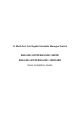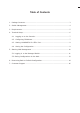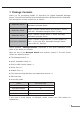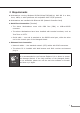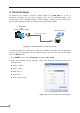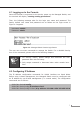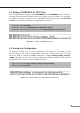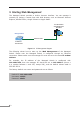Quick Guide
7
4.1 Logging on to the Console
Once the terminal is connected to the device, power on the Managed Switch, and
theterminalwilldisplay“running testing procedures”.
Then, the following message asks for the login user name and password. The
factory default user name and password are as follows as the login screen in
Figure4-3appears.
Username:admin
Password:admin
Figure 4-3: Managed Switch Console Login Screen
The user can now enter commands to manage the Switch. For a detailed descrip-
tionofthecommands,pleaserefertothefollowingchapters.
Note
1.For security reason, please change and memorize the new
passwordafterthisfirstsetup.
2.Only accept command in lowercase letter under console inter-
face.
4.2 ConguringIPAddress
The IP address conguration commands for VLAN1 interface are listed below.
Before using in-band management, the Managed Switch must be congured with
an IP address by out-of-band management (i.e. console mode). The conguration
commandsareasfollows:
SGS-6341-Series# cong
SGS-6341-Series(cong)# interface vlan 1
SGS-6341-Series(cong-if-Vlan1)# ip address 192.168.1.254 255.255.255.0