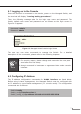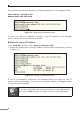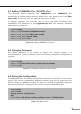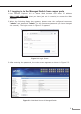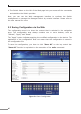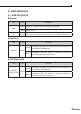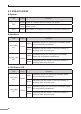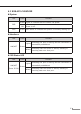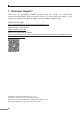Quick Guide
12
4.The Switch Menu on the left of the Web page lets youaccess all the commands
andstatisticstheSwitchprovides.
Now, you can use the Web management interface to continue the Switch
management or manage the Managed Switch by console interface. Please refer to
theusermanualformore.
5.2 SavingCongurationviatheWeb
The conguration area is to show the content that is selected in the navigation
area. The conguration area always contains one or more buttons, such as
“Refresh”,“Apply”and“Reset”.
The “Apply” button indicates applying the modied conguration to the device. The
application of the conguration does not mean that the conguration is saved in
thecongurationle.
To save the conguration, you have to click “Save All” on the top control bar.
“Save All”functionisequivalenttotheexecutionofthewritecommand.
Figure 5-4 Save Cconguration